2015 FORD FUSION (AMERICAS) navigation
[x] Cancel search: navigationPage 3 of 16
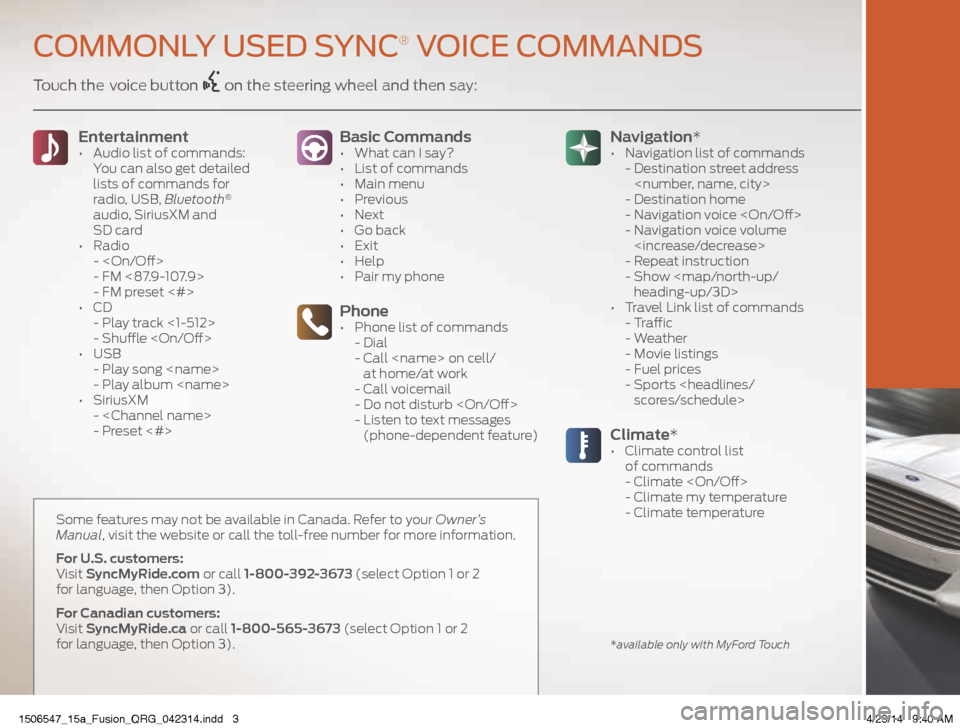
Touch the voice button on the steering wheel and then say:Basic Commands
• What can I say?
• List of commands
• Main menu
• Previous
• Next
• Go back
• Exit
• Help
• Pair my phone
Phone• Phone list of commands
- Dial
- Call
at home/at work
- Call voicemail
- Do not disturb
- Listen to text messages
(phone-dependent feature)
Entertainment • Audio list of commands:
You can also get detailed
lists of commands for
radio, USB, Bluetooth
®
audio, SiriusXM and
SD card
• Radio
-
- FM <87.9-107.9>
- FM preset <#>
• CD
- Play track <1-512>
- Shuffle
• USB
- Play song
- Play album
• SiriusXM
-
- Preset <#>
Climate*• Climate control list
of commands
- Climate
- Climate my temperature
- Climate temperature
Navigation*
• Navigation list of commands
- Destination street address
- Destination home
- Navigation voice
- Navigation voice volume
- Repeat instruction
- Show
heading-up/3D>
• Travel Link list of commands
- Traffic
- Weather
- Movie listings
- Fuel prices
- Sports
COMMONLY USED SYNC® VOICE COMMANDS
*available only with MyFord Touch
Some features may not be available in Canada. Refer to your Owner’s
Manual, visit the website or call the toll-free number for more information.
For U.S. customers:
Visit SyncMyRide.com or call 1-800-392-3673 (select Option 1 or 2
for language, then Option 3).
For Canadian customers:
Visit SyncMyRide.ca or call 1-800-565-3673 (select Option 1 or 2
for language, then Option 3).
1506547_15a_Fusion_QRG_042314.indd 34/23/14 9:40 AM
Page 6 of 16
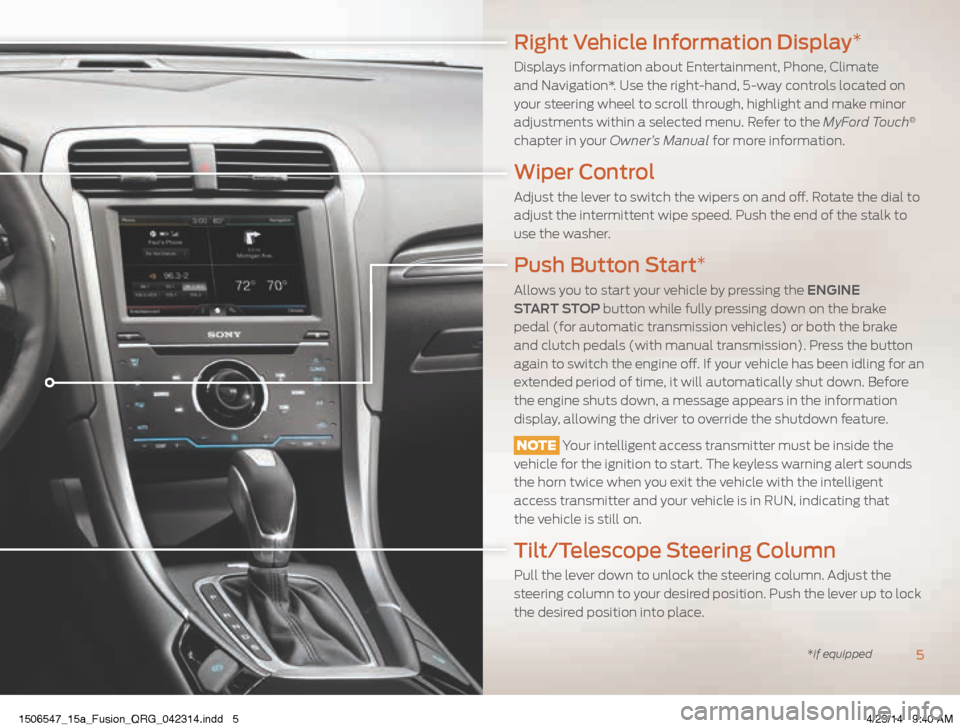
Right Vehicle Information Display*
Displays information about Entertainment, Phone, Climate
and Navigation*. Use the right-hand, 5-way controls located on
your steering wheel to scroll through, highlight and make minor
adjustments within a selected menu. Refer to the MyFord Touch
®
chapter in your Owner’s Manual for more information.
Wiper Control
Adjust the lever to switch the wipers on and off. Rotate the dial to
adjust the intermittent wipe speed. Push the end of the stalk to
use the washer.
Push Button Start*
Allows you to start your vehicle by pressing the ENGINE
START STOP button while fully pressing down on the brake
pedal (for automatic transmission vehicles) or both the brake
and clutch pedals (with manual transmission). Press the button
again to switch the engine off. If your vehicle has been idling for an
extended period of time, it will automatically shut down. Before
the engine shuts down, a message appears in the information
display, allowing the driver to override the shutdown feature.
NOTE Your intelligent access transmitter must be inside the
vehicle for the ignition to start. The keyless warning alert sounds
the horn twice when you exit the vehicle with the intelligent
access transmitter and your vehicle is in RUN, indicating that
the vehicle is still on.
Tilt/Telescope Steering Column
Pull the lever down to unlock the steering column. Adjust the
steering column to your desired position. Push the lever up to lock
the desired position into place.
5*if equipped
1506547_15a_Fusion_QRG_042314.indd 54/23/14 9:40 AM
Page 9 of 16
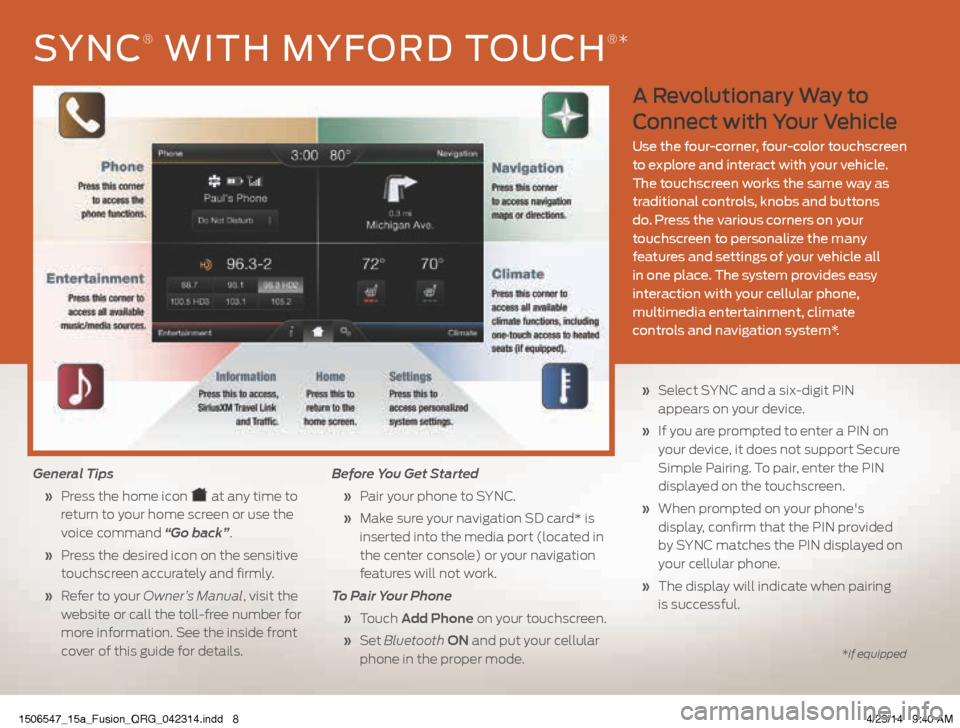
A Revolutionary Way to
Connect with Your Vehicle
Use the four-corner, four-color touchscreen
to explore and interact with your vehicle.
The touchscreen works the same way as
traditional controls, knobs and buttons
do. Press the various corners on your
touchscreen to personalize the many
features and settings of your vehicle all
in one place. The system provides easy
interaction with your cellular phone,
multimedia entertainment, climate
controls and navigation system*.
General Tips
» Press the home icon
at any time to
return to your home screen or use the
voice command “Go back”.
» Press the desired icon on the sensitive
touchscreen accurately and firmly.
» Refer to your Owner’s Manual, visit the
website or call the toll-free number for
more information. See the inside front
cover of this guide for details. Before You Get Started
» Pair your phone to SYNC.
» Make sure your navigation SD card* is
inserted into the media port (located in
the center console) or your navigation
features will not work.
To Pair Your Phone
» Touch Add Phone on your touchscreen.
» Set Bluetooth ON and put your cellular
phone in the proper mode.
» Select SYNC and a six-digit PIN
appears on your device.
» If you are prompted to enter a PIN on
your device, it does not support Secure
Simple Pairing. To pair, enter the PIN
displayed on the touchscreen.
» When prompted on your phone's
display, confirm that the PIN provided
by SYNC matches the PIN displayed on
your cellular phone.
» The display will indicate when pairing
is successful.
SYNC® WITH MYFORD TOUCH®*
*if equipped
1506547_15a_Fusion_QRG_042314.indd 84/23/14 9:40 AM
Page 10 of 16
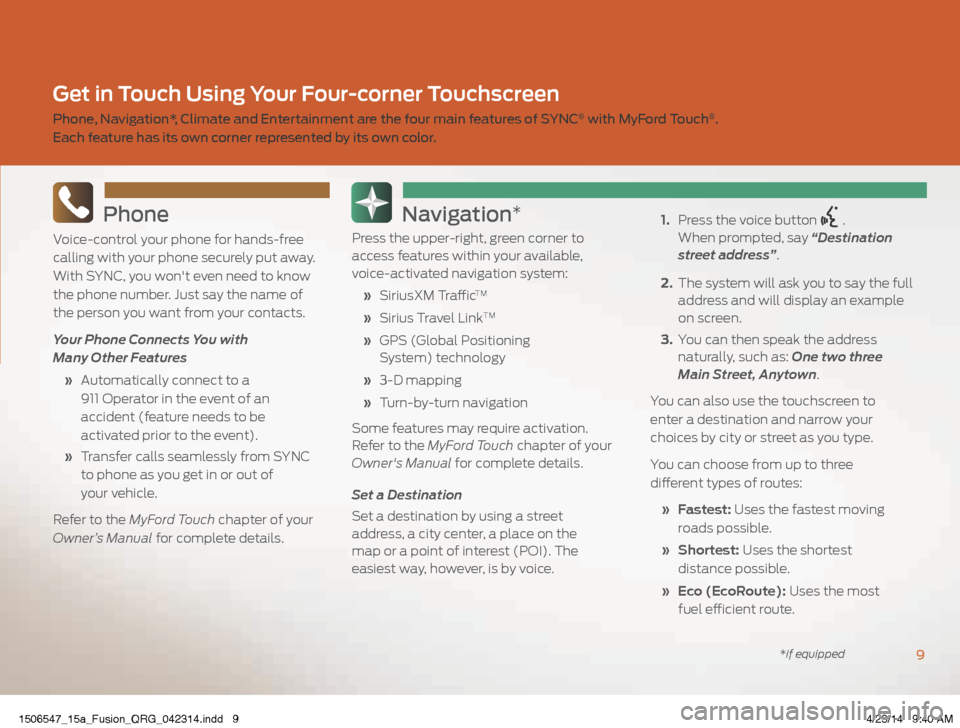
Phone
Voice-control your phone for hands-free
calling with your phone securely put away.
With SYNC, you won't even need to know
the phone number. Just say the name of
the person you want from your contacts.
Your Phone Connects You with
Many Other Features
» Automatically connect to a
911 Operator in the event of an
accident (feature needs to be
activated prior to the event).
» Transfer calls seamlessly from SYNC
to phone as you get in or out of
your vehicle.
Refer to the MyFord Touch chapter of your
Owner’s Manual for complete details.
Navigation*
Press the upper-right, green corner to
access features within your available,
voice-activated navigation system:
» SiriusXM Traffic
TM
» Sirius Travel LinkTM
» GPS (Global Positioning
System) technology
» 3-D mapping
» Turn-by-turn navigation
Some features may require activation.
Refer to the MyFord Touch chapter of your
Owner's Manual for complete details.
Set a Destination
Set a destination by using a street
address, a city center, a place on the
map or a point of interest (POI). The
easiest way, however, is by voice.
1. Press the voice button
.
When prompted, say “Destination
street address”.
2. The system will ask you to say the full
address and will display an example
on screen.
3. You can then speak the address
naturally, such as: One two three
Main Street, Anytown.
You can also use the touchscreen to
enter a destination and narrow your
choices by city or street as you type.
You can choose from up to three
different types of routes:
» Fastest: Uses the fastest moving
roads possible.
» Shortest: Uses the shortest
distance possible.
» Eco (EcoRoute): Uses the most
fuel efficient route.
9
Get in Touch Using Your Four-corner Touchscreen
Phone, Navigation*, Climate and Entertainment are the four main features of SYNC® with MyFord Touch®.
Each feature has its own corner represented by its own color.
*if equipped
1506547_15a_Fusion_QRG_042314.indd 94/23/14 9:40 AM