2015 FORD FOCUS bluetooth
[x] Cancel search: bluetoothPage 378 of 453

Disconnecting from SYNC Services
To use the steering wheel controls, press
and hold the hang-up phone button on the
steering wheel.
To use voice commands, press the
voice button and say: Voice Command
Good-bye
SYNC Services Quick Tips Tips
You can personalize your Services feature to provide quicker
access to your most used or favorite information. You can
save address points, such as work or home. You can also
save favorite information like sports teams, for example
Detroit Lions, or a news category. You can learn more about
personalization by logging onto www.SYNCMyRide.com.
Personalizing
Press the voice button at any time (while connected to SYNC
Services) to interrupt a voice prompt or an audio clip (such
as a sports report) and say your voice command.
Push to interrupt
Your subscription is associated with your Bluetooth-enabled
cellular phone number, not your VIN (Vehicle Identification
Number). You can pair and connect your phone to any vehicle
equipped with SYNC Services and continue enjoying your
personalized services.
Portable
SYNC Services Voice Commands If your vehicle is equipped with
Navigation, SYNC Services
downloads your requested
destination to the navigation system. The
navigation system then calculates the
route and provides driving instructions.
See Navigation (page 383).
If your vehicle is not equipped with
Navigation, when a route has been
downloaded (non-navigation systems),
you can press the voice button on the
steering wheel controls and say any of the
following commands to receive directions: Services Voice command
Cancel Route
Route Status
Route summary
Update Route
Help
375
Focus (CDH), enUSA, First Printing MyFord Touch
™E142599
Page 381 of 453
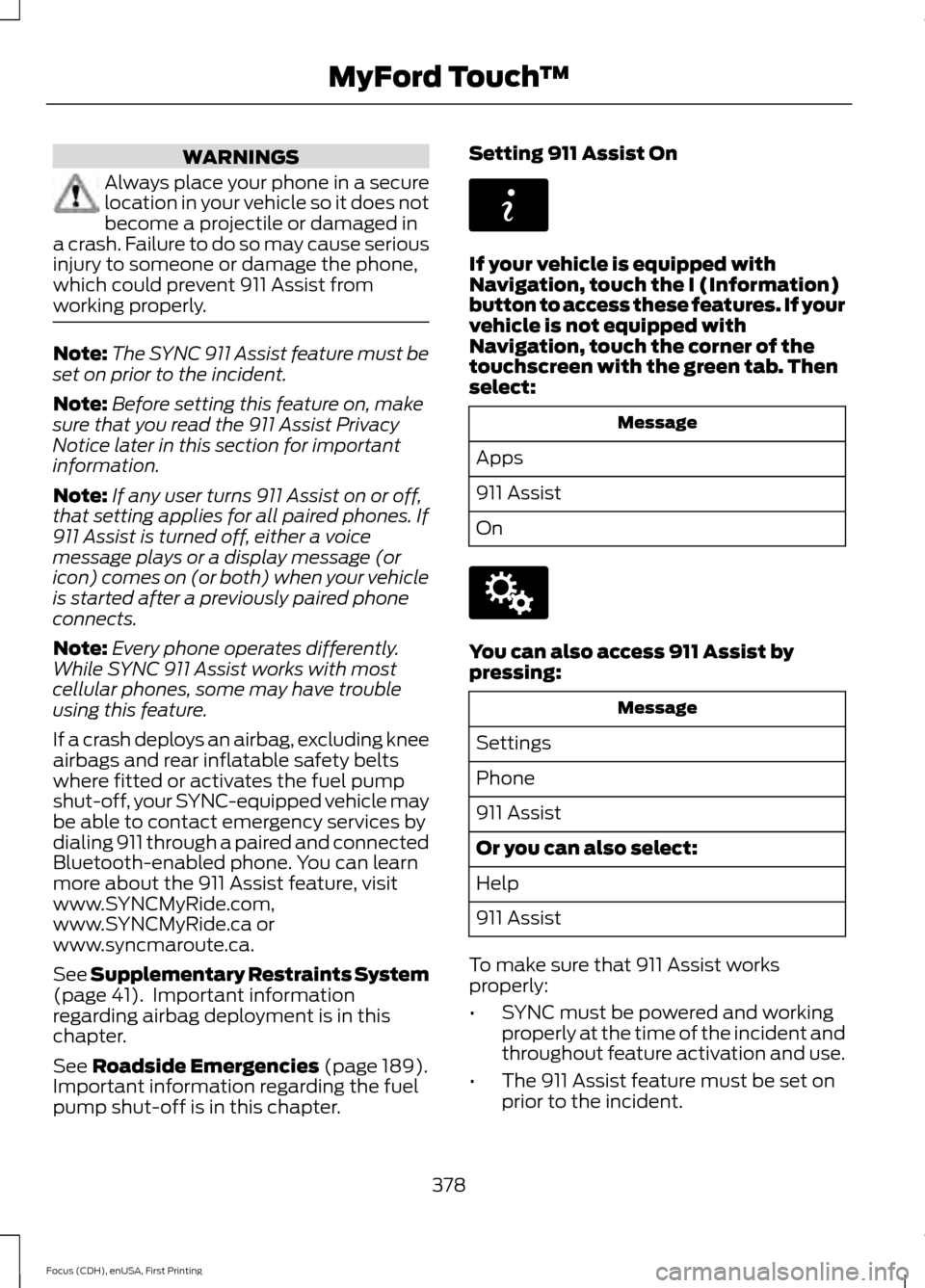
WARNINGS
Always place your phone in a secure
location in your vehicle so it does not
become a projectile or damaged in
a crash. Failure to do so may cause serious
injury to someone or damage the phone,
which could prevent 911 Assist from
working properly. Note:
The SYNC 911 Assist feature must be
set on prior to the incident.
Note: Before setting this feature on, make
sure that you read the 911 Assist Privacy
Notice later in this section for important
information.
Note: If any user turns 911 Assist on or off,
that setting applies for all paired phones. If
911 Assist is turned off, either a voice
message plays or a display message (or
icon) comes on (or both) when your vehicle
is started after a previously paired phone
connects.
Note: Every phone operates differently.
While SYNC 911 Assist works with most
cellular phones, some may have trouble
using this feature.
If a crash deploys an airbag, excluding knee
airbags and rear inflatable safety belts
where fitted or activates the fuel pump
shut-off, your SYNC-equipped vehicle may
be able to contact emergency services by
dialing 911 through a paired and connected
Bluetooth-enabled phone. You can learn
more about the 911 Assist feature, visit
www.SYNCMyRide.com,
www.SYNCMyRide.ca or
www.syncmaroute.ca.
See Supplementary Restraints System
(page 41). Important information
regarding airbag deployment is in this
chapter.
See
Roadside Emergencies (page 189).
Important information regarding the fuel
pump shut-off is in this chapter. Setting 911 Assist On If your vehicle is equipped with
Navigation, touch the I (Information)
button to access these features. If your
vehicle is not equipped with
Navigation, touch the corner of the
touchscreen with the green tab. Then
select:
Message
Apps
911 Assist
On You can also access 911 Assist by
pressing:
Message
Settings
Phone
911 Assist
Or you can also select:
Help
911 Assist
To make sure that 911 Assist works
properly:
• SYNC must be powered and working
properly at the time of the incident and
throughout feature activation and use.
• The 911 Assist feature must be set on
prior to the incident.
378
Focus (CDH), enUSA, First Printing MyFord Touch
™E142608 E142607
Page 382 of 453
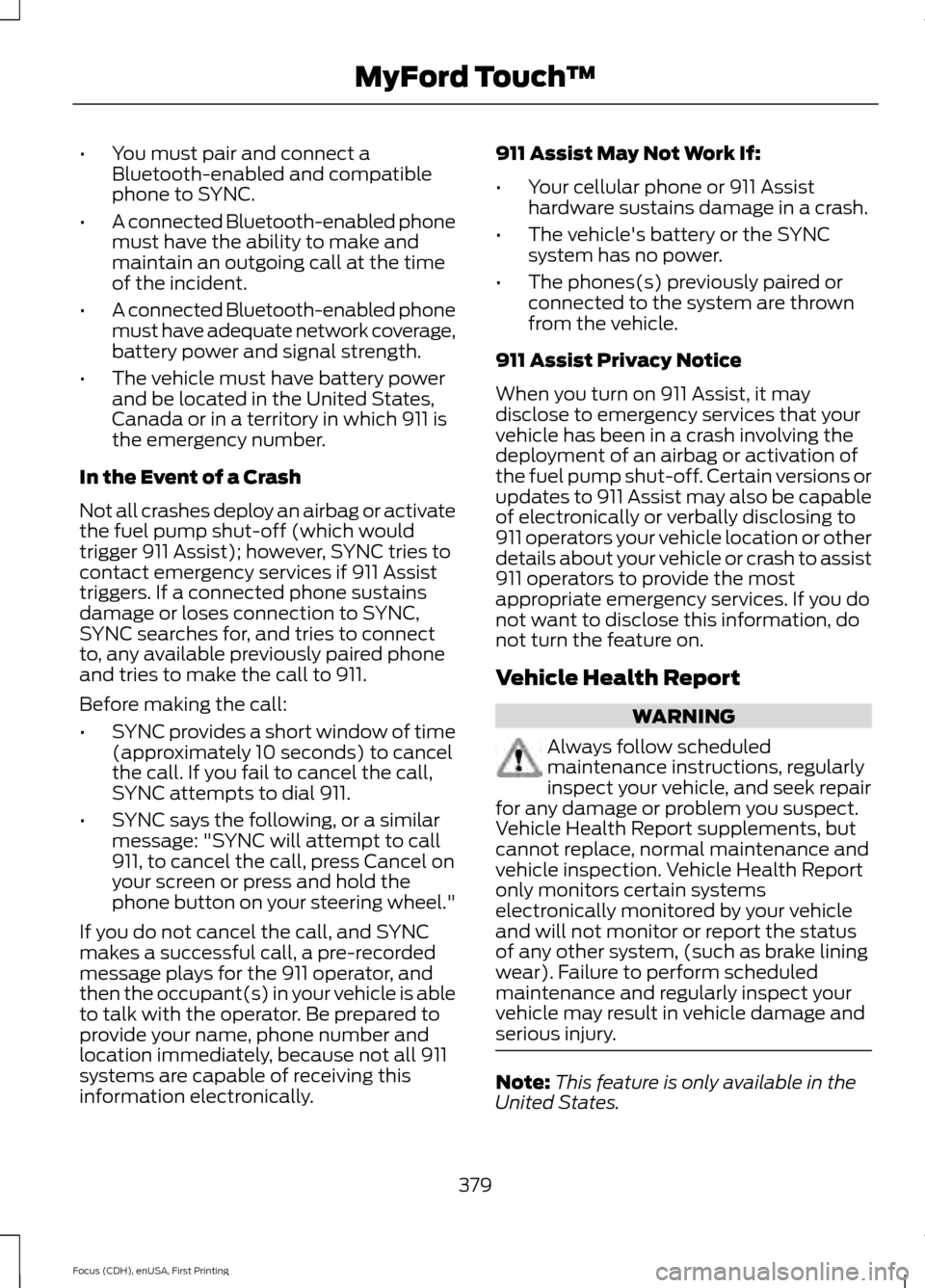
•
You must pair and connect a
Bluetooth-enabled and compatible
phone to SYNC.
• A connected Bluetooth-enabled phone
must have the ability to make and
maintain an outgoing call at the time
of the incident.
• A connected Bluetooth-enabled phone
must have adequate network coverage,
battery power and signal strength.
• The vehicle must have battery power
and be located in the United States,
Canada or in a territory in which 911 is
the emergency number.
In the Event of a Crash
Not all crashes deploy an airbag or activate
the fuel pump shut-off (which would
trigger 911 Assist); however, SYNC tries to
contact emergency services if 911 Assist
triggers. If a connected phone sustains
damage or loses connection to SYNC,
SYNC searches for, and tries to connect
to, any available previously paired phone
and tries to make the call to 911.
Before making the call:
• SYNC provides a short window of time
(approximately 10 seconds) to cancel
the call. If you fail to cancel the call,
SYNC attempts to dial 911.
• SYNC says the following, or a similar
message: "SYNC will attempt to call
911, to cancel the call, press Cancel on
your screen or press and hold the
phone button on your steering wheel."
If you do not cancel the call, and SYNC
makes a successful call, a pre-recorded
message plays for the 911 operator, and
then the occupant(s) in your vehicle is able
to talk with the operator. Be prepared to
provide your name, phone number and
location immediately, because not all 911
systems are capable of receiving this
information electronically. 911 Assist May Not Work If:
•
Your cellular phone or 911 Assist
hardware sustains damage in a crash.
• The vehicle's battery or the SYNC
system has no power.
• The phones(s) previously paired or
connected to the system are thrown
from the vehicle.
911 Assist Privacy Notice
When you turn on 911 Assist, it may
disclose to emergency services that your
vehicle has been in a crash involving the
deployment of an airbag or activation of
the fuel pump shut-off. Certain versions or
updates to 911 Assist may also be capable
of electronically or verbally disclosing to
911 operators your vehicle location or other
details about your vehicle or crash to assist
911 operators to provide the most
appropriate emergency services. If you do
not want to disclose this information, do
not turn the feature on.
Vehicle Health Report WARNING
Always follow scheduled
maintenance instructions, regularly
inspect your vehicle, and seek repair
for any damage or problem you suspect.
Vehicle Health Report supplements, but
cannot replace, normal maintenance and
vehicle inspection. Vehicle Health Report
only monitors certain systems
electronically monitored by your vehicle
and will not monitor or report the status
of any other system, (such as brake lining
wear). Failure to perform scheduled
maintenance and regularly inspect your
vehicle may result in vehicle damage and
serious injury. Note:
This feature is only available in the
United States.
379
Focus (CDH), enUSA, First Printing MyFord Touch
™
Page 397 of 453
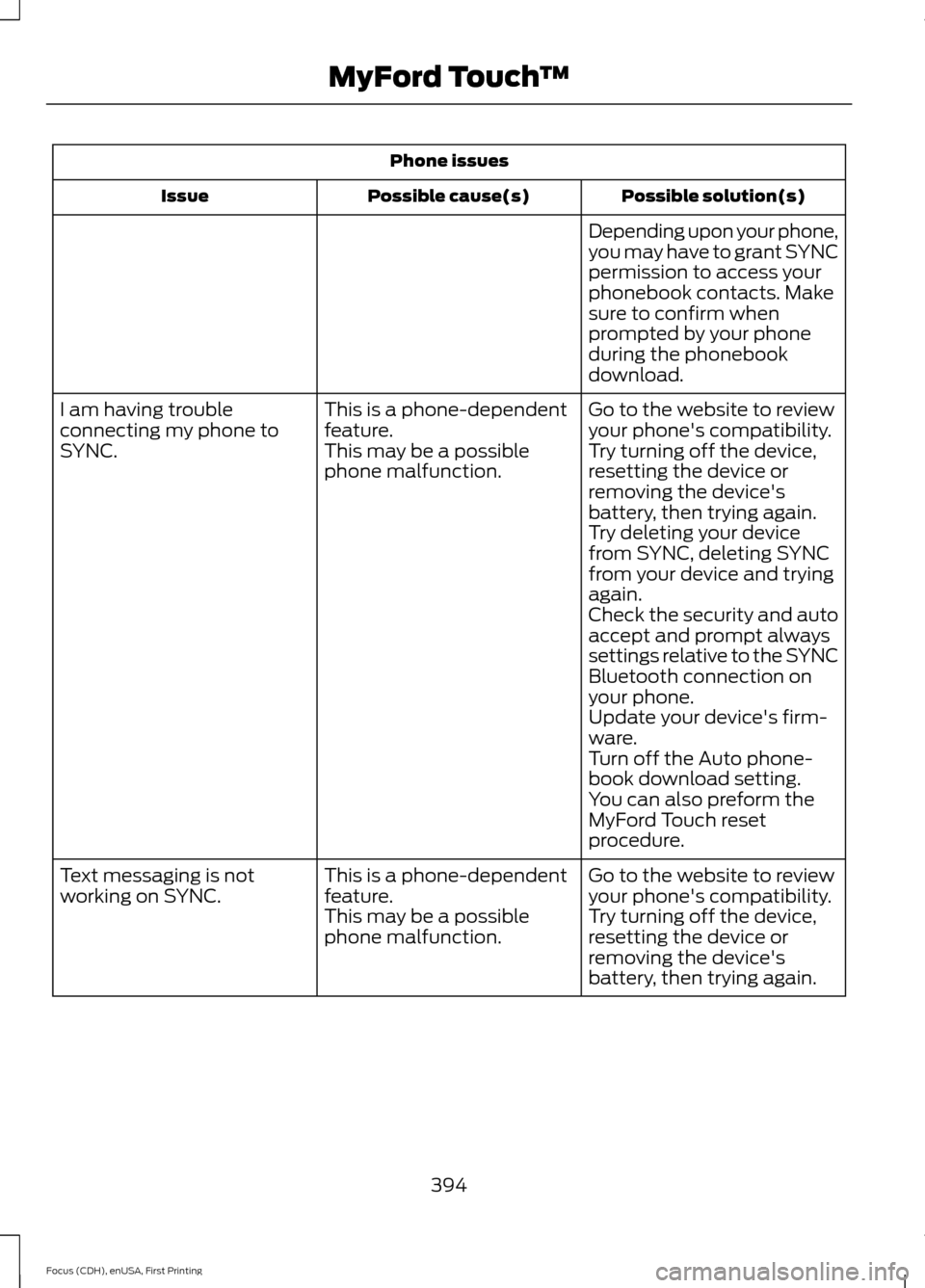
Phone issues
Possible solution(s)
Possible cause(s)
Issue
Depending upon your phone,
you may have to grant SYNC
permission to access your
phonebook contacts. Make
sure to confirm when
prompted by your phone
during the phonebook
download.
Go to the website to review
your phone's compatibility.
This is a phone-dependent
feature.
I am having trouble
connecting my phone to
SYNC.
Try turning off the device,
resetting the device or
removing the device's
battery, then trying again.
This may be a possible
phone malfunction.
Try deleting your device
from SYNC, deleting SYNC
from your device and trying
again.
Check the security and auto
accept and prompt always
settings relative to the SYNC
Bluetooth connection on
your phone.
Update your device's firm-
ware.
Turn off the Auto phone-
book download setting.
You can also preform the
MyFord Touch reset
procedure.
Go to the website to review
your phone's compatibility.
This is a phone-dependent
feature.
Text messaging is not
working on SYNC.
Try turning off the device,
resetting the device or
removing the device's
battery, then trying again.
This may be a possible
phone malfunction.
394
Focus (CDH), enUSA, First Printing MyFord Touch
™
Page 398 of 453
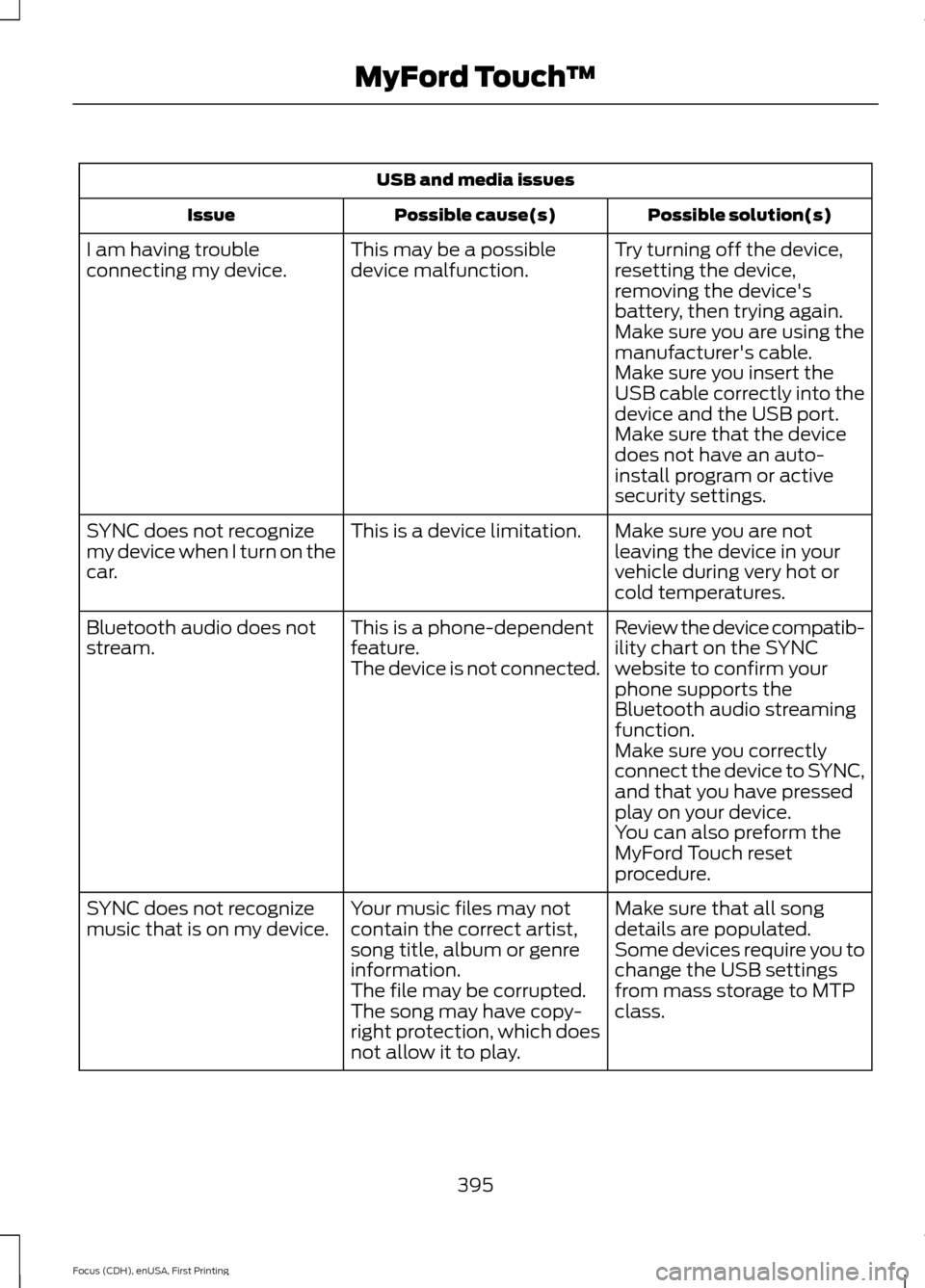
USB and media issues
Possible solution(s)
Possible cause(s)
Issue
Try turning off the device,
resetting the device,
removing the device's
battery, then trying again.
This may be a possible
device malfunction.
I am having trouble
connecting my device.
Make sure you are using the
manufacturer's cable.
Make sure you insert the
USB cable correctly into the
device and the USB port.
Make sure that the device
does not have an auto-
install program or active
security settings.
Make sure you are not
leaving the device in your
vehicle during very hot or
cold temperatures.
This is a device limitation.
SYNC does not recognize
my device when I turn on the
car.
Review the device compatib-
ility chart on the SYNC
website to confirm your
phone supports the
Bluetooth audio streaming
function.
This is a phone-dependent
feature.
The device is not connected.
Bluetooth audio does not
stream.
Make sure you correctly
connect the device to SYNC,
and that you have pressed
play on your device.
You can also preform the
MyFord Touch reset
procedure.
Make sure that all song
details are populated.
Your music files may not
contain the correct artist,
song title, album or genre
information.
SYNC does not recognize
music that is on my device.
Some devices require you to
change the USB settings
from mass storage to MTP
class.
The file may be corrupted.
The song may have copy-
right protection, which does
not allow it to play.
395
Focus (CDH), enUSA, First Printing MyFord Touch
™
Page 399 of 453
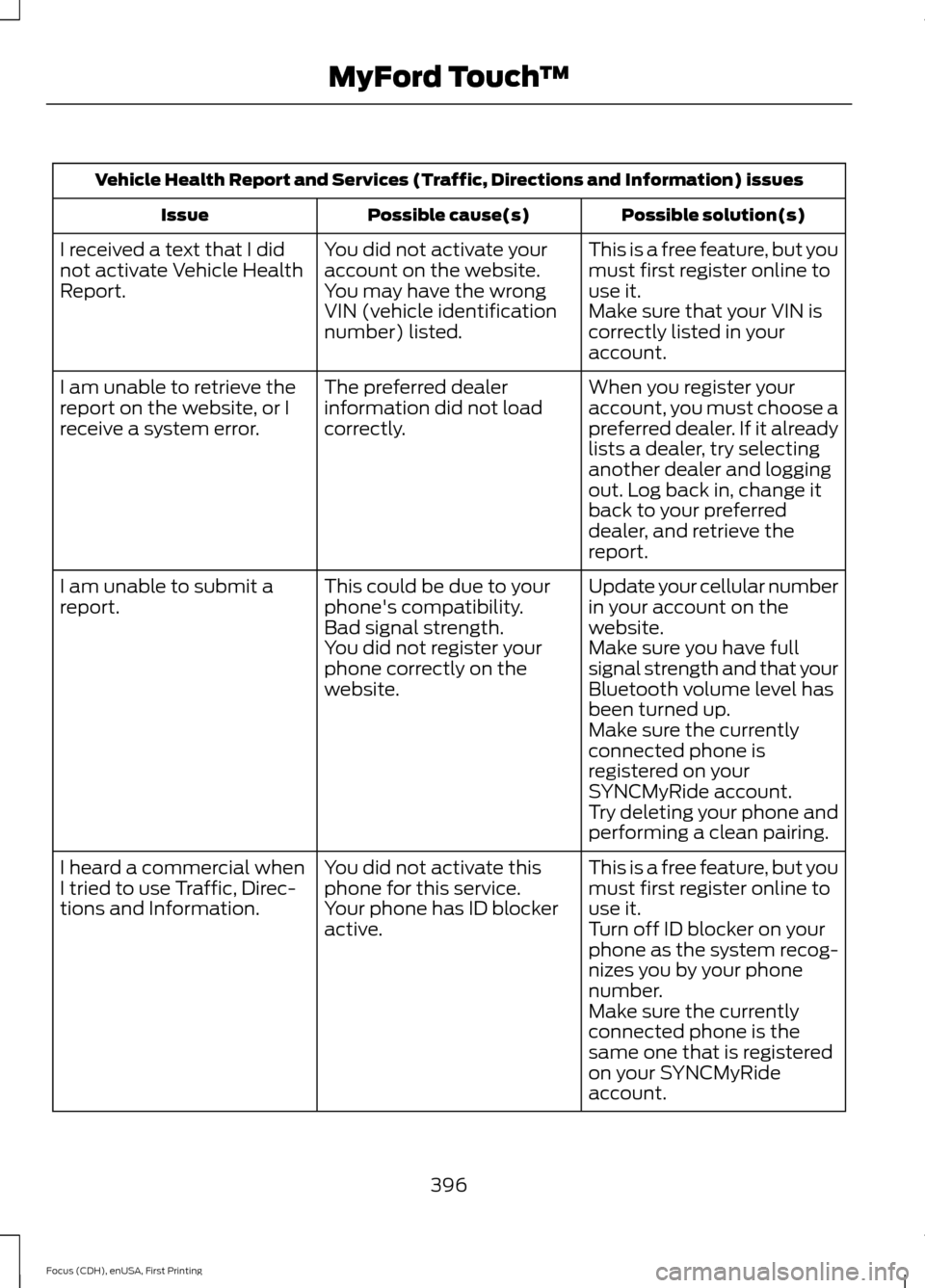
Vehicle Health Report and Services (Traffic, Directions and Information) issues
Possible solution(s)
Possible cause(s)
Issue
This is a free feature, but you
must first register online to
use it.
You did not activate your
account on the website.
You may have the wrong
VIN (vehicle identification
number) listed.
I received a text that I did
not activate Vehicle Health
Report.
Make sure that your VIN is
correctly listed in your
account.
When you register your
account, you must choose a
preferred dealer. If it already
lists a dealer, try selecting
another dealer and logging
out. Log back in, change it
back to your preferred
dealer, and retrieve the
report.
The preferred dealer
information did not load
correctly.
I am unable to retrieve the
report on the website, or I
receive a system error.
Update your cellular number
in your account on the
website.
This could be due to your
phone's compatibility.
Bad signal strength.
I am unable to submit a
report.
Make sure you have full
signal strength and that your
Bluetooth volume level has
been turned up.
You did not register your
phone correctly on the
website.
Make sure the currently
connected phone is
registered on your
SYNCMyRide account.
Try deleting your phone and
performing a clean pairing.
This is a free feature, but you
must first register online to
use it.
You did not activate this
phone for this service.
Your phone has ID blocker
active.
I heard a commercial when
I tried to use Traffic, Direc-
tions and Information.
Turn off ID blocker on your
phone as the system recog-
nizes you by your phone
number.
Make sure the currently
connected phone is the
same one that is registered
on your SYNCMyRide
account.
396
Focus (CDH), enUSA, First Printing MyFord Touch
™
Page 446 of 453
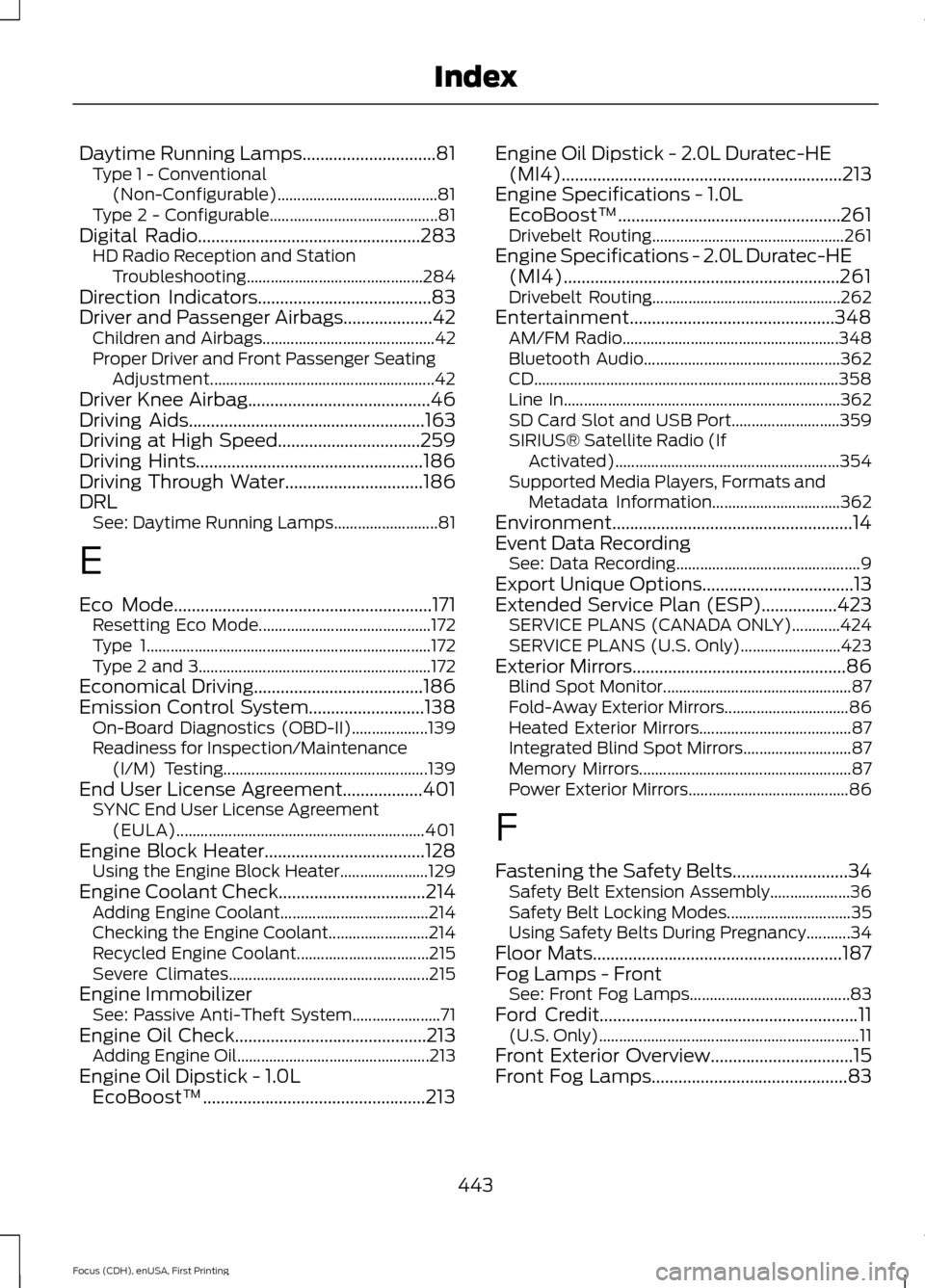
Daytime Running Lamps..............................81
Type 1 - Conventional
(Non-Configurable)........................................ 81
Type 2 - Configurable.......................................... 81
Digital Radio..................................................283
HD Radio Reception and Station
Troubleshooting............................................ 284
Direction Indicators.......................................83
Driver and Passenger Airbags....................42 Children and Airbags........................................... 42
Proper Driver and Front Passenger Seating Adjustment........................................................ 42
Driver Knee Airbag
.........................................46
Driving Aids.....................................................163
Driving at High Speed................................259
Driving Hints...................................................186
Driving Through Water...............................186
DRL See: Daytime Running Lamps.......................... 81
E
Eco Mode
..........................................................171
Resetting Eco Mode........................................... 172
Type 1....................................................................... 172
Type 2 and 3.......................................................... 172
Economical Driving
......................................186
Emission Control System..........................138 On-Board Diagnostics (OBD-II)................... 139
Readiness for Inspection/Maintenance (I/M) Testing................................................... 139
End User License Agreement..................401 SYNC End User License Agreement
(EULA).............................................................. 401
Engine Block Heater
....................................128
Using the Engine Block Heater...................... 129
Engine Coolant Check
.................................214
Adding Engine Coolant..................................... 214
Checking the Engine Coolant......................... 214
Recycled Engine Coolant................................. 215
Severe Climates.................................................. 215
Engine Immobilizer See: Passive Anti-Theft System...................... 71
Engine Oil Check...........................................213 Adding Engine Oil................................................ 213
Engine Oil Dipstick - 1.0L EcoBoost™..................................................213 Engine Oil Dipstick - 2.0L Duratec-HE
(MI4)
...............................................................213
Engine Specifications - 1.0L EcoBoost™..................................................261
Drivebelt Routing................................................ 261
Engine Specifications - 2.0L Duratec-HE (MI4)..............................................................261
Drivebelt Routing............................................... 262
Entertainment..............................................348 AM/FM Radio...................................................... 348
Bluetooth Audio................................................. 362
CD........................................................................\
.... 358
Line In..................................................................... 362
SD Card Slot and USB Port........................... 359
SIRIUS® Satellite Radio (If Activated)........................................................ 354
Supported Media Players, Formats and Metadata Information................................ 362
Environment......................................................14
Event Data Recording See: Data Recording.............................................. 9
Export Unique Options..................................13
Extended Service Plan (ESP).................423 SERVICE PLANS (CANADA ONLY)............424
SERVICE PLANS (U.S. Only)......................... 423
Exterior Mirrors................................................86 Blind Spot Monitor............................................... 87
Fold-Away Exterior Mirrors............................... 86
Heated Exterior Mirrors...................................... 87
Integrated Blind Spot Mirrors........................... 87
Memory Mirrors..................................................... 87
Power Exterior Mirrors........................................ 86
F
Fastening the Safety Belts
..........................34
Safety Belt Extension Assembly.................... 36
Safety Belt Locking Modes............................... 35
Using Safety Belts During Pregnancy...........34
Floor Mats........................................................187
Fog Lamps - Front See: Front Fog Lamps........................................ 83
Ford Credit
..........................................................11
(U.S. Only)................................................................. 11
Front Exterior Overview................................15
Front Fog Lamps............................................83
443
Focus (CDH), enUSA, First Printing Index
Page 452 of 453

T
Tailgate
See: Manual Liftgate........................................... 67
Technical Specifications See: Capacities and Specifications.............261
The Better Business Bureau (BBB) Auto Line Program (U.S. Only).......................196
Tire Care...........................................................237
Glossary of Tire Terminology......................... 239
Important Information for 235/40R18 Low-Profile Tires and Wheels.................. 237
Information About Uniform Tire Quality Grading.............................................................. 237
Information Contained on the Tire Sidewall........................................................... 240
Temperature A B C............................................ 238
Traction AA A B C............................................... 238
Treadwear............................................................ 238
Tire Pressure Monitoring System...........253 Changing Tires With a Tire Pressure
Monitoring System....................................... 254
Understanding Your Tire Pressure Monitoring System ...................................... 254
Tires See: Wheels and Tires...................................... 237
Towing a Trailer.............................................183
Towing the Vehicle on Four Wheels - Automatic Transmission
........................184
Emergency Towing............................................ 184
Recreational Towing......................................... 184
Towing the Vehicle on Four Wheels - Manual Transmission
...............................183
Recreational Towing.......................................... 183
Towing..............................................................183
Traction Control
.............................................151
Principle of Operation........................................ 151
Transmission Code Designation............265
Transmission...................................................141
Transmission See: Transmission............................................... 141
Transporting the Vehicle............................183 Trip Computer
.................................................98
All Values................................................................ 99
Average Fuel Consumption............................. 99
Distance to Empty............................................... 99
Outside Air Temperature.................................. 99
Resetting the Trip Computer........................... 98
Trip Odometer....................................................... 99
Trip Timer................................................................ 99
U
Under Hood Overview - 1.0L EcoBoost™...................................................211
Under Hood Overview - 2.0L Duratec-HE (MI4)...............................................................212
Unique Driving Characteristics................130
USB Port
.........................................................289
Using Cruise Control....................................162
Switching Cruise Control Off.......................... 162
Switching Cruise Control On.......................... 162
Using MyKey With Remote Start Systems..........................................................62
Using Snow Chains.....................................252
Using SYNC™ With Your Media Player.............................................................310
Accessing Your USB Song Library................315
Bluetooth Devices and System Settings.............................................................. 317
Connecting Your Digital Media Player to the USB Port........................................................... 310
Line In Audio.......................................................... 317
Media Menu Features....................................... 314
Media Voice Commands................................... 311
USB 2....................................................................... 316
Voice Commands for Audio Sources...........317
Using SYNC™ With Your Phone............294 Accessing Features through the Phone
Menu................................................................. 298
Accessing Your Phone Settings.................... 301
Bluetooth Devices............................................. 302
Making Calls......................................................... 297
Pairing a Phone for the First Time...............294
Pairing Subsequent Phones.......................... 295
Phone Options during an Active Call.........297
Phone Voice Commands................................ 296
Receiving Calls.................................................... 297
System Settings................................................. 303
Text Messaging.................................................. 299
449
Focus (CDH), enUSA, First Printing Index