2015 FORD EXPEDITION radio
[x] Cancel search: radioPage 2 of 10
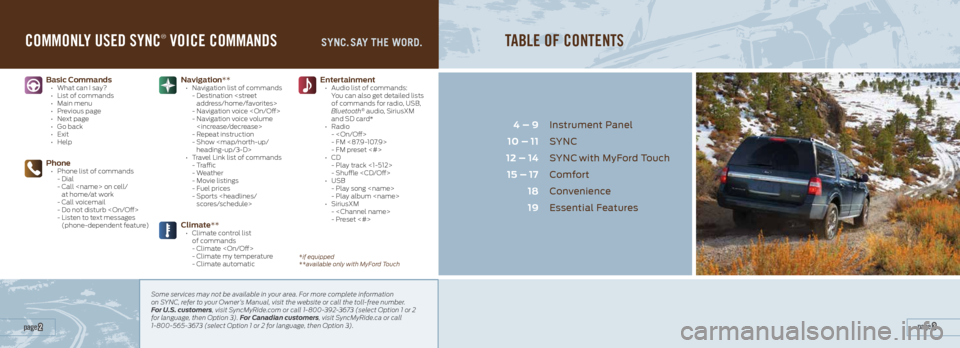
COMMONLY USED SYNC® VOICE COMMANDS
Basic Commands • What can I say?
• List of commands
• Main menu
• Previous page
• Next page
• Go back
• Exit
• Help
Phone • Phone list of commands
- Dial
- Call
at home/at work
- Call voicemail
- Do not disturb
- Listen to text messages
(phone-dependent feature)
Entertainment • Audio list of commands:
You can also get detailed lists
of commands for radio, USB,
Bluetooth
® audio, SiriusXM
and SD card*
• Radio
-
- FM <87.9-107.9>
- FM preset <#>
• CD
- Play track <1-512>
- Shuffle
• USB
- Play song
- Play album
• SiriusXM
-
- Preset <#>
Navigation** • Navigation list of commands
- Destination
- Navigation voice
- Navigation voice volume
- Repeat instruction
- Show
heading-up/3-D>
• Travel Link list of commands
- Traffic
- Weather
- Movie listings
- Fuel prices
- Sports
SYNC. SAY THE WORD.
Some services may not be available in your area. For more complete information
on SYNC, refer to your Owner’s Manual, visit the website or call the toll-free number.
For U.S. customers, visit SyncMyRide.com or call 1-800-392-3673 (select Option 1 or 2
for language, then Option 3). For Canadian customers, visit SyncMyRide.ca or call
1-800-565-3673 (select Option 1 or 2 for language, then Option 3).
TABLE OF CONTENTS
Instrument Panel
SYNC
SYNC
with MyFord Touch
Comfort
Convenience
Essential Features
4 – 9
10 – 11
12 – 14 15 – 17 1819
page 3 page 2
*if equipped
**available only with MyFord Touch
Climate** • Climate control list
of commands
- Climate
- Climate my temperature
- Climate automatic
Page 4 of 10
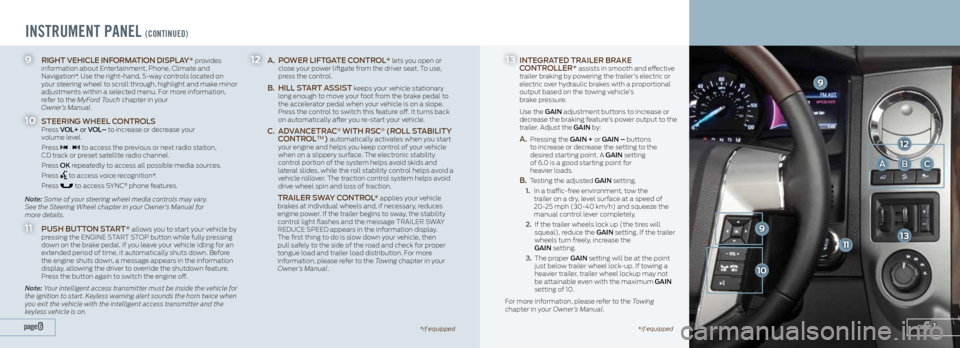
INSTRUMENT PANEL (CONTINUED)
12 A. POWER LIFTGATE CONTROL* lets you open or
close your power liftgate from the driver seat. To use,
press the control.
B. HILL START ASSIST keeps your vehicle stationary
long enough to move your foot from the brake pedal to
the accelerator pedal when your vehicle is on a slope.
Press the control to switch this feature off. It turns back
on automatically after you re-start your vehicle.
C. ADVANCETRAC® WITH RSC® (ROLL STABILITY
CONTROL™) automatically activates when you start
your engine and helps you keep control of your vehicle
when on a slippery surface. The electronic stability
control portion of the system helps avoid skids and
lateral slides, while the roll stability control helps avoid a
vehicle rollover. The traction control system helps avoid
drive wheel spin and loss of traction.
TRAILER SWAY CONTROL * applies your vehicle
brakes at individual wheels and, if necessary, reduces
engine power. If the trailer begins to sway, the stability
control light flashes and the message TRAILER SWAY
REDUCE SPEED appears in the information display.
The first thing to do is slow down your vehicle, then
pull safely to the side of the road and check for proper
tongue load and trailer load distribution. For more
information, please refer to the Towing chapter in your
Owner’s Manual.
9 RIGHT VEHICLE INFORMATION DISPLAY* provides
information about Entertainment, Phone, Climate and
Navigation*. Use the right-hand, 5-way controls located on
your steering wheel to scroll through, highlight and make minor
adjustments within a selected menu. For more information,
refer to the MyFord Touch chapter in your
Owner’s Manual.
10 STEERING WHEEL CONTROLS
Press VOL+ or VOL– to increase or decrease your
volume level.
Press
to access the previous or next radio station,
CD track or preset satellite radio channel.
Press OK repeatedly to access all possible media sources.
Press
to access voice recognition*.
Press
to access SYNC® phone features.
Note: Some of your steering wheel media controls may vary.
See the Steering Wheel chapter in your Owner’s Manual for
more details.
11 PUSH BUTTON START* allows you to start your vehicle by
pressing the ENGINE START STOP button while fully pressing
down on the brake pedal. If you leave your vehicle idling for an
extended period of time, it automatically shuts down. Before
the engine shuts down, a message appears in the information
display, allowing the driver to override the shutdown feature.
Press the button again to switch the engine off.
Note: Your intelligent access transmitter must be inside the vehicle for
the ignition to start. Keyless warning alert sounds the horn twice when
you exit the vehicle with the intelligent access transmitter and the
keyless vehicle is on.
page 7page 6
9
11
ABC
13 INTEGRATED TRAILER BRAKE
CONTROLLER* assists in smooth and effective
trailer braking by powering the trailer’s electric or
electric over hydraulic brakes with a proportional
output based on the towing vehicle’s
brake pressure.
Use the GAIN adjustment buttons to increase or
decrease the braking feature’s power output to the
trailer. Adjust the GAIN by:
A. Pressing the GAIN + or GAIN – buttons
to increase or decrease the setting to the
desired starting point. A GAIN setting
of 6.0 is a good starting point for
heavier loads.
B. Testing the adjusted GAIN setting.
1. In a traffic-free environment, tow the
trailer on a dry, level surface at a speed of
20-25 mph (30-40 km/h) and squeeze the
manual control lever completely.
2. If the trailer wheels lock up (the tires will
squeal), reduce the GAIN setting. If the trailer
wheels turn freely, increase the
GAIN setting.
3. The proper GAIN setting will be at the point
just below trailer wheel lock-up. If towing a
heavier trailer, trailer wheel lockup may not
be attainable even with the maximum GAIN
setting of 10.
For more information, please refer to the Towing
chapter in your Owner’s Manual.
12
9
10
13
*if equipped *if equipped
Page 5 of 10

page 9*if equipped
14 FOUR-WHEEL DRIVE (4WD)*
operates in four modes for a variety of
road conditions:
2H (4X2) mode delivers power to the
rear wheels only, that is appropriate
for normal, on-road driving on dry
pavement and provides the best fuel
economy.
4A (4X4 AUTO) mode provides
electronic control four-wheel drive
with power delivered to all four
wheels, as required, for increased
traction. This mode is appropriate for
all on-road driving conditions, such as
dry road surfaces, wet pavement,
snow and gravel.
4H (4X4) mode provides electronically
locked four-wheel drive power to all
four wheels. This position is not
recommended for use on dry
pavement and is only intended for
severe winter or off-road conditions,
such as deep snow, ice or shallow sand.
4L (4X4) mode provides electronically
locked four-wheel drive when extra
power at reduced speeds is needed.
Use this mode for off-road, low-speed
operation, such as climbing steep
grades, pulling a boat out of the water
and more. Refer to the Four-Wheel Drive
(4WD) chapter in your Owner’s Manual.
15 HAZARD CONTROL
16 AUDIO SYSTEM CONTROLS
A. EJECT: Press to eject a CD.
B. CD SLOT: Insert a CD.
C. VOL and SYSTEM POWER: Press
to switch the system on and off.
Rotate the control to adjust
the volume.
D. PRESETS: Store your favorite radio
stations. To store a radio station, tune
to the station, then press and hold a
preset button until sound returns.
E. SEEK: Press
to access the
previous or next radio station, CD track
or preset satellite radio channel.
F. MEDIA: Press to access different
audio modes, such as AM, FM and
A/V Input.
G. TUNE: Turn the control to search
through the radio frequency
band manually.
17 CLIMATE CONTROLLED SEATS*
Press the heated or cooled
button repeatedly to cycle through the
highest setting to the lowest and off.
The left bank of buttons are for the
driver, while the right bank of buttons
are for the front passenger. More
indicator lights mean higher settings.
You can also use the controls in the
MyFord Touch touchscreen.
18 CLIMATE CONTROLS
A. FRONT FAN SPEED CONTROL:
Rotate to increase or decrease air flow.
B. DEFROST: Press to distribute air to
the windshield vents and de-mister.
C. A/C: Press to switch the air
conditioning system on and off.
D. MAX A/C: Press for
maximum cooling.
E. HEATED REAR WINDOW: Press to
switch on the rear defrost.
F. AIR DISTRIBUTION CONTROL:
Press to switch airflow from the
windshield, instrument panel, or
footwell vents on or off. The system
can distribute air through any
combination of these vents.
G. RECIRCULATED AIR CONTROL:
Press to switch between outside air
and recirculated air.
H. FAN SPEED –: Press to decrease
the volume of air circulated in
the vehicle.
I. AUTO: Press to switch on the
automatic temperature control.
J. FAN SPEED +: Press to increase the
volume of air circulated in the vehicle.
K. DUAL: Turn to increase or decrease
the air temperature on the passenger
side of the vehicle.
page 8
14
15
16
17
18
AB
C
D
EFE
G
A
BCD
EFG
HIJ
K
INSTRUMENT PANEL (CONTINUED)
Page 6 of 10
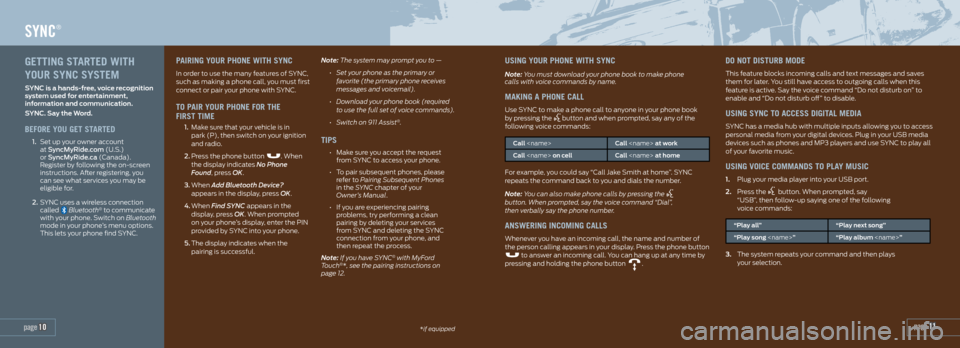
page 11*if equipped
SYNC®
page 10
PAIRING YOUR PHONE WITH SYNC
In order to use the many features of SYNC,
such as making a phone call, you must first
connect or pair your phone with SYNC.
TO PAIR YOUR PHONE FOR THE
FIRST TIME
1. Make sure that your vehicle is in
park (P), then switch on your ignition
and radio.
2. Press the phone button
. When
the display indicates No Phone
Found, press OK.
3. When Add Bluetooth Device?
appears in the display, press OK.
4. When Find SYNC appears in the
display, press OK. When prompted
on your phone’s display, enter the PIN
provided by SYNC into your phone.
5. The display indicates when the
pairing is successful. Note: The system may prompt you to —
• Set your phone as the primary or
favorite (the primary phone receives
messages and voicemail).
• Download your phone book (required
to use the full set of voice commands).
• Switch on 911 Assist
®.
TIPS
• Make sure you accept the request
from SYNC to access your phone.
• To pair subsequent phones, please
refer to Pairing Subsequent Phones
in the SYNC chapter of your
Owner’s Manual.
• If you are experiencing pairing
problems, try performing a clean
pairing by deleting your services
from SYNC and deleting the SYNC
connection from your phone, and
then repeat the process.
Note: If you have SYNC
® with MyFord
Touch®*, see the pairing instructions on
page 12.
USING YOUR PHONE WITH SYNC
Note: You must download your phone book to make phone
calls with voice commands by name.
MAKING A PHONE CALL
Use SYNC to make a phone call to anyone in your phone book
by pressing the button and when prompted, say any of the
following voice commands:
Call
Call
For example, you could say “Call Jake Smith at home”. SYNC
repeats the command back to you and dials the number.
Note: You can also make phone calls by pressing the
button. When prompted, say the voice command “Dial”,
then verbally say the phone number.
ANSWERING INCOMING CALLS
Whenever you have an incoming call, the name and number of
the person calling appears in your display. Press the phone button
to answer an incoming call. You can hang up at any time by
pressing and holding the phone button .
DO NOT DISTURB MODE
This feature blocks incoming calls and text messages and saves
them for later. You still have access to outgoing calls when this
feature is active. Say the voice command “Do not disturb on” to
enable and “Do not disturb off” to disable.
USING SYNC TO ACCESS DIGITAL MEDIA
SYNC has a media hub with multiple inputs allowing you to access
personal media from your digital devices. Plug in your USB media
devices such as phones and MP3 players and use SYNC to play all
of your favorite music.
USING VOICE COMMANDS TO PLAY MUSIC
1. Plug your media player into your USB port.
2. Press the
button. When prompted, say
“USB”, then follow-up saying one of the following
voice commands:
“Play all” “Play next song”
“Play song
3. The system repeats your command and then plays
your selection.
GETTING STARTED WITH
YOUR SYNC SYSTEM
SYNC is a hands-free, voice recognition
system used for entertainment,
information and communication.
SYNC. Say the Word.
BEFORE YOU GET STARTED
1. Set up your owner account
at SyncMyRide.com (U.S.)
or SyncMyRide.ca (Canada).
Register by following the on-screen
instructions. After registering, you
can see what services you may be
eligible for.
2. SYNC uses a wireless connection
called
Bluetooth® to communicate
with your phone. Switch on Bluetooth
mode in your phone’s menu options.
This lets your phone find SYNC.
Page 7 of 10
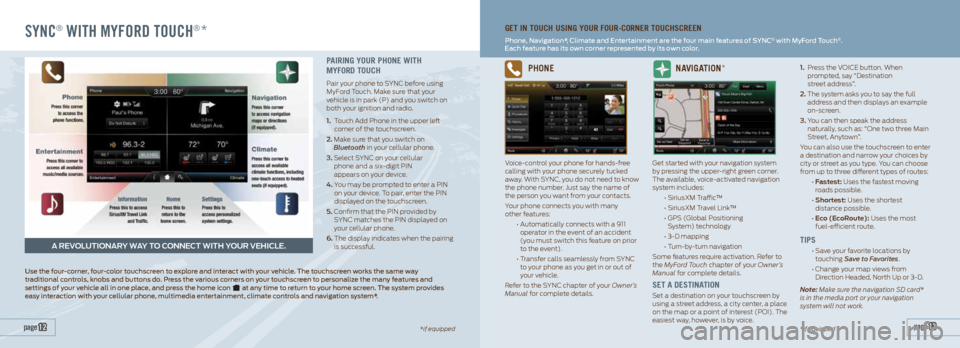
SYNC® WITH MYFORD TOUCH®*
page 13 page 12*if equipped
GET IN TOUCH USING YOUR FOUR-CORNER TOUCHSCREEN
Phone, Navigation*, Climate and Entertainment are the four main features of SYNC® with MyFord Touch®.
Each feature has its own corner represented by its own color.
A REVOLUTIONARY WAY TO CONNECT WITH YOUR VEHICLE.
PAIRING YOUR PHONE WITH
MYFORD TOUCH
Pair your phone to SYNC before using
MyFord Touch. Make sure that your
vehicle is in park (P) and you switch on
both your ignition and radio.
1. Touch Add Phone in the upper left
corner of the touchscreen.
2. Make sure that you switch on
Bluetooth in your cellular phone.
3. Select SYNC on your cellular
phone and a six-digit PIN
appears on your device.
4. You may be prompted to enter a PIN
on your device. To pair, enter the PIN
displayed on the touchscreen.
5. Confirm that the PIN provided by
SYNC matches the PIN displayed on
your cellular phone.
6. The display indicates when the pairing
is successful.
Use the four-corner, four-color touchscreen to explore and interact with your vehicle. The touchscreen works the same way
traditional controls, knobs and buttons do. Press the various corners on your touchscreen to personalize the many features and
settings of your vehicle all in one place, and press the home icon
at any time to return to your home screen. The system provides
easy interaction with your cellular phone, multimedia entertainment, climate controls and navigation system*.
PHONE
Voice-control your phone for hands-free
calling with your phone securely tucked
away. With SYNC, you do not need to know
the phone number. Just say the name of
the person you want from your contacts.
Your phone connects you with many
other features:
• Automatically connects with a 911
operator in the event of an accident
(you must switch this feature on prior
to the event).
• Transfer calls seamlessly from SYNC
to your phone as you get in or out of
your vehicle.
Refer to the SYNC chapter of your Owner’s
Manual for complete details.
NAVIGATION*
Get started with your navigation system
by pressing the upper-right green corner.
The available, voice-activated navigation
system includes:
• SiriusXM Traffic™
• SiriusXM Travel Link™
• GPS (Global Positioning
System) technology
• 3-D mapping
• Turn-by-turn navigation
Some features require activation. Refer to
the MyFord Touch chapter of your Owner’s
Manual for complete details.
SET A DESTINATION
Set a destination on your touchscreen by
using a street address, a city center, a place
on the map or a point of interest (POI). The
easiest way, however, is by voice. 1.
Press the VOICE button. When
prompted, say “Destination
street address”.
2. The system asks you to say the full
address and then displays an example
on-screen.
3. You can then speak the address
naturally, such as: “One two three Main
Street, Anytown”.
You can also use the touchscreen to enter
a destination and narrow your choices by
city or street as you type. You can choose
from up to three different types of routes:
• Fastest: Uses the fastest moving
roads possible.
• Shortest: Uses the shortest
distance possible.
• Eco (EcoRoute): Uses the most
fuel-efficient route.
TIPS
• Save your favorite locations by
touching Save to Favorites.
• Change your map views from
Direction Headed, North Up or 3-D.
Note: Make sure the navigation SD card*
is in the media port or your navigation
system will not work.
*if equipped
Page 8 of 10
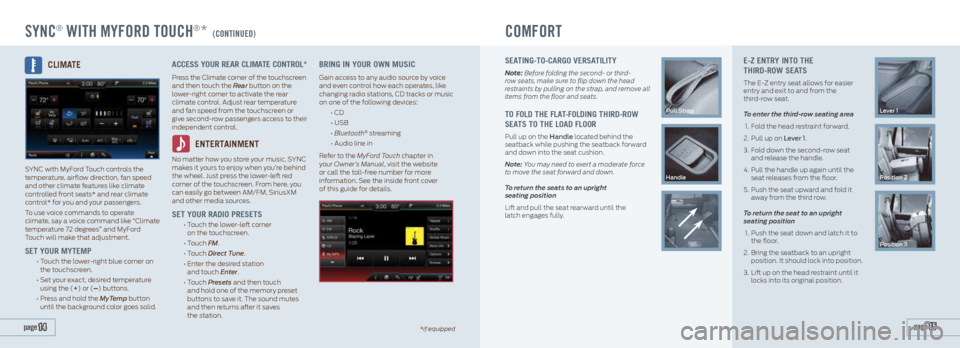
SYNC® WITH MYFORD TOUCH®* (CONTINUED)COMFORT
SEATING-TO-CARGO VERSATILITY
Note: Before folding the second- or third-
row seats, make sure to flip down the head
restraints by pulling on the strap, and remove all
items from the floor and seats.
TO FOLD THE FLAT-FOLDING THIRD-ROW
SEATS TO THE LOAD FLOOR
Pull up on the Handle located behind the
seatback while pushing the seatback forward
and down into the seat cushion.
Note: You may need to exert a moderate force
to move the seat forward and down.
To return the seats to an upright
seating position
Lift and pull the seat rearward until the
latch engages fully.
Pull Strap
Handle
E-Z ENTRY INTO THE
THIRD-ROW SEATS
The E-Z entry seat allows for easier
entry and exit to and from the
third-row seat.
To enter the third-row seating area
1. Fold the head restraint forward.
2. Pull up on Lever 1.
3. Fold down the second-row seat
and release the handle.
4. Pull the handle up again until the
seat releases from the floor.
5. Push the seat upward and fold it
away from the third row.
To return the seat to an upright
seating position
1. Push the seat down and latch it to
the floor.
2. Bring the seatback to an upright
position. It should lock into position.
3. Lift up on the head restraint until it
locks into its original position.
Lever 1
Position 2
Position 3
page 15 page 14*if equipped
CLIMATE
SYNC with MyFord Touch controls the
temperature, airflow direction, fan speed
and other climate features like climate
controlled front seats* and rear climate
control* for you and your passengers.
To use voice commands to operate
climate, say a voice command like “Climate
temperature 72 degrees” and MyFord
Touch will make that adjustment.
SET YOUR MYTEMP
• Touch the lower-right blue corner on
the touchscreen.
• Set your exact, desired temperature
using the (+) or (–) buttons.
• Press and hold the MyTemp button
until the background color goes solid.
ACCESS YOUR REAR CLIMATE CONTROL*
Press the Climate corner of the touchscreen
and then touch the Rear button on the
lower-right corner to activate the rear
climate control. Adjust rear temperature
and fan speed from the touchscreen or
give second-row passengers access to their
independent control.
ENTERTAINMENT
No matter how you store your music, SYNC
makes it yours to enjoy when you’re behind
the wheel. Just press the lower-left red
corner of the touchscreen. From here, you
can easily go between AM/FM, SiriusXM
and other media sources.
SET YOUR RADIO PRESETS
• Touch the lower-left corner
on the touchscreen.
• Touch FM.
• Touch Direct Tune.
• Enter the desired station
and touch Enter.
• Touch Presets and then touch
and hold one of the memory preset
buttons to save it. The sound mutes
and then returns after it saves
the station.
BRING IN YOUR OWN MUSIC
Gain access to any audio source by voice
and even control how each operates, like
changing radio stations, CD tracks or music
on one of the following devices:
• CD
• USB
• Bluetooth
® streaming
• Audio line in
Refer to the MyFord Touch chapter in
your Owner’s Manual, visit the website
or call the toll-free number for more
information. See the inside front cover
of this guide for details.