2015 FORD EDGE pairing phone
[x] Cancel search: pairing phonePage 8 of 508

Cleaning the Instrument Panel and
Instrument Cluster Lens........................281
Cleaning Leather Seats.............................282
Repairing Minor Paint Damage..............283
Cleaning the Alloy Wheels.......................283
Vehicle Storage............................................283
Wheels and Tires
General Information...................................286
Temporary Mobility Kit..............................288
Tire Care
..........................................................294
Using Summer Tires.....................................311
Using Snow Chains.......................................311
Tire Pressure Monitoring System............312
Changing a Road Wheel............................315
Technical Specifications............................319
Capacities and Specific- ations
Engine Specifications -
2.0L
EcoBoost™.................................................321
Engine Specifications -
2.7L
EcoBoost™.................................................321
Engine Specifications - 3.5L....................322
Motorcraft Parts - 2.0L EcoBoost™......323
Motorcraft Parts -
2.7L EcoBoost™......324
Motorcraft Parts -
3.5L..............................325
Vehicle Identification Number................326
Vehicle Certification Label.......................326
Transmission Code Designation.............327
Capacities and Specifications -
2.0L
EcoBoost™................................................328
Capacities and Specifications -
2.7L
EcoBoost™.................................................331
Capacities and Specifications -
3.5L....335
Audio System
General Information...................................339
Audio Unit - Vehicles With: AM/FM/CD/ SYNC...........................................................340 Audio Unit - Vehicles With: Premium AM/
FM/CD.........................................................343
Audio Unit - Vehicles With: Sony AM/FM/ CD..................................................................344
Digital Radio
..................................................347
Satellite Radio..............................................349
Audio Input Jack
...........................................352
USB Port..........................................................352
Media Hub......................................................353
SYNC™
General Information...................................354
Using Voice Recognition
...........................356
Using SYNC™ With Your Phone
............358
SYNC™ Applications and Services
......368
Using SYNC™ With Your Media Player............................................................372
SYNC™ Troubleshooting
..........................379
MyFord Touch ™
General Information...................................388
Settings...........................................................397
Entertainment..............................................407
Phone...............................................................424
Information....................................................430
Climate............................................................439
Navigation......................................................442
Accessories
Accessories.....................................................451
Extended Service Plan (ESP)
Extended Service Plan (ESP).................453
Scheduled Maintenance
General Maintenance Information
.......455
Normal Scheduled Maintenance
..........458
Special Operating Conditions Scheduled Maintenance..............................................461
5
Edge/Galaxy/S-MAX (CDQ), enUSA, First Printing Table of Contents
Page 361 of 508

Changing the Voice Settings
In addition to using voice commands to
change the voice settings, you can also use
the menu in the audio display.
1. Press the MENU button.
2. Select
SYNC-Settings.
3. Select
Voice Settings.
USING SYNC™ WITH YOUR
PHONE
Hands-free calling is one of the main
features of SYNC. While the system
supports a variety of features, many are
dependent on your cellular phone's
functionality. At a minimum, most cellular
phones with Bluetooth wireless technology
support the following functions:
• Answering an incoming call.
• Ending a call.
• Using privacy mode.
• Dialing a number.
• Redialing.
• Call waiting notification.
• Caller ID.
Other features, such as text messaging
using Bluetooth and automatic phonebook
download, are phone-dependent features.
To check your phone's compatibility, see
your phone's manual and visit
www.SYNCMyRide.com,
www.SYNCMyRide.ca or
www.syncmaroute.ca.
Pairing a Phone for the First Time
Wirelessly pairing your phone with SYNC
allows you to make and receive hands-free
calls.
Note: SYNC can support downloading up
to approximately 4000 entries per
Bluetooth-enabled cellular phone. Note:
Make sure to switch on the ignition
and the radio. Put the transmission in park
(P).
Using the Audio System
Note: To scroll through the menus, press
the up and down arrows on your audio
system.
1. Make sure to switch on your phone's Bluetooth feature before starting the
search. See your device's manual if
necessary.
2. Press the
PHONE button. When the
audio display indicates there is no
paired phone, select the option to add.
3. When a message to begin pairing appears in the audio display, search for
SYNC on your phone to start the pairing
process.
4. When prompted on your phone's display, enter the six-digit PIN provided
by the system in the radio display. The
display indicates when the pairing is
successful.
Depending on your phone's capability and
your market, the system may prompt you
with questions, such as setting the current
phone as the primary phone (the phone
SYNC automatically tries to connect with
first upon vehicle start-up) and
downloading your phonebook.
Using Voice Commands 1. Make sure to switch on your phone's
Bluetooth feature before starting the
search. See your device's manual if
necessary.
2. Start a voice session, and then say "Pair device".
3. Follow the instructions on the audio display.
358
Edge/Galaxy/S-MAX (CDQ), enUSA, First Printing SYNC™E142599
Page 362 of 508

Depending on your phone's capability and
your market, the system may prompt you
with questions, such as setting the current
phone as the primary phone (the phone
SYNC automatically tries to connect with
first upon vehicle start-up) and
downloading your phonebook.
Pairing Subsequent Phones
Note:
Make sure to switch on the ignition
and the radio. Put the transmission in park
(P).
Note: To scroll through the menus, press
the up and down arrows on your audio
system.
1. Make sure to switch on your phone's Bluetooth feature before starting the
search. See your device's manual if
necessary.
2. Press the PHONE button.
3. Select the option for Bluetooth Devices.
4. Press the
OK button.
5. Select the option to add. This starts the pairing process.
6. When a message to begin pairing appears in the audio display, search for
SYNC on your device.
7. When prompted on your phone's display, enter the six-digit PIN provided
by the system in the audio display. The
display indicates when the pairing is
successful.
Depending on your phone's capability and
your market, the system may prompt you
with questions, such as setting the current
phone as the primary phone (the phone
SYNC automatically tries to connect with
first upon vehicle start-up) and
downloading your phonebook. Phone Voice Commands Press the voice button. When
prompted, say any of the
following:
"PHONE"
"Call
"Call
"Call
"Dial"1
"Go to handsfree" 2
"Hold call
"Join calls" 2
"Messages" 3
"Mute call" 2
"Phone help" "Privacy on" 2
"Turn ringer
1 See
Dial table below.
2 These commands are only valid while in
a phone call.
3 See
Messages table below.
359
Edge/Galaxy/S-MAX (CDQ), enUSA, First Printing SYNC™E142599
Page 369 of 508

Phonebook preferences
Pair additional phones to the system.
Add
1. Select the option to add to start the pairing process.
2. When a message to begin pairing appears in the audio
display, search for SYNC on your phone. See your phone's
manual if necessary.
3. When prompted on your phone's display, enter the six-
digit PIN provided by the system in the radio display. The
display indicates when the pairing is successful.
4. When the option to set the phone as primary appears,
select either yes or no.
5. Depending on the functionality of your phone, the
system may prompt you with questions (such as if you
want to download your phonebook). Select either yes or
no to confirm your responses.
Select the delete option and confirm when the system
asks to delete the selected device. After deleting a phone
from the list, you have to repeat the pairing process to pair
it again.
Delete
The system attempts to connect with the primary cellular
phone each time you switch on the ignition. When you
select a cellular phone as primary, it appears first in the
list, marked with an asterisk. Set a previously paired phone
as master by selecting the master option and confirming
it as the primary.
Master
Connect a previously connected phone. You can only have
one phone connected at a time to use the phone's func-
tionality. When you connect another phone, the previous
phone disconnects from the telephone services. The
system allows you to use different Bluetooth devices for
the cellular phone functionality and the Bluetooth audio
music playback feature at the same time.
Conn.
Disconnects the selected cellular phone. Select this option
and confirm when asked. After disconnecting a phone,
you can reconnect it again without repeating the full pairing
process.
Discon.
System Settings
1. Press the MENU button. 2. Select the SYNC settings option, and
then press the
OK button.
3. Scroll to select from the following options:
366
Edge/Galaxy/S-MAX (CDQ), enUSA, First Printing SYNC™
Page 395 of 508

Restricted features
Pairing a Bluetooth phone
Cellular Phone
Adding phonebook contacts or uploading phonebook
contacts (from a USB)
List entries are limited for phone contacts and recent
phone call entries
Editing the keypad code
System Functionality
Enabling Valet Mode
Editing settings while the rear view camera or active park
assist are active
Editing wireless settings
Wi-Fi and Wireless
Editing the list of wireless networks
Playing video
Videos, Photos and Graphics
Editing the screen's wallpaper or adding new wallpaper
Composing text messages
Text Messages
Viewing received text messages
Editing preset text messages
Using the keyboard to enter a destination
Navigation
Demo navigation route
Adding or editing Address Book entries or Avoid Areas
Privacy Information
When you connect a cellular phone to
SYNC, the system creates a profile within
your vehicle that links to that cellular
phone. This profile helps in offering you
more cellular features and operating more
efficiently. Among other things, this profile
may contain data about your cellular
phone book, text messages (read and
unread), and call history, including history
of calls when your cell phone was not
connected to the system. In addition, if you connect a media device, the system
creates and retains an index of supported
media content. The system also records a
short development log of approximately
10 minutes of all recent system activity.
The log profile and other system data may
be used to improve the system and help
diagnose any problems that may occur.
392
Edge/Galaxy/S-MAX (CDQ), enUSA, First Printing MyFord Touch
™ (If Equipped)
Page 428 of 508
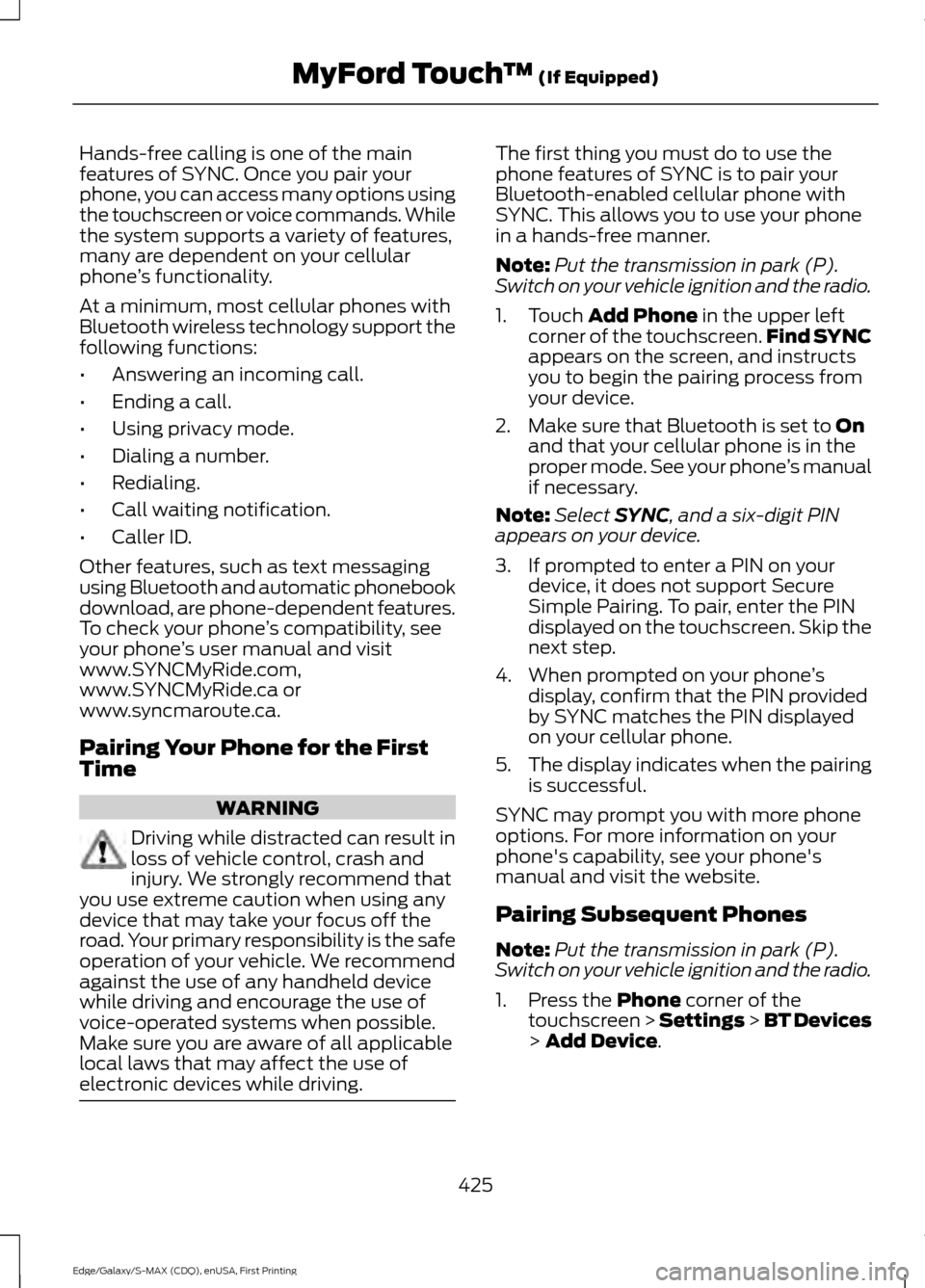
Hands-free calling is one of the main
features of SYNC. Once you pair your
phone, you can access many options using
the touchscreen or voice commands. While
the system supports a variety of features,
many are dependent on your cellular
phone
’s functionality.
At a minimum, most cellular phones with
Bluetooth wireless technology support the
following functions:
• Answering an incoming call.
• Ending a call.
• Using privacy mode.
• Dialing a number.
• Redialing.
• Call waiting notification.
• Caller ID.
Other features, such as text messaging
using Bluetooth and automatic phonebook
download, are phone-dependent features.
To check your phone ’s compatibility, see
your phone ’s user manual and visit
www.SYNCMyRide.com,
www.SYNCMyRide.ca or
www.syncmaroute.ca.
Pairing Your Phone for the First
Time WARNING
Driving while distracted can result in
loss of vehicle control, crash and
injury. We strongly recommend that
you use extreme caution when using any
device that may take your focus off the
road. Your primary responsibility is the safe
operation of your vehicle. We recommend
against the use of any handheld device
while driving and encourage the use of
voice-operated systems when possible.
Make sure you are aware of all applicable
local laws that may affect the use of
electronic devices while driving. The first thing you must do to use the
phone features of SYNC is to pair your
Bluetooth-enabled cellular phone with
SYNC. This allows you to use your phone
in a hands-free manner.
Note:
Put the transmission in park (P).
Switch on your vehicle ignition and the radio.
1. Touch Add Phone in the upper left
corner of the touchscreen. Find SYNC
appears on the screen, and instructs
you to begin the pairing process from
your device.
2. Make sure that Bluetooth is set to
On
and that your cellular phone is in the
proper mode. See your phone ’s manual
if necessary.
Note: Select
SYNC, and a six-digit PIN
appears on your device.
3. If prompted to enter a PIN on your device, it does not support Secure
Simple Pairing. To pair, enter the PIN
displayed on the touchscreen. Skip the
next step.
4. When prompted on your phone ’s
display, confirm that the PIN provided
by SYNC matches the PIN displayed
on your cellular phone.
5. The display indicates when the pairing
is successful.
SYNC may prompt you with more phone
options. For more information on your
phone's capability, see your phone's
manual and visit the website.
Pairing Subsequent Phones
Note: Put the transmission in park (P).
Switch on your vehicle ignition and the radio.
1. Press the
Phone corner of the
touchscreen > Settings > BT Devices
>
Add Device.
425
Edge/Galaxy/S-MAX (CDQ), enUSA, First Printing MyFord Touch
™
(If Equipped)
Page 429 of 508

2. Make sure that Bluetooth is set to On
and that your cellular phone is in the
proper mode. See your phone ’s manual
if necessary.
Note: Select
SYNC, and a six-digit PIN
appears on your device.
3. If prompted to enter a PIN on your device, it does not support Secure
Simple Pairing. To pair, enter the PIN
displayed on the touchscreen. Skip the
next step.
4. When prompted on your phone ’s
display, confirm that the PIN provided
by SYNC matches the PIN displayed
on your cellular phone.
5. The display indicates when the pairing
is successful.
SYNC may prompt you with more phone
options. For more information on your
phone's capability, see your phone's
manual and visit the website.
Making Calls Press the voice button on your
steering wheel controls. When
prompted, say, "Call
or say "Dial", then the desired number. To end the call or exit phone
mode, press this phone button.
Receiving Calls
During an incoming call, an audible tone
sounds. Call information appears in the
display if it is available. Accept the call by pressing
Accept
on the touchscreen or
by pressing this phone button on
your steering wheel controls. Reject the call by pressing
Reject
on the touchscreen or by
pressing this phone button on
your steering wheel controls. Ignore the call by doing nothing. SYNC logs
it as a missed call.
Phone Menu Options
Press the top left corner on your
touchscreen to select from the following
options:
Phone
Touch this button to access the on-screen
numerical pad to enter a number and place
a call. During an active call, you can also
choose to:
•
Mute the call.
• Put the call on hold.
• Turn on the privacy feature.
• Join two calls.
• End the call.
Quick Dial
Set up favorite contacts from your
phonebook or history folder.
Phonebook
Touch this button to access and call any
contacts in your previously downloaded
phone book. The system places the entries
in alphabetical categories summarized at
the top of the screen.
To switch on contact picture settings, if
your device supports this feature, press
Phone > Settings > Manage Phonebook
>
Download photos from Phonebook
> On.
History
After you connect your Bluetooth-enabled
phone to SYNC, you can access any
previously dialed, received or missed calls.
You can also choose to save these to your
Favorites or to Quick Dial.
426
Edge/Galaxy/S-MAX (CDQ), enUSA, First Printing MyFord Touch
™
(If Equipped)E142599 E142632 E142632
Page 504 of 508

Motorcraft Parts - 2.0L
EcoBoost™.................................................323
Motorcraft Parts - 2.7L EcoBoost™.................................................324
Motorcraft Parts - 3.5L..............................325
MyFord Touch ™..........................................388
General Information......................................... 388
MyKey Troubleshooting...............................58
MyKey ™
.............................................................54
Principle of Operation........................................ 54
N
Navigation......................................................442 cityseekr................................................................ 444
Map Mode............................................................ 446
Navigation Map Updates............................... 449
Navigation Voice Commands....................... 449
Point of Interest (POI) Categories..............443
Quick-touch Buttons....................................... 448
Setting a Destination....................................... 443
Setting Your Navigation Preferences.........445
Normal Scheduled Maintenance..........458 Intelligent Oil-Life Monitor®......................... 458
Normal Maintenance Intervals.................... 459
O
Oil Change Indicator Reset......................263
Oil Check See: Engine Oil Check...................................... 262
Opening and Closing the Hood..............258 Closing the Hood............................................... 259
Opening the Hood............................................. 258
Ordering Additional Owner's Literature.....................................................246
Obtaining a French Owner ’s Manual.........246
Overhead Console.......................................149
P
Parking Aids....................................................183 Principle of Operation....................................... 183
Passive Anti-Theft System..........................71 SecuriLock®............................................................ 71
PATS See: Passive Anti-Theft System...................... 71
Perchlorate.........................................................11 Personal Safety System
™
..........................37
How Does the Personal Safety System
Work?................................................................... 37
Phone...............................................................424 Making Calls........................................................ 426
Pairing Subsequent Phones.......................... 425
Pairing Your Phone for the First Time........425
Phone Menu Options....................................... 426
Phone Settings................................................... 428
Phone Voice Commands................................ 428
Receiving Calls................................................... 426
Text Messaging................................................... 427
Post-Crash Alert System...........................241
Power Door Locks See: Locking and Unlocking............................ 60
Power Liftgate.................................................65 Obstacle Detection.............................................. 67
Opening and Closing the Liftgate.................. 65
Setting the Liftgate Open Height................... 67
Power Seats....................................................135 10-way power seat............................................. 137
6-way power seat.............................................. 136
Power Lumbar...................................................... 137
Power Steering Fluid Check....................269
Power Windows.............................................88 Accessory Delay................................................... 88
Bounce-Back......................................................... 88
One-Touch Down................................................ 88
One-Touch Up...................................................... 88
Protecting the Environment........................14
R
Rear Parking Aid............................................183 Obstacle Distance Indicator........................... 184
Rear Seat Armrest
........................................142
Rear Seats.......................................................139 Adjusting the Rear Seats................................. 139
Rear Under Floor Storage
...........................217
Cargo Management System........................... 217
Rear View Camera
.......................................193
Using the Rear View Camera System.........193
Rear View Camera See: Rear View Camera.................................... 193
Rear Window Wiper and Washers..........80 Rear Window Washer........................................ 80
Rear Window Wiper............................................ 80
Recommended Towing Weights............227
501
Edge/Galaxy/S-MAX (CDQ), enUSA, First Printing Index