2015 FIAT GRANDE PUNTO ACTUAL clock
[x] Cancel search: clockPage 12 of 216
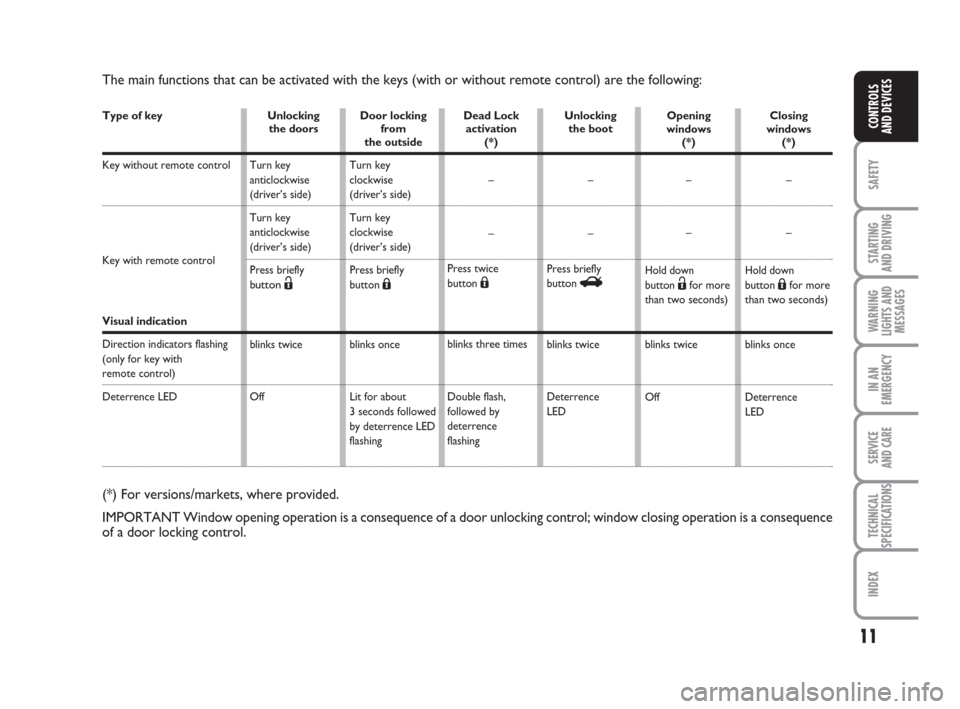
11
SAFETY
STARTING
AND DRIVING
WARNING
LIGHTS AND
MESSAGES
IN AN
EMERGENCY
SERVICE
AND CARE
TECHNICAL
SPECIFICATIONS
INDEX
CONTROLS
AND DEVICES
The main functions that can be activated with the keys (with or without remote control) are the following:
Type of key
Key without remote control
Key with remote control
Visual indication
Direction indicators flashing
(only for key with
remote control)
Deterrence LED
Unlocking
the doors
Turn key
anticlockwise
(driver’s side)
Turn key
anticlockwise
(driver’s side)
Press briefly
b
utton Ë
blinks twice
OffDoor locking
from
the outside
Turn key
clockwise
(driver’s side)
Turn key
clockwise
(driver’s side)
Press briefly
button
Á
blinks once
Lit for about
3 seconds followed
by deterrence LED
flashingDead Lock
activation
(*)
–
–
Press twice
button
Á
blinks three times
Double flash,
followed by
deterrence
flashingUnlocking
the boot
–
–
Press briefly
button
R
blinks twice
Deterrence
LED
(*) For versions/markets, where provided.
IMPORTANT Window opening operation is a consequence of a door unlocking control; window closing operation is a consequence
of a door locking control.
Opening
windows
(*)
–
–
Hold downbutton Ëfor more
than two seconds)
blinks twice
OffClosing
windows
(*)
–
–Hold downbutton Áfor more
than two seconds)
blinks once
Deterrence
LED
001-032 ACTUAL 1ed EN.qxd 31-08-2010 9:24 Pagina 11
Page 18 of 216
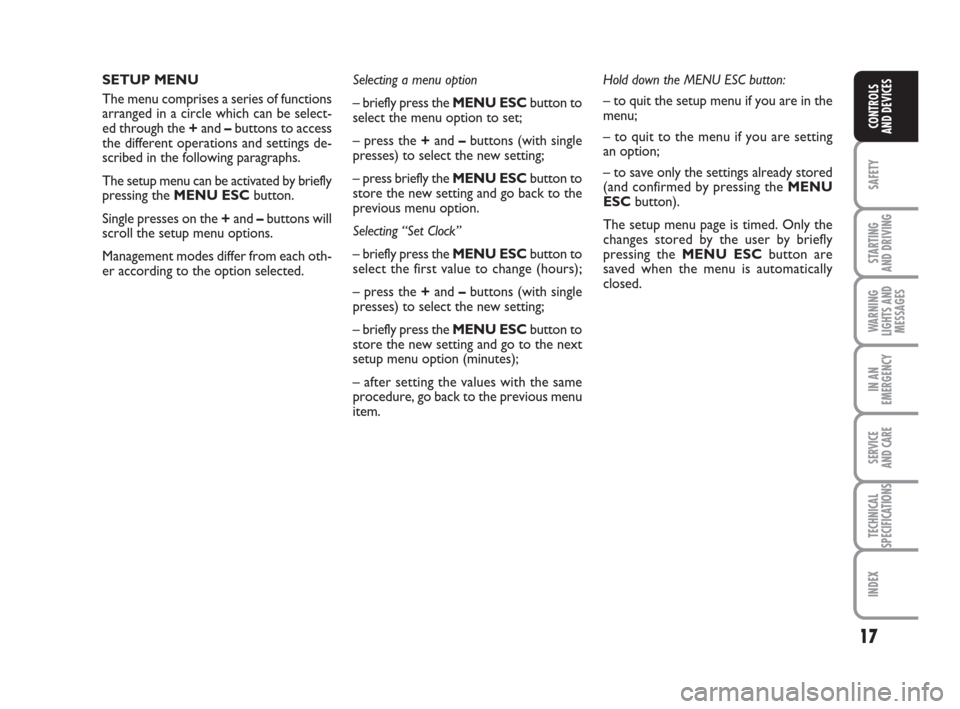
17
SAFETY
STARTING
AND DRIVING
WARNING
LIGHTS AND
MESSAGES
IN AN
EMERGENCY
SERVICE
AND CARE
TECHNICAL
SPECIFICATIONS
INDEX
CONTROLS
AND DEVICES
SETUP MENU
The menu comprises a series of functions
arranged in a circle which can be select-
ed through the +and –buttons to access
the different operations and settings de-
scribed in the following paragraphs.
The setup menu can be activated by briefly
pressing the MENU ESCbutton.
Single presses on the +and –buttons will
scroll the setup menu options.
Management modes differ from each oth-
er according to the option selected.Selecting a menu option
– briefly press the MENU ESCbutton to
select the menu option to set;
– press the +and –buttons (with single
presses) to select the new setting;
– press briefly the MENU ESCbutton to
store the new setting and go back to the
previous menu option.
Selecting “Set Clock”
– briefly press the MENU ESCbutton to
select the first value to change (hours);
– press the +and –buttons (with single
presses) to select the new setting;
– briefly press the MENU ESCbutton to
store the new setting and go to the next
setup menu option (minutes);
– after setting the values with the same
procedure, go back to the previous menu
item.Hold down the MENU ESC button:
– to quit the setup menu if you are in the
menu;
– to quit to the menu if you are setting
an option;
– to save only the settings already stored
(and confirmed by pressing the MENU
ESCbutton).
The setup menu page is timed. Only the
changes stored by the user by briefly
pressing the MENU ESCbutton are
saved when the menu is automatically
closed.
001-032 ACTUAL 1ed EN.qxd 31-08-2010 9:24 Pagina 17
Page 20 of 216
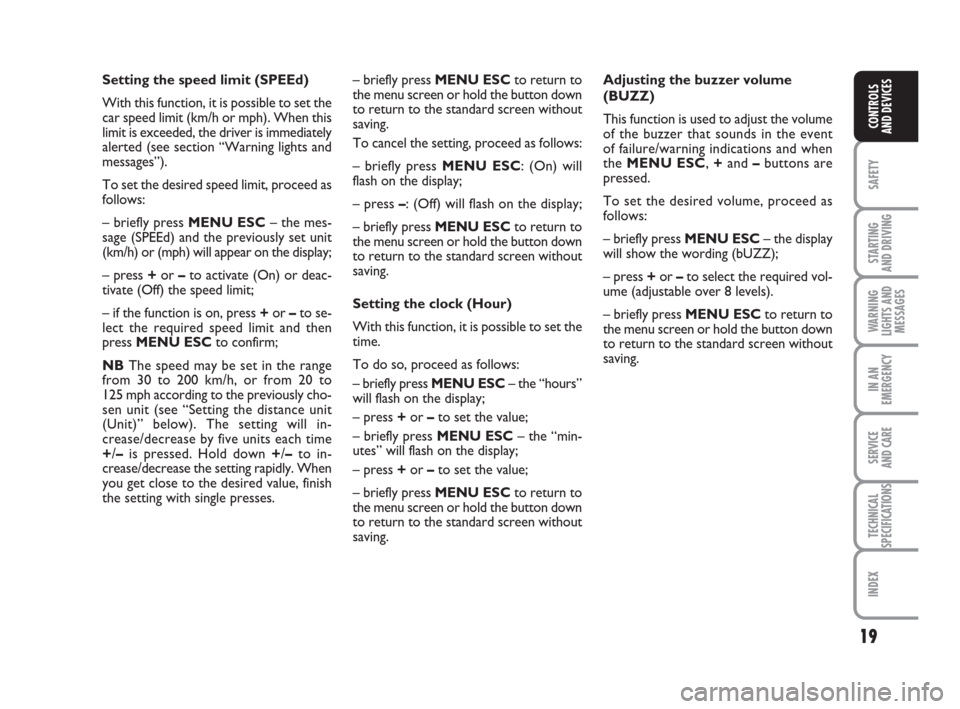
19
SAFETY
STARTING
AND DRIVING
WARNING
LIGHTS AND
MESSAGES
IN AN
EMERGENCY
SERVICE
AND CARE
TECHNICAL
SPECIFICATIONS
INDEX
CONTROLS
AND DEVICES
Setting the speed limit (SPEEd)
With this function, it is possible to set the
car speed limit (km/h or mph). When this
limit is exceeded, the driver is immediately
alerted (see section “Warning lights and
messages”).
To set the desired speed limit, proceed as
follows:
– briefly press MENU ESC– the mes-
sage (SPEEd) and the previously set unit
(km/h) or (mph) will appear on the display;
– press+or –to activate (On) or deac-
tivate (Off) the speed limit;
– if the function is on, press +or –to se-
lect the required speed limit and then
press MENU ESCto confirm;
NBThe speed may be set in the range
from 30 to 200 km/h, or from 20 to
125 mph according to the previously cho-
sen unit (see “Setting the distance unit
(Unit)” below). The setting will in-
crease/decrease by five units each time
+/–is pressed. Hold down +/–to in-
crease/decrease the setting rapidly. When
you get close to the desired value, finish
the setting with single presses.– briefly press MENU ESCto return to
the menu screen or hold the button down
to return to the standard screen without
saving.
To cancel the setting, proceed as follows:
– briefly press MENU ESC: (On) will
flash on the display;
– press –: (Off) will flash on the display;
– briefly press MENU ESCto return to
the menu screen or hold the button down
to return to the standard screen without
saving.
Setting the clock (Hour)
With this function, it is possible to set the
time.
To do so, proceed as follows:
– briefly press MENU ESC– the “hours”
will flash on the display;
– press +or –to set the value;
– briefly press MENU ESC– the “min-
utes” will flash on the display;
– press +or –to set the value;
– briefly press MENU ESCto return to
the menu screen or hold the button down
to return to the standard screen without
saving.Adjusting the buzzer volume
(BUZZ)
This function is used to adjust the volume
of the buzzer that sounds in the event
of failure/warning indications and when
the MENU ESC,+and –buttons are
pressed.
To set the desired volume, proceed as
follows:
– briefly press MENU ESC– the display
will show the wording (bUZZ);
– press +or –to select the required vol-
ume (adjustable over 8 levels).
– briefly press MENU ESC
to return to
the menu screen or hold the button down
to return to the standard screen without
saving.
001-032 ACTUAL 1ed EN.qxd 31-08-2010 9:24 Pagina 19
Page 23 of 216
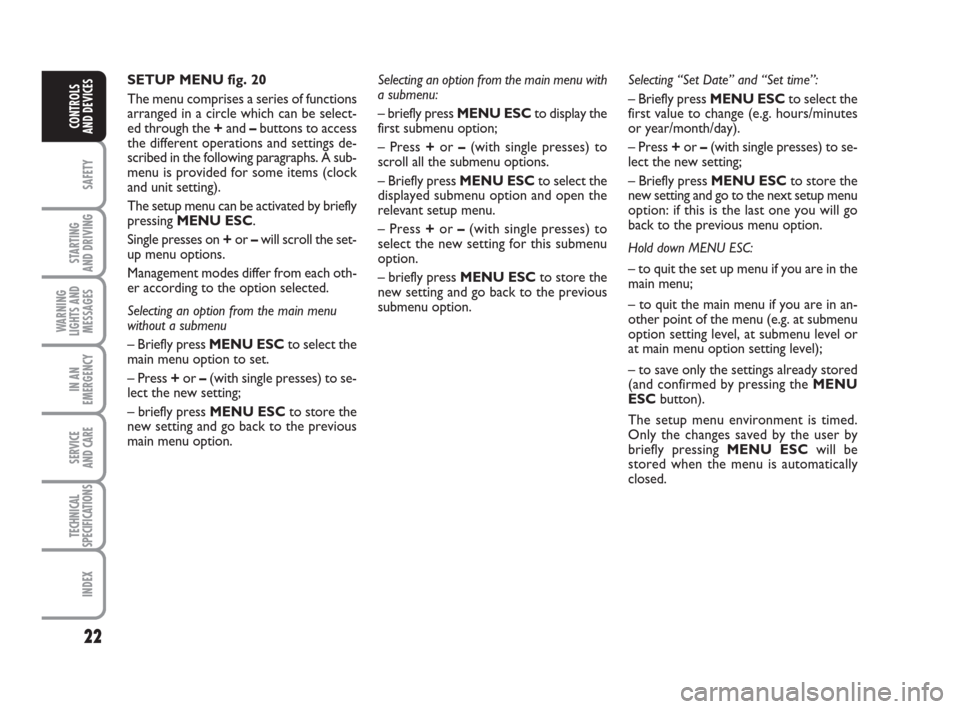
22
SAFETY
STARTING
AND DRIVING
WARNING
LIGHTS AND
MESSAGES
IN AN
EMERGENCY
SERVICE
AND CARE
TECHNICAL
SPECIFICATIONS
INDEX
CONTROLS
AND DEVICES
SETUP MENU fig. 20
The menu comprises a series of functions
arranged in a circle which can be select-
ed through the +and –buttons to access
the different operations and settings de-
scribed in the following paragraphs. A sub-
menu is provided for some items (clock
and unit setting).
The setup menu can be activated by briefly
pressing MENU ESC.
Single presses on +or –will scroll the set-
up menu options.
Management modes differ from each oth-
er according to the option selected.
Selecting an option from the main menu
without a submenu
– Briefly press MENU ESCto select the
main menu option to set.
– Press +or –(with single presses) to se-
lect the new setting;
– briefly press MENU ESCto store the
new setting and go back to the previous
main menu option.Selecting “Set Date” and “Set time”:
– Briefly press MENU ESCto select the
first value to change (e.g. hours/minutes
or year/month/day).
– Press +or –(with single presses) to se-
lect the new setting;
– Briefly press MENU ESCto store the
new setting and go to the next setup menu
option: if this is the last one you will go
back to the previous menu option.
Hold down MENU ESC:
– to quit the set up menu if you are in the
main menu;
– to quit the main menu if you are in an-
other point of the menu (e.g. at submenu
option setting level, at submenu level or
at main menu option setting level);
– to save only the settings already stored
(and confirmed by pressing the MENU
ESCbutton).
The setup menu environment is timed.
Only the changes saved by the user by
briefly pressing MENU ESC will be
stored when the menu is automatically
closed. Selecting an option from the main menu with
a submenu:
– briefly press MENU ESCto display the
first submenu option;
– Press +or –(with single presses) to
scroll all the submenu options.
– Briefly press MENU ESCto select the
displayed submenu option and open the
relevant setup menu.
– Press +or –(with single presses) to
select the new setting for this submenu
option.
– briefly press MENU ESC to store the
new setting and go back to the previous
submenu option.
001-032 ACTUAL 1ed EN.qxd 31-08-2010 9:24 Pagina 22
Page 25 of 216

24
SAFETY
STARTING
AND DRIVING
WARNING
LIGHTS AND
MESSAGES
IN AN
EMERGENCY
SERVICE
AND CARE
TECHNICAL
SPECIFICATIONS
INDEX
CONTROLS
AND DEVICES
– briefly press MENU ESCto return to
the menu screen or hold the button down
to return to the standard screen without
saving.
To cancel the setting, proceed as follows:
– briefly press MENU ESC: (On) will
flash on the display;
– press –: (Off) will flash on the display;
– briefly press MENU ESCto return to
the menu screen or hold the button down
to return to the standard screen without
saving.
Trip B activation (tripB data)
This function may be used to activate
(On) or deactivate (Off) the Trip B display
(partial trip).
For more information see the “Trip com-
puter” section.
For activation/deactivation, proceed as fol-
lows:
– briefly press MENU ESC– On or Off
will flash on the display (depending on pre-
vious setting); DISPLAY FUNCTIONS
Speed limit (Speed Beep)
This function is used to set the car speed
limit (km/h or mph); the driver is imme-
diately alerted when this limit is ex-
ceeded (see section “Warning lights and
messages”).
To set the desired speed limit, proceed as
follows:
– briefly press MENU ESC– the display
will show the wording (Speed Buzz);
– press +or –to select speed limit acti-
vation (On) or deactivation (Off);
– if the function is on, press +or –to se-
lect the required speed limit and then
press MENU ESCto confirm;
NBThe speed may be set in the range from
30 to 200 km/h, or from 20 to 125 mph ac-
cording to the previously chosen unit (see
“Setting the distance unit (Unit)” described
below). The setting will increase/decrease
by five units each time +/–is pressed. Hold
down +/–to increase/decrease the setting
rapidly. Complete the setting with single
presses of the button when the required
setting is approached.
– press +or –to make your choice;
– briefly press MENU ESCto return to
the menu screen or hold the button down
to return to the standard screen without
saving.
Setting the clock (Set time)
This function allows you to set the clock
through two submenus: “Time” and
“Mode”.
To carry out the adjustment, proceed as
follows:
– briefly press MENU ESC– the display
will show the two sub-menus “Time” and
“Mode”;
– press +or –to switch between the two
sub-menus;
– select the required option and then
press MENU ESCbriefly;
– if selecting “Time”, briefly press MENU
ESC– the “hours” will flash on the display;
– press +or –to set the value;
– briefly press MENU ESC– the “min-
utes” will flash on the display;
001-032 ACTUAL 1ed EN.qxd 31-08-2010 9:24 Pagina 24
Page 62 of 216
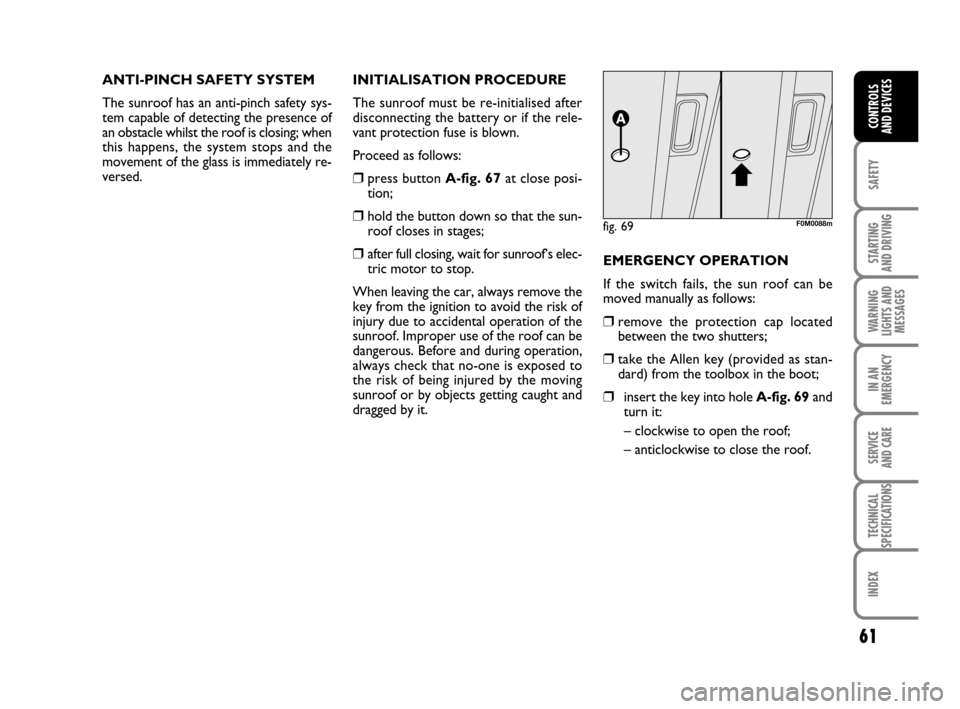
61
SAFETY
STARTING
AND DRIVING
WARNING
LIGHTS AND
MESSAGES
IN AN
EMERGENCY
SERVICE
AND CARE
TECHNICAL
SPECIFICATIONS
INDEX
CONTROLS
AND DEVICES
ANTI-PINCH SAFETY SYSTEM
The sunroof has an anti-pinch safety sys-
tem capable of detecting the presence of
an obstacle whilst the roof is closing; when
this happens, the system stops and the
movement of the glass is immediately re-
versed.INITIALISATION PROCEDURE
The sunroof must be re-initialised after
disconnecting the battery or if the rele-
vant protection fuse is blown.
Proceed as follows:
❒press button A-fig. 67at close posi-
tion;
❒hold the button down so that the sun-
roof closes in stages;
❒after full closing, wait for sunroof’s elec-
tric motor to stop.
When leaving the car, always remove the
key from the ignition to avoid the risk of
injury due to accidental operation of the
sunroof. Improper use of the roof can be
dangerous. Before and during operation,
always check that no-one is exposed to
the risk of being injured by the moving
sunroof or by objects getting caught and
dragged by it.EMERGENCY OPERATION
If the switch fails, the sun roof can be
moved manually as follows:
❒remove the protection cap located
between the two shutters;
❒take the Allen key (provided as stan-
dard) from the toolbox in the boot;
❒insert the key into hole A-fig. 69and
turn it:
– clockwise to open the roof;
– anticlockwise to close the roof.
fig. 69F0M0088m
033-071 ACTUAL 1ed EN 18-01-2011 11:49 Pagina 61
Page 63 of 216
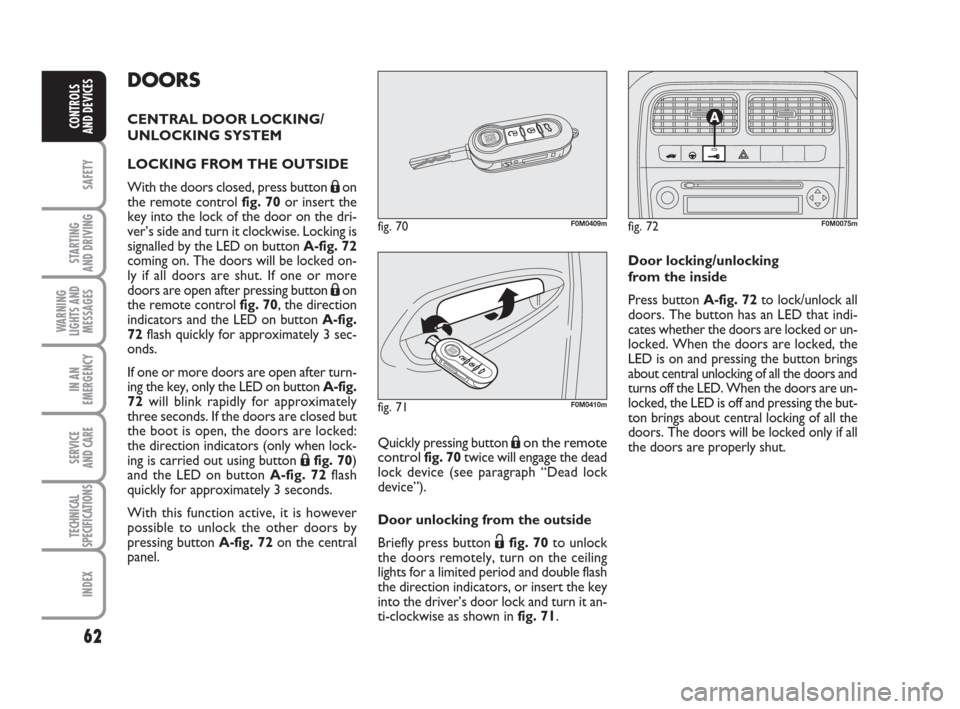
62
SAFETY
STARTING
AND DRIVING
WARNING
LIGHTS AND
MESSAGES
IN AN
EMERGENCY
SERVICE
AND CARE
TECHNICAL
SPECIFICATIONS
INDEX
CONTROLS
AND DEVICES
DOORS
CENTRAL DOOR LOCKING/
UNLOCKING SYSTEM
LOCKING FROM THE OUTSIDE
With the doors closed, press button
Áon
the remote control fig. 70or insert the
key into the lock of the door on the dri-
ver’s side and turn it clockwise. Locking is
signalled by the LED on button A-fig. 72
coming on. The doors will be locked on-
ly if all doors are shut. If one or more
doors are open after pressing button
Áon
the remote control fig. 70, the direction
indicators and the LED on button A-fig.
72flash quickly for approximately 3 sec-
onds.
If one or more doors are open after turn-
ing the key, only the LED on button A-fig.
72will blink rapidly for approximately
three seconds. If the doors are closed but
the boot is open, the doors are locked:
the direction indicators (only when lock-
ing is carried out using button
Áfig. 70)
and the LED on button A-fig. 72flash
quickly for approximately 3 seconds.
With this function active, it is however
possible to unlock the other doors by
pressing button A-fig. 72on the central
panel.Quickly pressing button
Áon the remote
control fig. 70 twice will engage the dead
lock device (see paragraph “Dead lock
device”).
Door unlocking from the outside
Briefly press button
Ëfig. 70to unlock
the doors remotely, turn on the ceiling
lights for a limited period and double flash
the direction indicators, or insert the key
into the driver’s door lock and turn it an-
ti-clockwise as shown in fig. 71.
fig. 72F0M0075m
Door locking/unlocking
from the inside
Press button A-fig. 72to lock/unlock all
doors. The button has an LED that indi-
cates whether the doors are locked or un-
locked. When the doors are locked, the
LED is on and pressing the button brings
about central unlocking of all the doors and
turns off the LED. When the doors are un-
locked, the LED is off and pressing the but-
ton brings about central locking of all the
doors. The doors will be locked only if all
the doors are properly shut.
fig. 71F0M0410m
fig. 70F0M0409m
033-071 ACTUAL 1ed EN 21-07-2010 14:26 Pagina 62
Page 92 of 216

91
SAFETY
STARTING
AND DRIVING
WARNING
LIGHTS AND
MESSAGES
IN AN
EMERGENCY
SERVICE
AND CARE
TECHNICAL
SPECIFICATIONS
INDEX
CONTROLS
AND DEVICES
FUEL TANK CAP fig. 111
To carry out refuelling, open lidAand un-
screw capB;thecapisfittedwithade-
viceCwhich fastens it to the lid so it can-
not be mislaid.
In some versions, capBmay be provided
with a lock and key; use the ignition key
to access the flapA, turn it anti-clockwise
and unscrew the cap itself.
The hermetic seal may cause a slight in-
crease in pressure in the tank. A suction
noise when you release the cap is there-
fore entirely normal.
When refuelling, hook the cap onto the
device inside the lid as shown infig. 111.
fig. 111F0M0138m
Do not place naked flames
or lit cigarettes near to the
fuel tank opening: fire risk. Keep your
face away from the fuel tank open-
ing to avoid breathing in harmful
vapours.
WARNING
Filling the tank
To fill the tank completely, top up twice
after the first click of the trigger. Further
top ups could cause faults in the fuel sup-
ply system.
PROTECTING
THEENVIRONMENT
The devices for reducing petrol engine
emissions are the following:
❒three-way catalytic converter;
❒Lambda sensors;
❒fuel evaporation prevention system.
In addition, do not let the engine run, even
for a test, with one or more spark plugs
disconnected.
The following devices are used for reduc-
ing diesel fuel engine emissions:
❒oxidising catalytic converter;
❒exhaust gas recirculation system (E.G.R.);
❒diesel particulate filter (DPF) (for ver-
sions/markets, where provided).
072-092 ACTUAL 1ed EN 26-07-2010 10:55 Pagina 91