2015 FIAT FREEMONT display
[x] Cancel search: displayPage 35 of 412

AVERAGE FUEL ECONOMY
Shows the average fuel economy since the last reset.
When the fuel economy is reset, the display will read
“RESET” or show dashes for two seconds. Then, the
history information will be erased, and the averaging
will continue from the last fuel average reading before
the reset.
(fig. 14)
DISTANCE TO EMPTY (DTE)
Shows the estimated distance that can be traveled with
the fuel remaining in the tank. This estimated distance
is determined by a weighted average of the instanta-
neous and average fuel economy, according to the
current fuel tank level. DTE cannot be reset through
the SELECT button.NOTE:
Significant changes in driving style or vehicle
loading will greatly affect the actual drivable distance of
the vehicle, regardless of the DTE displayed value.
When the DTE value is less than 48 km estimated
driving distance, the DTE display will change to a
“LOW FUEL” message. This display will continue until
the vehicle runs out of fuel. Adding a significant amount
of fuel to the vehicle will turn off the “LOW FUEL”
message and a new DTE value will display.
L/100KM
This display shows the instantaneous L/100km in bar
graph form while driving. This will monitor the gas
mileage in real-time as you drive and can be used to
modify driving habits in order to increase fuel economy.
VEHICLE SPEED
Press and release the UP or DOWN button until
“Vehicle Speed” displays highlighted in the EVIC. Press
the SELECT button to display the current speed
in km/h. Pressing the SELECT button a second time will
toggle the unit of measure between km/h.
NOTE: Changing the unit of measure in the Vehicle
Speed menu will not change the unit of measure in the
EVIC.
(fig. 14)
Fuel Economy Display
29
KNOWING
YOUR
VEHICLE
SAFETY
STAR
TING
AND
DRIVING
WARNING
LIGHTS
AND
MESSAGES
IN AN
EMERGENCY
SERVICING
AND CARE
TECHNICAL
SPECIFICATIONS
CONTENTS
Page 36 of 412

TRIP INFO
Press and release the UP or DOWN button until “Trip
Info” displays highlighted in the EVIC and press the
SELECT button. Pressing the SELECT button with
"Trip Info" highlighted will cause the EVIC display to
show Trip A, Trip B, and Elapsed Time all in one display.
If you want to reset one of the three functions you use
the UP or DOWN buttons to highlight (select) the
feature that you want to reset. Pressing the SELECT
button will cause the selected feature to reset individu-
ally. The three features can only be reset individually.
The following Trip functions display in the EVIC:
• Trip A
• Trip B
• Elapsed Time
The Trip Functions mode displays the following infor-
mation:
TRIP A
Shows the total distance traveled for Trip A since the
last reset.
TRIP B
Shows the total distance traveled for Trip B since the
last reset.ELAPSED TIME
Shows the total elapsed time of travel since the last
reset. Elapsed time will increment when the ignition is
in the ON/RUN position.
TO RESET THE DISPLAY
Reset will only occur while a resettable function is
being displayed. Press and release the SELECT button
once to clear the resettable function.
TIRE BAR/PSI
Press and release the UP or DOWN button until “Tire
BAR/PSI” displays highlighted in the EVIC. Press the
SELECT button to view a graphic of the vehicle with a
tire pressure value at each corner of the graphic.
VEHICLE INFO (CUSTOMER
INFORMATION FEATURES) (for
versions/markets, where provided)
Press and release the UP or DOWN button until
“Vehicle Info” displays in the EVIC and press the SE-
LECT button. Press the UP and DOWN button to
scroll through the available information displays that
may be equipped.
• Coolant Temp
Displays the actual coolant temperature.
30
KNOWING
YOUR
VEHICLE
SAFETY
STAR
TINGAND
DRIVING
WARNING LIGHTSAND
MESSAGES
IN AN
EMERGENCY
SERVICINGAND CARE
TECHNICAL
SPECIFICATIONS
CONTENTS
Page 37 of 412

• Oil Temperature — for versions/markets, where
provided
Displays the actual oil temperature.
• Oil Pressure — for versions/markets, where pro-
vided
Displays the actual oil pressure.
• Trans Temperature
Displays the actual transmission sump temperature.
• Engine Hours
Displays the number of hours of engine operation.
MESSAGES
In the Main Menu, press and release the UP or DOWN
button until “Messages: XX” displays highlighted in the
EVIC. If there is more than one message, pressing the
SELECT button will display a stored warning message.
Press and release the UP and DOWN buttons if there
is more than one message to step through the remain-
ing stored messages. If there are no message, pressing
the SELECT button will do nothing.
TURN MENU OFF
Select from Main Menu using the DOWN button.
Pushing the SELECT button blanks the menu display.
Pushing any one of the four steering wheel buttons
brings the menu back.Uconnect® SETTINGS
BUTTONS ON THE FACEPLATE
Buttons on the faceplate are located on the left and
right side of the Uconnect® 4.3 screen. In addition,
there is a Scroll/Enter control knob located on the right
side of the Climate Controls in the center of the
instrument panel. Turn the control knob to scroll
through menus and change settings (i.e., 30, 60, 90),
press the center of the control knob one or more
times to select or change a setting (i.e., ON, OFF).
BUTTONS ON THE TOUCHSCREEN
Buttons on the touchscreen are accessible on the
Uconnect® touchscreen.
CUSTOMER PROGRAMMABLE FEATURES
— Uconnect® 4.3 SETTINGS
In this mode the Uconnect® system allows you to
access programmable features that may be equipped
such as Display, Clock, Safety/Assistance, Lights, Doors
& Locks, Heated Seats (for versions/markets, where
provided), Engine Off Operation, Compass Settings,
Audio and Phone/Bluetooth settings through buttons
on the faceplate and buttons on the touchscreen.
31
KNOWING
YOUR
VEHICLE
SAFETY
STAR
TING
AND
DRIVING
WARNING
LIGHTS
AND
MESSAGES
IN AN
EMERGENCY
SERVICING
AND CARE
TECHNICAL
SPECIFICATIONS
CONTENTS
Page 38 of 412

NOTE:Only one touchscreen area may be selected at
a time.
Press the "Settings" button on the faceplate to access
the Settings screen, use the Page Up/Down buttons on
the touchscreen to scroll through the following set-
tings. Press the desired setting button on the touch-
screen to change the setting using the description
shown on the following pages for each setting.
(fig. 15)
(fig. 16)
Display
• Brightness
Press the Brightness button on the touchscreen to
change this display. When in this display you may select
display brightness with the headlights on and the head-
lights off. Adjust the brightness with the + and – setting
buttons on the touchscreen or by selecting any point
on the scale in between the + and – buttons on the
touchscreens followed by pressing the arrow back
button on the touchscreen.
(fig. 15)
1 — Uconnect® 4.3 Settings Button On The Faceplate(fig. 16) Uconnect® 4.3 Buttons On The Touchscreen
32
KNOWINGYOUR
VEHICLE
SAFETY
STAR
TINGAND
DRIVING
WARNING LIGHTSAND
MESSAGES
IN AN
EMERGENCY
SERVICINGAND CARE
TECHNICAL
SPECIFICATIONS
CONTENTS
Page 39 of 412

• Mode (for versions/markets, where provided)
Press the Mode button on the touchscreen to change
this display. When in this display you may select one of
the auto display settings. To change Mode status press
and release the Day, Night or Auto button on the
touchscreen followed by pressing the arrow back but-
ton on the touchscreen.
• Language
Press the Language button on the touchscreen to
change this display. When in this display you may select
a different language for all display nomenclature, includ-
ing the trip functions and the navigation system (for
versions/markets, where provided). Press the German,
French, Spanish, Italian, Dutch or English button to
select the language preferred followed by pressing the
arrow back button on the touchscreen. Then, as you
continue, the information will display in the selected
language.
• Units
Press the Units button on the touchscreen to change
this display. When in this display you may select to have
the EVIC, odometer, and navigation system (for
versions/markets, where provided) changed between
US and Metric units of measure. Press US or Metric
followed by pressing the arrow back button on the
touchscreen. Then, as you continue, the information
will display in the selected units of measure.• Voice Response (for versions/markets, where
provided)
Press the Voice Response button on the touchscreen
to change this display. When in this display you may
change the Voice Response Length settings. To change
the Voice Response Length press and release the Brief
or Long button on the touchscreen followed by press-
ing the arrow back button on the touchscreen.
• Touchscreen Beep
Press the Touchscreen Beep button on the touch-
screen to change this display. When in this display you
may turn on or shut off the sound heard when a
touchscreen button is pressed. To change the Touch-
screen Beep setting press and release the On or Off
button on the touchscreen followed by pressing the
arrow back button on the touchscreen.
Clock
•SetTime
Press the Set Time button on the touchscreen to
change this display. When in this display you may select
the time display settings. To make your selection, press
the Set Time button on the touchscreen, adjust the
hours and minutes using the up and down buttons on
the touchscreen, select AM or PM, select 12 hr or 24
hr followed by pressing the arrow back button on the
touchscreen when all selections are complete.
33
KNOWING
YOUR
VEHICLE
SAFETY
STAR
TING
AND
DRIVING
WARNING
LIGHTS
AND
MESSAGES
IN AN
EMERGENCY
SERVICING
AND CARE
TECHNICAL
SPECIFICATIONS
CONTENTS
Page 40 of 412

• Show Time Status (for versions/markets, where
provided)
Press the Show Time Status button on the touchscreen
to change this display. When in this display you may
turn on or shut off the digital clock in the status bar. To
change the Show Time Status setting press and release
the On or Off button on the touchscreen followed by
pressing the arrow back button on the touchscreen.
• Sync Time (for versions/markets, where pro-
vided)
Press the Sync Time button on the touchscreen to
change this display. When in this display you may
automatically have the radio set the time. To change
the Sync Time setting press and release the On or Off
button on the touchscreen followed by pressing the
arrow back button on the touchscreen.
Safety / Assistance
• Park Assist (for versions/markets, where pro-
vided)
Press the Park Assist button on the touchscreen to
change this display. The Rear Park Assist system will
scan for objects behind the vehicle when the transmis-
sion shift lever is in REVERSE and the vehicle speed is
less than 11 km/h. The system can be enabled with
Sound Only, Sound and Display, or turned OFF. To
change the Park Assist status press and release the Off,Sound Only or Sounds and Display button followed by
pressing the arrow back button on the touchscreen.
• Hill Start Assist (for versions/markets, where
provided)
Press the Hill Start Assist button on the touchscreen
to change this display. When this feature is selected,
the Hill Start Assist (HSA) system is active. Refer to
“Electronic Brake Control System” in “Starting And
Driving” for system function and operating informa-
tion. To make your selection, press the Hill Start Assist
button on the touchscreen, select On or Off followed
by pressing the arrow back button on the touchscreen.
Lights
• Headlight Off Delay
Press the Headlight Off Delay button on the touch-
screen to change this display. When this feature is
selected, the driver can choose to have the headlights
remain on for 0, 30, 60, or 90 seconds when exiting the
vehicle. To change the Headlight Off Delay status press
the 0, 30, 60 or 90 button on the touchscreen followed
by pressing the arrow back button on the touchscreen.
34
KNOWING
YOUR
VEHICLE
SAFETY
STAR
TINGAND
DRIVING
WARNING LIGHTSAND
MESSAGES
IN AN
EMERGENCY
SERVICINGAND CARE
TECHNICAL
SPECIFICATIONS
CONTENTS
Page 41 of 412

• Illuminated Approach (for versions/markets,
where provided)
Press the Illuminated Approach button on the touch-
screen to change this display. When this feature is
selected, the headlights will activate and remain on for
0, 30, 60, or 90 seconds when the doors are unlocked
with the RKE transmitter. To change the Illuminated
Approach status press the 0, 30, 60 or 90 button on the
touchscreen followed by pressing the arrow back but-
ton on the touchscreen.
• Headlights with Wipers (for versions/markets,
where provided)
Press the Headlights with Wipers button on the touch-
screen to change this display. When this feature is
selected, and the headlight switch is in the AUTO
position, the headlights will turn on approximately 10
seconds after the wipers are turned on. The headlights
will also turn off when the wipers are turned off if they
were turned on by this feature. To make your selection,
press the Headlights with Wipers button on the touch-
screen, select On or Off followed by pressing the
arrow back button on the touchscreen.• Auto High Beams “SmartBeam™” (for versions/
markets, where provided)
Press the Auto High Beams button on the touchscreen
to change this display. When this feature is selected,
the high beam headlights will deactivate automatically
under certain conditions. To make your selection,
press the Auto High Beams button on the touchscreen,
select ON or OFF followed by pressing the arrow back
button on the touchscreen. Refer to “Lights/
SmartBeam™ (for versions/markets, where provided)”
in “Knowing Your Vehicle” for further information.
• Flash Headlights with Lock (for versions/
markets, where provided)
Press the Flash Headlights with Lock button on the
touchscreen to change this display. When this feature is
selected, the front and rear turn signals will flash when
the doors are locked or unlocked with the RKE trans-
mitter. To make your selection, press the Flash Head-
lights with Lock button on the touchscreen, select On
or Off followed by pressing the arrow back button on
the touchscreen.
35
KNOWING
YOUR
VEHICLE
SAFETY
STAR
TING
AND
DRIVING
WARNING
LIGHTS
AND
MESSAGES
IN AN
EMERGENCY
SERVICING
AND CARE
TECHNICAL
SPECIFICATIONS
CONTENTS
Page 42 of 412
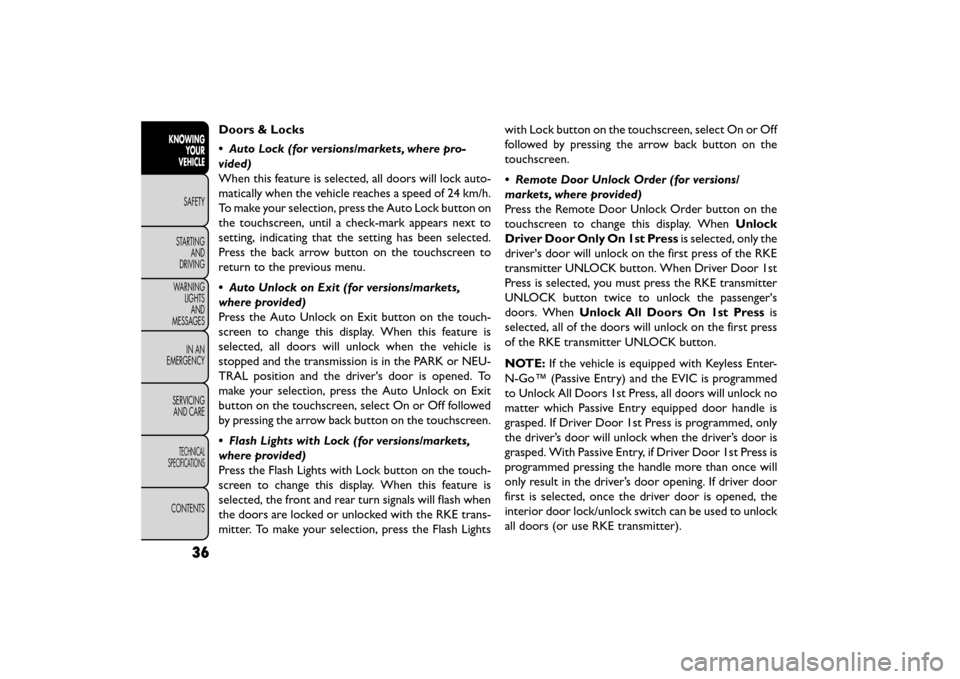
Doors & Locks
• Auto Lock (for versions/markets, where pro-
vided)
When this feature is selected, all doors will lock auto-
matically when the vehicle reaches a speed of 24 km/h.
To make your selection, press the Auto Lock button on
the touchscreen, until a check-mark appears next to
setting, indicating that the setting has been selected.
Press the back arrow button on the touchscreen to
return to the previous menu.
• Auto Unlock on Exit (for versions/markets,
where provided)
Press the Auto Unlock on Exit button on the touch-
screen to change this display. When this feature is
selected, all doors will unlock when the vehicle is
stopped and the transmission is in the PARK or NEU-
TRAL position and the driver's door is opened. To
make your selection, press the Auto Unlock on Exit
button on the touchscreen, select On or Off followed
by pressing the arrow back button on the touchscreen.
• Flash Lights with Lock (for versions/markets,
where provided)
Press the Flash Lights with Lock button on the touch-
screen to change this display. When this feature is
selected, the front and rear turn signals will flash when
the doors are locked or unlocked with the RKE trans-
mitter. To make your selection, press the Flash Lightswith Lock button on the touchscreen, select On or Off
followed by pressing the arrow back button on the
touchscreen.
• Remote Door Unlock Order (for versions/
markets, where provided)
Press the Remote Door Unlock Order button on the
touchscreen to change this display. When
Unlock
Driver Door Only On 1st Press is selected, only the
driver's door will unlock on the first press of the RKE
transmitter UNLOCK button. When Driver Door 1st
Press is selected, you must press the RKE transmitter
UNLOCK button twice to unlock the passenger's
doors. When Unlock All Doors On 1st Press is
selected, all of the doors will unlock on the first press
of the RKE transmitter UNLOCK button.
NOTE: If the vehicle is equipped with Keyless Enter-
N-Go™ (Passive Entry) and the EVIC is programmed
to Unlock All Doors 1st Press, all doors will unlock no
matter which Passive Entry equipped door handle is
grasped. If Driver Door 1st Press is programmed, only
the driver’s door will unlock when the driver’s door is
grasped. With Passive Entry, if Driver Door 1st Press is
programmed pressing the handle more than once will
only result in the driver’s door opening. If driver door
first is selected, once the driver door is opened, the
interior door lock/unlock switch can be used to unlock
all doors (or use RKE transmitter).
36
KNOWING YOUR
VEHICLE
SAFETY
STAR
TINGAND
DRIVING
WARNING LIGHTSAND
MESSAGES
IN AN
EMERGENCY
SERVICINGAND CARE
TECHNICAL
SPECIFICATIONS
CONTENTS