2015 FIAT 500X phone
[x] Cancel search: phonePage 164 of 240

160)Do not travel if the windscreen washer
reservoir is empty: using the windscreen
washer is essential for improving visibility.
Repeated operation of the system without
fluid could damage or cause rapid
deterioration of some system components.
161)Certain commercial additives for
windscreen washer fluids are inflammable.
The engine compartment contains hot
components which may set it on fire.
162)Brake fluid is poisonous and highly
corrosive. In the event of accidental
contact, immediately wash the affected
parts with water and mild soap. Then rinse
thoroughly. In the case of swallowing
immediately call a doctor.
163)The symbol
, which is on the
container, indicates a synthetic brake fluid,
which is different from a mineral fluid.
Use of a mineral-based fluid will damage
the special rubber seals of the braking
system beyond repair.
164)Battery fluid is poisonous and
corrosive. Avoid contact with the skin and
eyes. Keep naked flames or possible
sources of sparks away from the battery:
risk of explosion or fire.
165)Using the battery when the fluid is too
low can damage it irreparably and generate
a risk of explosion.
166)When performing any operation on
the battery or near it, always protect your
eyes with special goggles.
WARNING
58)Be careful not to confuse the various
types of fluids while topping up: they
are not compatible with each other!
Topping up with an unsuitable fluid could
severely damage your vehicle.
59)The oil level should never exceed the
MAX mark.
60)Do not add oil with specifications other
than those of the oil already in the engine.
61)PARAFLU
UP
anti-freeze is used in
the engine cooling system. Use fluid of the
same type as that contained in the cooling
system for any top-ups. PARAFLU
UP
cannot be mixed with any other type of
fluid. If this happens, do not start the
engine under any circumstances
and contact a Fiat Dealership.
62)Avoid allowing brake fluid, which is
extremely corrosive, to come into contact
with painted areas. Should it happen, wash
immediately with water.
63)If the vehicle must remain unused for a
long time at a very low temperature,
remove the battery and take it to a warm
place, to avoid freezing.
64)Incorrect assembly of electrical and
electronic accessories may cause severe
damage to your vehicle. Go to a Fiat
Dealership if you want to install accessories
(e.g. anti-theft, radio phone, etc.): they will
suggest the most suitable devices and
advise you whether a higher capacity
battery needs to be installed.
WARNING
4)The used engine oil and the filter that
has been replaced contain substances that
are harmful to the environment. It is
advisable to contact a Fiat Dealership to
have the oil and filters changed.
5)Used transmission fluid contains
substances that are harmful to the
environment. It is advisable to contact a
Fiat Dealership to have the fluid changed.
6)Batteries contain substances which
are very dangerous for the environment.
For battery replacement, contact a Fiat
Dealership.
162
SERVICING AND MAINTENANCE
15-12-2014 8:23 Pagina 162
Page 194 of 240
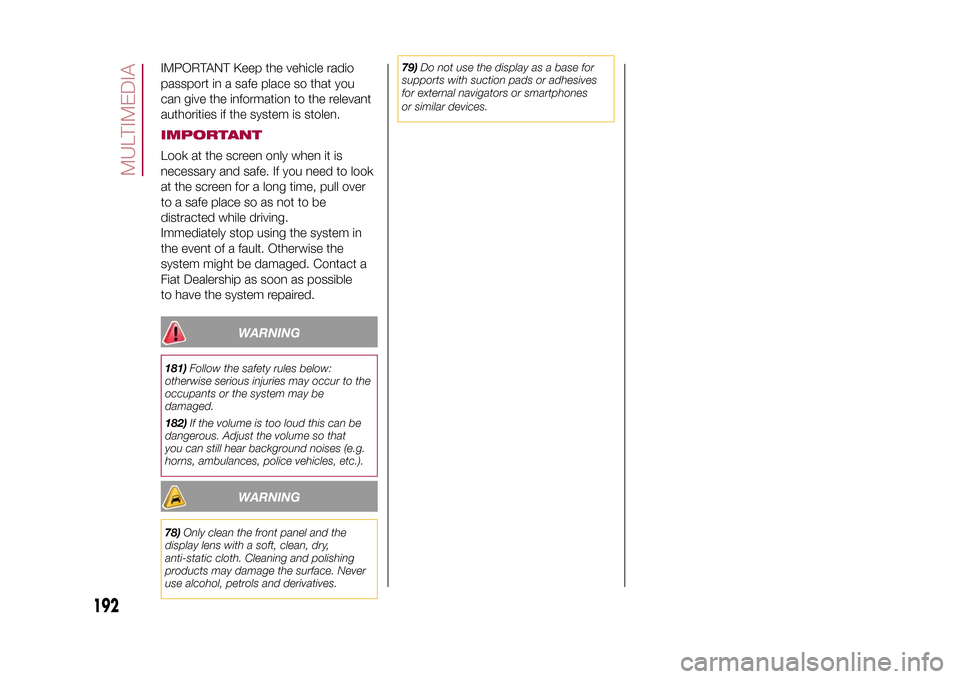
IMPORTANT Keep the vehicle radio
passport in a safe place so that you
can give the information to the relevant
authorities if the system is stolen.IMPORTANTLook at the screen only when it is
necessary and safe. If you need to look
at the screen for a long time, pull over
to a safe place so as not to be
distracted while driving.
Immediately stop using the system in
the event of a fault. Otherwise the
system might be damaged. Contact a
Fiat Dealership as soon as possible
to have the system repaired.
WARNING
181)Follow the safety rules below:
otherwise serious injuries may occur to the
occupants or the system may be
damaged.
182)If the volume is too loud this can be
dangerous. Adjust the volume so that
you can still hear background noises (e.g.
horns, ambulances, police vehicles, etc.).
WARNING
78)Only clean the front panel and the
display lens with a soft, clean, dry,
anti-static cloth. Cleaning and polishing
products may damage the surface. Never
use alcohol, petrols and derivatives.79)Do not use the display as a base for
supports with suction pads or adhesives
for external navigators or smartphones
or similar devices.
192
MULTIMEDIA
15-12-2014 8:23 Pagina 192
Page 203 of 240
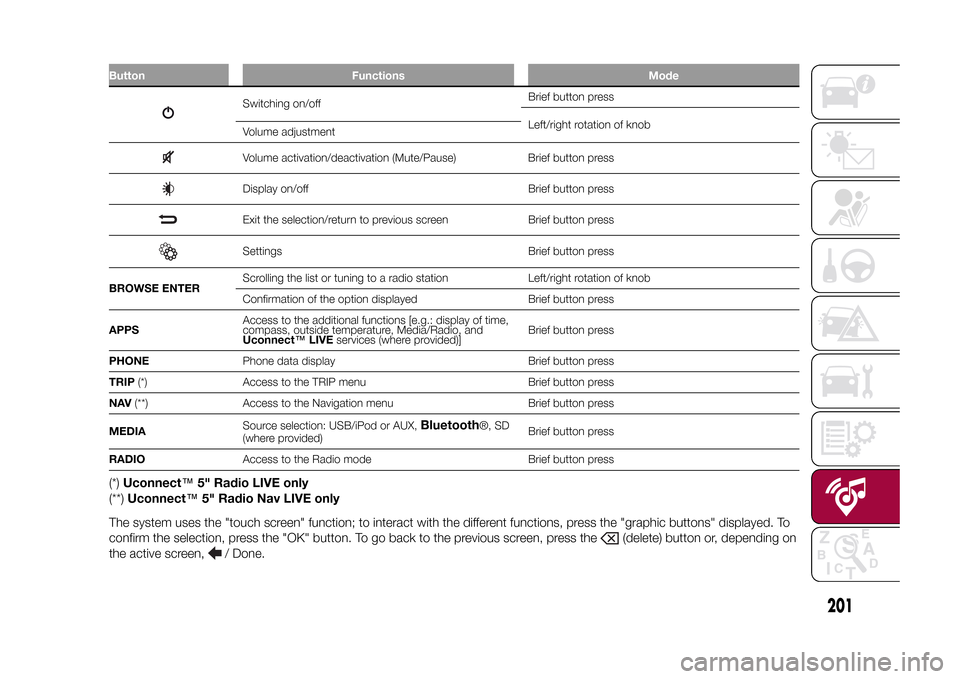
Button Functions Mode
Switching on/offBrief button press
Left/right rotation of knob
Volume adjustmentVolume activation/deactivation (Mute/Pause) Brief button pressDisplay on/off Brief button pressExit the selection/return to previous screen Brief button pressSettings Brief button press
BROWSE ENTERScrolling the list or tuning to a radio station Left/right rotation of knob
Confirmation of the option displayed Brief button press
APPSAccess to the additional functions [e.g.: display of time,
compass, outside temperature, Media/Radio, and
Uconnect™LIVEservices (where provided)]Brief button press
PHONEPhone data display Brief button press
TRIP(*) Access to the TRIP menu Brief button press
NAV(**) Access to the Navigation menu Brief button press
MEDIASource selection: USB/iPod or AUX,
Bluetooth
®, SD
(where provided)Brief button press
RADIOAccess to the Radio mode Brief button press
(*)Uconnect™5" Radio LIVE only
(**)Uconnect™5" Radio Nav LIVE only
The system uses the "touch screen" function; to interact with the different functions, press the "graphic buttons" displayed. To
confirm the selection, press the "OK" button. To go back to the previous screen, press the
(delete) button or, depending on
the active screen,
/ Done.
.
201
15-12-2014 8:23 Pagina 201
Page 204 of 240

Steering wheel controlsThe controls for the main system functions are present on the steering wheel to make control easier. The activation of the
function selected is controlled, in some cases, by how long the button is pressed (short or long press) as described in the table
below.
.
Button Interaction
❒Acceptance of incoming call
❒Acceptance of the second incoming call and putting the active call on hold
❒Activation of voice recognition for Phone function
❒Interruption of the voice message in order to give a new voice command
❒Interruption of voice recognition
❒Interaction with the radio, media and navigation (onlyUconnect™5" Radio Nav LIVE)❒Activation of voice recognition
❒Interruption of the voice message in order to give a new voice command
❒Interruption of voice recognition❒Rejection of incoming call
❒Ending of call in progress
.
155
F1B0213C
202
MULTIMEDIA
15-12-2014 8:23 Pagina 202
Page 207 of 240

❒select theBluetooth® Media
source;
❒press the "Add Device" button;
❒search forUconnect™on theBlue-
tooth® audio device (during the pairing
stage a screen is displayed showing the
progress of the operation);
❒when requested by the audio device,
enter the PIN code shown on the
system display or confirm on the device
the PIN displayed;
❒if the pairing procedure is completed
successfully, a screen is displayed.
Answer "Yes" to the question to pair the
Bluetooth® audio device as favourite
(the device will have priority over all
other devices to be paired subse-
quently). If "No" is selected, the priority
is determined according to the order of
connection. The last device connected
will have the highest priority;
❒an audio device can also be paired
by pressing the
PHONE button
on the front panel and by selecting
"Settings" or, from the "Settings" menu,
selecting "Phone/Bluetooth".
IMPORTANT If theBluetooth® con-
nection between mobile phone and
system is lost, consult the mobile
phone Owner's handbook.
PHONE MODE
Activating the Phone
modePress the PHONE button on the front
panel to activate the Phone mode.
The buttons on the display can be used
to:
❒compose the phone number (using
the graphic keypad on the display);
❒display and call the contacts in the
mobile phone phonebook;
❒display and call contacts from the
registers of recent calls;
❒pair up to 10 phones/audio devices
to make access and connection easier
and quicker;
❒transfer calls from the system to the
mobile phone and vice versa and
deactivate the microphone audio for
private conversations.
The mobile phone audio is transmitted
through the vehicles’s audio system;
the system automatically mutes the
radio when the Phone function is used.Pairing a mobile phoneProceed as follows:
❒activate theBluetooth® function on
the mobile phone;
❒press the PHONE button on the front
panel;❒if no phone is paired with the system
yet, the display shows a dedicated
screen;
❒select "Yes" to start the pairing
procedure, then search for the
Uconnect™device on the mobile
phone (if "No" is selected, the Phone
main screen is displayed);
❒when prompted by the mobile
phone, use its keypad to enter the PIN
code shown on the system display
or confirm on the mobile phone the PIN
displayed;
❒from the "Phone" screen you can
always pair a mobile phone by pressing
the "Settings" button: press the "Add
Device" button and proceed as
described above;
❒during the pairing stage a screen is
displayed showing the progress of
the operation;
❒when the pairing procedure is
completed successfully, a screen is
displayed: answer "Yes" to the question
to pair the mobile phone as favourite
(the mobile phone will have priority over
all other mobile phones to be paired
subsequently). If no other devices are
paired, the system will consider the first
associated device as favourite.
205
15-12-2014 8:23 Pagina 205
Page 208 of 240

Making a phone callThe operations described below can
only be accessed if supported by
the mobile phone in use.
Proceed as follows:
❒selecting the
icon (mobile
phone phonebook);
❒selecting "Recent Calls";
❒selecting the
icon;
❒pressing the "Redial" button.
SMS message readerThe system can read the messages
received by the mobile phone.
To use this function the mobile phone
must support the SMS exchange
function throughBluetooth®.
If this function is not supported by the
phone, the corresponding
button is
deactivated (greyed out).
When a text message is received, the
display will show a screen where the
options "Listen", "Call" or "Ignore" can
be selected.
Press the
button to access the list
of SMS messages received by the
mobile phone (the list displays a
maximum of 60 messages received).
Uconnect™ LIVE
SERVICESPress the APPS button to access the
Radio menu, where all the system
application functions are present, such
as: Trip computer, Settings, Compass (if
the navigation system is available),
Uconnect™LIVE applications.
If theUconnect™icon is present, the
system is set up for the connected
services and allows the applications to
be used directly from the radio, for a
more efficient and advanced use of the
vehicle. The application functions are
present according to the vehicle
configuration and to the market.
To use theUconnect™LIVEservices
it is necessary to:
❒download theApp Uconnect™
LIVEfrom the "App Store" or "Google
play" on your compatible smartphone,
making sure that the data connection is
enabled
❒register on www.DriveUconnect.eu or
www.fiat.it through theApp
Uconnect™LIVE.
❒start theApp Uconnect™LIVEon
your smartphone and enter your details.
For further information about the
services available in your market, visit
www.DriveUconnect.eu.
First access to the
vehicleOnce you have launched theApp
Uconnect™LIVEand entered your
details, you have to pair the Bluetooth
with your smartphone and the radio, as
described in the "Pairing a mobile
phone" chapter, to access the
Uconnect™LIVEservices in your
vehicle. The list of supported mobile
phones is available on
www.DriveUconnect.eu.
When pairing is complete, the
connected services can be accessed
by pressing theUconnect™icon
on the radio.
When the activation process is
complete, a message will inform the
user. If a personal profile is necessary
for the services, your accounts can
be connected through theApp
Uconnect™LIVE, or in your personal
area on www.driveUconnect.eu.
IMPORTANT The my:Car application
does not replace the information in the
Owner Handbook of the vehicle.
206
MULTIMEDIA
15-12-2014 8:23 Pagina 206
Page 209 of 240

User not connectedIf the user does not carry out the
Bluetooth pairing of the phone, when
the Uconnect™ button is pressed, the
radio menu shows disabled icons,
excepteco:Drive™.
Further information about the
eco:Drive™functions is available in
the dedicated chapter.Settings of the
Uconnect™ LIVE
services that can be
managed through the
radioThe "Settings" sections can be
accessed through the
icon in the
Radio menu dedicated to the
Uconnect™LIVEservices. In this
section the user can check the system
options and change them according
to their preferences.
System updatesIf an update for theUconnect™
system is available while the
Uconnect™LIVEservices are being
used, the user will be informed with
a message on the radio screen.The update includes the download of
the new software version for managing
theUconnect™LIVEservices. The
update is made using the data
connection of the paired smartphone.
The amount of traffic generated will
be communicated to the user.
IMPORTANT Do not carry out other
operations during installation and wait
for its completion, in order not to affect
correct operation of the radio.
Uconnect™ LIVE appsTheApp Uconnect™LIVEmust be
installed on your smartphone to access
the connected services on the vehicle,
this can be used to access your profile
and customise yourUconnect™
LIVEexperience.
The App can by downloaded from:
"App Store" or "Google play".
For safety reasons, the App cannot be
accessed when the phone is paired
with the radio.
Personal details (e-mail and password)
are required to access theUconnect™
LIVEradio services, therefore the
content of your personal accounts is
protected and can only be accessed by
the real user.
Connected services
that can be accessed
on the vehicleTheUconnect™LIVEservices
available in the radio menu can change
according to the market.
Theeco:Drive™and my:Car
applications are developed to improve
the customer's driving experience,
therefore they are available in all
markets where theUconnect™LIVE
services can be accessed.
For further information visit
www.DriveUconnect.eu.
If the navigation system is installed in
the radio, accessing theUconnect™
LIVEservices enables use of the
TomTom "LIVE" services. Further
information about the "LIVE" functions
is available in the dedicated chapter.eco:Drive™Theeco:Drive™application allows you
to display your driving behaviour in
real time, in order to help you reach a
more efficient driving style as far as
consumption and emissions are
concerned.
207
15-12-2014 8:23 Pagina 207
Page 210 of 240

In addition, the data can be saved on
an USB device or through theApp
Uconnect™LIVE; the data analysis
can be made on your personal
computer thanks to theeco:Drive™
desktop application, available on
www.fiat.it or www.DriveUconnect.eu.
Evaluation of the driving style is
dependent on four indices that monitor
the following parameters:
❒Acceleration
❒Deceleration
❒Gearbox
❒SpeedDisplay of the
eco:Drive™Press theeco:Drive™button to use
the function
A screen will be displayed on the radio,
showing the 4 indices described above.
These indices are grey until the system
has enough data to evaluate the driving
style.
Once sufficient data is available, the
indices will have 5 colours depending
on the evaluation: dark green (very
good), light green, yellow, orange and
red (very bad).
"Current route index" refers to the entire
value calculated in real time based on
the average of the described indices. It
represents eco-friendliness of the
driving style: from 0 (low) to 100 (high).In the event of extended inactivity the
display will show the average of the
indices until that moment (the "Average
index"), then the indices will be
coloured again in real time as soon as
the vehicle is restarted.
To check the data average of previous
route (the "route" starts when the
ignition key is turned to MAR and stops
when it is turned to STOP), select the
"Previous route" button.
The details of the previous trip can also
be displayed by pressing the "Details"
button, in which journey duration (time
and mileage) and average speed will be
reported.
Trip data storage and
transferThe trip data can be stored in the
system memory and transferred
through a properly configured USB
memory stick or theApp Uconnect™
LIVE. This allows you to display the
history of the collected data, showing
the complete analysis of the trip data
and of your driving style.
Further information is available at
www.DriveUconnect.eu.IMPORTANT Do not remove the USB
memory stick nor unpair the
smartphone and theApp Uconnect™
LIVEbefore the system has
downloaded the data, since these
could be lost. During the transfer of
data to the devices, messages may
appear on the radio display to guide the
user correctly through the operation;
follow these instructions. These
messages are only displayed with the
ignition key at STOP and when a delay
in the system switching off is set. The
data are automatically transferred to the
devices when the engine is switched
off. The data transferred are deleted
from the system memory. You can
choose to store the trip data or not, by
pressing the "Settings" button and by
setting the storage activation and
the USB or Cloud transfer mode.
When the USB memory stick is full, the
dedicated messages are shown on
the radio display.
When theeco:Drive™data are not
transferred to the USB memory stick for
a long time, the internal memory of the
Uconnect™LIVEsystem may be
full. Follow the instructions given by the
messages on the radio display.
208
MULTIMEDIA
15-12-2014 8:23 Pagina 208