Page 9 of 224

DASHBOARDThe presence and position of controls, instruments and gauges may vary according to different versions.1. Adjustable air vents 2. Radio controls on the steering wheel (for versions/markets, where provided) 3. Exterior light control stalk 4. Instrument
panel 5. Windscreen wiper/rear window wiper/trip computer control stalk 6. Adjustable and directable central air vents 7. Fixed upper air vent
8. Passenger front airbag 9. Upper glove compartment (for versions/markets, where provided the compartment may be conditioned) 10. Glove
compartment 11. Lower glove compartment 12. Control buttons 13. Heating/ventilation system or manual climate control (for versions/markets,
where provided) or automatic dual zone climate control (for versions/markets, where provided) 14. USB port/AUX socket (for versions/markets,
where provided) 15.Uconnect™(for versions/markets, where provided) or radio system setup 16. Ignition device 17. Driver front airbag 18. Cruise
Control/Speed Limiter stalk (for versions/markets, where provided)1
F0Y0042C
7
9-1-2015 12:9 Pagina 7
Page 202 of 224
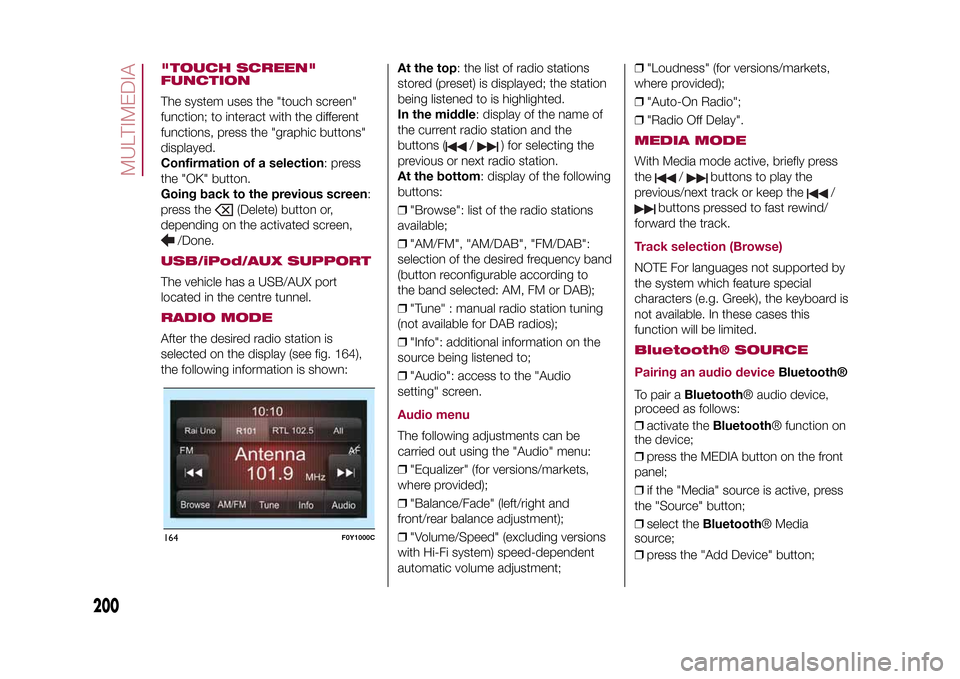
"TOUCH SCREEN"
FUNCTIONThe system uses the "touch screen"
function; to interact with the different
functions, press the "graphic buttons"
displayed.
Confirmation of a selection: press
the "OK" button.
Going back to the previous screen:
press the
(Delete) button or,
depending on the activated screen,
/Done.
USB/iPod/AUX SUPPORTThe vehicle has a USB/AUX port
located in the centre tunnel.RADIO MODEAfter the desired radio station is
selected on the display (see fig. 164),
the following information is shown:At the top: the list of radio stations
stored (preset) is displayed; the station
being listened to is highlighted.
In the middle: display of the name of
the current radio station and the
buttons (
/
) for selecting the
previous or next radio station.
At the bottom: display of the following
buttons:
❒"Browse": list of the radio stations
available;
❒"AM/FM", "AM/DAB", "FM/DAB":
selection of the desired frequency band
(button reconfigurable according to
the band selected: AM, FM or DAB);
❒"Tune" : manual radio station tuning
(not available for DAB radios);
❒"Info": additional information on the
source being listened to;
❒"Audio": access to the "Audio
setting" screen.
Audio menuThe following adjustments can be
carried out using the "Audio" menu:
❒"Equalizer" (for versions/markets,
where provided);
❒"Balance/Fade" (left/right and
front/rear balance adjustment);
❒"Volume/Speed" (excluding versions
with Hi-Fi system) speed-dependent
automatic volume adjustment;❒"Loudness" (for versions/markets,
where provided);
❒"Auto-On Radio";
❒"Radio Off Delay".
MEDIA MODEWith Media mode active, briefly press
the
/
buttons to play the
previous/next track or keep the
/
buttons pressed to fast rewind/
forward the track.
Track selection (Browse)NOTE For languages not supported by
the system which feature special
characters (e.g. Greek), the keyboard is
not available. In these cases this
function will be limited.Bluetooth® SOURCE
Pairing an audio device
Bluetooth®
To pair aBluetooth® audio device,
proceed as follows:
❒activate theBluetooth® function on
the device;
❒press the MEDIA button on the front
panel;
❒if the "Media" source is active, press
the "Source" button;
❒select theBluetooth® Media
source;
❒press the "Add Device" button;
164
F0Y1000C
200
MULTIMEDIA
9-1-2015 12:9 Pagina 200
Page 207 of 224
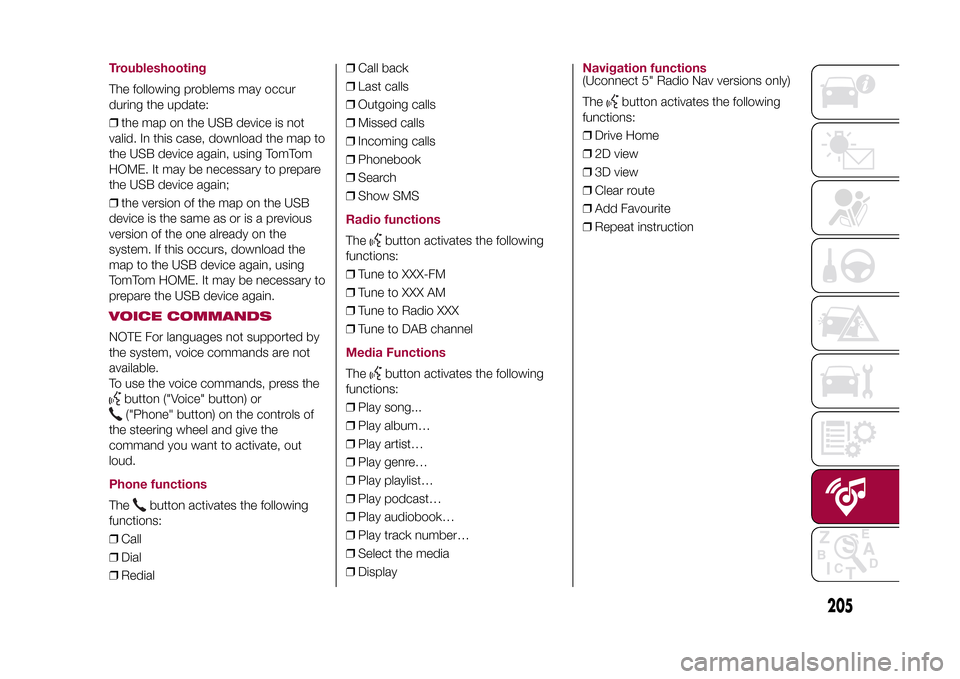
TroubleshootingThe following problems may occur
during the update:
❒the map on the USB device is not
valid. In this case, download the map to
the USB device again, using TomTom
HOME. It may be necessary to prepare
the USB device again;
❒the version of the map on the USB
device is the same as or is a previous
version of the one already on the
system. If this occurs, download the
map to the USB device again, using
TomTom HOME. It may be necessary to
prepare the USB device again.VOICE COMMANDSNOTE For languages not supported by
the system, voice commands are not
available.
To use the voice commands, press the
button ("Voice" button) or("Phone" button) on the controls of
the steering wheel and give the
command you want to activate, out
loud.
Phone functionsThe
button activates the following
functions:
❒Call
❒Dial
❒Redial❒Call back
❒Last calls
❒Outgoing calls
❒Missed calls
❒Incoming calls
❒Phonebook
❒Search
❒Show SMS
Radio functionsThe
button activates the following
functions:
❒Tune to XXX-FM
❒Tune to XXX AM
❒Tune to Radio XXX
❒Tune to DAB channel
Media FunctionsThe
button activates the following
functions:
❒Play song...
❒Play album…
❒Play artist…
❒Play genre…
❒Play playlist…
❒Play podcast…
❒Play audiobook…
❒Play track number…
❒Select the media
❒Display
Navigation functions(Uconnect 5" Radio Nav versions only)
The
button activates the following
functions:
❒Drive Home
❒2D view
❒3D view
❒Clear route
❒Add Favourite
❒Repeat instruction
205
9-1-2015 12:9 Pagina 205
Page 209 of 224

DASHBOARDThe presence and position of the controls, instruments and indicators may vary according to the different versions.
1. Adjustable air diffusers 2. Upper glove compartment (for versions/markets, where provided the compartment may be conditioned) 3. Passenger
front airbag 4. Adjustable and directable centre air diffusers 5. Fixed upper air vent 6. Radio controls on the steering wheel (for versions/markets,
where provided) 7. Exterior light control lever 8. Instrument panel 9. Windscreen wiper/rear window wiper/trip computer control lever 10. Ignition
switch 11. Driver front airbag 12. Cruise Control/Speed Limiter lever (for versions/markets, where provided) 13.Uconnect™ (for versions/markets,
where provided) or radio system setup14. USB port/AUX socket (for versions/markets, where provided) 15. Heating/ventilation system or manual
climate control (for versions/markets, where provided) or automatic dual zone climate control (for versions/markets, where provided) 16. Control
buttons 17. Lower glove compartment 18. Oddment compartment1
F0Y0185C
RIGHT HAND DRIVE VERSIONS
207