2015 FIAT 500E pairing phone
[x] Cancel search: pairing phonePage 53 of 100

BLUE&ME™ Hands-Free Communication
•To use the hands-free feature, you need a Bluetooth® wireless technology enabled
mobile phone.This hands-free feature gives you the possibility of interacting vocally
with your mobile phone while driving, even if your mobile device does not feature this
capability.You can also interact with your mobile phone manually and visually using the
steering wheel controls and the instrument panel Electronic Vehicle Information Center
(EVIC) display.
•To get started with BLUE&ME™ hands-free feature with voice recognition, you have to
simply pair your Bluetooth® wireless technology enabled mobile phone with the
system.
Pair Your Mobile Phone
•Push the VR button on the steering wheel then “Settings.” At the end of the
BLUE&ME™ message say “Pairing.” You may also access the pairing feature via the
menu by selecting it.
•The system will show the phone pairing PIN number on the EVIC display.For the next
two steps, consult your mobile phone owner’s manual about Bluetooth® pairing proce-
dures for your phone.
•On your mobile phone, search for devices equipped with Bluetooth® wireless technol-
ogy (the setting on your mobile phone might be called Discover or New Device).
In this list you will find BLUE&ME™ (name identifying the BLUE&ME™ system on
your car) select it.
•When prompted by the mobile phone, enter the PIN number shown on the instru-
ment panel display using your mobile phone keypad.If pairing is successful, the system
will say “Connecting” and at the end the display will show as confirmation message, the
ID of the paired mobile phone.
•It is essential to wait until you see this confirmation message on the display.Pushing
PHONE/MENU button on the steering wheel or MUTE/ESC button before the mes-
sage is displayed may cancel the pairing process.If the pairing process fails, an error
message will be displayed: in this event repeat the pairing procedure.
•At first pairing, BLUE&ME™ will say “Welcome” immediately after connecting.This
message will no longer be heard when your phone automatically connects to the
BLUE&ME™ system on future ignition cycles.
•BLUE&ME™ will ask if you would like to copy your paired phone phonebook to
BLUE&ME™.It is recommended to copy it.To start copying the phonebook say “Yes,”
otherwise say “No.”
ELECTRONICS
51
Page 54 of 100
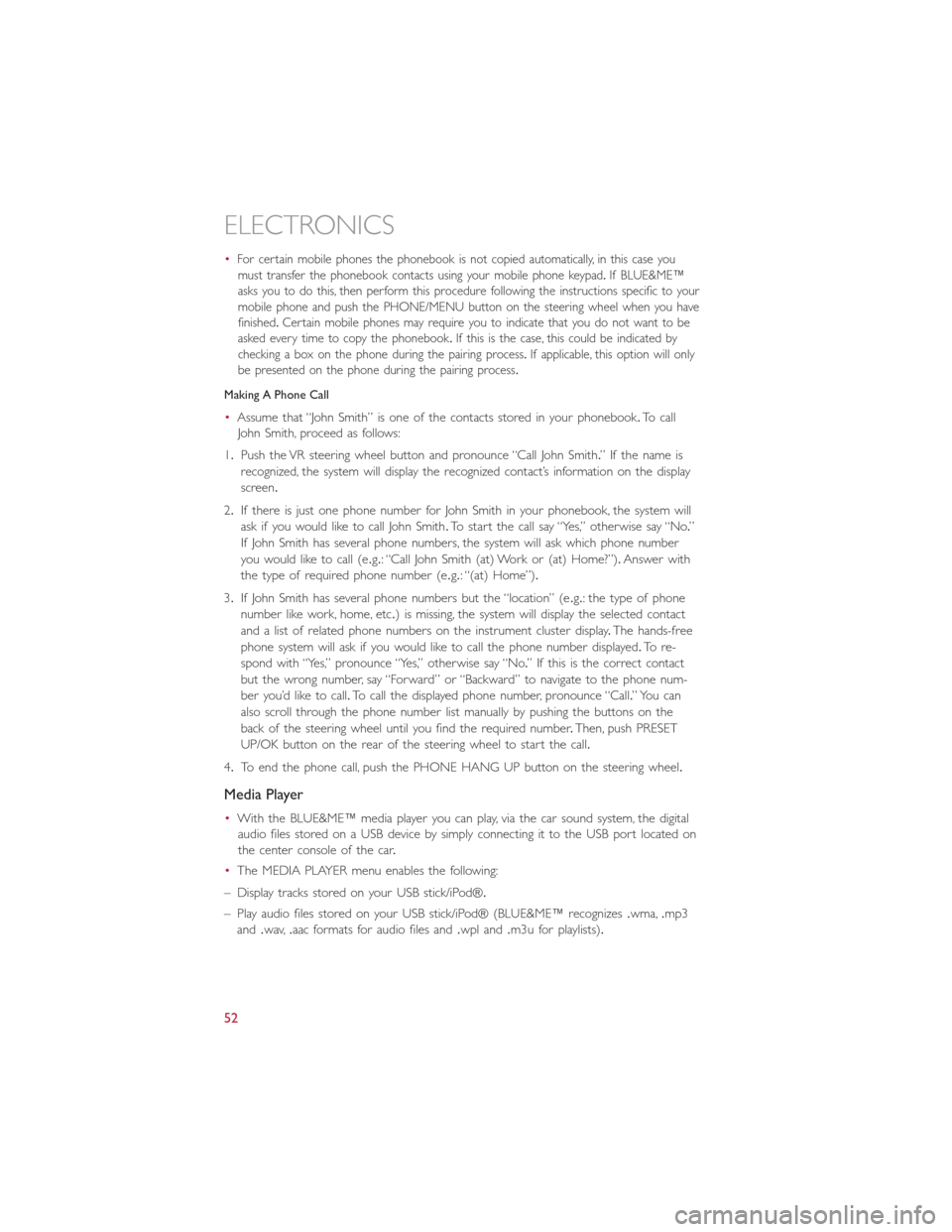
•For certain mobile phones the phonebook is not copied automatically, in this case you
must transfer the phonebook contacts using your mobile phone keypad.If BLUE&ME™
asks you to do this, then perform this procedure following the instructions specific to your
mobile phone and push the PHONE/MENU button on the steering wheel when you have
finished.Certain mobile phones may require you to indicate that you do not want to be
asked every time to copy the phonebook.If this is the case, this could be indicated by
checking a box on the phone during the pairing process.If applicable, this option will only
be presented on the phone during the pairing process.
Making A Phone Call
•Assume that “John Smith” is one of the contacts stored in your phonebook.To call
John Smith, proceed as follows:
1.Push the VR steering wheel button and pronounce “Call John Smith.” If the name is
recognized, the system will display the recognized contact’s information on the display
screen.
2.If there is just one phone number for John Smith in your phonebook, the system will
ask if you would like to call John Smith.To start the call say “Yes,” otherwise say “No.”
If John Smith has several phone numbers, the system will ask which phone number
you would like to call (e.g.: “Call John Smith (at) Work or (at) Home?”).Answer with
the type of required phone number (e.g.: “(at) Home”).
3.If John Smith has several phone numbers but the “location” (e.g.: the type of phone
number like work, home, etc.) is missing, the system will display the selected contact
and a list of related phone numbers on the instrument cluster display.The hands-free
phone system will ask if you would like to call the phone number displayed.To re-
spond with “Yes,” pronounce “Yes,” otherwise say “No.” If this is the correct contact
but the wrong number, say “Forward” or “Backward” to navigate to the phone num-
ber you’d like to call.To call the displayed phone number, pronounce “Call.” You can
also scroll through the phone number list manually by pushing the buttons on the
back of the steering wheel until you find the required number.Then, push PRESET
UP/OK button on the rear of the steering wheel to start the call.
4.To end the phone call, push the PHONE HANG UP button on the steering wheel.
Media Player
•With the BLUE&ME™ media player you can play, via the car sound system, the digital
audio files stored on a USB device by simply connecting it to the USB port located on
the center console of the car.
•The MEDIA PLAYER menu enables the following:
– Display tracks stored on your USB stick/iPod®.
– Play audio files stored on your USB stick/iPod® (BLUE&ME™ recognizes.wma,.mp3
and.wav,.aac formats for audio files and.wpl and.m3u for playlists).
ELECTRONICS
52
Page 98 of 100

Oil, Engine..................79Change Interval.............79Checking................79Disposal.................79Filter..................79Filter Disposal..............79Materials Added to...........79Recommendation............79Viscosity.................79Oil Filter, Selection..............79
Paint Care..................79Phone (Pairing)...............51Placard, Tire and Loading Information....85PowerDoor Locks...............20Steering.................60Programmable Electronic Features.....55
Radio (Sound Systems)...........46Reclining Front Seats............30Recreational Towing.............58Refrigerant..................79Remote Keyless Entry (RKE)Disarm The Alarm............20Replacement Bulbs.............89Reporting Safety Defects..........91Rotation, Tires................86
Schedule, Maintenance............79Seat BeltEngage The Automatic LockingMode..................26Seat Belt Maintenance............79Seat Belts..................20Reminder................60Seat Belt Warning............21SeatsAdjustment...............30Heated.................33Security Alarm................63Disarm The System...........20Security Alarm..............20Selection of Coolant (Antifreeze)......78
Signals, Turn...............36, 63Spare Tire................87, 88Speed ControlAccel/Decel...............39Cancel..................40Speed Control (Cruise Control)......38Store Radio Presets.............47Stuck, Freeing................73Supplemental Restraint System - Airbag...21
TiresAir Pressure...............85Compact Spare.............87Pressure Warning Light.........61Rotation.................86Tire Service Kit.............63, 64Towing....................58Disabled Vehicle.............73Recreational...............58Towing Vehicle Behind a Motorhome....58Trailer TowingTrailer and Tongue Weight.......58Trailer Weight................58TransmissionCapacities................78Fluid.................78, 79Maintenance..............79Turn Signals...............36, 63
Uconnect® (Hands-Free Phone)Making A Phone Call..........52
Vehicle Security Alarm Disarming......20
WasherAdding Fluid...............79Rear...................38Washing Vehicle...............79Wheel and Wheel Trim...........79Wheel and Wheel Trim Care......79, 88Wind Buffeting...............43Windshield Wiper Blades..........79Wiper Blade Replacement..........79Wiper, Rear.................38
INDEX
96