Page 5 of 100
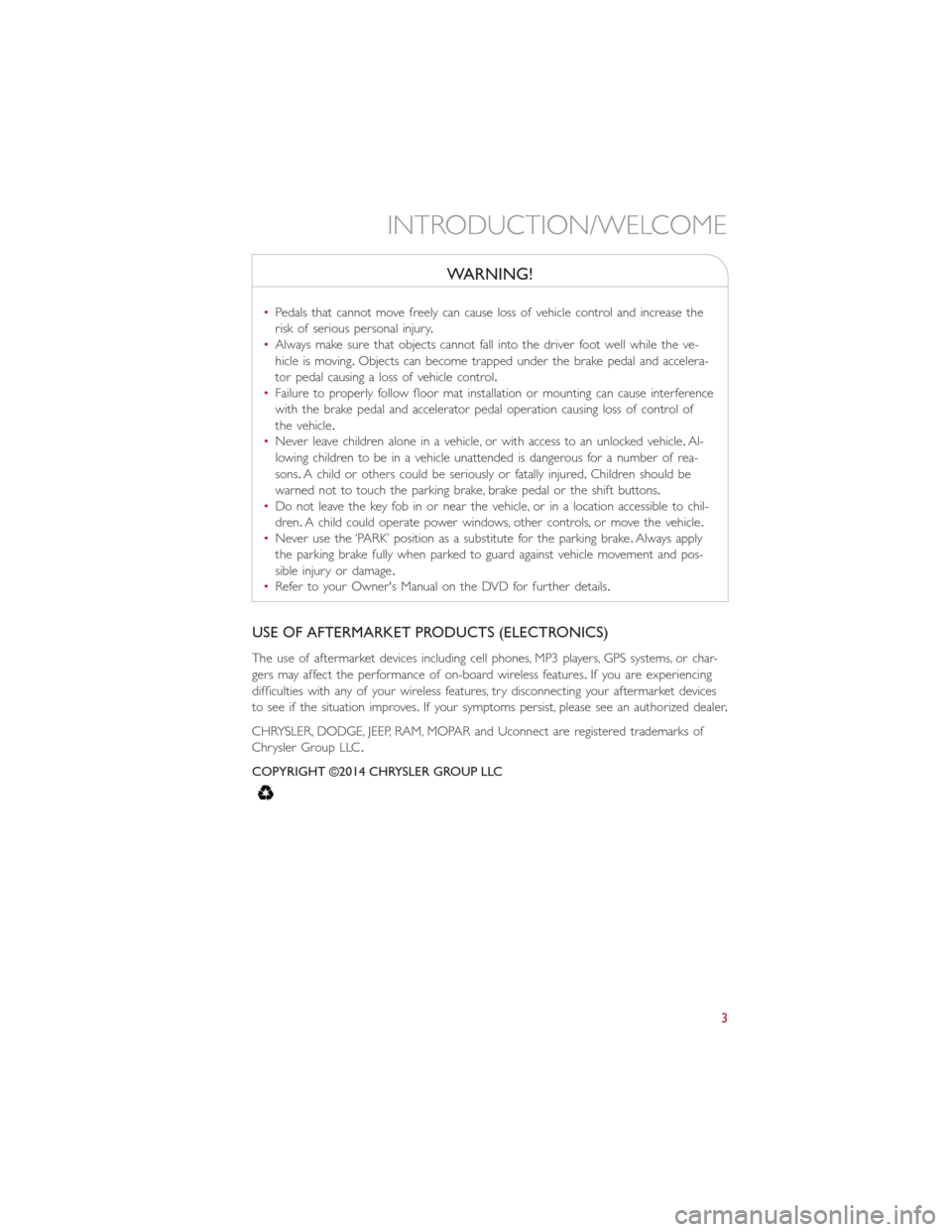
WARNING!
•Pedals that cannot move freely can cause loss of vehicle control and increase the
risk of serious personal injury.
•Always make sure that objects cannot fall into the driver foot well while the ve-
hicle is moving.Objects can become trapped under the brake pedal and accelera-
tor pedal causing a loss of vehicle control.
•Failure to properly follow floor mat installation or mounting can cause interference
with the brake pedal and accelerator pedal operation causing loss of control of
the vehicle.
•Never leave children alone in a vehicle, or with access to an unlocked vehicle.Al-
lowing children to be in a vehicle unattended is dangerous for a number of rea-
sons.A child or others could be seriously or fatally injured.Children should be
warned not to touch the parking brake, brake pedal or the shift buttons.
•Do not leave the key fob in or near the vehicle, or in a location accessible to chil-
dren.A child could operate power windows, other controls, or move the vehicle.
•Never use the ‘PARK’ position as a substitute for the parking brake.Always apply
the parking brake fully when parked to guard against vehicle movement and pos-
sible injury or damage.
•Refer to your Owner's Manual on the DVD for further details.
USE OF AFTERMARKET PRODUCTS (ELECTRONICS)
The use of aftermarket devices including cell phones, MP3 players, GPS systems, or char-
gers may affect the performance of on-board wireless features.If you are experiencing
difficulties with any of your wireless features, try disconnecting your aftermarket devices
to see if the situation improves.If your symptoms persist, please see an authorized dealer.
CHRYSLER, DODGE, JEEP, RAM, MOPAR and Uconnect are registered trademarks of
Chrysler Group LLC.
COPYRIGHT ©2014 CHRYSLER GROUP LLC
INTRODUCTION/WELCOME
3
Page 9 of 100
12.Audio System pg.44
13.Glove Box
14.Climate Control pg.41
15.Shift Buttons
16.Climate Controls Automatic Operation pg.41
17.Power Windows pg.40
18.Hood Release pg.75
19.Tilt Steering Wheel pg.34
20.Power Mirror Controls
21.Door Locks pg.20
CONTROLS AT A GLANCE
7
Page 20 of 100
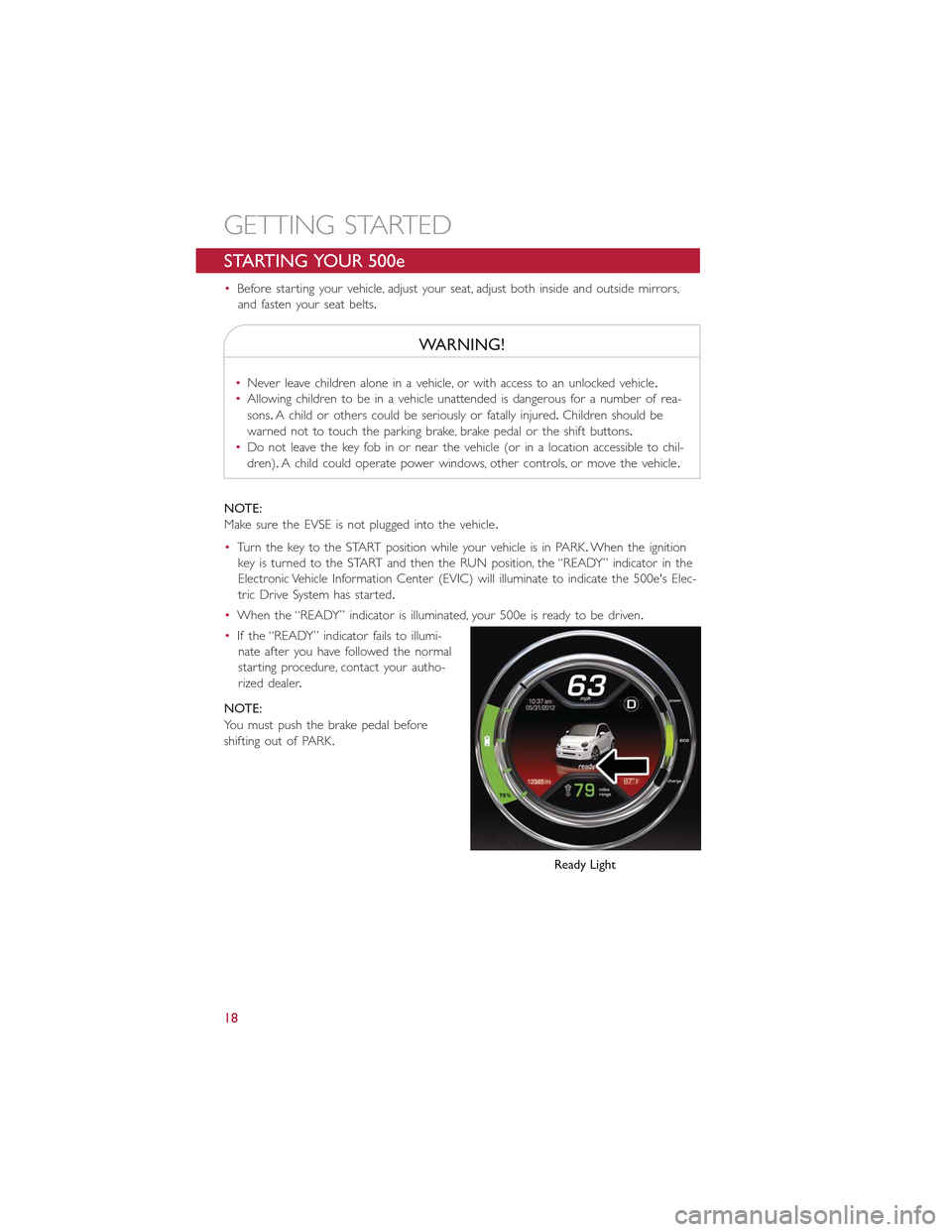
STARTING YOUR 500e
•Before starting your vehicle, adjust your seat, adjust both inside and outside mirrors,
and fasten your seat belts.
WARNING!
•Never leave children alone in a vehicle, or with access to an unlocked vehicle.
•Allowing children to be in a vehicle unattended is dangerous for a number of rea-
sons.A child or others could be seriously or fatally injured.Children should be
warned not to touch the parking brake, brake pedal or the shift buttons.
•Do not leave the key fob in or near the vehicle (or in a location accessible to chil-
dren).A child could operate power windows, other controls, or move the vehicle.
NOTE:
Make sure the EVSE is not plugged into the vehicle.
•Turn the key to the START position while your vehicle is in PARK.When the ignition
key is turned to the START and then the RUN position, the “READY” indicator in the
Electronic Vehicle Information Center (EVIC) will illuminate to indicate the 500e's Elec-
tric Drive System has started.
•When the “READY” indicator is illuminated, your 500e is ready to be driven.
•If the “READY” indicator fails to illumi-
nate after you have followed the normal
starting procedure, contact your autho-
rized dealer.
NOTE:
You must push the brake pedal before
shifting out of PARK.
Ready Light
GETTING STARTED
18
Page 42 of 100
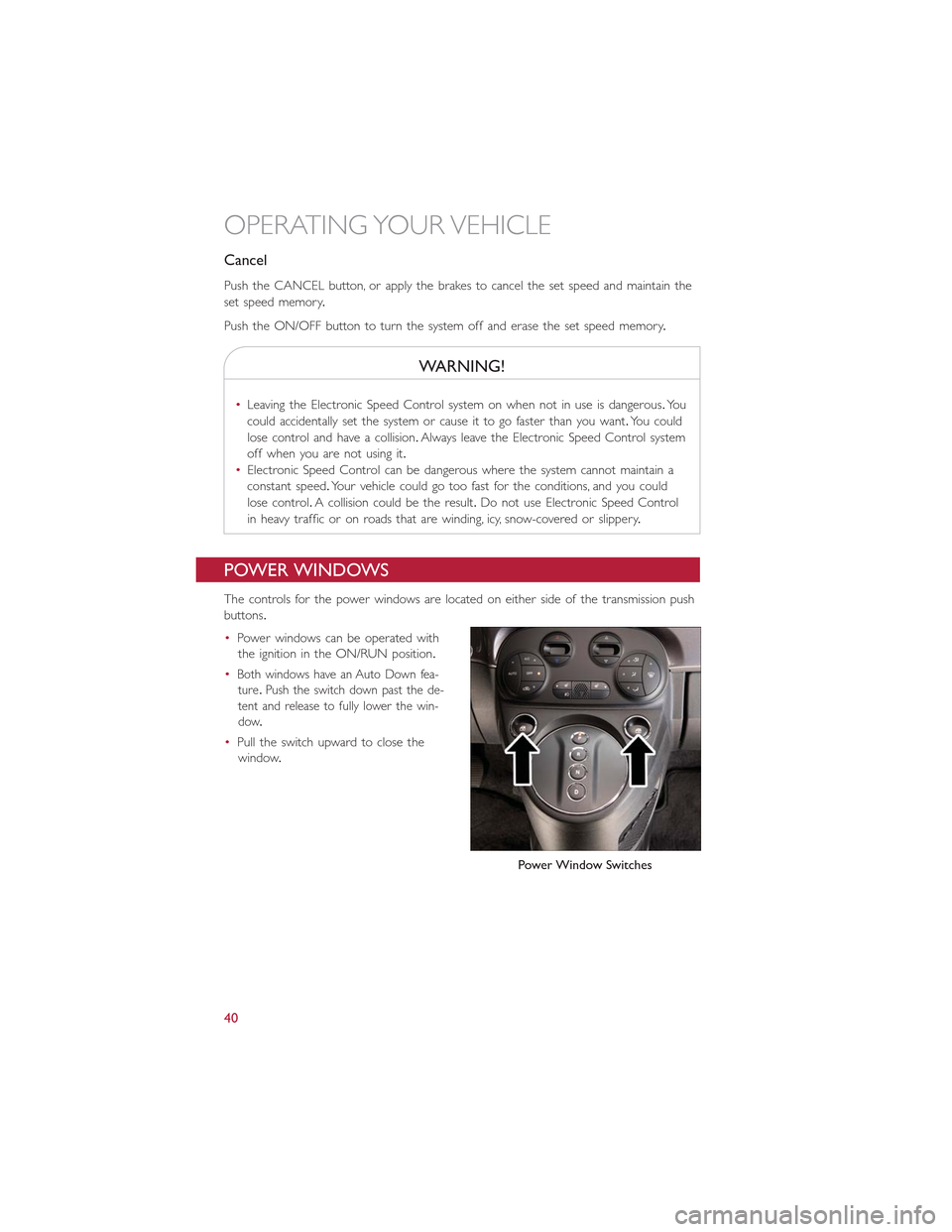
Cancel
Push the CANCEL button, or apply the brakes to cancel the set speed and maintain the
set speed memory.
Push the ON/OFF button to turn the system off and erase the set speed memory.
WARNING!
•Leaving the Electronic Speed Control system on when not in use is dangerous.You
could accidentally set the system or cause it to go faster than you want.You could
lose control and have a collision.Always leave the Electronic Speed Control system
off when you are not using it.
•Electronic Speed Control can be dangerous where the system cannot maintain a
constant speed.Your vehicle could go too fast for the conditions, and you could
lose control.A collision could be the result.Do not use Electronic Speed Control
in heavy traffic or on roads that are winding, icy, snow-covered or slippery.
POWER WINDOWS
The controls for the power windows are located on either side of the transmission push
buttons.
•Power windows can be operated with
the ignition in the ON/RUN position.
•Both windows have an Auto Down fea-
ture.Push the switch down past the de-
tent and release to fully lower the win-
dow.
•Pull the switch upward to close the
window.
Power Window Switches
OPERATING YOUR VEHICLE
40
Page 43 of 100
AUTOMATIC TEMPERATURE CONTROLS (ATC)
Automatic Operation
1.Push the AUTO button.
2.Select the desired temperature by pushing the temperature control buttons.
•The system will maintain the set temperature automatically.
Air Recirculation
•Use recirculation for maximum A/C operation.
•For window defogging, turn the air recirculation button off.
Automatic Temperature Controls
1 — Push Auto Button2 — Push A/C Button3 — Push OFF Button4 — Push Air Recirculation Button5 — Push Temperature Control Up/DownButton
6—Push Blower Control Up/Down Button7 — Push Rear Defrost Button8 — Push Mode Control Buttons9 — Push Front Window Defroster Button
OPERATING YOUR VEHICLE
41
Page 48 of 100
AM/FM RADIO WITH CD PLAYER AND SiriusXM
SATELLITE RADIO
Seek Up/Down Buttons
•Push the Right or Left arrows to seek through radio stations in AM or FM bands or
seek through tracks in a CD.
•Hold either button to bypass stations or CD tracks without stopping.
Tune Up/Down Buttons
•Push the Up or Down arrows to manually search through radio stations in AM or FM
bands.Use these buttons to Fast Forward or Fast Rewind through a CD track.
AM/FM Radio With CD Player And SiriusXM Satellite Radio
1 — Mute 9 — Fast Rewind2 — Volume Up 10 — MENU3 — ON/OFF 11 — AUDIO Settings4 — Information 12 — Presets5 — Eject CD 13 —A - B - C Presets6 — Seek Down 14 — TUNER7 — Fast Forward 15 — MEDIA Player8 — Seek Up 16 — Volume Down
ELECTRONICS
46
Page 49 of 100
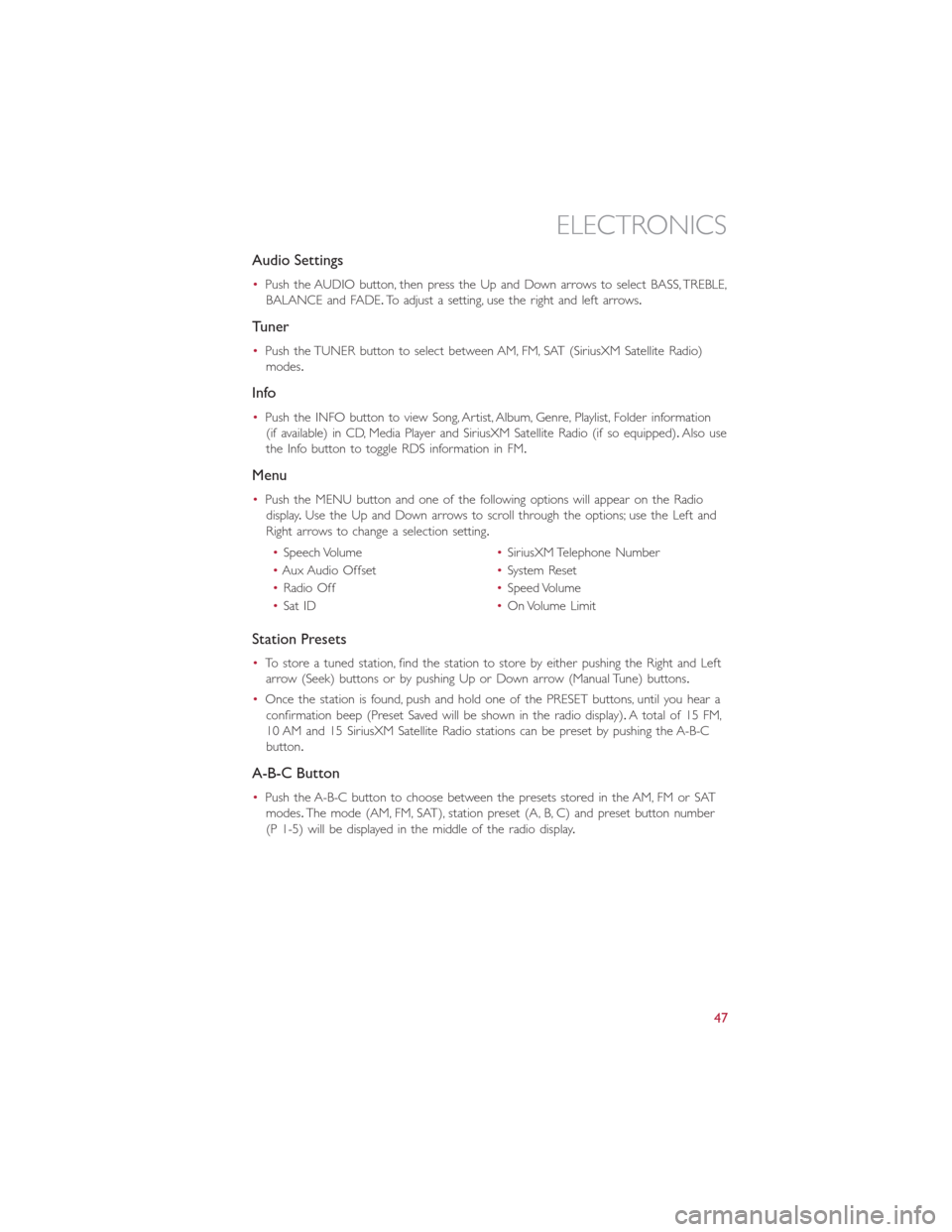
Audio Settings
•Push the AUDIO button, then press the Up and Down arrows to select BASS, TREBLE,
BALANCE and FADE.To adjust a setting, use the right and left arrows.
Tuner
•Push the TUNER button to select between AM, FM, SAT (SiriusXM Satellite Radio)
modes.
Info
•Push the INFO button to view Song, Artist, Album, Genre, Playlist, Folder information
(if available) in CD, Media Player and SiriusXM Satellite Radio (if so equipped).Also use
the Info button to toggle RDS information in FM.
Menu
•Push the MENU button and one of the following options will appear on the Radio
display.Use the Up and Down arrows to scroll through the options; use the Left and
Right arrows to change a selection setting.
•Speech Volume•SiriusXM Telephone Number
•Aux Audio Offset•System Reset
•Radio Off•Speed Volume
•Sat ID•On Volume Limit
Station Presets
•To store a tuned station, find the station to store by either pushing the Right and Left
arrow (Seek) buttons or by pushing Up or Down arrow (Manual Tune) buttons.
•Once the station is found, push and hold one of the PRESET buttons, until you hear a
confirmation beep (Preset Saved will be shown in the radio display).A total of 15 FM,
10 AM and 15 SiriusXM Satellite Radio stations can be preset by pushing the A-B-C
button.
A-B-C Button
•Push the A-B-C button to choose between the presets stored in the AM, FM or SAT
modes.The mode (AM, FM, SAT), station preset (A, B, C) and preset button number
(P 1-5) will be displayed in the middle of the radio display.
ELECTRONICS
47
Page 51 of 100
Front Steering Wheel Buttons
The operations of the front BLUE&ME™ Steering Wheel buttons, located on the front
left of the steering wheel, are as follows:
Button Short press function (less than One second) Long press function(more thanOne second)
PHONE/MENU Launch BLUE&ME™ Main MenuDial the number displayed on the displaythat was accessed haptically from thephonebook or the recent calls listAccept an incoming phone callSwitch between two ongoing phoneconversations (call waiting)Dial the name/number on the display thatwas selected/entered by voice recognition
–
Front Steering Wheel Buttons
1 — MUTE/ESC2 — MENU3 — PHONE HANG UP4 — VOICE RECOGNITION (VR)
ELECTRONICS
49