Page 169 of 367
The EVIC consists of the following:
•System Status
•Vehicle Information Warning Message Displays
•Outside Temperature Display
•Trip Computer Functions
•Tire Pressure Monitoring Display
•Range
EVIC Control Buttons
The EVIC control buttons are located on the right side of
the Instrument Cluster. There are three control buttons
that are used to navigate through the EVIC functions:
•+ button
•– button
•MENU ESC button
Electronic Vehicle Information Center (EVIC) Display
4
UNDERSTANDING YOUR INSTRUMENT PANEL 167
Page 170 of 367
Push and release the MENU ESC button briefly to access
the menu and/or go to next screen or to confirm the
required menu option. Push and hold the MENU ESC
button (approximately one second) to return to the main
screen.
Push and release the + button to scroll upward through
the displayed menu and the related options or to increase
the displayed value. Push and release the – button to
scroll downward through the displayed menu and the
related options or to decrease the value displayed.
+ and – buttons activate different functions according to
the following situations:
•To scroll the menu options upwards or downwards.
•To increase or decrease values during settings.
When opening one of the front doors, the EVIC display
will come on and information such as odometer and
clock will be displayed.
EVIC Control Buttons
168 UNDERSTANDING YOUR INSTRUMENT PANEL
Page 171 of 367
Electronic Vehicle Information Center (EVIC)
Setup Menu
The menu comprises a series of functions arranged in a
cycle. Push and release the + and – buttons to access the
different options and settings (setup).
The setup menu can be activated by pushing the MENU
ESC button. Single pushes on the + or – buttons will
scroll through the setup menu options. The menu in-
cludes the following functions:
•Charging Schedule
•Set Date
•Set Time
•Units
•Language
•Battery % Display
•Auto Door Locks
•Remote Unlock
•Daytime Running Lights
•Button Volume
•Hill Start Assist
•Stored Warnings
•Tutorial
•Connectivity ID
•Restore Factory Settings
•Exit Menu
4
UNDERSTANDING YOUR INSTRUMENT PANEL 169
Page 172 of 367

Selecting An Option Of The Main Menu Without
Submenu:
1. Briefly push and release the MENU ESC button to
select the main menu option to set.
2. Push and release the + or – button (by single pushes)
to select the new setting.
3. Briefly push and release the MENU ESC button to
store the new setting and go back to the main menu
option previously selected.
Selecting An Option Of The Main Menu With Sub-
menu:
1. Briefly push and release the MENU ESC button to
display the first submenu option.
2. Push and release the + or – button (by single pushes)
to scroll through all the submenu options.
3. Briefly push and release the MENU ESC button to
select the displayed submenu option and to open the
relevant setup menu.
4. Push and release the + or – button (by single pushes)
to select the new setting for this submenu option.
5. Briefly push and release the MENU ESC button to
store the new setting and go back to the previously
selected submenu option.
6. Push and hold the MENU ESC button to return to the
main menu (short hold) or the main screen (longer
hold).
Trip Computer
The Trip Computer is located in the instrument cluster.
The Trip Computer displays trip information such as:
average speed, distance traveled, average energy, time
traveled, motor power, and tire pressure.
170 UNDERSTANDING YOUR INSTRUMENT PANEL
Page 174 of 367

Trip Functions
Both trip functions are resettable (reset — start of new
trip).
“Trip A” can be used to display the figures relating to:
•distance
•avg. energy
•avg. speed
•elapsed time (driving time)
“Trip B” can be used to display the figures relating to:
•distance
•avg. energy
•avg. speed
•elapsed time (driving time)
Values Displayed
Range
This indicates the distance which may be travelled with
the remaining battery charge, assuming that driving
conditions will not change. The message “----” will
appear when the system is initializing.
NOTE:The range depends on several factors: driving
style, type of route (freeway, residential, mountain roads,
etc.), conditions of use of the car (load, tire pressure, etc.).
Trip planning must take into account the above notes.
Distance Traveled
This value shows the distance covered since the last reset.
Average Speed
This value shows the vehicle’s average speed as a func-
tion of the overall time elapsed since the last reset.
172 UNDERSTANDING YOUR INSTRUMENT PANEL
Page 182 of 367

General Information
The radio offers the following functions:
Radio Section
•PLL tuning with FM/AM bands
•RBDS (Radio Broadcast Data System)
•Automatic/manual station tuning
•FM Multipath detector
•Manual storing of 25 stations (base radio) and
40 stations (if equipped with Satellite): 15 on FM band
(5 on FMA, 5 on FMB, 5 on FMC), 10 on AM band (5 on
AMA, 5 on AMB), 15 on Satellite Band - if equipped
(5 on SATA, 5 on SATB, 5 on SATC)
•SPEED VOLUME function: Customer selectable auto-
matic volume adjustment depending on the car speed
•Automatic Stereo/Mono selection
CD Section
•Track selection (forward/backward)
•Fast forward/rewind through tracks
•CD Display function: display of track number and on
mp3 discs (song title, artist) and time elapsed since
start of the track
•Playing Audio CD, CD-R and CD-RW
CAUTION!
On multimedia CDs, besides audio tracks, there are
data tracks too. Playing this type of CD could cause
hissing at a volume that could damage the speakers.
CD/MP3 Section
•MP3-Info function (ID3-TAG)
•Folder selection (previous/next)
180 UNDERSTANDING YOUR INSTRUMENT PANEL
Page 183 of 367
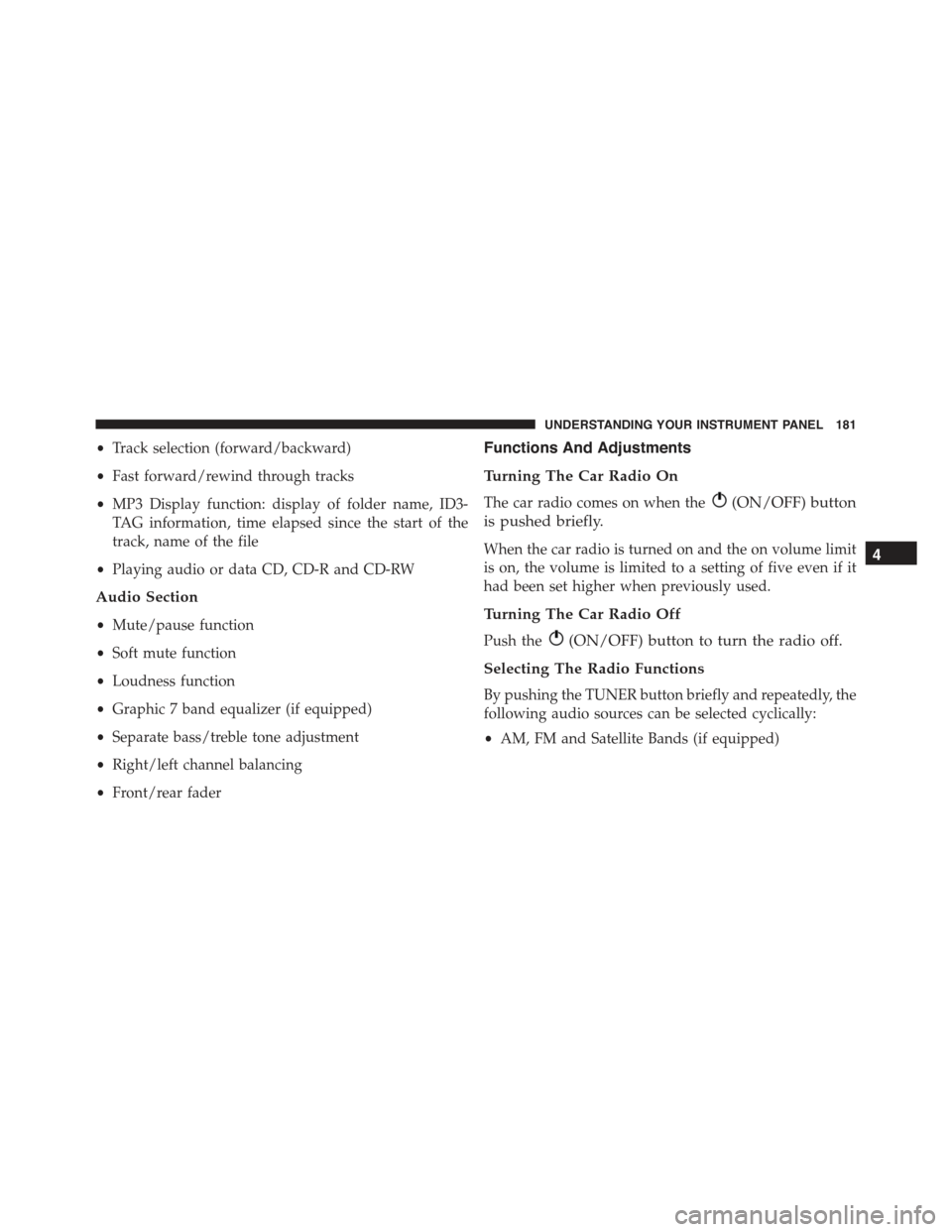
•Track selection (forward/backward)
•Fast forward/rewind through tracks
•MP3 Display function: display of folder name, ID3-
TAG information, time elapsed since the start of the
track, name of the file
•Playing audio or data CD, CD-R and CD-RW
Audio Section
•Mute/pause function
•Soft mute function
•Loudness function
•Graphic 7 band equalizer (if equipped)
•Separate bass/treble tone adjustment
•Right/left channel balancing
•Front/rear fader
Functions And Adjustments
Turning The Car Radio On
The car radio comes on when the(ON/OFF) button
is pushed briefly.
When the car radio is turned on and the on volume limit
is on, the volume is limited to a setting of five even if it
had been set higher when previously used.
Turning The Car Radio Off
Push the(ON/OFF) button to turn the radio off.
Selecting The Radio Functions
By pushing the TUNER button briefly and repeatedly, the
following audio sources can be selected cyclically:
•AM, FM and Satellite Bands (if equipped)
4
UNDERSTANDING YOUR INSTRUMENT PANEL 181
Page 184 of 367

Selecting The CD Function
By briefly pushing the MEDIA button, the CD audio
source can be selected (only if a CD is loaded).
Volume Adjustment
To adjust the volume, push the buttons +Vol or –Vol to
increase/decrease the volume.
Mute/Pause Function
Push thebutton briefly to activate the MUTE func-
tion. The volume will gradually decrease and the
wording “TUNER Mute” will be shown on the display
(in radio mode) or “CD Pause” (in CD mode).
Push thebutton again to deactivate the MUTE
function. The volume will gradually increase until it
reaches the previously set level.
When the volume level is changed using the dedicated
controls, the Mute function is deactivated and the vol-
ume is adjusted to the new level selected.
Audio Adjustment
The functions that can be selected from the audio menu
change depending on the context: AM/FM/MEDIA/
SATELLITE.
Push the AUDIO button briefly to change the Audio
functions. After the AUDIO button is first pushed, the
display will show the Bass level value for the source
activated at that time (e.g. in FM mode the display will
show the wording “FM Bass +2”).
Use the buttonsorto scroll through the Menu
functions. To change the setting of the selected func-
tion, use theorbuttons.
The current status of the selected function appears on the
display.
182 UNDERSTANDING YOUR INSTRUMENT PANEL