Page 181 of 426
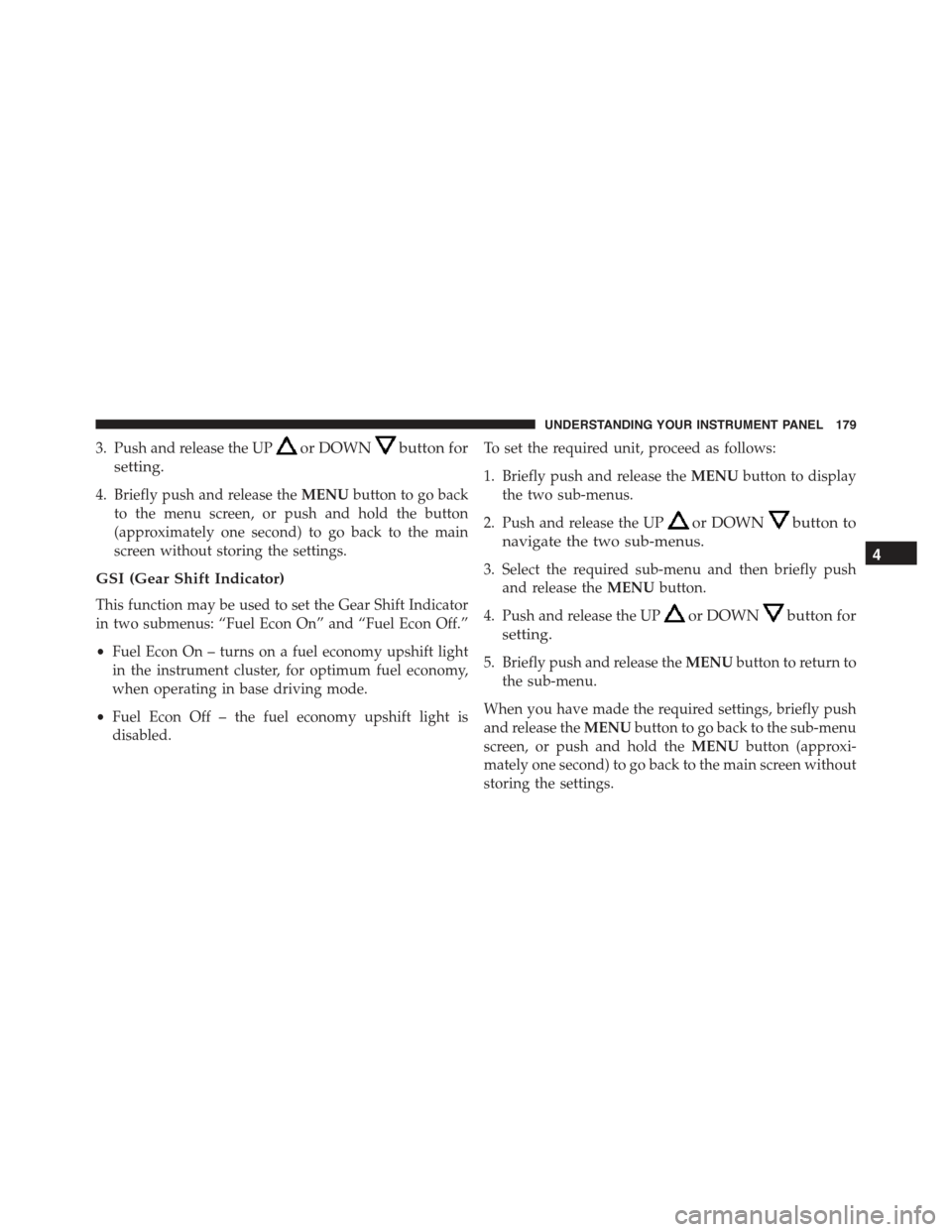
3. Push and release the UPor DOWNbutton for
setting.
4. Briefly push and release theMENUbutton to go back
to the menu screen, or push and hold the button
(approximately one second) to go back to the main
screen without storing the settings.
GSI (Gear Shift Indicator)
This function may be used to set the Gear Shift Indicator
in two submenus: “Fuel Econ On” and “Fuel Econ Off.”
•Fuel Econ On – turns on a fuel economy upshift light
in the instrument cluster, for optimum fuel economy,
when operating in base driving mode.
•Fuel Econ Off – the fuel economy upshift light is
disabled.
To set the required unit, proceed as follows:
1. Briefly push and release theMENUbutton to display
the two sub-menus.
2. Push and release the UPor DOWNbutton to
navigate the two sub-menus.
3. Select the required sub-menu and then briefly push
and release theMENUbutton.
4. Push and release the UPor DOWNbutton for
setting.
5. Briefly push and release theMENUbutton to return to
the sub-menu.
When you have made the required settings, briefly push
and release theMENUbutton to go back to the sub-menu
screen, or push and hold theMENUbutton (approxi-
mately one second) to go back to the main screen without
storing the settings.
4
UNDERSTANDING YOUR INSTRUMENT PANEL 179
Page 182 of 426
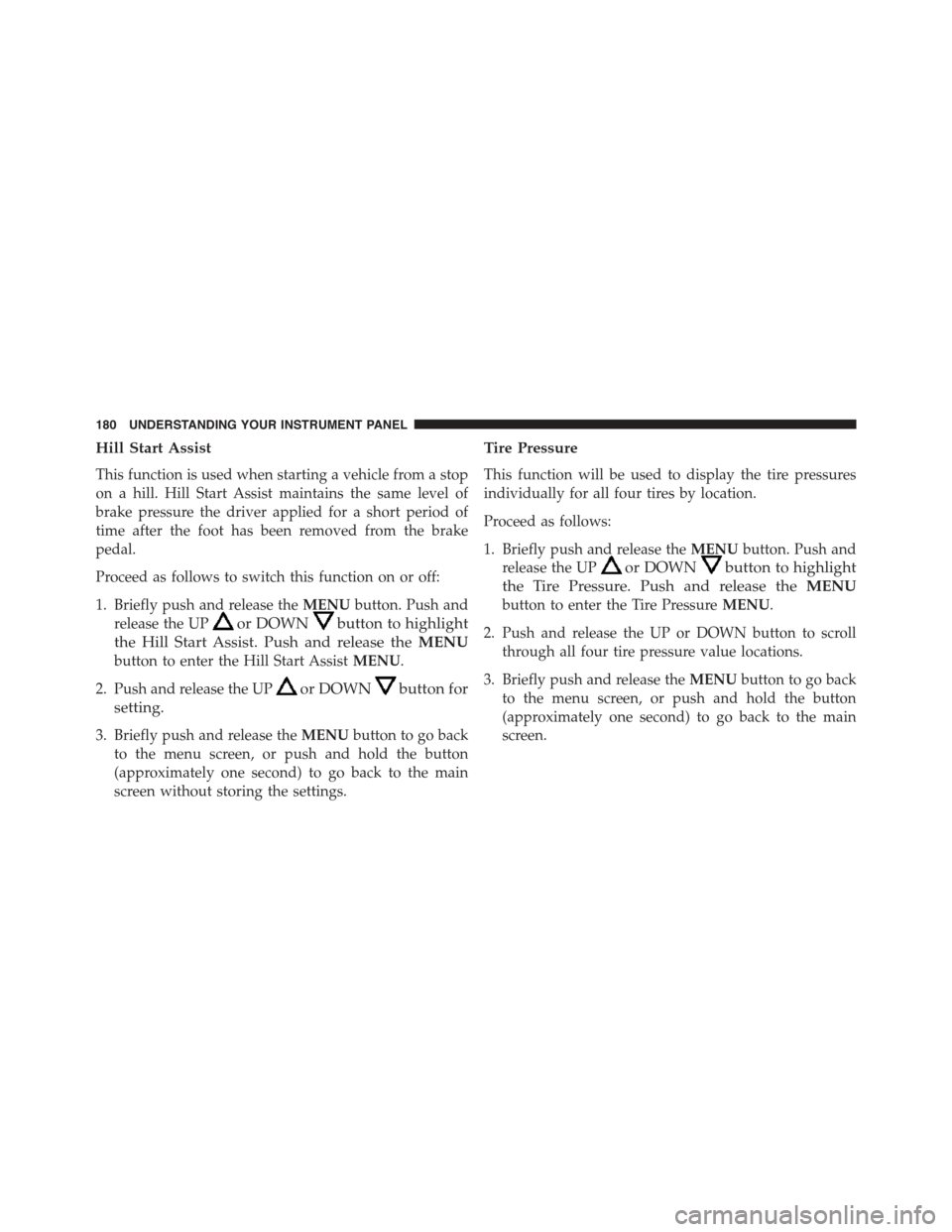
Hill Start Assist
This function is used when starting a vehicle from a stop
on a hill. Hill Start Assist maintains the same level of
brake pressure the driver applied for a short period of
time after the foot has been removed from the brake
pedal.
Proceed as follows to switch this function on or off:
1. Briefly push and release theMENUbutton. Push and
release the UPor DOWNbutton to highlight
the Hill Start Assist. Push and release theMENU
button to enter the Hill Start AssistMENU.
2. Push and release the UPor DOWNbutton for
setting.
3. Briefly push and release theMENUbutton to go back
to the menu screen, or push and hold the button
(approximately one second) to go back to the main
screen without storing the settings.
Tire Pressure
This function will be used to display the tire pressures
individually for all four tires by location.
Proceed as follows:
1. Briefly push and release theMENUbutton. Push and
release the UPor DOWNbutton to highlight
the Tire Pressure. Push and release theMENU
button to enter the Tire PressureMENU.
2. Push and release the UP or DOWN button to scroll
through all four tire pressure value locations.
3. Briefly push and release theMENUbutton to go back
to the menu screen, or push and hold the button
(approximately one second) to go back to the main
screen.
180 UNDERSTANDING YOUR INSTRUMENT PANEL
Page 183 of 426
Lock
WhenUnlock Driver Dooris selected, only the driver’s
door will unlock on the first push of the Remote Keyless
Entry (RKE) transmitter UNLOCK button. When Unlock
Drivers Door is selected, you must push the RKE trans-
mitter UNLOCK button twice to unlock the passenger
door. WhenAll Doorsis selected, both of the doors will
unlock on the first push of the RKE transmitter UNLOCK
button. To make your selection, push and release the
SELECT button until “Unlock Driver Door” or “All
Doors” appears.
Exit Menu
This function closes the initial menu screen.
Briefly push and release theMENUbutton to go back to
the main screen.
Push and release thebutton to return to the first
menu option (Speed Beep).
Push and release thebutton to return to the last
menu option (Daylights).
4
UNDERSTANDING YOUR INSTRUMENT PANEL 181
Page 185 of 426
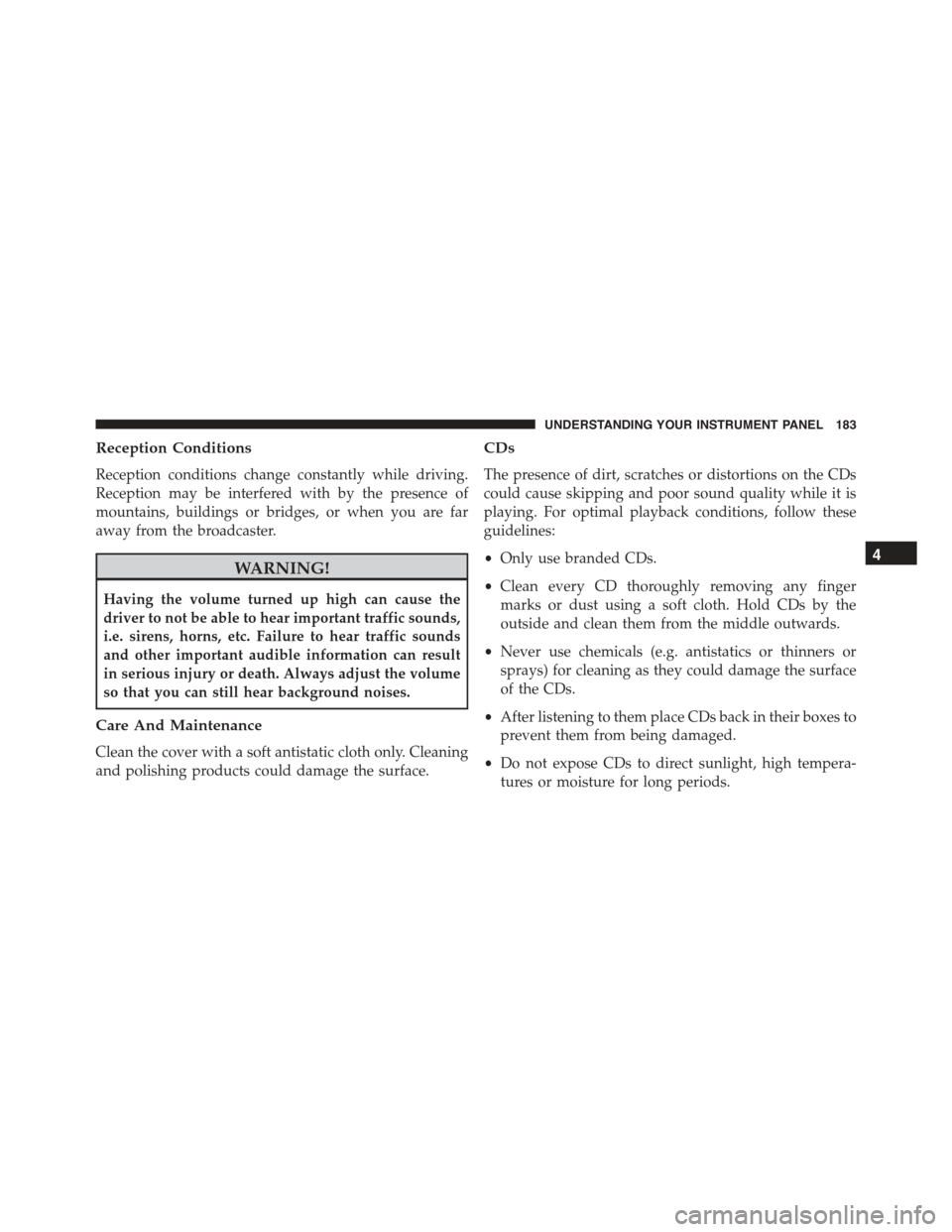
Reception Conditions
Reception conditions change constantly while driving.
Reception may be interfered with by the presence of
mountains, buildings or bridges, or when you are far
away from the broadcaster.
WARNING!
Having the volume turned up high can cause the
driver to not be able to hear important traffic sounds,
i.e. sirens, horns, etc. Failure to hear traffic sounds
and other important audible information can result
in serious injury or death. Always adjust the volume
so that you can still hear background noises.
Care And Maintenance
Clean the cover with a soft antistatic cloth only. Cleaning
and polishing products could damage the surface.
CDs
The presence of dirt, scratches or distortions on the CDs
could cause skipping and poor sound quality while it is
playing. For optimal playback conditions, follow these
guidelines:
•Only use branded CDs.
•Clean every CD thoroughly removing any finger
marks or dust using a soft cloth. Hold CDs by the
outside and clean them from the middle outwards.
•Never use chemicals (e.g. antistatics or thinners or
sprays) for cleaning as they could damage the surface
of the CDs.
•After listening to them place CDs back in their boxes to
prevent them from being damaged.
•Do not expose CDs to direct sunlight, high tempera-
tures or moisture for long periods.
4
UNDERSTANDING YOUR INSTRUMENT PANEL 183
Page 196 of 426
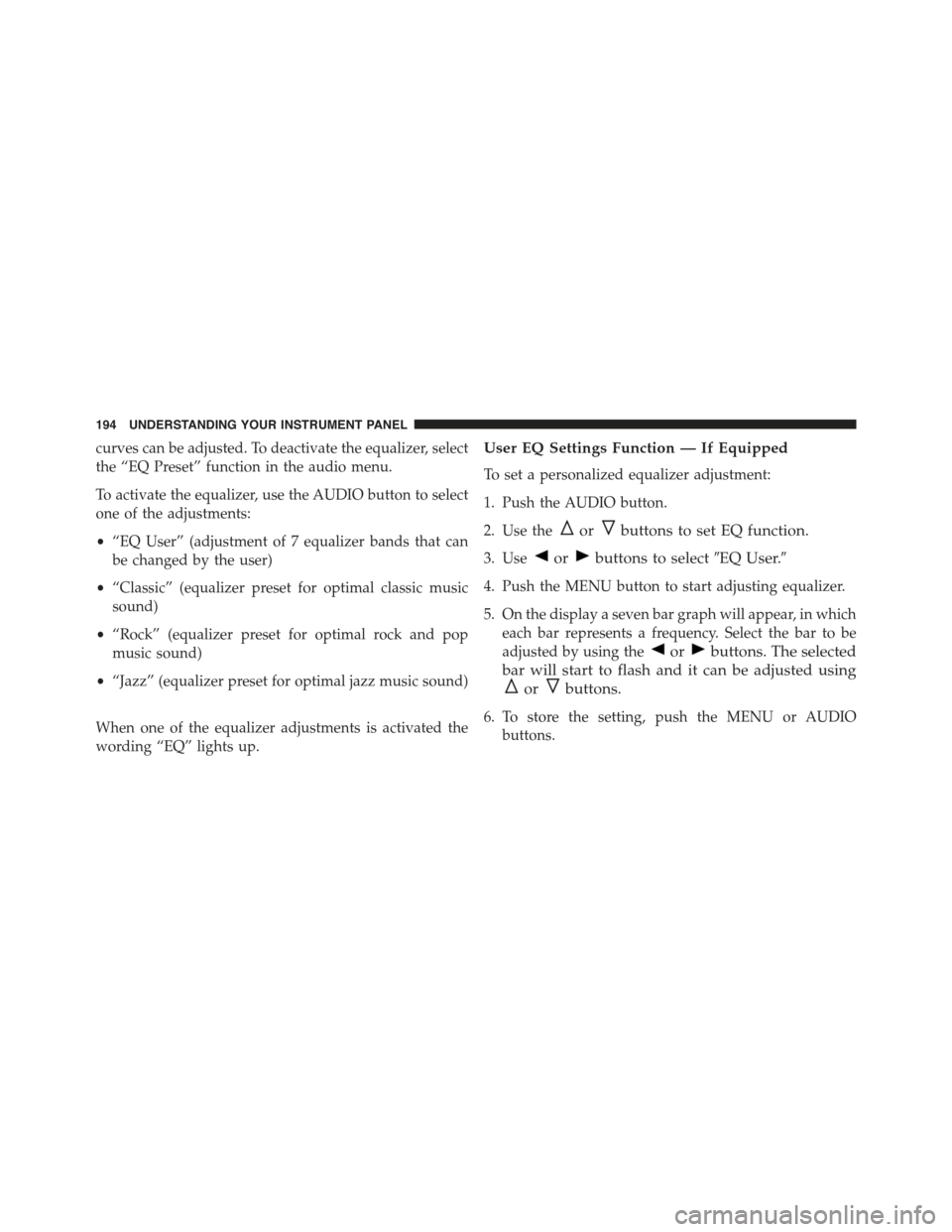
curves can be adjusted. To deactivate the equalizer, select
the “EQ Preset” function in the audio menu.
To activate the equalizer, use the AUDIO button to select
one of the adjustments:
•“EQ User” (adjustment of 7 equalizer bands that can
be changed by the user)
•“Classic” (equalizer preset for optimal classic music
sound)
•“Rock” (equalizer preset for optimal rock and pop
music sound)
•“Jazz” (equalizer preset for optimal jazz music sound)
When one of the equalizer adjustments is activated the
wording “EQ” lights up.
User EQ Settings Function — If Equipped
To set a personalized equalizer adjustment:
1. Push the AUDIO button.
2. Use theorbuttons to set EQ function.
3. Useorbuttons to select#EQ User.#
4. Push the MENU button to start adjusting equalizer.
5. On the display a seven bar graph will appear, in which
each bar represents a frequency. Select the bar to be
adjusted by using theorbuttons. The selected
bar will start to flash and it can be adjusted using
orbuttons.
6. To store the setting, push the MENU or AUDIO
buttons.
194 UNDERSTANDING YOUR INSTRUMENT PANEL
Page 200 of 426
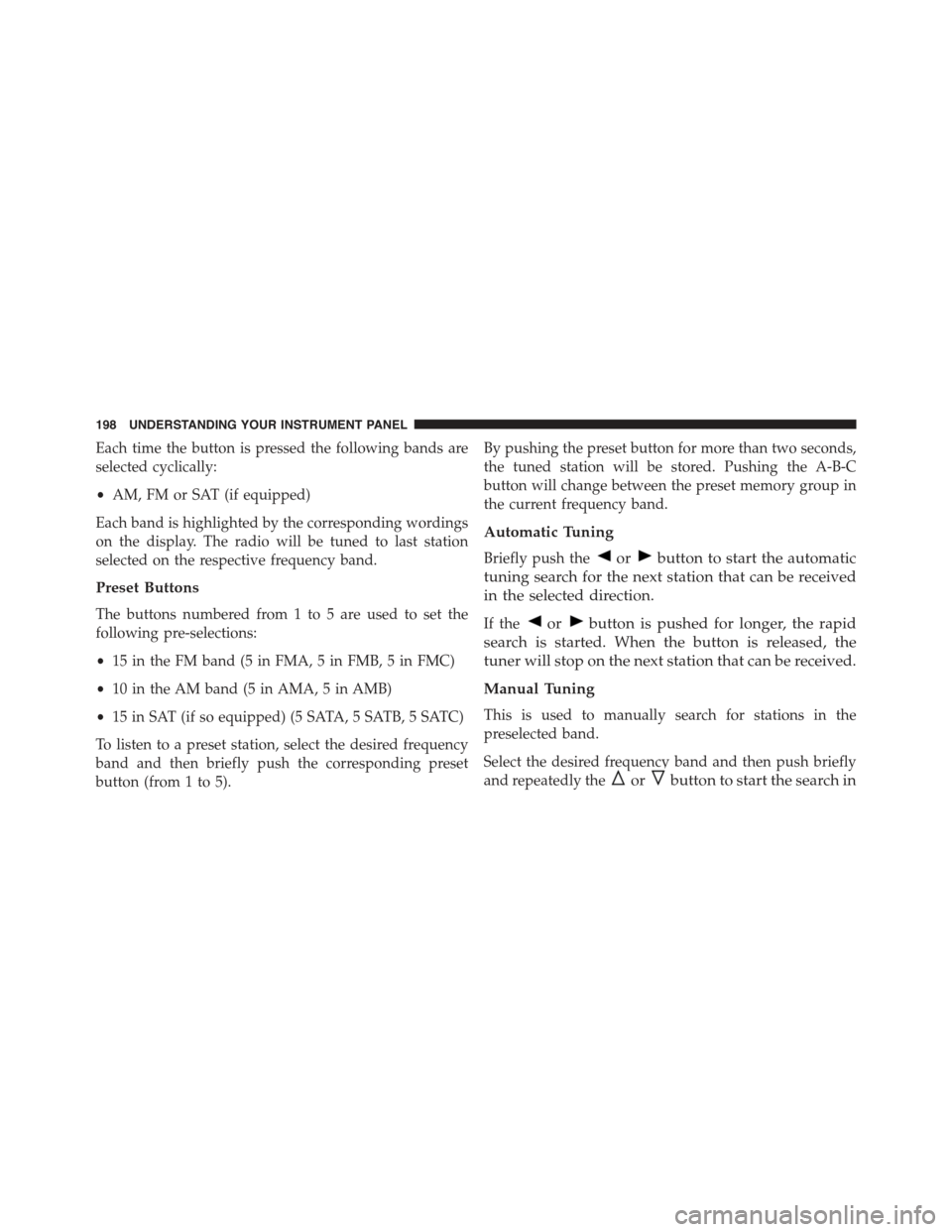
Each time the button is pressed the following bands are
selected cyclically:
•AM, FM or SAT (if equipped)
Each band is highlighted by the corresponding wordings
on the display. The radio will be tuned to last station
selected on the respective frequency band.
Preset Buttons
The buttons numbered from 1 to 5 are used to set the
following pre-selections:
•15 in the FM band (5 in FMA, 5 in FMB, 5 in FMC)
•10 in the AM band (5 in AMA, 5 in AMB)
•15 in SAT (if so equipped) (5 SATA, 5 SATB, 5 SATC)
To listen to a preset station, select the desired frequency
band and then briefly push the corresponding preset
button (from 1 to 5).
By pushing the preset button for more than two seconds,
the tuned station will be stored. Pushing the A-B-C
button will change between the preset memory group in
the current frequency band.
Automatic Tuning
Briefly push theorbutton to start the automatic
tuning search for the next station that can be received
in the selected direction.
If theorbutton is pushed for longer, the rapid
search is started. When the button is released, the
tuner will stop on the next station that can be received.
Manual Tuning
This is used to manually search for stations in the
preselected band.
Select the desired frequency band and then push briefly
and repeatedly theorbutton to start the search in
198 UNDERSTANDING YOUR INSTRUMENT PANEL
Page 213 of 426
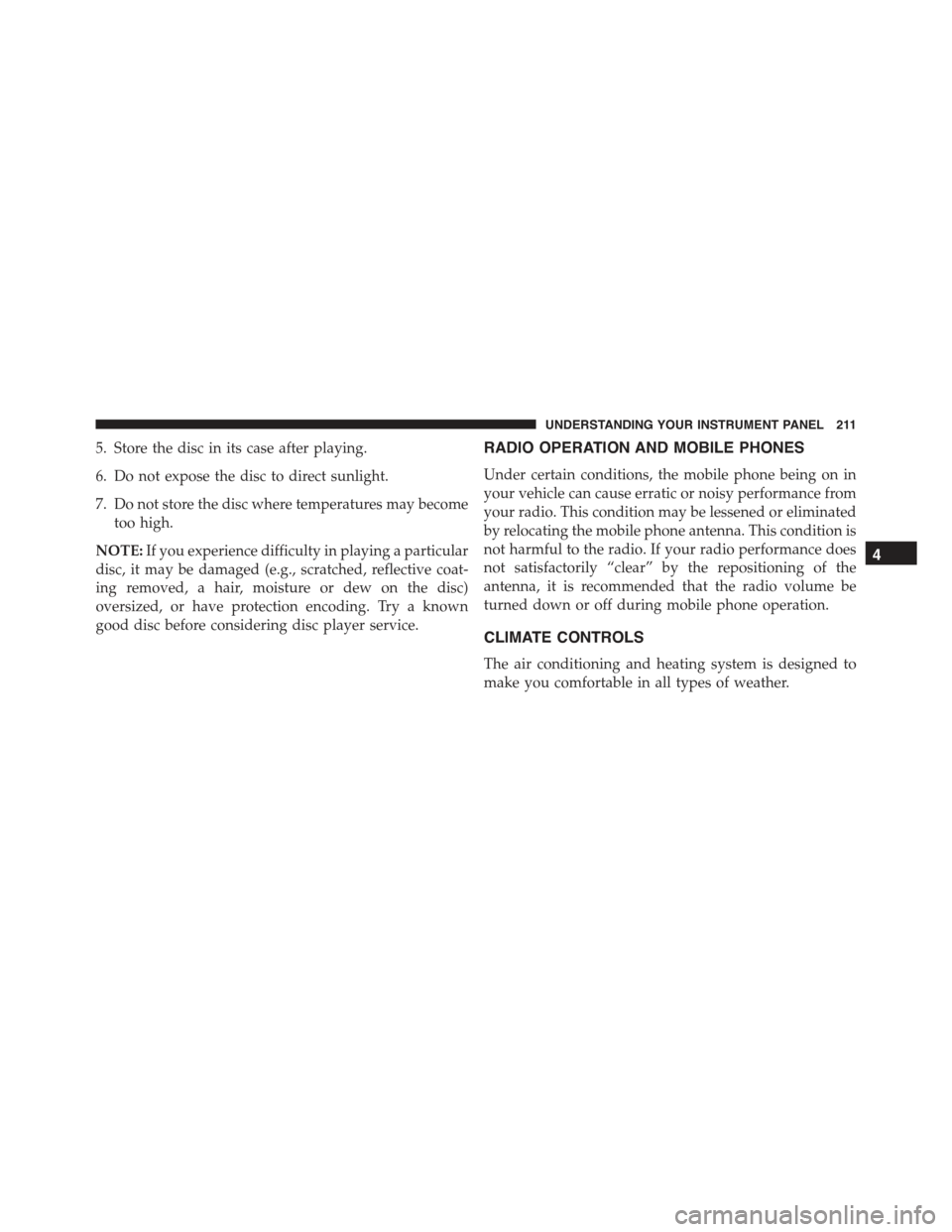
5. Store the disc in its case after playing.
6. Do not expose the disc to direct sunlight.
7. Do not store the disc where temperatures may become
too high.
NOTE:If you experience difficulty in playing a particular
disc, it may be damaged (e.g., scratched, reflective coat-
ing removed, a hair, moisture or dew on the disc)
oversized, or have protection encoding. Try a known
good disc before considering disc player service.
RADIO OPERATION AND MOBILE PHONES
Under certain conditions, the mobile phone being on in
your vehicle can cause erratic or noisy performance from
your radio. This condition may be lessened or eliminated
by relocating the mobile phone antenna. This condition is
not harmful to the radio. If your radio performance does
not satisfactorily “clear” by the repositioning of the
antenna, it is recommended that the radio volume be
turned down or off during mobile phone operation.
CLIMATE CONTROLS
The air conditioning and heating system is designed to
make you comfortable in all types of weather.
4
UNDERSTANDING YOUR INSTRUMENT PANEL 211
Page 216 of 426
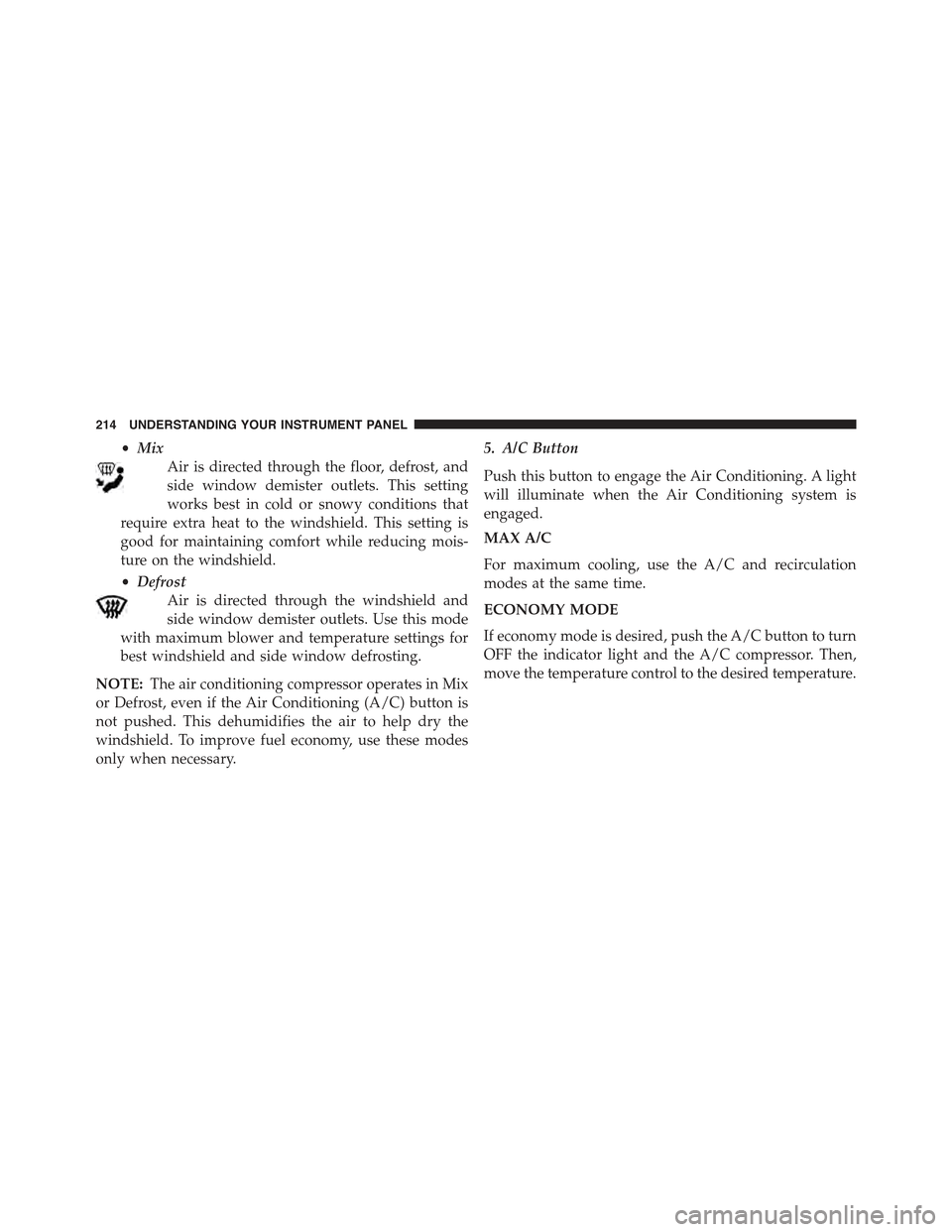
•Mix
Air is directed through the floor, defrost, and
side window demister outlets. This setting
works best in cold or snowy conditions that
require extra heat to the windshield. This setting is
good for maintaining comfort while reducing mois-
ture on the windshield.
•Defrost
Air is directed through the windshield and
side window demister outlets. Use this mode
with maximum blower and temperature settings for
best windshield and side window defrosting.
NOTE:The air conditioning compressor operates in Mix
or Defrost, even if the Air Conditioning (A/C) button is
not pushed. This dehumidifies the air to help dry the
windshield. To improve fuel economy, use these modes
only when necessary.
5. A/C Button
Push this button to engage the Air Conditioning. A light
will illuminate when the Air Conditioning system is
engaged.
MAX A/C
For maximum cooling, use the A/C and recirculation
modes at the same time.
ECONOMY MODE
If economy mode is desired, push the A/C button to turn
OFF the indicator light and the A/C compressor. Then,
move the temperature control to the desired temperature.
214 UNDERSTANDING YOUR INSTRUMENT PANEL