Page 168 of 426
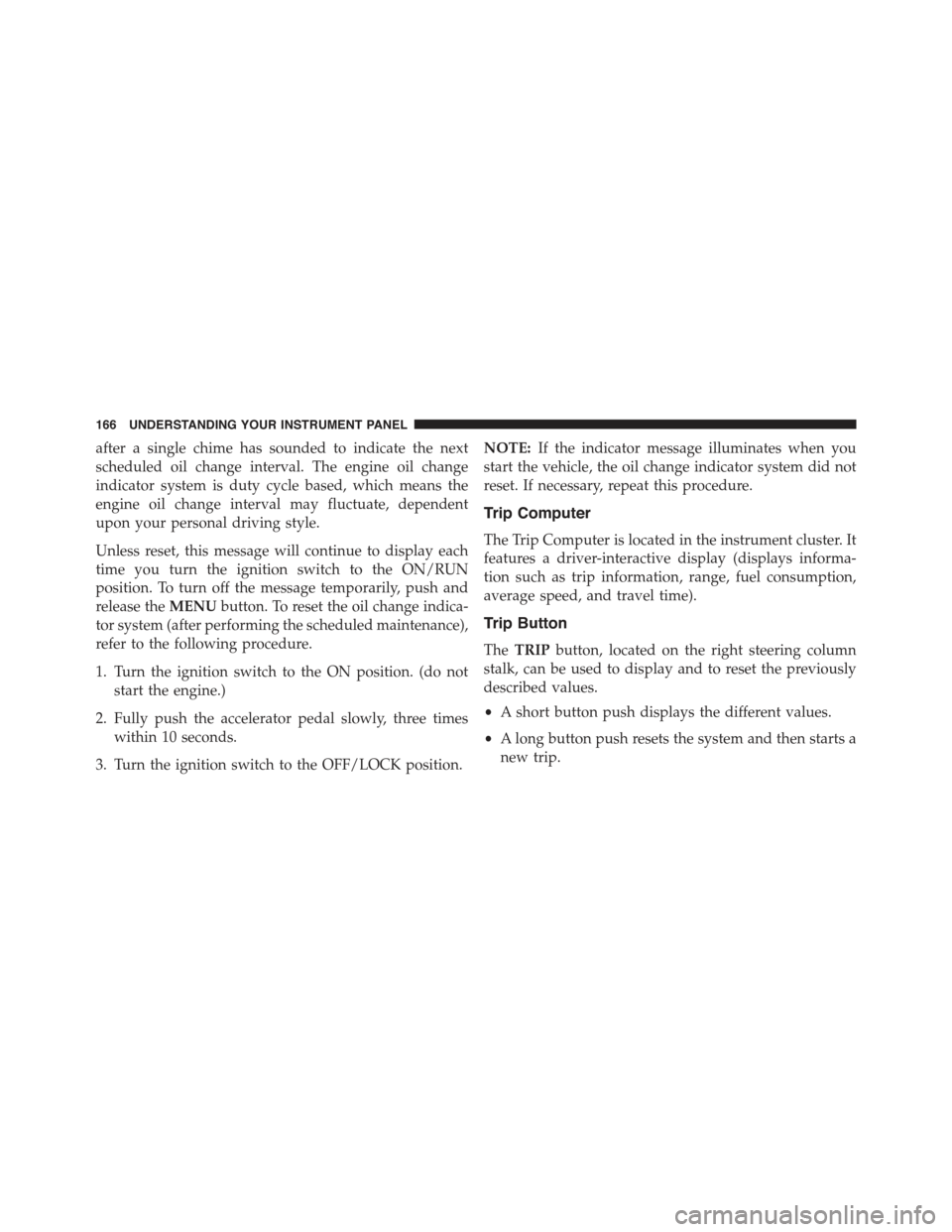
after a single chime has sounded to indicate the next
scheduled oil change interval. The engine oil change
indicator system is duty cycle based, which means the
engine oil change interval may fluctuate, dependent
upon your personal driving style.
Unless reset, this message will continue to display each
time you turn the ignition switch to the ON/RUN
position. To turn off the message temporarily, push and
release theMENUbutton. To reset the oil change indica-
tor system (after performing the scheduled maintenance),
refer to the following procedure.
1. Turn the ignition switch to the ON position. (do not
start the engine.)
2. Fully push the accelerator pedal slowly, three times
within 10 seconds.
3. Turn the ignition switch to the OFF/LOCK position.
NOTE:If the indicator message illuminates when you
start the vehicle, the oil change indicator system did not
reset. If necessary, repeat this procedure.
Trip Computer
The Trip Computer is located in the instrument cluster. It
features a driver-interactive display (displays informa-
tion such as trip information, range, fuel consumption,
average speed, and travel time).
Trip Button
TheTRIPbutton, located on the right steering column
stalk, can be used to display and to reset the previously
described values.
•A short button push displays the different values.
•A long button push resets the system and then starts a
new trip.
166 UNDERSTANDING YOUR INSTRUMENT PANEL
Page 169 of 426
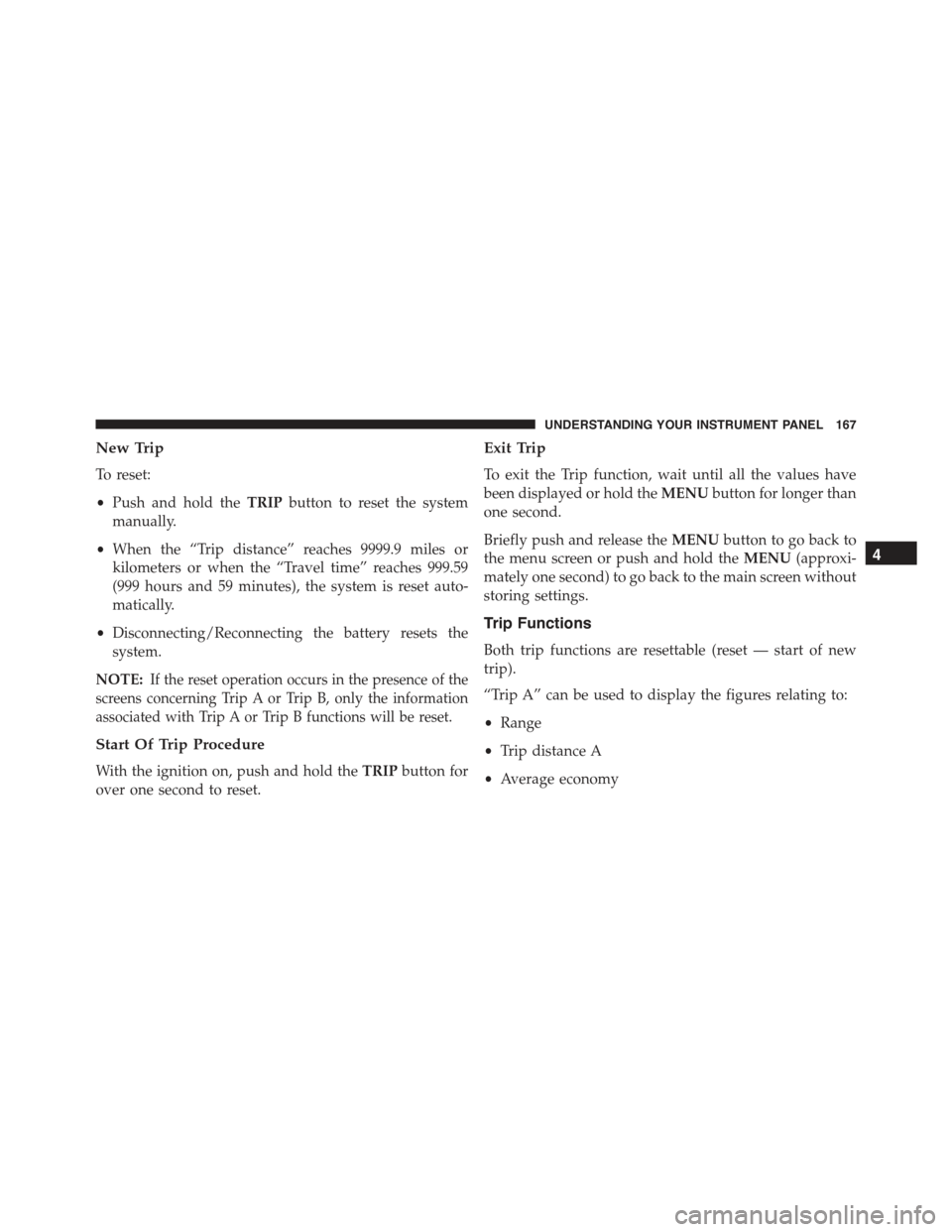
New Trip
To reset:
•Push and hold theTRIPbutton to reset the system
manually.
•When the “Trip distance” reaches 9999.9 miles or
kilometers or when the “Travel time” reaches 999.59
(999 hours and 59 minutes), the system is reset auto-
matically.
•Disconnecting/Reconnecting the battery resets the
system.
NOTE:If the reset operation occurs in the presence of the
screens concerning Trip A or Trip B, only the information
associated with Trip A or Trip B functions will be reset.
Start Of Trip Procedure
With the ignition on, push and hold theTRIPbutton for
over one second to reset.
Exit Trip
To exit the Trip function, wait until all the values have
been displayed or hold theMENUbutton for longer than
one second.
Briefly push and release theMENUbutton to go back to
the menu screen or push and hold theMENU(approxi-
mately one second) to go back to the main screen without
storing settings.
Trip Functions
Both trip functions are resettable (reset — start of new
trip).
“Trip A” can be used to display the figures relating to:
•Range
•Trip distance A
•Average economy
4
UNDERSTANDING YOUR INSTRUMENT PANEL 167
Page 170 of 426

•Instantaneous economy
•Average speed A
•Travel time A (driving time)
“Trip B” can be used to display the figures relating to:
•Trip distance B
•Average economy
•Average speed B
•Travel time B (driving time)
NOTE: “Trip B” functions may be excluded (see “Trip
B Data”). “Range” and “Instantaneous consumption”
cannot be reset.
Values Displayed
Range
This indicates the distance which may be traveled with
the fuel remaining in the tank, assuming that driving
conditions will not change. The message “----” will
appear on the display in the following cases:
•Distance less than 30 miles (or 50 km).
•The vehicle is parked for a long time with the engine
running.
NOTE:The range depends on several factors: driving
style, type of route (freeway, residential, mountain roads,
etc.), conditions of use of the car (load, tire pressure, etc.).
Trip planning must take into account the above notes.
Distance Traveled
This value shows the distance covered since the last reset.
168 UNDERSTANDING YOUR INSTRUMENT PANEL
Page 171 of 426

Average Economy
This value shows the approximate average consumption
since the last reset.
Instant Economy
This indicates the fuel consumption. The value is con-
stantly updated. The message “----” will appear on the
display if the car is parked with the engine running.
Average Speed
This value shows the vehicle’s average speed as a func-
tion of the overall time elapsed since the last reset.
Travel Time
This value shows the time elapsed since the last reset.
Personal Settings (Customer-Programmable
Features)
Dimmer
The EVIC display is provided with a light sensor capable
of detecting environmental light conditions and adjust-
ing the brightness of the instruments accordingly.
NOTE:The brightness of the instrument panel may
change while travelling following an event that causes
switching from “day” to “night” conditions (or vice
versa) in the passenger compartment (e.g. in a tunnel, on
avenues in shadows, under bridges, etc.).
To adjust the brightness, proceed as follows:
1. Push and release the UPor DOWNbutton to
set the required brightness level.
4
UNDERSTANDING YOUR INSTRUMENT PANEL 169
Page 188 of 426
Quick Guide
Radio Controls
BUTTONGENERAL FUNCTIONSMODE
OnShort button push
OffShort button push
TUNERAM, FM, SAT (if equipped) source
selection
Short repeated button push
A-B-CCycles A, B, C presets for AM, FM,
SAT (if equipped)
Short repeated button push
MEDIACD/AUX/Media Player (if equipped
and present) source selection
Short repeated button push
186 UNDERSTANDING YOUR INSTRUMENT PANEL
Page 195 of 426

By pushing theorbuttons briefly, the levels will
change progressively. By pushing them down longer,
the levels will change quickly.
Select the value “0” to set the right and left audio outputs
at the same level.
Fader Adjustment
Proceed as follows:
1. Push the AUDIO button.
2. Push theorbutton to set “Fader” in the
AUDIO menu.
3. Push thebutton to increase the sound coming
from the rear speakers or thebutton to increase
the sound coming from the front speakers.
By pushing theorbuttons briefly, the levels will
change progressively. By pushing them down longer,
the levels will change quickly.
Select the value “0” to set the right and left audio outputs
at the same level.
Loudness Function — If Equipped
The Loudness function improves the volume of the
sound while listening at low volumes, increasing the bass
and treble.
To activate/deactivate this function, select the “Loud-
ness” setting in the AUDIO menu. The condition of the
function (on or off) is shown on the display for a few
seconds by the wording “Loudness On” or “Loudness
Off”.
Preset/User/Classic/Rock/Jazz Functions — If
Equipped
The built-in equalizer can be activated/deactivated.
When the equalizer function is off, the audio settings can
only be changed by adjusting the “Bass” and “Treble”
settings, whereas when the function is on, the acoustic
4
UNDERSTANDING YOUR INSTRUMENT PANEL 193
Page 196 of 426
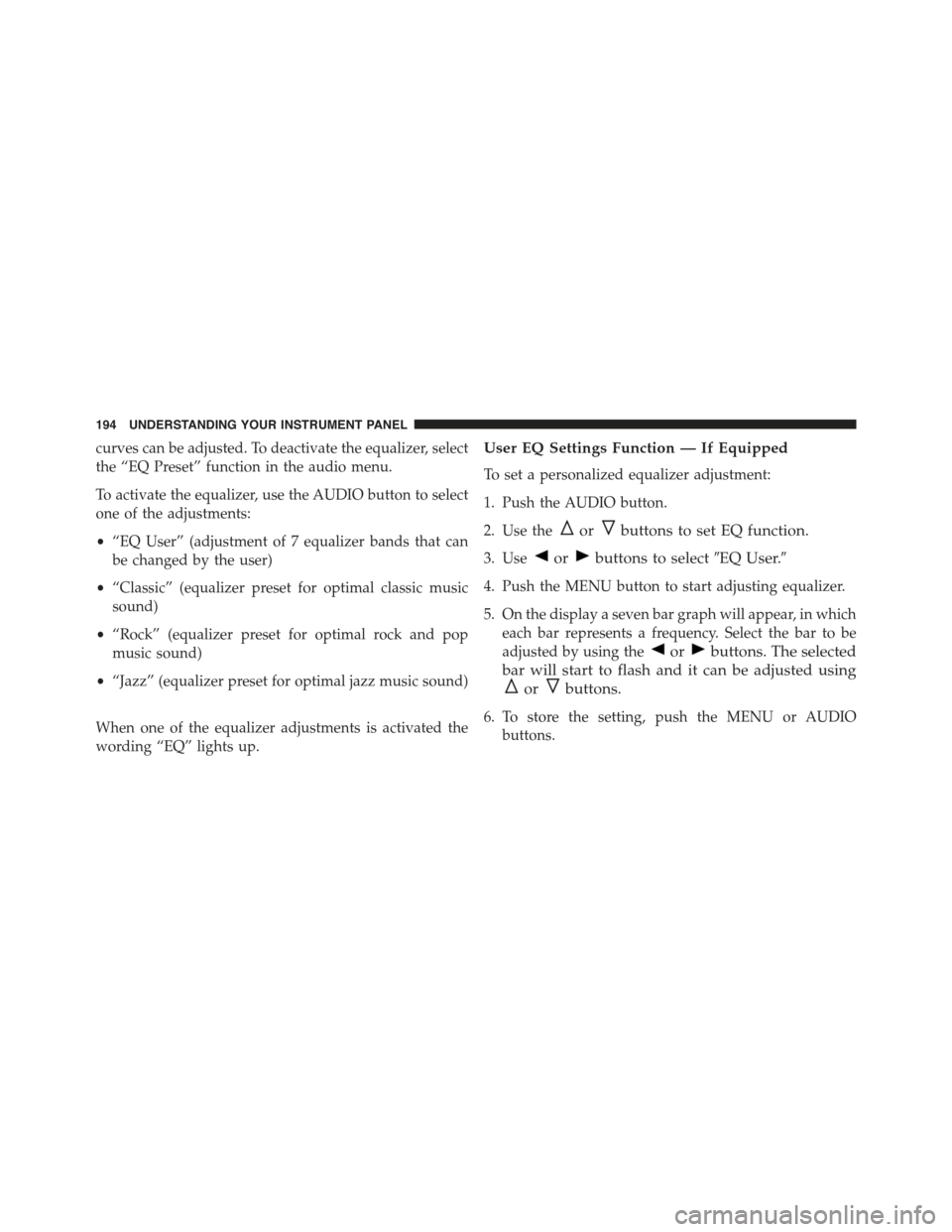
curves can be adjusted. To deactivate the equalizer, select
the “EQ Preset” function in the audio menu.
To activate the equalizer, use the AUDIO button to select
one of the adjustments:
•“EQ User” (adjustment of 7 equalizer bands that can
be changed by the user)
•“Classic” (equalizer preset for optimal classic music
sound)
•“Rock” (equalizer preset for optimal rock and pop
music sound)
•“Jazz” (equalizer preset for optimal jazz music sound)
When one of the equalizer adjustments is activated the
wording “EQ” lights up.
User EQ Settings Function — If Equipped
To set a personalized equalizer adjustment:
1. Push the AUDIO button.
2. Use theorbuttons to set EQ function.
3. Useorbuttons to select#EQ User.#
4. Push the MENU button to start adjusting equalizer.
5. On the display a seven bar graph will appear, in which
each bar represents a frequency. Select the bar to be
adjusted by using theorbuttons. The selected
bar will start to flash and it can be adjusted using
orbuttons.
6. To store the setting, push the MENU or AUDIO
buttons.
194 UNDERSTANDING YOUR INSTRUMENT PANEL
Page 197 of 426
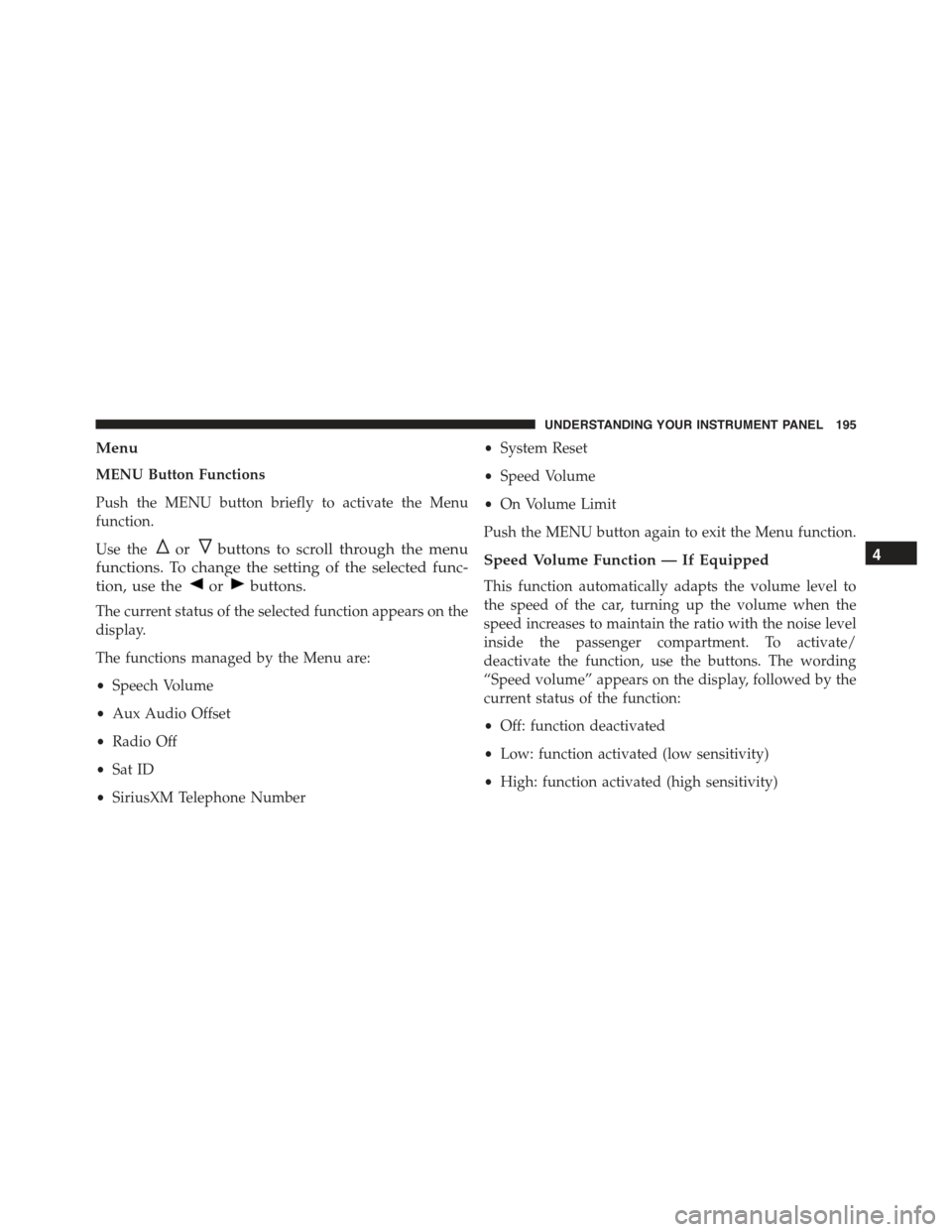
Menu
MENU Button Functions
Push the MENU button briefly to activate the Menu
function.
Use theorbuttons to scroll through the menu
functions. To change the setting of the selected func-
tion, use theorbuttons.
The current status of the selected function appears on the
display.
The functions managed by the Menu are:
•Speech Volume
•Aux Audio Offset
•Radio Off
•Sat ID
•SiriusXM Telephone Number
•System Reset
•Speed Volume
•On Volume Limit
Push the MENU button again to exit the Menu function.
Speed Volume Function — If Equipped
This function automatically adapts the volume level to
the speed of the car, turning up the volume when the
speed increases to maintain the ratio with the noise level
inside the passenger compartment. To activate/
deactivate the function, use the buttons. The wording
“Speed volume” appears on the display, followed by the
current status of the function:
•Off: function deactivated
•Low: function activated (low sensitivity)
•High: function activated (high sensitivity)
4
UNDERSTANDING YOUR INSTRUMENT PANEL 195