Page 186 of 426

•Do not stick labels on the CD surface or write on the
recorded surface with pencils or pens.
•Do not use CDs that are very scratched, flawed,
distorted, etc. Using discs like these will result in
malfunctions or damage to the player.
•The use of original CD media is required for the best
quality audio production. Correct operation is not
guaranteed when CD-R/RW media are used that were
not correctly burned and/or with a maximum capacity
above 650 Mb.
•Do not use commercially available protective sheets
for CDs or discs, with stabilizers, etc. as they could get
stuck in the internal mechanism and damage the disc.
•If a copy-protected CD is used, it may take a few
seconds before the system starts to play it. The CD
player cannot be guaranteed to play all protected
discs. The fact that the CD is protected from being
copied is often shown in very small letters or is
difficult to read on the actual CD cover where it may
be, for example, “COPY CONTROL,” “COPY PRO-
TECTED,” “THIS CD CANNOT BE PLAYED ON A
PC/MAC.”
•The CD player is capable of reading most compression
systems currently in use, following the development of
these systems, the reading of all compression formats
is not guaranteed.
184 UNDERSTANDING YOUR INSTRUMENT PANEL
Page 187 of 426
Technical Specifications
The complete system consists of:
•Two 165 mm diameter midwoofer speakers, one
speaker in each of the front doors.
•Two 22 mm diameter tweeter speakers, one speaker in
each of the front pillars.
•Two 100 mm diameter full range speakers, one speaker
in each of the rear side panels.
•Antenna on the car roof.
•Radio with CD/MP3 player.
With Alpine Premium Audio system (if equipped):
•Two 165 mm diameter midwoofer speakers.
•Two 11 mm tweeter speakers in the front pillars.
•Two 100 mm full range speakers, one speaker in each
of the rear side panels.
•An amplifier in the trunk on the right-hand side panel.
•Antenna on the car roof.
•Radio with CD/MP3 player.
With BEATS Premium Audio system (if equipped):
•A subwoofer in the trunk on the left-hand side panel.
4
UNDERSTANDING YOUR INSTRUMENT PANEL 185
Page 189 of 426
BUTTONGENERAL FUNCTIONSMODE
(Mute/Pause Button) Volume activation/deactivation
(Mute/Pause)
Short button push
AUDIOAudio adjustments: low tones
(BASS), high tones (TREBLE), left/
right balance (BALANCE), front/
rear balance (FADER)
Menu activation: short button push
Adjustment type selection: pushor
Adjustment of values: pushor
(Information Button)Song, Artist, Album, Genre, Play-
list, Folder information (if avail-
able) in CD, Media Player and Sat-
ellite (if so equipped); Toggles
RBDS information in FM
MENU Advanced functions adjustment Menu activation: short button push
Adjustment type selection: pushor
Adjustment of values: pushor
+Vol/–VolVolume adjustmentPush + button: volume increase
Push – button: volume decrease
4
UNDERSTANDING YOUR INSTRUMENT PANEL 187
Page 191 of 426
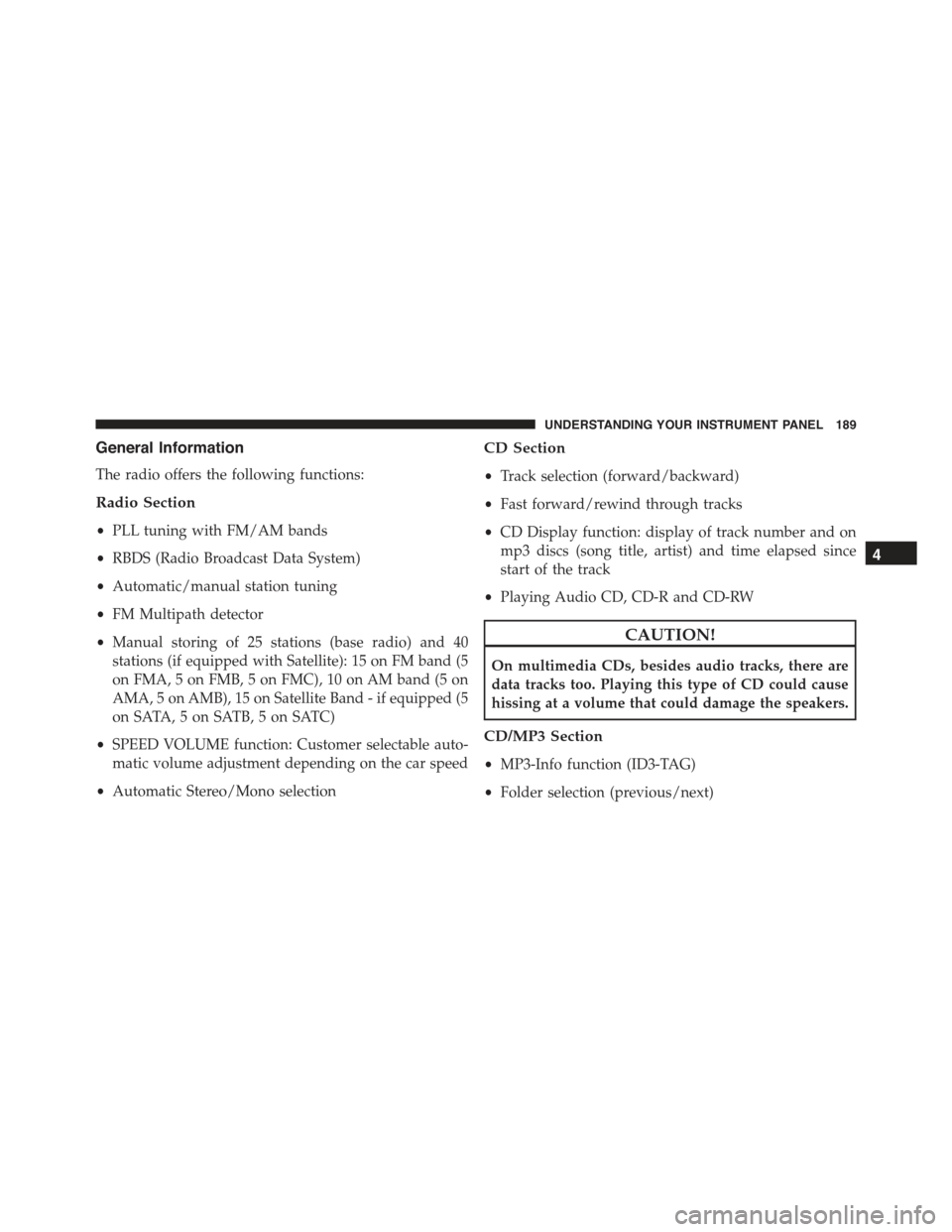
General Information
The radio offers the following functions:
Radio Section
•PLL tuning with FM/AM bands
•RBDS (Radio Broadcast Data System)
•Automatic/manual station tuning
•FM Multipath detector
•Manual storing of 25 stations (base radio) and 40
stations (if equipped with Satellite): 15 on FM band (5
on FMA, 5 on FMB, 5 on FMC), 10 on AM band (5 on
AMA, 5 on AMB), 15 on Satellite Band - if equipped (5
on SATA, 5 on SATB, 5 on SATC)
•SPEED VOLUME function: Customer selectable auto-
matic volume adjustment depending on the car speed
•Automatic Stereo/Mono selection
CD Section
•Track selection (forward/backward)
•Fast forward/rewind through tracks
•CD Display function: display of track number and on
mp3 discs (song title, artist) and time elapsed since
start of the track
•Playing Audio CD, CD-R and CD-RW
CAUTION!
On multimedia CDs, besides audio tracks, there are
data tracks too. Playing this type of CD could cause
hissing at a volume that could damage the speakers.
CD/MP3 Section
•MP3-Info function (ID3-TAG)
•Folder selection (previous/next)
4
UNDERSTANDING YOUR INSTRUMENT PANEL 189
Page 192 of 426
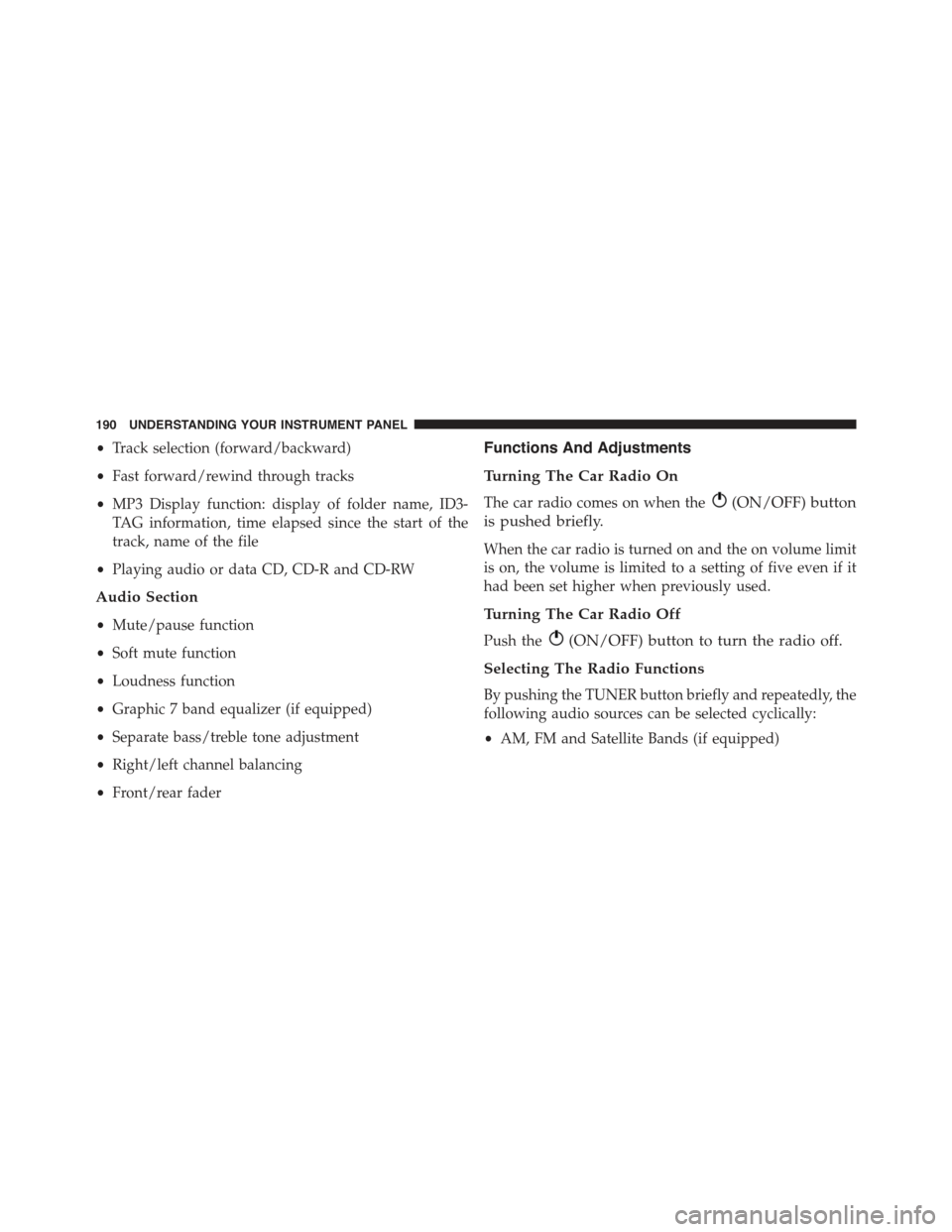
•Track selection (forward/backward)
•Fast forward/rewind through tracks
•MP3 Display function: display of folder name, ID3-
TAG information, time elapsed since the start of the
track, name of the file
•Playing audio or data CD, CD-R and CD-RW
Audio Section
•Mute/pause function
•Soft mute function
•Loudness function
•Graphic 7 band equalizer (if equipped)
•Separate bass/treble tone adjustment
•Right/left channel balancing
•Front/rear fader
Functions And Adjustments
Turning The Car Radio On
The car radio comes on when the(ON/OFF) button
is pushed briefly.
When the car radio is turned on and the on volume limit
is on, the volume is limited to a setting of five even if it
had been set higher when previously used.
Turning The Car Radio Off
Push the(ON/OFF) button to turn the radio off.
Selecting The Radio Functions
By pushing the TUNER button briefly and repeatedly, the
following audio sources can be selected cyclically:
•AM, FM and Satellite Bands (if equipped)
190 UNDERSTANDING YOUR INSTRUMENT PANEL
Page 193 of 426
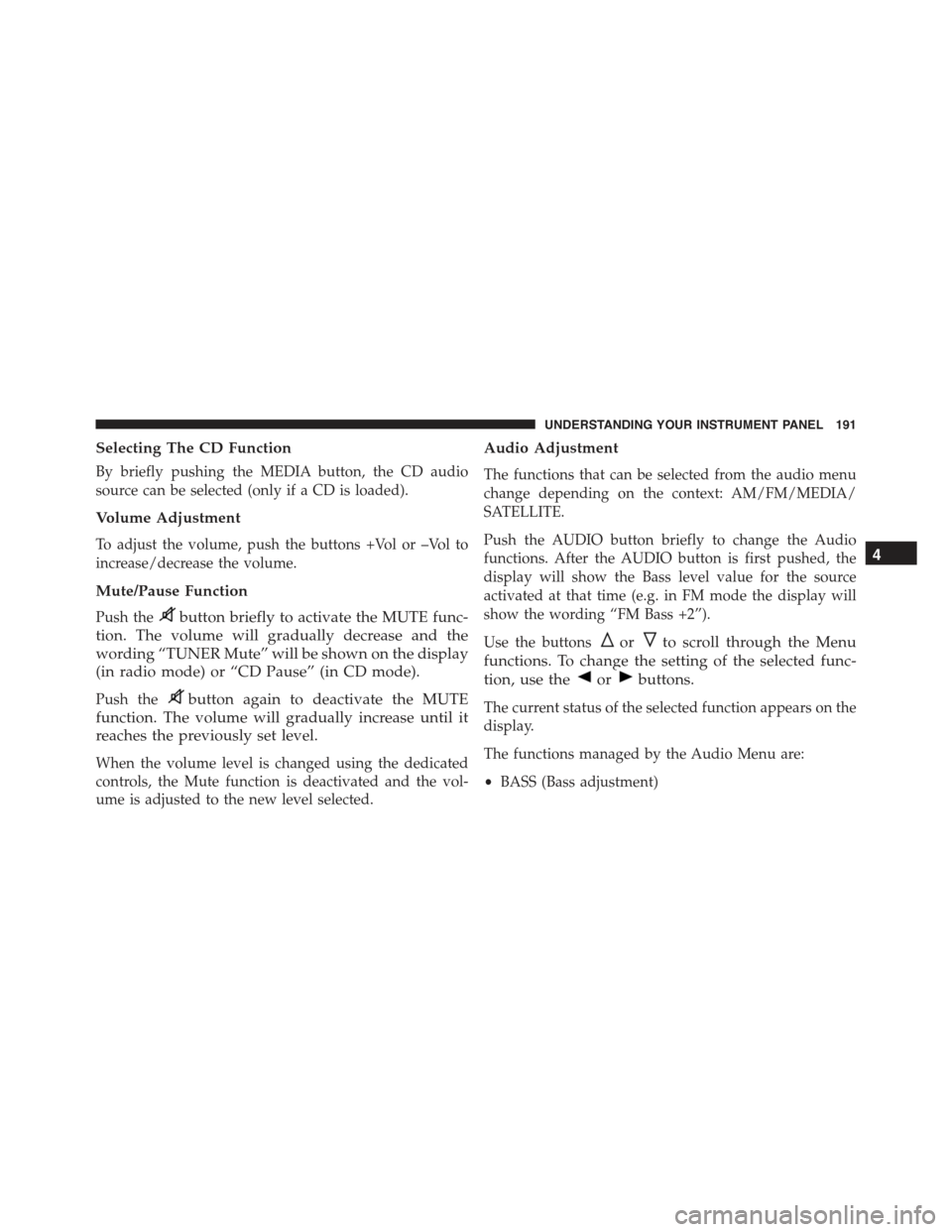
Selecting The CD Function
By briefly pushing the MEDIA button, the CD audio
source can be selected (only if a CD is loaded).
Volume Adjustment
To adjust the volume, push the buttons +Vol or –Vol to
increase/decrease the volume.
Mute/Pause Function
Push thebutton briefly to activate the MUTE func-
tion. The volume will gradually decrease and the
wording “TUNER Mute” will be shown on the display
(in radio mode) or “CD Pause” (in CD mode).
Push thebutton again to deactivate the MUTE
function. The volume will gradually increase until it
reaches the previously set level.
When the volume level is changed using the dedicated
controls, the Mute function is deactivated and the vol-
ume is adjusted to the new level selected.
Audio Adjustment
The functions that can be selected from the audio menu
change depending on the context: AM/FM/MEDIA/
SATELLITE.
Push the AUDIO button briefly to change the Audio
functions. After the AUDIO button is first pushed, the
display will show the Bass level value for the source
activated at that time (e.g. in FM mode the display will
show the wording “FM Bass +2”).
Use the buttonsorto scroll through the Menu
functions. To change the setting of the selected func-
tion, use theorbuttons.
The current status of the selected function appears on the
display.
The functions managed by the Audio Menu are:
•BASS (Bass adjustment)
4
UNDERSTANDING YOUR INSTRUMENT PANEL 191
Page 194 of 426
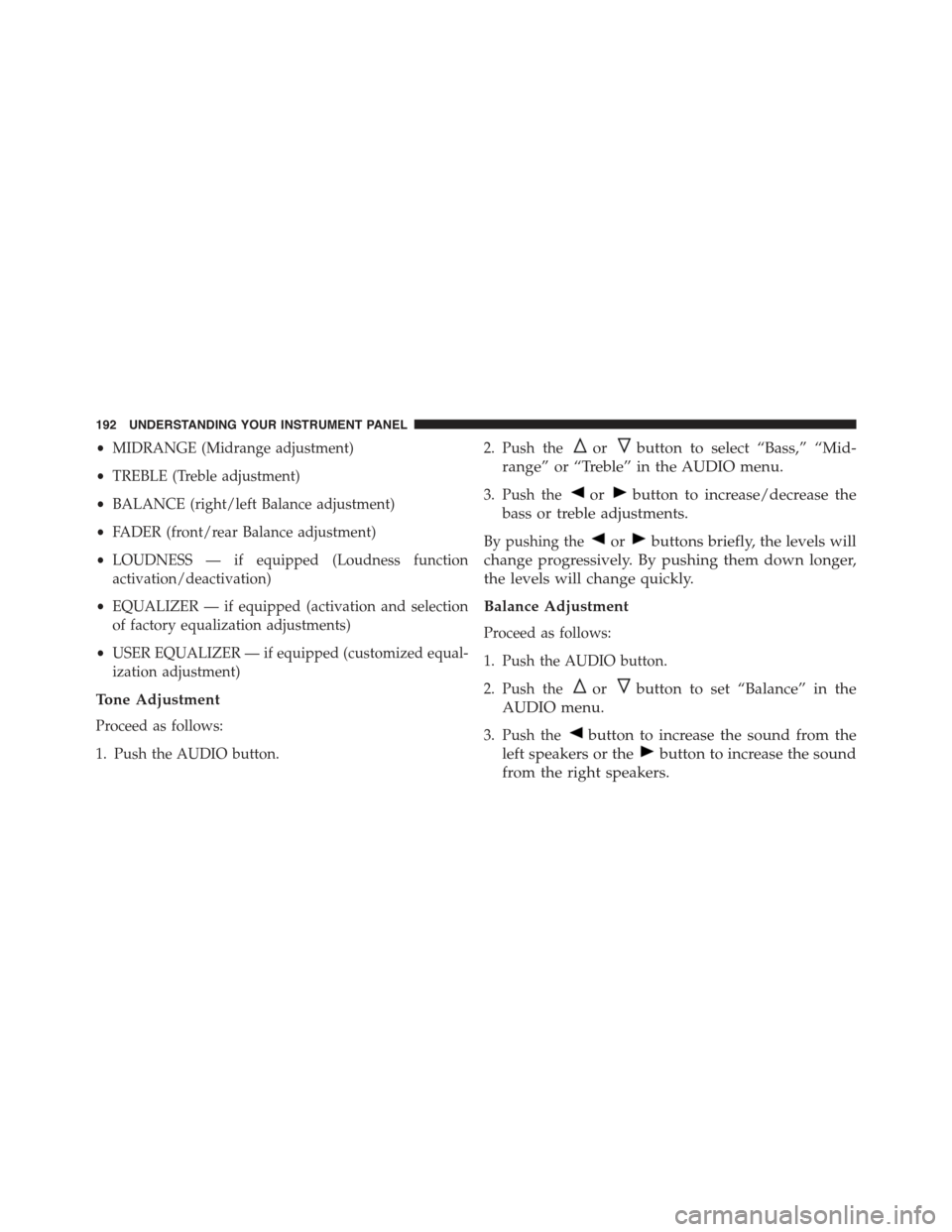
•MIDRANGE (Midrange adjustment)
•TREBLE (Treble adjustment)
•BALANCE (right/left Balance adjustment)
•FADER (front/rear Balance adjustment)
•LOUDNESS — if equipped (Loudness function
activation/deactivation)
•EQUALIZER — if equipped (activation and selection
of factory equalization adjustments)
•USER EQUALIZER — if equipped (customized equal-
ization adjustment)
Tone Adjustment
Proceed as follows:
1. Push the AUDIO button.
2. Push theorbutton to select “Bass,” “Mid-
range” or “Treble” in the AUDIO menu.
3. Push theorbutton to increase/decrease the
bass or treble adjustments.
By pushing theorbuttons briefly, the levels will
change progressively. By pushing them down longer,
the levels will change quickly.
Balance Adjustment
Proceed as follows:
1. Push the AUDIO button.
2. Push theorbutton to set “Balance” in the
AUDIO menu.
3. Push thebutton to increase the sound from the
left speakers or thebutton to increase the sound
from the right speakers.
192 UNDERSTANDING YOUR INSTRUMENT PANEL
Page 195 of 426

By pushing theorbuttons briefly, the levels will
change progressively. By pushing them down longer,
the levels will change quickly.
Select the value “0” to set the right and left audio outputs
at the same level.
Fader Adjustment
Proceed as follows:
1. Push the AUDIO button.
2. Push theorbutton to set “Fader” in the
AUDIO menu.
3. Push thebutton to increase the sound coming
from the rear speakers or thebutton to increase
the sound coming from the front speakers.
By pushing theorbuttons briefly, the levels will
change progressively. By pushing them down longer,
the levels will change quickly.
Select the value “0” to set the right and left audio outputs
at the same level.
Loudness Function — If Equipped
The Loudness function improves the volume of the
sound while listening at low volumes, increasing the bass
and treble.
To activate/deactivate this function, select the “Loud-
ness” setting in the AUDIO menu. The condition of the
function (on or off) is shown on the display for a few
seconds by the wording “Loudness On” or “Loudness
Off”.
Preset/User/Classic/Rock/Jazz Functions — If
Equipped
The built-in equalizer can be activated/deactivated.
When the equalizer function is off, the audio settings can
only be changed by adjusting the “Bass” and “Treble”
settings, whereas when the function is on, the acoustic
4
UNDERSTANDING YOUR INSTRUMENT PANEL 193