Page 40 of 148

YOUR RADIO
Uconnect® 8.4AN
•8.4”Touchscreen
•Navigationwith3DCityandTerrain
Modeling Standard
•Climatebuttononthetouchscreenin
lower menu bar
•HDButtonwillbevisibleonrightsideof
screen when viewing AM or FM
•SiriusXM Travel Link feature listed within
Apps
Uconnect® ACCESS
Uconnect® Access
Uconnect®Access enhances your ownership and driving experience by connecting your
vehicle with a built-in cellular connection. Uconnect®Access provides:
•Theabilitytoremotelylock/unlockyourdoorsfromvirtuallyanywhere,withtheUconnect®Access App, Owner Connect website and Uconnect®Care (Vehicle must bewithin the United States and have network coverage).
•TheoptiontoturnyourvehicleintoaWiFiHotspotondemand.
•TheftAlarmNotificationviatextorE-mail.
•VoiceTexting—VoiceTextingallowsyoutocomposeanewtextorreplytoanincomingtext message. Before you attempt to use the Voice Texting feature, check to ensure youhave the following:
1. A paired, Bluetooth®enabled mobile phone with the Message Access Profile(MAP). Not all Bluetooth®enabled mobile phones support MAP, including alliPhones®(Apple iOS). Visit UconnectPhone.com for system and device compat-
ibility information.
2. An active Uconnect®Access trial or paid subscription. Press the “Apps” button on
the lower right hand corner of the touchscreen to begin the registration process.
3. Accept the Allow MAP profile request on your smart phone. (Please refer to device
manufacturer instructions for details).
Uconnect® 8.4AN
ELECTRONICS
38
Page 50 of 148
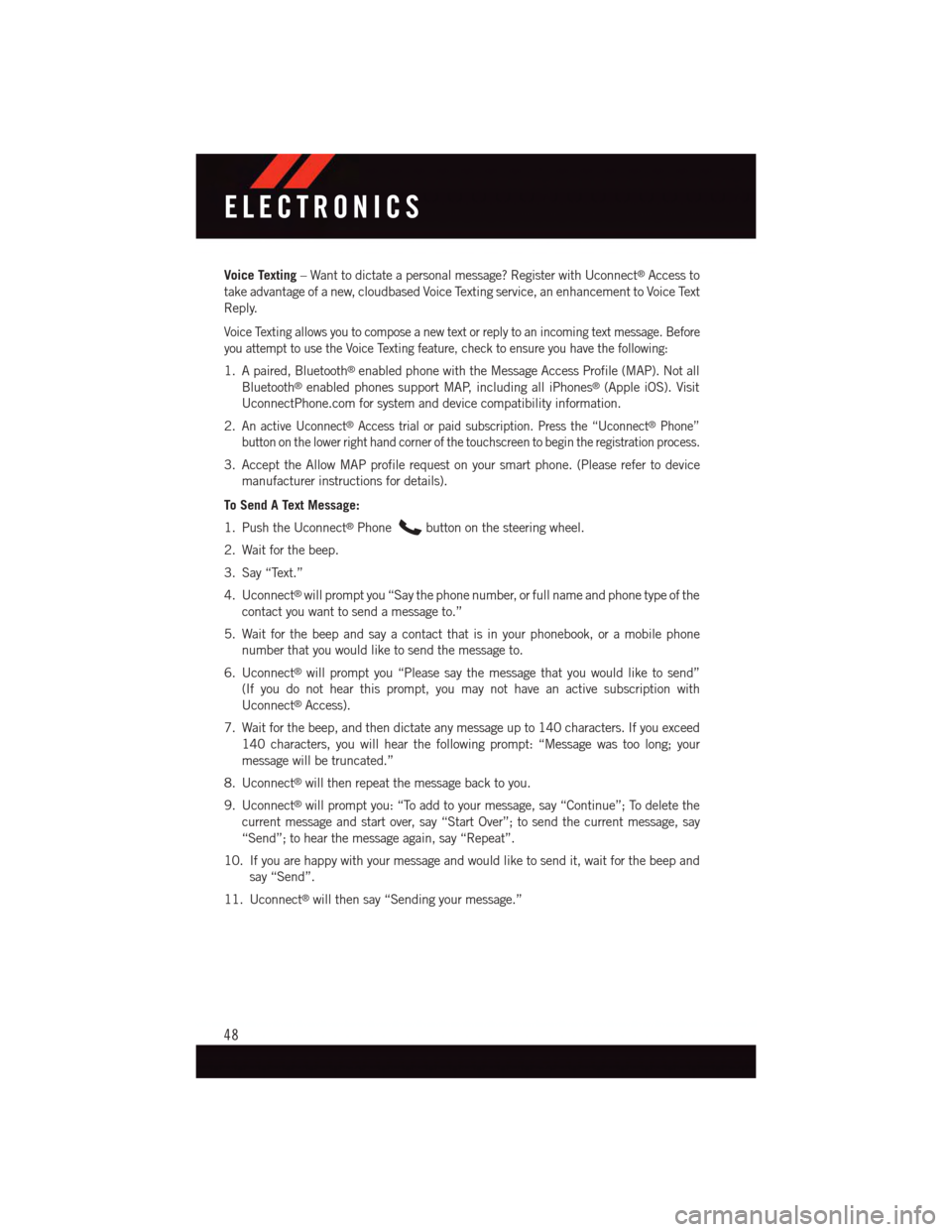
Voice Texting–Wanttodictateapersonalmessage?RegisterwithUconnect®Access to
take advantage of a new, cloudbased Voice Texting service, an enhancement to Voice Text
Reply.
Voice Texting allows you to compose a new text or reply to an incoming text message. Before
you attempt to use the Voice Texting feature, check to ensure you have the following:
1. A paired, Bluetooth®enabled phone with the Message Access Profile (MAP). Not all
Bluetooth®enabled phones support MAP, including all iPhones®(Apple iOS). Visit
UconnectPhone.com for system and device compatibility information.
2.An active Uconnect®Access trial or paid subscription. Press the “Uconnect®Phone”
button on the lower right hand corner of the touchscreen to begin the registration process.
3. Accept the Allow MAP profile request on your smart phone. (Please refer to device
manufacturer instructions for details).
To Send A Text Message:
1. Push the Uconnect®Phonebutton on the steering wheel.
2. Wait for the beep.
3. Say “Text.”
4. Uconnect®will prompt you “Say the phone number, or full name and phone type of the
contact you want to send a message to.”
5. Wait for the beep and say a contact that is in your phonebook, or a mobile phone
number that you would like to send the message to.
6. Uconnect®will prompt you “Please say the message that you would like to send”
(If you do not hear this prompt, you may not have an active subscription with
Uconnect®Access).
7. Wait for the beep, and then dictate any message up to 140 characters. If you exceed
140 characters, you will hear the following prompt: “Message was too long; your
message will be truncated.”
8. Uconnect®will then repeat the message back to you.
9. Uconnect®will prompt you: “To add to your message, say “Continue”; To delete the
current message and start over, say “Start Over”; to send the current message, say
“Send”; to hear the message again, say “Repeat”.
10. If you are happy with your message and would like to send it, wait for the beep and
say “Send”.
11. Uconnect®will then say “Sending your message.”
ELECTRONICS
48
Page 52 of 148
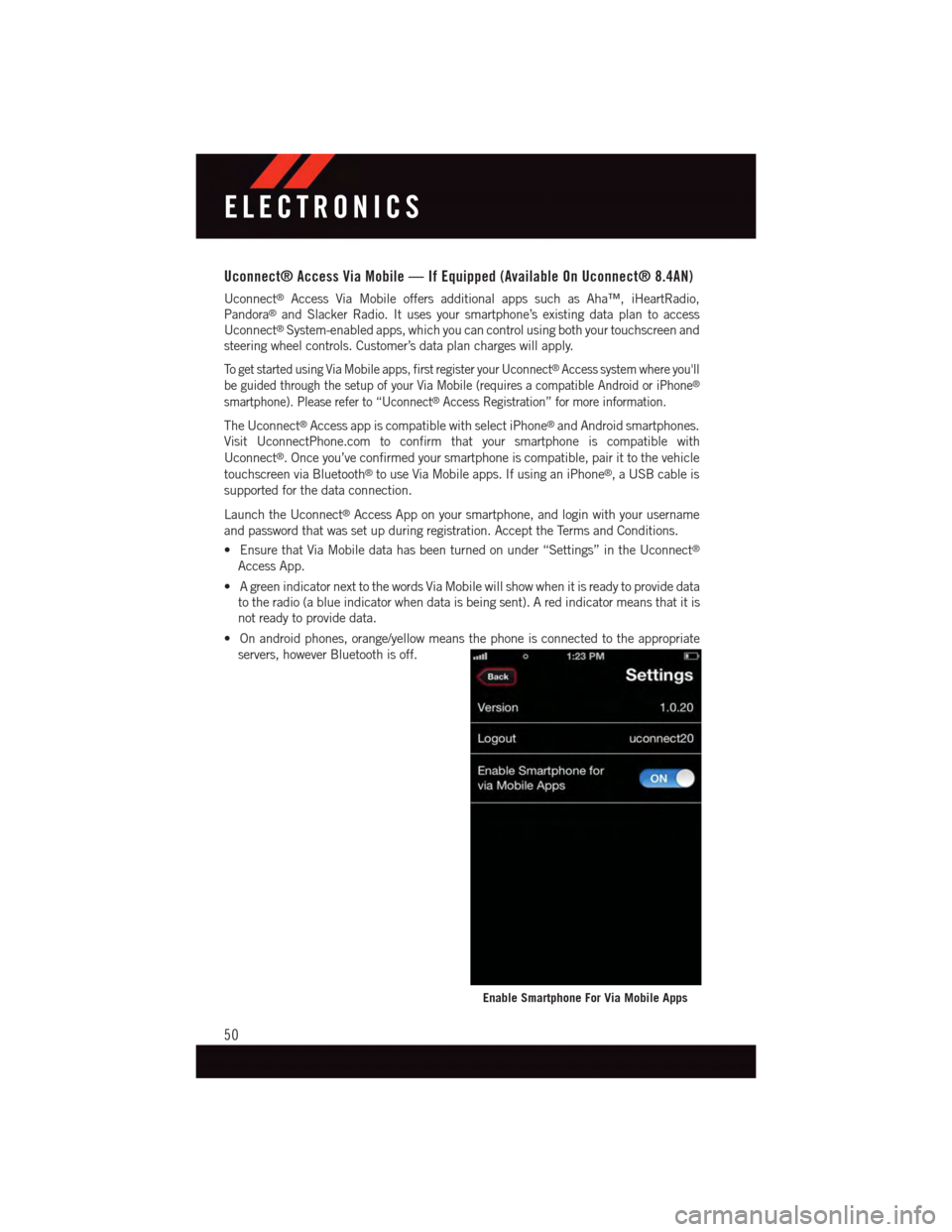
Uconnect® Access Via Mobile — If Equipped (Available On Uconnect® 8.4AN)
Uconnect®Access Via Mobile offers additional apps such as Aha™, iHeartRadio,
Pandora®and Slacker Radio. It uses your smartphone’s existing data plan to access
Uconnect®System-enabled apps, which you can control using both your touchscreen and
steering wheel controls. Customer’s data plan charges will apply.
To g e t s t a r t e d u s i n g V i a M o b i l e a p p s , f i r s t r e g i s t e r y o u r U c o n n e c t®Access system where you'll
be guided through the setup of your Via Mobile (requires a compatible Android or iPhone®
smartphone). Please refer to “Uconnect®Access Registration” for more information.
The Uconnect®Access app is compatible with select iPhone®and Android smartphones.
Visit UconnectPhone.com to confirm that your smartphone is compatible with
Uconnect®.Onceyou’veconfirmedyoursmartphoneiscompatible,pairittothevehicle
touchscreen via Bluetooth®to use Via Mobile apps. If using an iPhone®,aUSBcableis
supported for the data connection.
Launch the Uconnect®Access App on your smartphone, and login with your username
and password that was set up during registration. Accept the Terms and Conditions.
•EnsurethatViaMobiledatahasbeenturnedonunder“Settings”intheUconnect®
Access App.
•AgreenindicatornexttothewordsViaMobilewillshowwhenitisreadytoprovidedata
to the radio (a blue indicator when data is being sent). A red indicator means that it is
not ready to provide data.
•Onandroidphones,orange/yellowmeansthephoneisconnectedtotheappropriate
servers, however Bluetooth is off.
Enable Smartphone For Via Mobile Apps
ELECTRONICS
50
Page 53 of 148
Each time you want to use a Via Mobile app in your vehicle, the Uconnect Access App
must be running on your smartphone and the smartphone must be paired via Bluetooth®.
Via Mobile Data Indicator
ELECTRONICS
51
Page 63 of 148
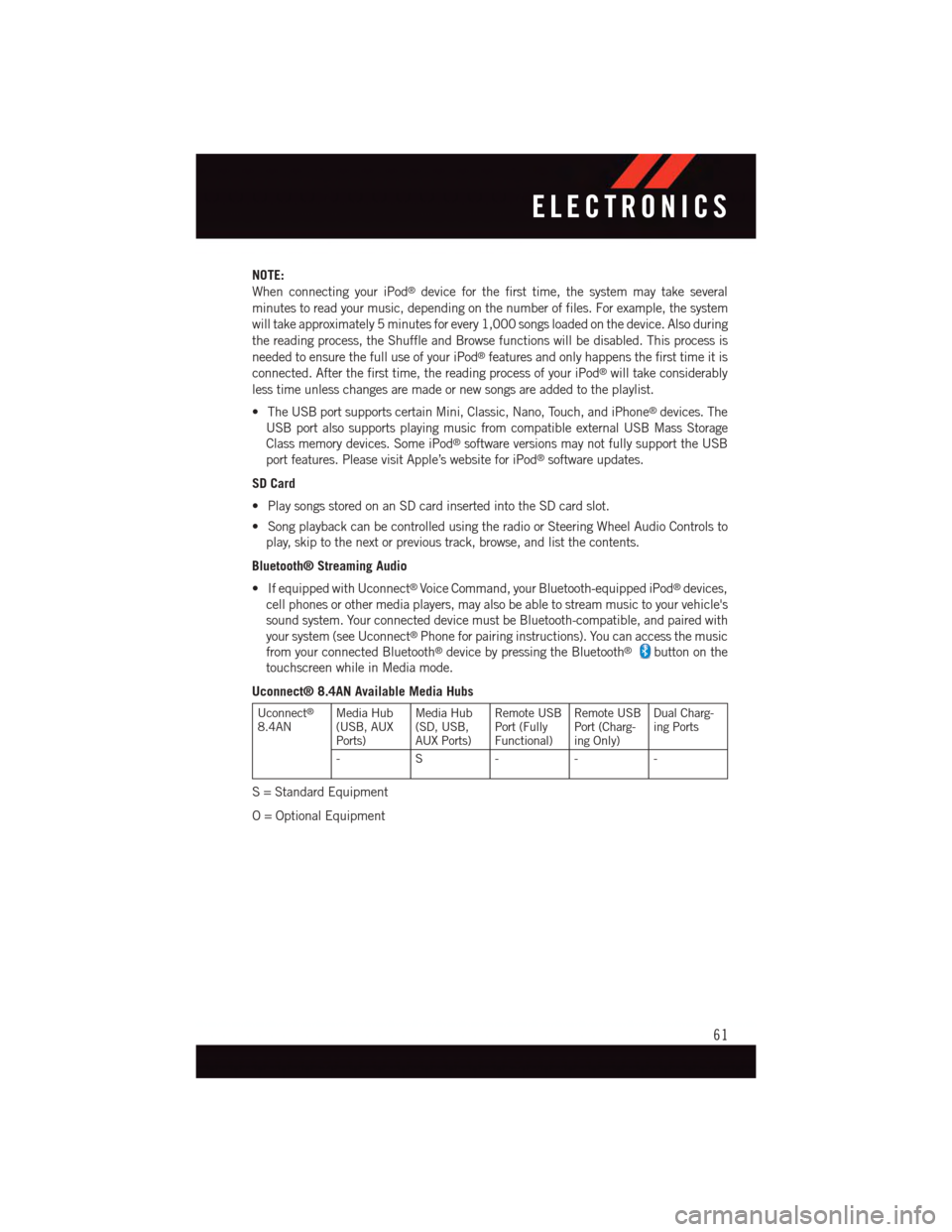
NOTE:
When connecting your iPod®device for the first time, the system may take several
minutes to read your music, depending on the number of files. For example, the system
will take approximately 5 minutes for every 1,000 songs loaded on the device. Also during
the reading process, the Shuffle and Browse functions will be disabled. This process is
needed to ensure the full use of your iPod®features and only happens the first time it is
connected. After the first time, the reading process of your iPod®will take considerably
less time unless changes are made or new songs are added to the playlist.
•TheUSBportsupportscertainMini,Classic,Nano,Touch,andiPhone®devices. The
USB port also supports playing music from compatible external USB Mass Storage
Class memory devices. Some iPod®software versions may not fully support the USB
port features. Please visit Apple’s website for iPod®software updates.
SD Card
•PlaysongsstoredonanSDcardinsertedintotheSDcardslot.
•SongplaybackcanbecontrolledusingtheradioorSteeringWheelAudioControlsto
play, skip to the next or previous track, browse, and list the contents.
Bluetooth® Streaming Audio
•IfequippedwithUconnect®Voice Command, your Bluetooth-equipped iPod®devices,
cell phones or other media players, may also be able to stream music to your vehicle's
sound system. Your connected device must be Bluetooth-compatible, and paired with
your system (see Uconnect®Phone for pairing instructions). You can access the music
from your connected Bluetooth®device by pressing the Bluetooth®button on the
touchscreen while in Media mode.
Uconnect® 8.4AN Available Media Hubs
Uconnect®
8.4ANMedia Hub(USB, AUXPorts)
Media Hub(SD, USB,AUX Ports)
Remote USBPort (FullyFunctional)
Remote USBPort (Charg-ing Only)
Dual Charg-ing Ports
-S---
S=StandardEquipment
O=OptionalEquipment
ELECTRONICS
61
Page 64 of 148
iPod®/CD/AUX CONTROLS
The iPod®/CD/AUX controls are accessed by pressing the desired button on the touch-
screen displayed on the side of the screen and choosing between Disc, AUX, iPod®,
Bluetooth or SD Card.
NOTE:
Uconnect®will usually automatically switch to the appropriate mode when something is
first connected or inserted into the system.
Uconnect® 8.4AN Media
1—RepeatMusicTrack2—MusicTrackAndTime3—ShuffleMusicTracks4—MusicTrackInformation
5—ShowSongsCurrentlyInCueToBe Played6—BrowseMusicBy7—MusicSource
ELECTRONICS
62
Page 73 of 148
Media
Uconnect®offers connections via USB, SD, Bluetooth®and auxiliary ports (If Equipped).
Voice operation is only available for connected USB and iPod®devices. (Remote CD
player optional and not available on all vehicles.)
Push the VR button.Afterthebeep,sayoneofthefollowingcommandsand
follow the prompts to switch your media source or choose an artist.
•Change sourceto Bluetooth®
•Change sourceto iPod®
•Change sourceto USB
•Play artistBeethoven;Play albumGreatest Hits;Play songMoonlight Sonata;Play
genreClassical
TIP:Press the Browse button on the touchscreen to see all of the music on your iPod®or
USB device. Your Voice Command must matchexactlyhow the artist, album, song and
genre information is displayed.
Uconnect® 8.4AN Media
ELECTRONICS
71
Page 84 of 148
Uconnect® PHONE
Uconnect® Phone (Bluetooth® Hands Free Calling)
The Uconnect®Phone feature enables you to place and receive hands-free mobile phone
calls. Drivers can also place mobile phone calls using their voice or by using the buttons
on the touchscreen (see Voice Command section).
The hands-free calling feature is made possible through Bluetooth®technology — the global
standard that enables different electronic devices to connect to each other wirelessly.
Uconnect® 8.4AN Phone Menu
1—FavoriteContacts2—MobilePhoneBatteryLife3—CurrentlyPairedMobilePhone4—MobilePhoneSignalStrength5—MuteMicrophone6—TransferTo/FromUconnect®
System7—ConferenceCall*8—ManagePairedMobilePhones9—TextMessaging**10 — Direct Dial Pad
11 — Recent Call Log12 — Browse Phone Book Entries(Contains 911)13 — End Call14 — Call/Redial/Hold*—Conferencecallfeatureonlyavail-able on GSM mobile devices** — Text messaging feature not avail-able on all mobile phones (requiresBluetooth®MAP profile)
ELECTRONICS
82