2015 DODGE VIPER display
[x] Cancel search: displayPage 73 of 148

Media
Uconnect®offers connections via USB, SD, Bluetooth®and auxiliary ports (If Equipped).
Voice operation is only available for connected USB and iPod®devices. (Remote CD
player optional and not available on all vehicles.)
Push the VR button.Afterthebeep,sayoneofthefollowingcommandsand
follow the prompts to switch your media source or choose an artist.
•Change sourceto Bluetooth®
•Change sourceto iPod®
•Change sourceto USB
•Play artistBeethoven;Play albumGreatest Hits;Play songMoonlight Sonata;Play
genreClassical
TIP:Press the Browse button on the touchscreen to see all of the music on your iPod®or
USB device. Your Voice Command must matchexactlyhow the artist, album, song and
genre information is displayed.
Uconnect® 8.4AN Media
ELECTRONICS
71
Page 81 of 148

Yelp® (8.4AN)
Once registered with Uconnect®Access, you can use your voice to search for the most
popular places or things around you.
1. Push the VR button.Afterthebeep,say:Launch YELP®.
2. Once the YELP®home screen appears on the touchscreen, push the VR button
,thensay:YELP® search.
3. Listen to the system prompts and after the beep, tell Uconnect®the place or business
that you’d like Uconnect®to find.
TIP:Once you perform a search, you can reorganize the results by selecting either the
Best Match, Rating or Distance tab on the top of the touchscreen display.
Yelp®
ELECTRONICS
79
Page 85 of 148
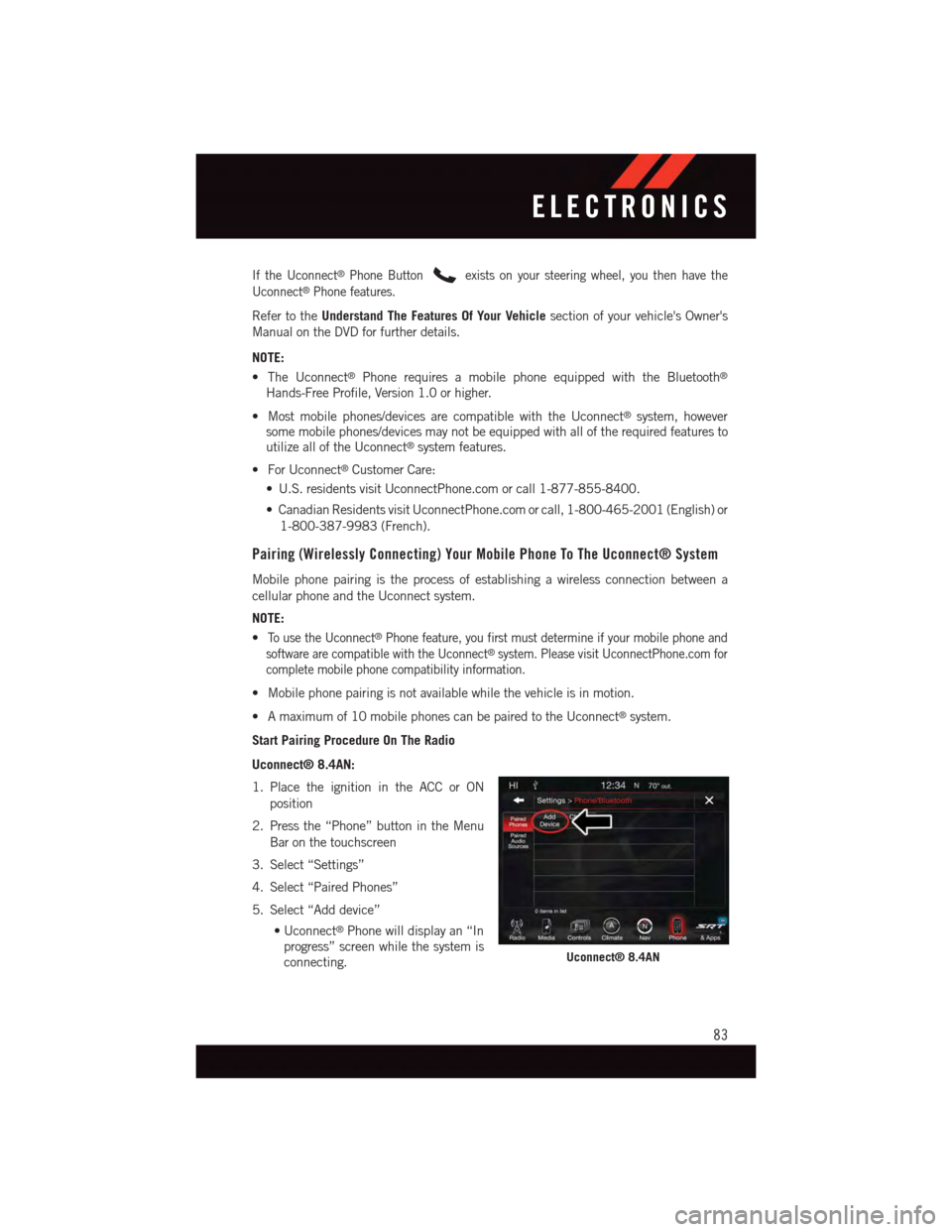
If the Uconnect®Phone Buttonexists on your steering wheel, you then have the
Uconnect®Phone features.
Refer to theUnderstand The Features Of Your Vehiclesection of your vehicle's Owner's
Manual on the DVD for further details.
NOTE:
•TheUconnect®Phone requires a mobile phone equipped with the Bluetooth®
Hands-Free Profile, Version 1.0 or higher.
•Mostmobilephones/devicesarecompatiblewiththeUconnect®system, howeversome mobile phones/devices may not be equipped with all of the required features toutilize all of the Uconnect®system features.
•ForUconnect®Customer Care:
•U.S.residentsvisitUconnectPhone.comorcall1-877-855-8400.
•CanadianResidentsvisitUconnectPhone.comorcall,1-800-465-2001(English)or
1-800-387-9983 (French).
Pairing (Wirelessly Connecting) Your Mobile Phone To The Uconnect® System
Mobile phone pairing is the process of establishing a wireless connection between a
cellular phone and the Uconnect system.
NOTE:
•To u s e t h e U c o n n e c t®Phone feature, you first must determine if your mobile phone and
software are compatible with the Uconnect®system. Please visit UconnectPhone.com for
complete mobile phone compatibility information.
•Mobilephonepairingisnotavailablewhilethevehicleisinmotion.
•Amaximumof10mobilephonescanbepairedtotheUconnect®system.
Start Pairing Procedure On The Radio
Uconnect® 8.4AN:
1. Place the ignition in the ACC or ON
position
2. Press the “Phone” button in the Menu
Bar on the touchscreen
3. Select “Settings”
4. Select “Paired Phones”
5. Select “Add device”
•Uconnect®Phone will display an “In
progress” screen while the system is
connecting.Uconnect® 8.4AN
ELECTRONICS
83
Page 89 of 148

NOTE:
To a c c e s s h e l p , p u s h t h e U c o n n e c t®Phone buttonon the steering wheel and say
"help." Press the display or press either the Phoneor VRbutton and say
"cancel" to cancel the help session.
Incoming Text Messages
After pairing your Uconnect®system with a Bluetooth®enabled mobile device with the
Message Access Profile (MAP), the Uconnect®system can announce a new incoming text
message and read it to you over the vehicle’s audio system.
NOTE:
Only incoming text messages received during the current ignition cycle can be viewed/read.
To e n a b l e i n c o m i n g t e x t m e s s a g i n g :
iPhone®
1. Press the settings button on the mobile phone.
2. Select Bluetooth®.
•Ensure Bluetooth is enabled, and the mobile phone is paired to the Uconnect®
system.
3. Selectlocated under DEVICES next to Uconnect.
4. Turn “Show Notifications” to On.
Enable iPhone® Incoming Text Messages
ELECTRONICS
87
Page 93 of 148

DRIVER INFORMATION DISPLAY (DID)
•TheDIDfeaturesadriverinteractivedis-
play that is located in the instrument
cluster. Pushing the controls on the left
side of the steering wheel allows the
driver to select vehicle information and
Personal Settings. Refer to “Program-
mable Features” in this guide for addi-
tional information.
•PushtheUParrowbutton to scroll
upward through the main menus (Tach,
Mph/Kmh, Vehicle Info, Fuel Economy,
Tr i p A , Tr i p B , A u d i o , S t o r e d M e s s a g e s ,
Screen Setup, Performance, Diagnos-
tics, Hibernation) and sub menus.
•Push the DOWN arrowbutton to
scroll downward through the main menus
and sub menus.
•PushtheRIGHTarrowbutton for access to main menus, sub menus or to select
apersonalsettinginthesetupmenu.
•PushtheBACK/LEFTarrowbutton to scroll back to a previous menu or sub menu.
NOTE:
Pushing the BACK/LEFT arrow will override the DID five second “pop up” messages and
return you to the menu screen.
Compass Calibration
This compass is self-calibrating, which eliminates the need to set the compass manually.
When the vehicle is new, the compass may appear erratic, and the cluster will display
dashes (- -) until the compass is calibrated.
Yo u m a y a l s o c a l i b r a t e t h e c o m p a s s b y c o m p l e t i n g o n e o r m o r e 3 6 0 d e g r e e t u r n s ( i n a n
area free from large metal or metallic objects) until the dashes (- -) displayed in the DID
turns off. The compass will now function normally.
DID Controls
ELECTRONICS
91
Page 94 of 148

DID Selectable Menu Items
•TheDIDcanbeusedtoselectandconfigurewhichvehicleinformationisdisplayed.
To s t e p t o e a c h m a i n m e n u f e a t u r e p u s h t h e U Por DOWNbutton once for
each step. A step from the last item in the list will cause the first item in the feature list
to be displayed. The following features are in the Main menu:
•Tach•Audio
•Mph/Kmh•StoredMessages
•VehicleInfo•ScreenSetUp
•FuelEconomy•Performance
•TripA•Hibernate
•TripB
NOTE:
For features in the DID that can be reset (Average Fuel Economy), the DID prompts a
reset with a RIGHT arrow button graphic and the word RESET next to it.
Key Fob Programmable Features
The following features may also be programmed by using the Key Fob transmitter or the
ignition and driver's door lock switch.
NOTE:
Pushing the LOCK button while you are inside the vehicle will activate the Vehicle Security
Alarm. Opening a door with the Vehicle Security Alarm activated will cause the alarm to
sound. Push the UNLOCK button to deactivate the Vehicle Security Alarm.
Unlock On First Press
To u n l o c k e i t h e r t h e d r i v e r ' s s i d e , o r a l l d o o r s , o n t h e f i r s t p u s h o f t h e U N L O C K b u t t o n :
•Push and hold the LOCK button for at least four seconds, but no longer than 10 seconds.
Then, push and hold the UNLOCK button while still holding the LOCK button.
•Releasebothbuttonsatthesametime.
Auto Unlock Doors On Exit
To h a v e a l l o f t h e v e h i c l e d o o r s u n l o c k w h e n a n y d o o r i s o p e n e d :
•Enteryourvehicleandcloseallthedoors,andfastenyourseatbelt.
•CycletheignitionswitchbetweentheLOCKandONpositionfourtimes,endinginthe
LOCK position (do not start the engine).
•PushthepowerdoorUNLOCKswitchtounlockthedoors.Asinglechimewillindicate
that programming is complete.
Sound Horn With Lock
To t u r n t h e h o r n c h i r p o n o r o f f w h e n t h e d o o r s a r e l o c k e d :
•PushtheLOCKbuttonandPANICbuttonatthesametimeforatleastfourseconds,
but no longer than 10 seconds.
•Releasebothbuttonsatthesametime.
ELECTRONICS
92
Page 95 of 148

Flashing Lights With Lock
The turn signal lights flash when the doors are locked, which can be turned on or off.
To t u r n t h i s f e a t u r e o n o r o f f :
•PushandholdtheUNLOCKbuttonandtheLOCKbuttonatthesametimeforatleast
four seconds, but no longer than 10 seconds.
•Releasebothbuttonsatthesametime.
PERFORMANCE PAGES
DID Performance Features
The DID can be used to program the following Performance Features. Push the UP or DOWN
button until Performance Features displays, then push the RIGHT arrow button. Scroll
through the settings using the UP or DOWN buttons. Push the RIGHT arrow button to change
the setting. Push the Left arrow button to scroll back to a previous menu or sub menu.
•0-60Time
•BrakingDistance
•1/4Mile
•1/8Mile
•G-ForceInstant
•G-ForcePeak
Uconnect® SRT Performance Pages
•To a c c e s s t h e S R T P e r f o r m a n c e P a g e s ,
press the “SRT + Apps” button on the
touchscreen then listed under Information
Apps, select “Performance Pages.” Press
the UP or DOWN button on the touch-
screen to cycle through the features. Press
the feature button on the touchscreen to
select that feature.
The Performance Pages include the following:
•Home•Gauges 2
•Ti m e r s•Engine
•G-Force•Options
•Gauges 1
Performance Feature DID Controls
ELECTRONICS
93
Page 96 of 148

PROGRAMMABLE FEATURES
Uconnect® Customer Programmable Features
The Uconnect®system allows you to access Customer Programmable feature settings
such as Display, Voice, Clock, Safety & Driving Assistance, Lights, Doors & Locks, Engine
Off Options, Audio, Phone / Bluetooth, SiriusXM Setup, Restore Settings, Clear Personal
Data, and System Information through buttons on the touchscreen.
•Pressthe“SRT&Apps”buttononthetouchscreen,thenpressthe“Settings”button
on the touchscreen to access the Settings screen. When making a selection, scroll up
or down until the preferred setting is highlighted, then press and release the preferred
setting until a check-mark appears next to the setting, showing that setting has been
selected. The following feature settings are available:
•Display•Audio
•Voice•Phone/Bluetooth
•Clock•SiriusXMSetup
•Safety&DrivingAssistance•RestoreSettings
•Lights•ClearPersonalData
•Doors&Locks•SystemInformation
•EngineOffOptions
UNIVERSAL GARAGE DOOR OPENER (HomeLink®)
HomeLink®replaces up to three hand-held transmitters that operate devices such as
garage door openers, motorized gates, lighting or home security systems. The HomeLink®
unit is powered by your vehicles 12 Volt battery.
•TheHomeLink®buttons that are located in the overhead console or sunvisor designate
the three different HomeLink®channels.
•TheHomeLink®indicator is located above the center button.
Before You Begin Programming
HomeLink®
Ensure that your vehicle is parked outside of
the garage before you begin programming.
For efficient programming and accurate
transmission of the radio-frequency signal,
it is recommended that a new battery be
placed in the hand-held transmitter of the device that is being programmed to the
HomeLink®system.
HomeLink® Universal Garage Door Opener
ELECTRONICS
94