Page 153 of 703

Pair (Link) Uconnect® Phone To A Mobile Phone
To begin using your Uconnect® Phone, you must pair
your compatible Bluetooth® enabled mobile phone.
To complete the pairing process, you will need to refer-
ence your mobile phone Owner’s Manual. The
Uconnect® website may also provide detailed instruc-
tions for pairing.
The following are general phone to Uconnect® Phone
pairing instructions:
1. Enable Bluetooth® on your mobile phone.
2. Push thebutton to begin.
3. After the “Ready” prompt and the following beep, say
“Device Pairing.”
4. When prompted, after the beep, say “Pair a Device”
and follow the audible prompts.
•You will be asked to say a four-digit Personal Iden-
tification Number (PIN), which you will later need to
enter into your mobile phone. You can enter any
four-digit PIN. You will not need to remember this
PIN after the initial pairing process.
•For identification purposes, you will be prompted to
give the Uconnect® Phone a name for your mobile
phone. Each mobile phone that is paired should be
given a unique phone name.
•You will then be asked to give your mobile phone a
priority level between one and seven, with one being
the highest priority.
You can pair up to seven mobile phones to your
Uconnect® Phone. However, at any given time, only one
mobile phone can be in use, connected to your
Uconnect® System. The priority allows the Uconnect®
Phone to know which mobile phone to use if multiple
mobile phones are in the vehicle at the same time. For
3
UNDERSTANDING THE FEATURES OF YOUR VEHICLE 151
Page 168 of 703

from your Uconnect® Phone paired mobile phone to the
Uconnect® Phone or vice versa, push thebutton
and say “Transfer Call.”
Connect Or Disconnect Link Between The
Uconnect® Phone And Mobile Phone
Your mobile phone can be paired with many different
electronic devices, but can only be actively “connected”
with one electronic device at a time.
If you would like to connect or disconnect the Bluetooth®
connection between your mobile phone and the
Uconnect® Phone System, follow the instructions de-
scribed in your mobile phone User ’s Manual.
List Paired Mobile Phone Names
To list the paired mobile phone names using Voice
Command:
1. Push the Phonebutton to begin.
2. After the “Ready” prompt and the following beep, say
“Setup Phone Pairing.”
3. When prompted, say “List Phones.”
The Uconnect® Phone will play the phone names of all
paired mobile phones in order from the highest to the
lowest priority. To “Select” or “Delete” a paired phone
being announced, push the Voice Commandbutton
and say “Select” or “Delete.” Also, see the next two
sections for an alternate way to “Select” or “Delete” a
paired phone.
Select Another Mobile Phone
This feature allows you to select and start using another
mobile phone paired with the Uconnect® Phone.
To select another mobile phone using Voice Command:
1. Push the Phonebutton to begin.
166 UNDERSTANDING THE FEATURES OF YOUR VEHICLE
Page 169 of 703
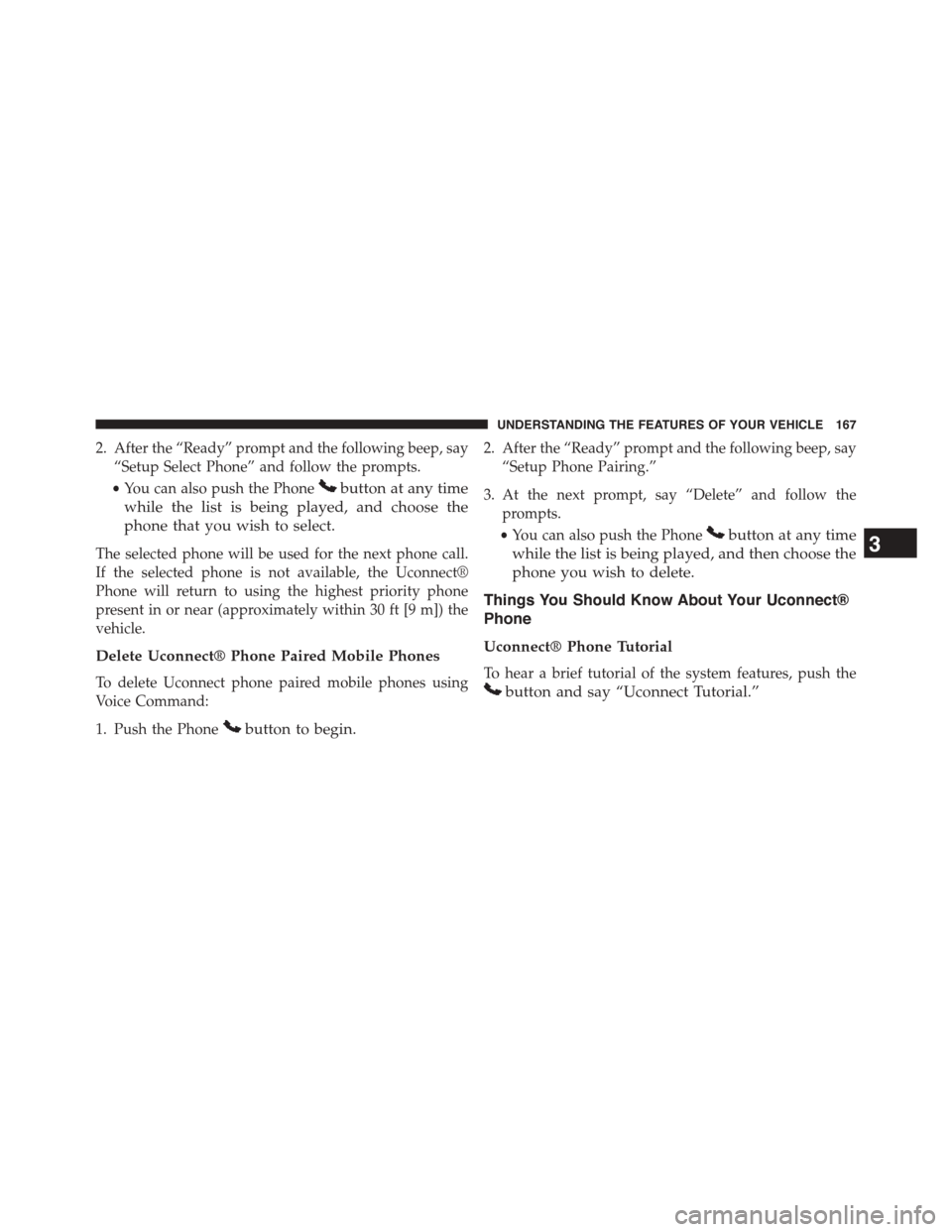
2. After the “Ready” prompt and the following beep, say
“Setup Select Phone” and follow the prompts.
•You can also push the Phonebutton at any time
while the list is being played, and choose the
phone that you wish to select.
The selected phone will be used for the next phone call.
If the selected phone is not available, the Uconnect®
Phone will return to using the highest priority phone
present in or near (approximately within 30 ft [9 m]) the
vehicle.
Delete Uconnect® Phone Paired Mobile Phones
To delete Uconnect phone paired mobile phones using
Voice Command:
1. Push the Phonebutton to begin.
2. After the “Ready” prompt and the following beep, say
“Setup Phone Pairing.”
3. At the next prompt, say “Delete” and follow the
prompts.
•You can also push the Phonebutton at any time
while the list is being played, and then choose the
phone you wish to delete.
Things You Should Know About Your Uconnect®
Phone
Uconnect® Phone Tutorial
To hear a brief tutorial of the system features, push the
button and say “Uconnect Tutorial.”
3
UNDERSTANDING THE FEATURES OF YOUR VEHICLE 167
Page 170 of 703
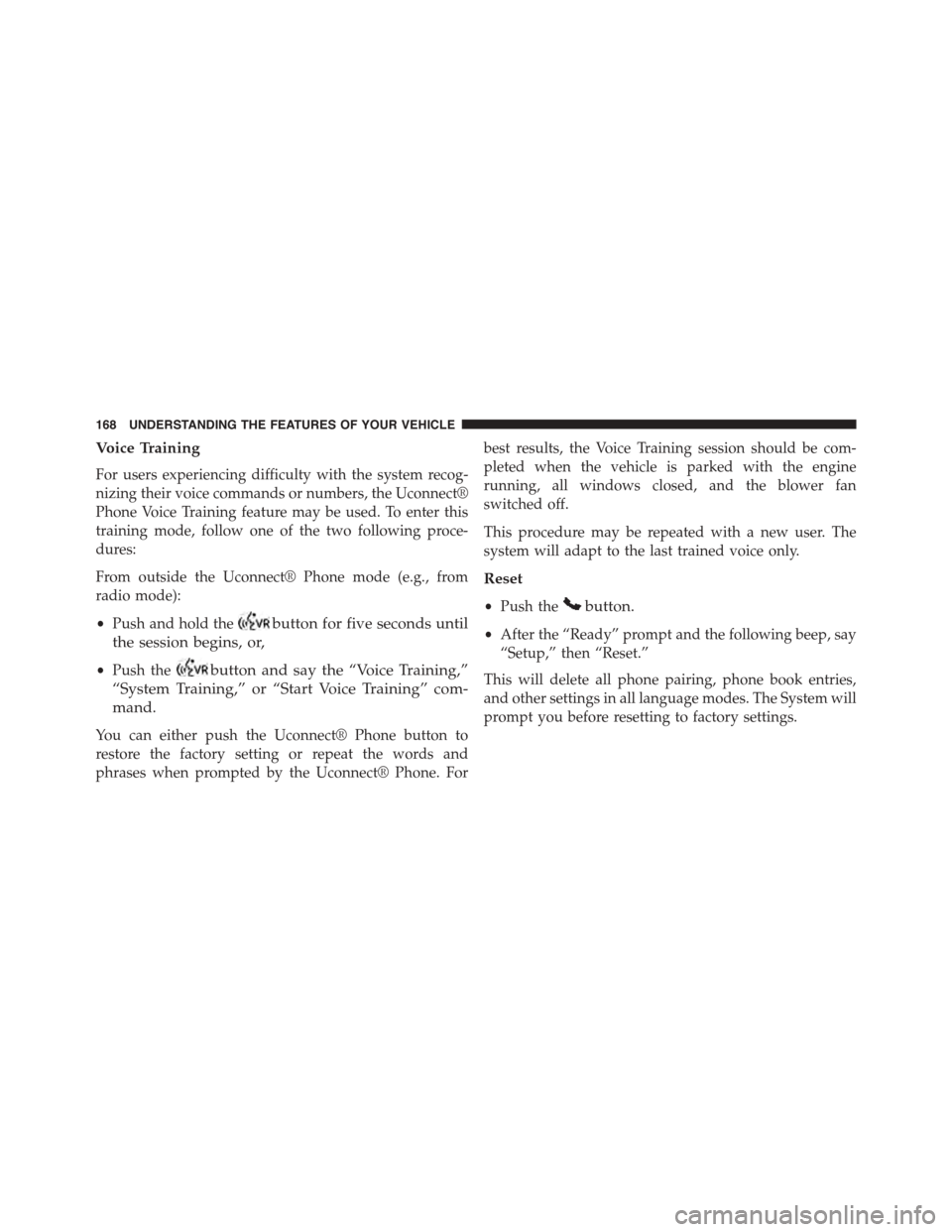
Voice Training
For users experiencing difficulty with the system recog-
nizing their voice commands or numbers, the Uconnect®
Phone Voice Training feature may be used. To enter this
training mode, follow one of the two following proce-
dures:
From outside the Uconnect® Phone mode (e.g., from
radio mode):
•Push and hold thebutton for five seconds until
the session begins, or,
•Push thebutton and say the “Voice Training,”
“System Training,” or “Start Voice Training” com-
mand.
You can either push the Uconnect® Phone button to
restore the factory setting or repeat the words and
phrases when prompted by the Uconnect® Phone. For
best results, the Voice Training session should be com-
pleted when the vehicle is parked with the engine
running, all windows closed, and the blower fan
switched off.
This procedure may be repeated with a new user. The
system will adapt to the last trained voice only.
Reset
•Push thebutton.
•After the “Ready” prompt and the following beep, say
“Setup,” then “Reset.”
This will delete all phone pairing, phone book entries,
and other settings in all language modes. The System will
prompt you before resetting to factory settings.
168 UNDERSTANDING THE FEATURES OF YOUR VEHICLE
Page 179 of 703
Voice Commands
PrimaryAlternate (s)
help
home
language
list names
list phones
mobile
mute
mute off
new entry
no
other
pair a phone
phone pairingpairing
phonebookphone book
Voice Commands
PrimaryAlternate (s)
previous
record again
redial
return to main menu return or main menu
select phoneselect
send
set upphone settings or phone
set up
towing assistance
transfer call
Uconnect® Tutorial
voice training
work
yes
3
UNDERSTANDING THE FEATURES OF YOUR VEHICLE 177
Page 678 of 703
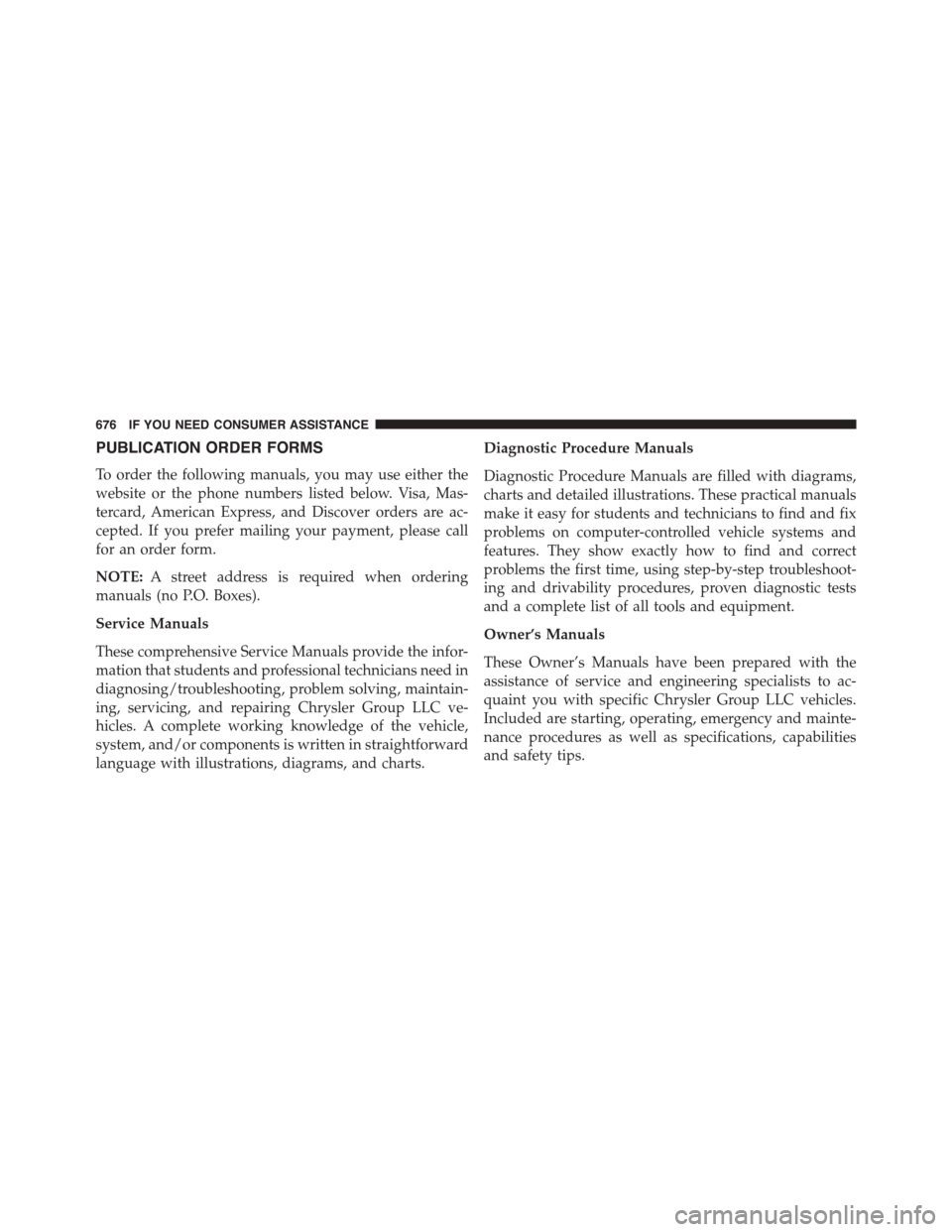
PUBLICATION ORDER FORMS
To order the following manuals, you may use either the
website or the phone numbers listed below. Visa, Mas-
tercard, American Express, and Discover orders are ac-
cepted. If you prefer mailing your payment, please call
for an order form.
NOTE:A street address is required when ordering
manuals (no P.O. Boxes).
Service Manuals
These comprehensive Service Manuals provide the infor-
mation that students and professional technicians need in
diagnosing/troubleshooting, problem solving, maintain-
ing, servicing, and repairing Chrysler Group LLC ve-
hicles. A complete working knowledge of the vehicle,
system, and/or components is written in straightforward
language with illustrations, diagrams, and charts.
Diagnostic Procedure Manuals
Diagnostic Procedure Manuals are filled with diagrams,
charts and detailed illustrations. These practical manuals
make it easy for students and technicians to find and fix
problems on computer-controlled vehicle systems and
features. They show exactly how to find and correct
problems the first time, using step-by-step troubleshoot-
ing and drivability procedures, proven diagnostic tests
and a complete list of all tools and equipment.
Owner’s Manuals
These Owner’s Manuals have been prepared with the
assistance of service and engineering specialists to ac-
quaint you with specific Chrysler Group LLC vehicles.
Included are starting, operating, emergency and mainte-
nance procedures as well as specifications, capabilities
and safety tips.
676 IF YOU NEED CONSUMER ASSISTANCE