2015 DODGE DURANGO radio controls
[x] Cancel search: radio controlsPage 131 of 236
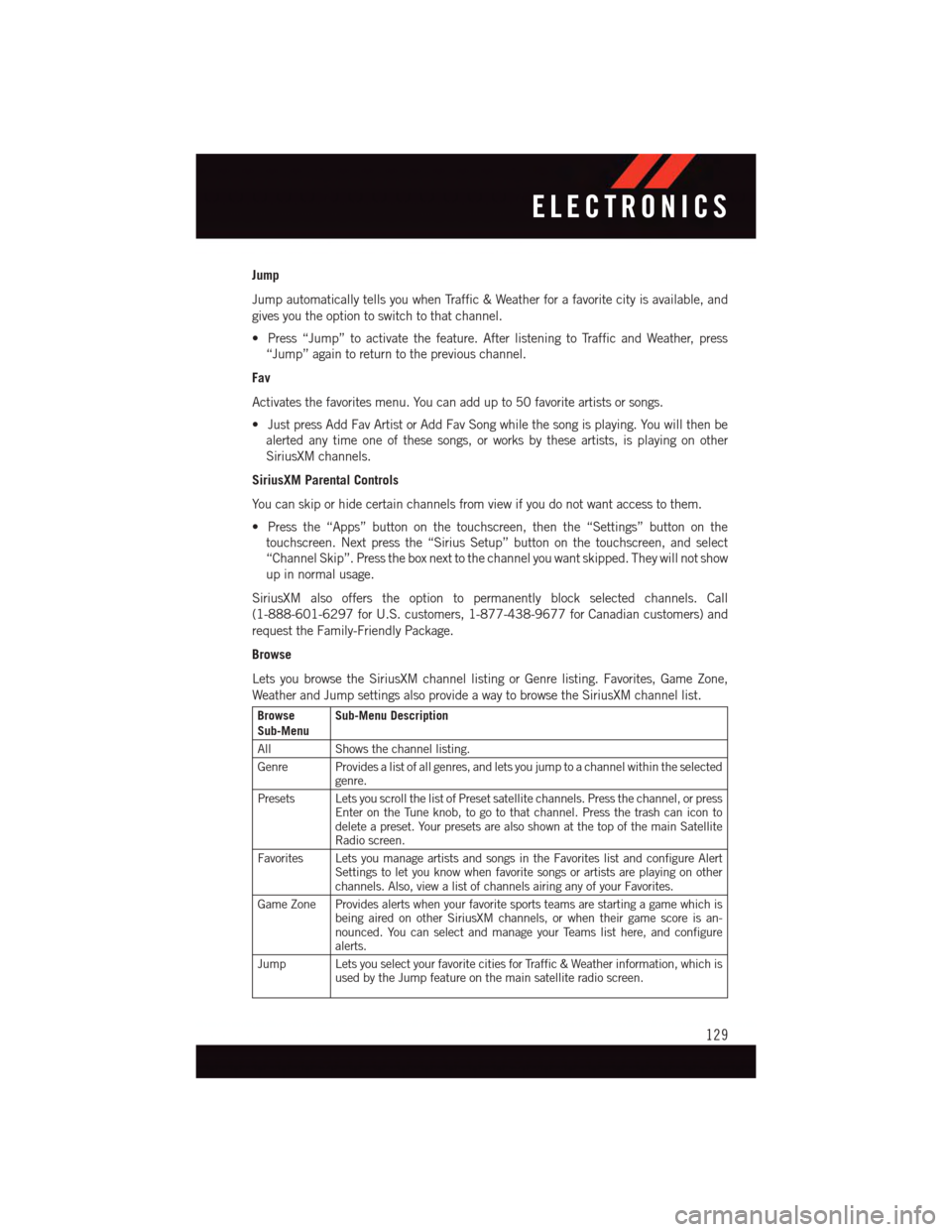
Jump
Jump automatically tells you when Traffic & Weather for a favorite city is available, and
gives you the option to switch to that channel.
•Press“Jump”toactivatethefeature.AfterlisteningtoTrafficandWeather,press
“Jump” again to return to the previous channel.
Fav
Activates the favorites menu. You can add up to 50 favorite artists or songs.
•JustpressAddFavArtistorAddFavSongwhilethesongisplaying.Youwillthenbe
alerted any time one of these songs, or works by these artists, is playing on other
SiriusXM channels.
SiriusXM Parental Controls
Yo u c a n s k i p o r h i d e c e r t a i n c h a n n e l s f r o m v i e w i f y o u d o n o t w a n t a c c e s s t o t h e m .
•Pressthe“Apps”buttononthetouchscreen,thenthe“Settings”buttononthe
touchscreen. Next press the “Sirius Setup” button on the touchscreen, and select
“Channel Skip”. Press the box next to the channel you want skipped. They will not show
up in normal usage.
SiriusXM also offers the option to permanently block selected channels. Call
(1-888-601-6297 for U.S. customers, 1-877-438-9677 for Canadian customers) and
request the Family-Friendly Package.
Browse
Lets you browse the SiriusXM channel listing or Genre listing. Favorites, Game Zone,
Weather and Jump settings also provide a way to browse the SiriusXM channel list.
BrowseSub-MenuSub-Menu Description
AllShows the channel listing.
Genre Provides a list of all genres, and lets you jump to a channel within the selectedgenre.
Presets Lets you scroll the list of Preset satellite channels. Press the channel, or pressEnter on the Tune knob, to go to that channel. Press the trash can icon todelete a preset. Your presets are also shown at the top of the main SatelliteRadio screen.
Favorites Lets you manage artists and songs in the Favorites list and configure AlertSettings to let you know when favorite songs or artists are playing on otherchannels. Also, view a list of channels airing any of your Favorites.
Game Zone Provides alerts when your favorite sports teams are starting a game which isbeing aired on other SiriusXM channels, or when their game score is an-nounced. You can select and manage your Teams list here, and configurealerts.
Jump Lets you select your favorite cities for Traffic & Weather information, which isused by the Jump feature on the main satellite radio screen.
ELECTRONICS
129
Page 133 of 236
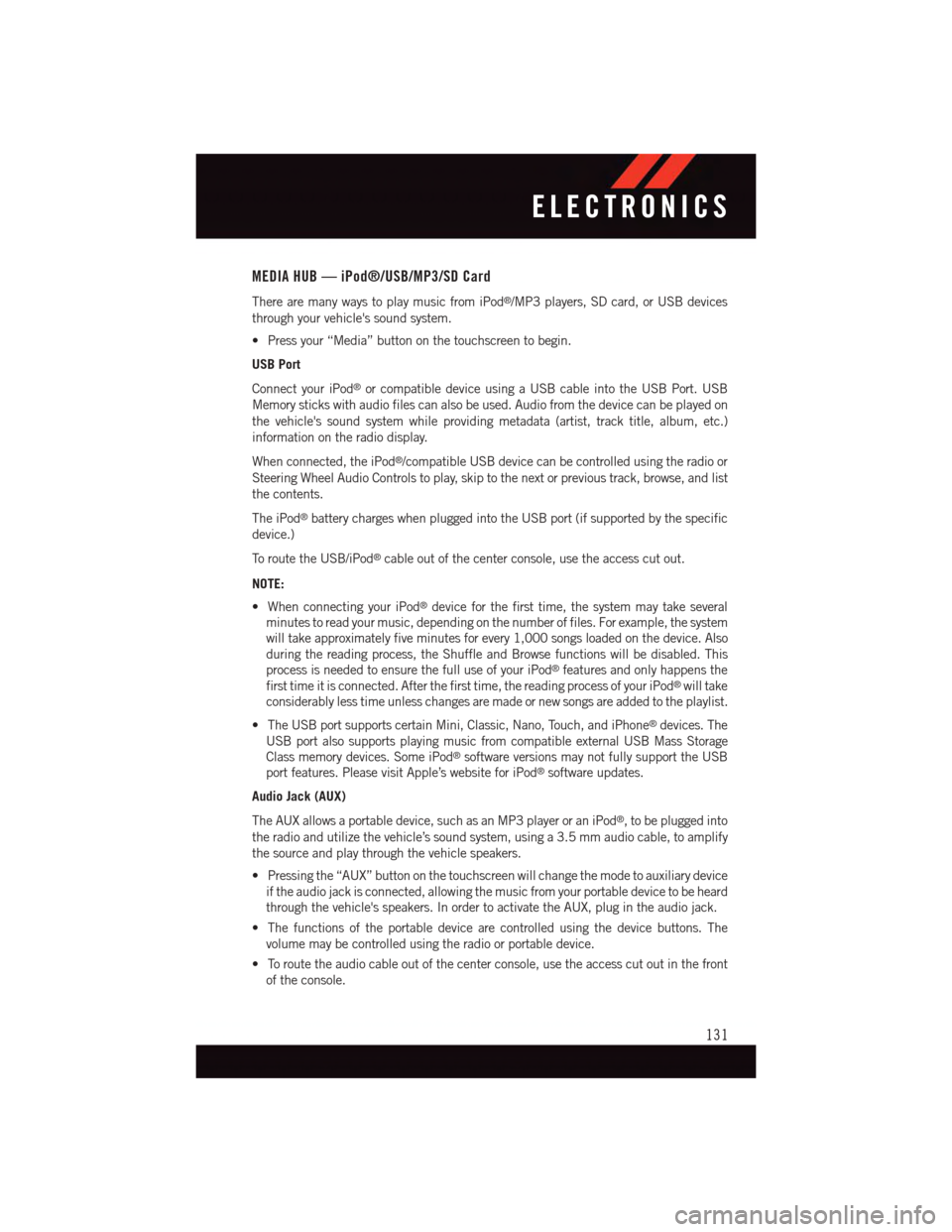
MEDIA HUB — iPod®/USB/MP3/SD Card
There are many ways to play music from iPod®/MP3 players, SD card, or USB devices
through your vehicle's sound system.
•Pressyour“Media”buttononthetouchscreentobegin.
USB Port
Connect your iPod®or compatible device using a USB cable into the USB Port. USB
Memory sticks with audio files can also be used. Audio from the device can be played on
the vehicle's sound system while providing metadata (artist, track title, album, etc.)
information on the radio display.
When connected, the iPod®/compatible USB device can be controlled using the radio or
Steering Wheel Audio Controls to play, skip to the next or previous track, browse, and list
the contents.
The iPod®battery charges when plugged into the USB port (if supported by the specific
device.)
To r o u t e t h e U S B / i P o d®cable out of the center console, use the access cut out.
NOTE:
•WhenconnectingyouriPod®device for the first time, the system may take several
minutes to read your music, depending on the number of files. For example, the system
will take approximately five minutes for every 1,000 songs loaded on the device. Also
during the reading process, the Shuffle and Browse functions will be disabled. This
process is needed to ensure the full use of your iPod®features and only happens the
first time it is connected. After the first time, the reading process of your iPod®will take
considerably less time unless changes are made or new songs are added to the playlist.
•TheUSBportsupportscertainMini,Classic,Nano,Touch,andiPhone®devices. The
USB port also supports playing music from compatible external USB Mass Storage
Class memory devices. Some iPod®software versions may not fully support the USB
port features. Please visit Apple’s website for iPod®software updates.
Audio Jack (AUX)
The AUX allows a portable device, such as an MP3 player or an iPod®,tobepluggedinto
the radio and utilize the vehicle’s sound system, using a 3.5 mm audio cable, to amplify
the source and play through the vehicle speakers.
•Pressingthe“AUX”buttononthetouchscreenwillchangethemodetoauxiliarydevice
if the audio jack is connected, allowing the music from your portable device to be heard
through the vehicle's speakers. In order to activate the AUX, plug in the audio jack.
•Thefunctionsoftheportabledevicearecontrolledusingthedevicebuttons.The
volume may be controlled using the radio or portable device.
•Toroutetheaudiocableoutofthecenterconsole,usetheaccesscutoutinthefront
of the console.
ELECTRONICS
131
Page 134 of 236
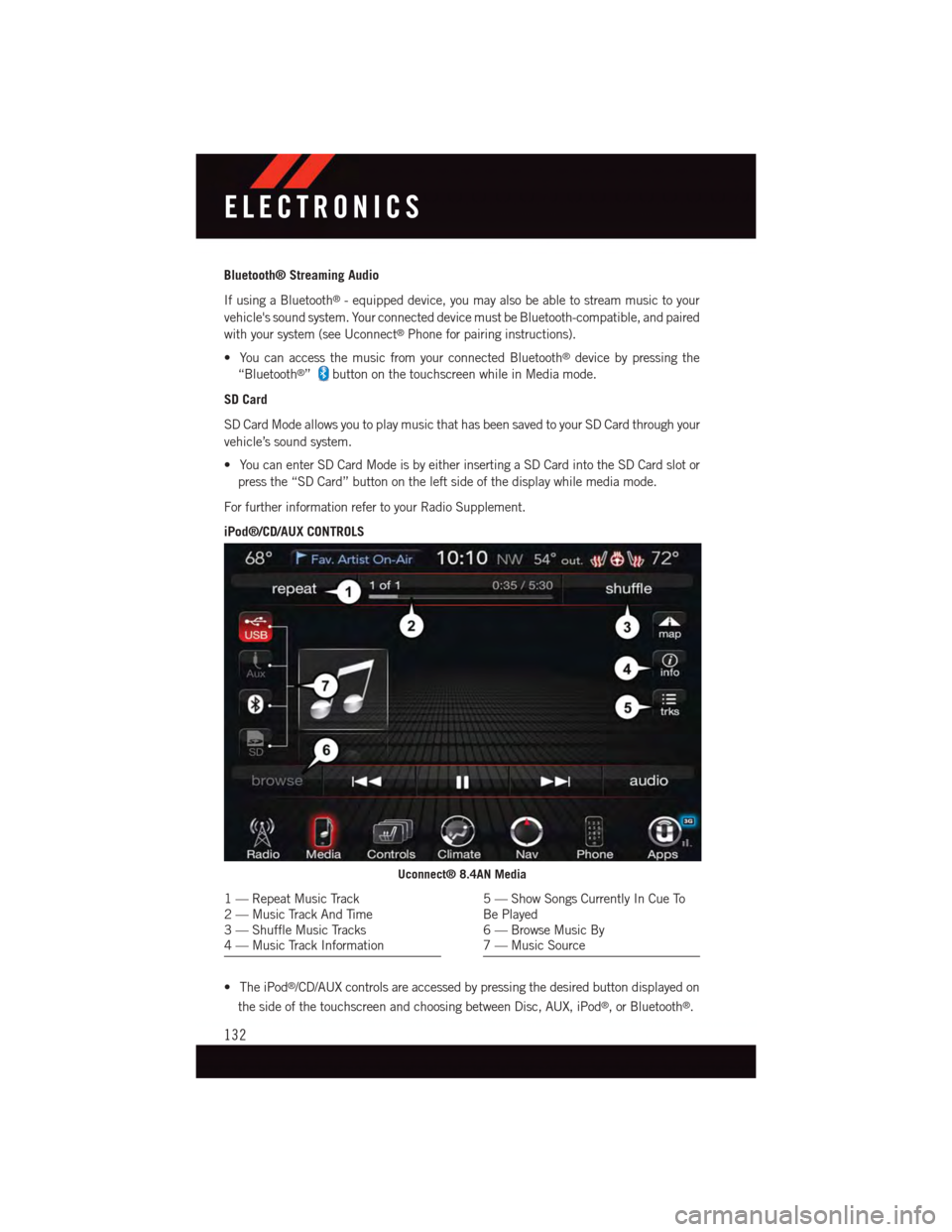
Bluetooth® Streaming Audio
If using a Bluetooth®-equippeddevice,youmayalsobeabletostreammusictoyour
vehicle's sound system. Your connected device must be Bluetooth-compatible, and paired
with your system (see Uconnect®Phone for pairing instructions).
•YoucanaccessthemusicfromyourconnectedBluetooth®device by pressing the
“Bluetooth®”button on the touchscreen while in Media mode.
SD Card
SD Card Mode allows you to play music that has been saved to your SD Card through your
vehicle’s sound system.
•YoucanenterSDCardModeisbyeitherinsertingaSDCardintotheSDCardslotor
press the “SD Card” button on the left side of the display while media mode.
For further information refer to your Radio Supplement.
iPod®/CD/AUX CONTROLS
•TheiPod®/CD/AUX controls are accessed by pressing the desired button displayed on
the side of the touchscreen and choosing between Disc, AUX, iPod®,orBluetooth®.
Uconnect® 8.4AN Media
1—RepeatMusicTrack2—MusicTrackAndTime3—ShuffleMusicTracks4—MusicTrackInformation
5—ShowSongsCurrentlyInCueToBe Played6—BrowseMusicBy7—MusicSource
ELECTRONICS
132
Page 149 of 236
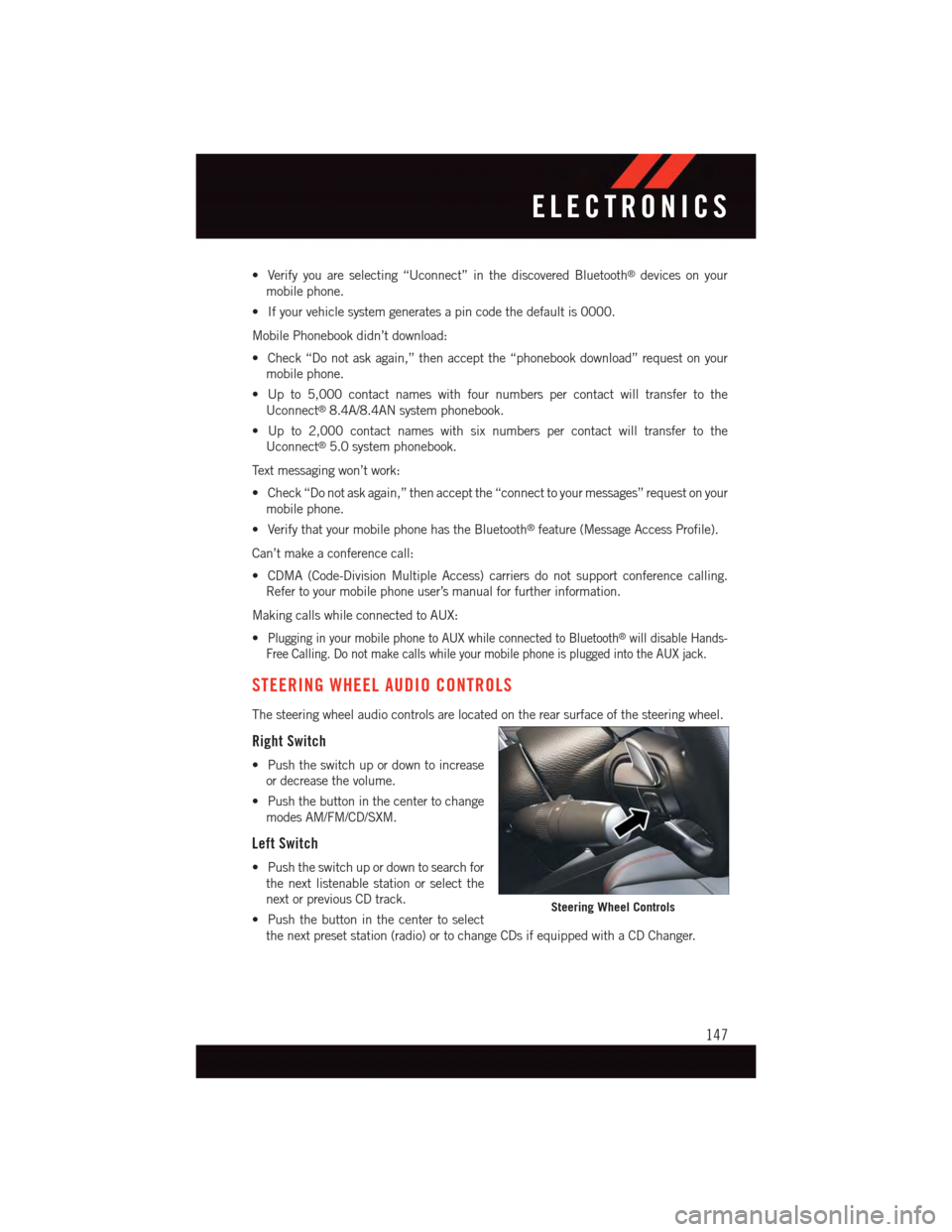
•Verifyyouareselecting“Uconnect”inthediscoveredBluetooth®devices on your
mobile phone.
•Ifyourvehiclesystemgeneratesapincodethedefaultis0000.
Mobile Phonebook didn’t download:
•Check“Donotaskagain,”thenacceptthe“phonebookdownload”requestonyour
mobile phone.
•Upto5,000contactnameswithfournumberspercontactwilltransfertothe
Uconnect®8.4A/8.4AN system phonebook.
•Upto2,000contactnameswithsixnumberspercontactwilltransfertothe
Uconnect®5.0 system phonebook.
Te x t m e s s a g i n g w o n ’ t w o r k :
•Check“Donotaskagain,”thenacceptthe“connecttoyourmessages”requestonyour
mobile phone.
•VerifythatyourmobilephonehastheBluetooth®feature (Message Access Profile).
Can’t make a conference call:
•CDMA(Code-DivisionMultipleAccess)carriersdonotsupportconferencecalling.
Refer to your mobile phone user’s manual for further information.
Making calls while connected to AUX:
•Plugging in your mobile phone to AUX while connected to Bluetooth®will disable Hands-
Free Calling. Do not make calls while your mobile phone is plugged into the AUX jack.
STEERING WHEEL AUDIO CONTROLS
The steering wheel audio controls are located on the rear surface of the steering wheel.
Right Switch
•Pushtheswitchupordowntoincrease
or decrease the volume.
•Pushthebuttoninthecentertochange
modes AM/FM/CD/SXM.
Left Switch
•Pushtheswitchupordowntosearchfor
the next listenable station or select the
next or previous CD track.
•Pushthebuttoninthecentertoselect
the next preset station (radio) or to change CDs if equipped with a CD Changer.
Steering Wheel Controls
ELECTRONICS
147
Page 226 of 236

Set Up Your Via Mobile Profile
Uconnect®..............70
Signals, Turn............40,173
Sirius Satellite Radio......100, 128
SIRIUS Travel Link . . . . . . . . . . .136
Spare Tire............176, 212
Spark Plugs...........199, 200
Speed Control
Accel/Decel...........42,43
Distance Setting (ACC Only)....44
Mode Setting (ACC Only)......47Speed Control (Cruise Control).....42StartingRemote...............11SteeringTi l t C o l u m n . . . . . . . . . . . . . 3 7Wheel, Heated...........36Steering Wheel Audio Controls....147Sun Roof . . . . . . . . . . . . . . . . .62Supplemental Restraint System -Air Bag . . . . . . . . . . . . . . . .16
Te m p e r a t u r e C o n t r o l , A u t o m a t i c(ATC) . . . . . . . . . . . . . . . . .55Te t h e r A n c h o r, C h i l d R e s t r a i n t.....23Te x t M e s s a g i n g..........88,145Ti l t S t e e r i n g C o l u m n . . . . . . . . . . . 3 7Ti r e sAir Pressure............209Changing.............176Compact Spare..........212Jacking . . . . . . . . . . . . . . .176Pressure Warning Light . . . . . .168Spare Tire.............176To w i n gDisabled Vehicle..........190Guide . . . . . . . . . . . . . . .161Recreational............163Weight . . . . . . . . . . . . . . .161
To w i n g V e h i c l e B e h i n d a M o t o r h o m e..163Tr a i l e r To w i n g G u i d e . . . . . . . . . . 1 6 1Tr a i l e r W e i g h t . . . . . . . . . . . . . . 1 6 1Tr a n s f e r C a s eElectronically Shifted.......157Fluid . . . . . . . . . . . . . . . .200Tr a n s m i s s i o nFluid . . . . . . . . . . . . .200, 201Maintenance............201
Tu r n S i g n a l s............40,173
Uconnect®
Access................67
Set Up Your Via Mobile Profile . . .70
Using Access............72
Via Mobile Apps...........83
Uconnect®5.0 . . . . . . . . . . . . .84
Uconnect®8.4A . . . . . . . . . . . . .96
Changing The Volume.......143
Helpful Tips For Bluetooth . . . . .146Mute . . . . . . . . . . . . . . . .142Phonebook.............143Tr a n s f e r O n g o i n g C a l l B e t w e e nHandset And Vehicle.......142Voice Recognition Tips.......143Uconnect®8.4AN . . . . . . . . . . .124At A Glance............124Radio................127Uconnect®Access............67APP . . . . . . . . . . . . . . . . .70In Vehicle Features.........74Purchase Apps............71Uconnect®(Hands-Free Phone)Making A Phone Call.......142Receiving A Call..........142Uconnect®Voice Command . . .89, 109Using AccessUconnect®..............72
Via Mobile AppsUconnect®..............83Voice Command..........89,109Voice Recognition System (VR)..89,109
Warning, Roll Over . . . . . . . . . . . .4Warnings and Cautions . . . . . . . . .19WasherAdding Fluid............201Rear.................41Washers, Headlight...........40Washers, Windshield . . . . . . . . . .40Washing Vehicle . . . . . . . . . . . .201Wheel and Wheel Trim.........201Wheel and Wheel Trim Care . . .201, 213Wind Buffeting . . . . . . . . . . . . . .63Windshield Washers . . . . . . . . . . .40Fluid . . . . . . . . . . . . . . . .174
INDEX
224