2015 DODGE DART display
[x] Cancel search: displayPage 71 of 164

Replay Option Option Description
Play/Pause Touch to Pause content playback. Touch Pause/Play again to resumeplayback.
Rewind/RW Rewinds the channel content in steps of five seconds. Touch and hold torewind continuously, then release to begin playing content at that point.
FastForward/FWForwards the content, and works similarly to Rewind/RW. However, FastForward/FW can only be used when content has been previously rewound.
Replay Time Displays the amount of time in the upper center of the screen by whichyour content lags the Live channel.
Live Resumes playback of Live content at any time while replaying rewoundcontent.
MP3 Player/USB/CD/Audio Jack/Bluetooth® Operation
MP3 Player/USB/CD/Audio Jack/Bluetooth® Touchscreen
1—MusicSourceButton4—InfoButton2—RepeatTrackButton5—MusicTrackButton3—ShuffleButton6—BrowseButton
ELECTRONICS
69
Page 72 of 164
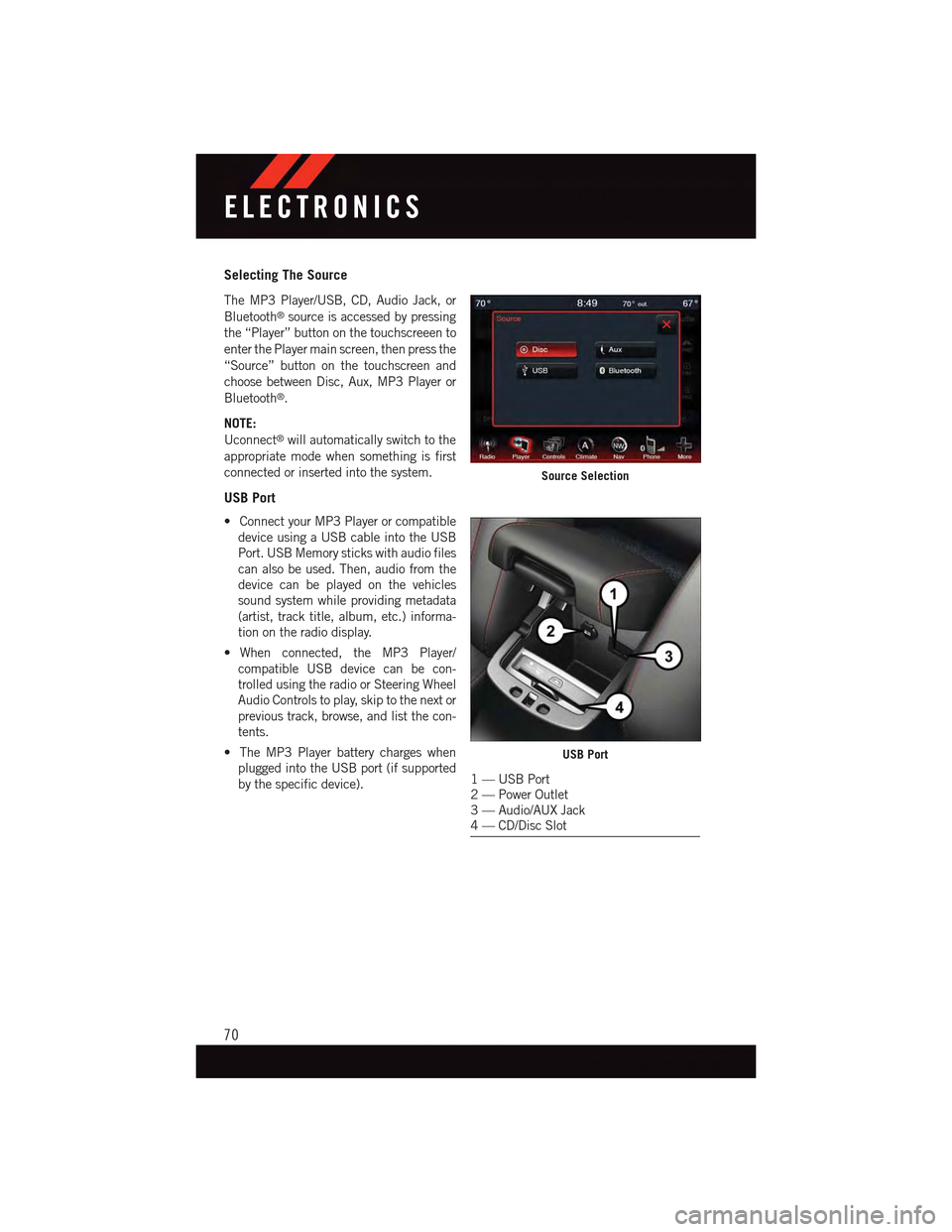
Selecting The Source
The MP3 Player/USB, CD, Audio Jack, or
Bluetooth®source is accessed by pressing
the “Player” button on the touchscreeen to
enter the Player main screen, then press the
“Source” button on the touchscreen and
choose between Disc, Aux, MP3 Player or
Bluetooth®.
NOTE:
Uconnect®will automatically switch to the
appropriate mode when something is first
connected or inserted into the system.
USB Port
•ConnectyourMP3Playerorcompatible
device using a USB cable into the USB
Port. USB Memory sticks with audio files
can also be used. Then, audio from the
device can be played on the vehicles
sound system while providing metadata
(artist, track title, album, etc.) informa-
tion on the radio display.
•When connected, the MP3 Player/
compatible USB device can be con-
trolled using the radio or Steering Wheel
Audio Controls to play, skip to the next or
previous track, browse, and list the con-
tents.
•TheMP3Playerbatterychargeswhen
plugged into the USB port (if supported
by the specific device).
Source Selection
USB Port
1—USBPort2—PowerOutlet3—Audio/AUXJack4—CD/DiscSlot
ELECTRONICS
70
Page 74 of 164
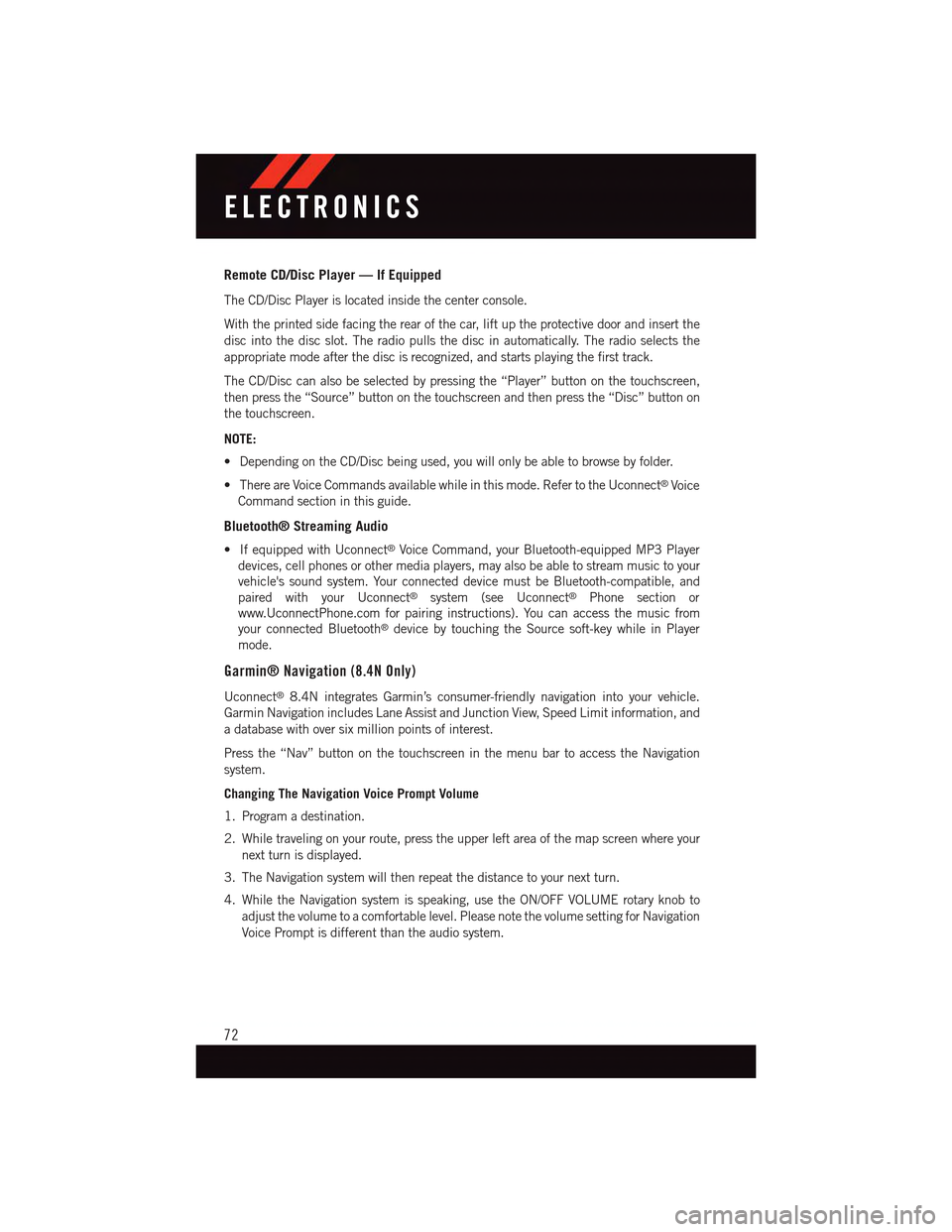
Remote CD/Disc Player — If Equipped
The CD/Disc Player is located inside the center console.
With the printed side facing the rear of the car, lift up the protective door and insert the
disc into the disc slot. The radio pulls the disc in automatically. The radio selects the
appropriate mode after the disc is recognized, and starts playing the first track.
The CD/Disc can also be selected by pressing the “Player” button on the touchscreen,
then press the “Source” button on the touchscreen and then press the “Disc” button on
the touchscreen.
NOTE:
•DependingontheCD/Discbeingused,youwillonlybeabletobrowsebyfolder.
•ThereareVoiceCommandsavailablewhileinthismode.RefertotheUconnect®Voice
Command section in this guide.
Bluetooth® Streaming Audio
•IfequippedwithUconnect®Voice Command, your Bluetooth-equipped MP3 Player
devices, cell phones or other media players, may also be able to stream music to your
vehicle's sound system. Your connected device must be Bluetooth-compatible, and
paired with your Uconnect®system (see Uconnect®Phone section or
www.UconnectPhone.com for pairing instructions). You can access the music from
your connected Bluetooth®device by touching the Source soft-key while in Player
mode.
Garmin® Navigation (8.4N Only)
Uconnect®8.4N integrates Garmin’s consumer-friendly navigation into your vehicle.
Garmin Navigation includes Lane Assist and Junction View, Speed Limit information, and
adatabasewithoversixmillionpointsofinterest.
Press the “Nav” button on the touchscreen in the menu bar to access the Navigation
system.
Changing The Navigation Voice Prompt Volume
1. Program a destination.
2. While traveling on your route, press the upper left area of the map screen where your
next turn is displayed.
3. The Navigation system will then repeat the distance to your next turn.
4. While the Navigation system is speaking, use the ON/OFF VOLUME rotary knob to
adjust the volume to a comfortable level. Please note the volume setting for Navigation
Voice Prompt is different than the audio system.
ELECTRONICS
72
Page 77 of 164

Searching By Phone Number
1. From the main Navigation menu press
the “Where To?” button on the touch-
screen, press the “down” arrow to dis-
play the secondary selections, then
press “Phone Number.”
2. Enter the desired Phone Number and
follow the prompts.
Secondary Search Selections
From the main Navigation menu press the
“Where To?” button on the touchscreen,
then press the “down” arrow to display the
secondary search selections.
SelectionSelection Description
ExtrasVisit http://www.garmin.com/us/extras to addmore content to your device with purchasableand free downloads.
CitiesSelect a City within the current state to routeto that specific City Center.
RoutesLet’s you create and save your own routes withyour own destinations or points of interests.
Browse MapsLet’s you browse and select destinations fromthe Map.
CoordinatesEnter destination using its Geographical co-ordinates instead of an address.
Searching By Phone Number
ELECTRONICS
75
Page 82 of 164
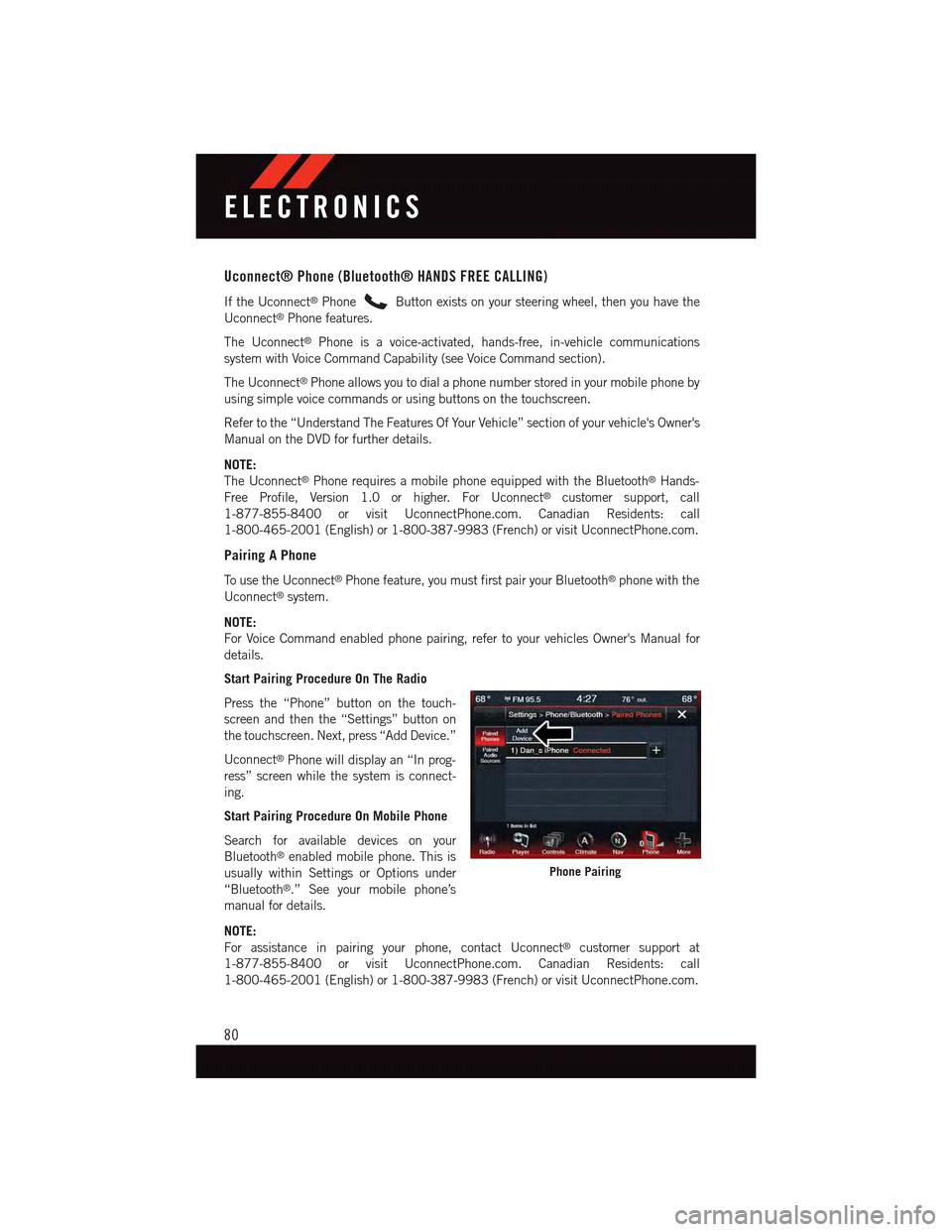
Uconnect® Phone (Bluetooth® HANDS FREE CALLING)
If the Uconnect®PhoneButton exists on your steering wheel, then you have the
Uconnect®Phone features.
The Uconnect®Phone is a voice-activated, hands-free, in-vehicle communications
system with Voice Command Capability (see Voice Command section).
The Uconnect®Phone allows you to dial a phone number stored in your mobile phone by
using simple voice commands or using buttons on the touchscreen.
Refer to the “Understand The Features Of Your Vehicle” section of your vehicle's Owner's
Manual on the DVD for further details.
NOTE:
The Uconnect®Phone requires a mobile phone equipped with the Bluetooth®Hands-
Free Profile, Version 1.0 or higher. For Uconnect®customer support, call
1-877-855-8400 or visit UconnectPhone.com. Canadian Residents: call
1-800-465-2001 (English) or 1-800-387-9983 (French) or visit UconnectPhone.com.
Pairing A Phone
To u s e t h e U c o n n e c t®Phone feature, you must first pair your Bluetooth®phone with the
Uconnect®system.
NOTE:
For Voice Command enabled phone pairing, refer to your vehicles Owner's Manual for
details.
Start Pairing Procedure On The Radio
Press the “Phone” button on the touch-
screen and then the “Settings” button on
the touchscreen. Next, press “Add Device.”
Uconnect®Phone will display an “In prog-
ress” screen while the system is connect-
ing.
Start Pairing Procedure On Mobile Phone
Search for available devices on your
Bluetooth®enabled mobile phone. This is
usually within Settings or Options under
“Bluetooth®.” See your mobile phone’s
manual for details.
NOTE:
For assistance in pairing your phone, contact Uconnect®customer support at
1-877-855-8400 or visit UconnectPhone.com. Canadian Residents: call
1-800-465-2001 (English) or 1-800-387-9983 (French) or visit UconnectPhone.com.
Phone Pairing
ELECTRONICS
80
Page 86 of 164
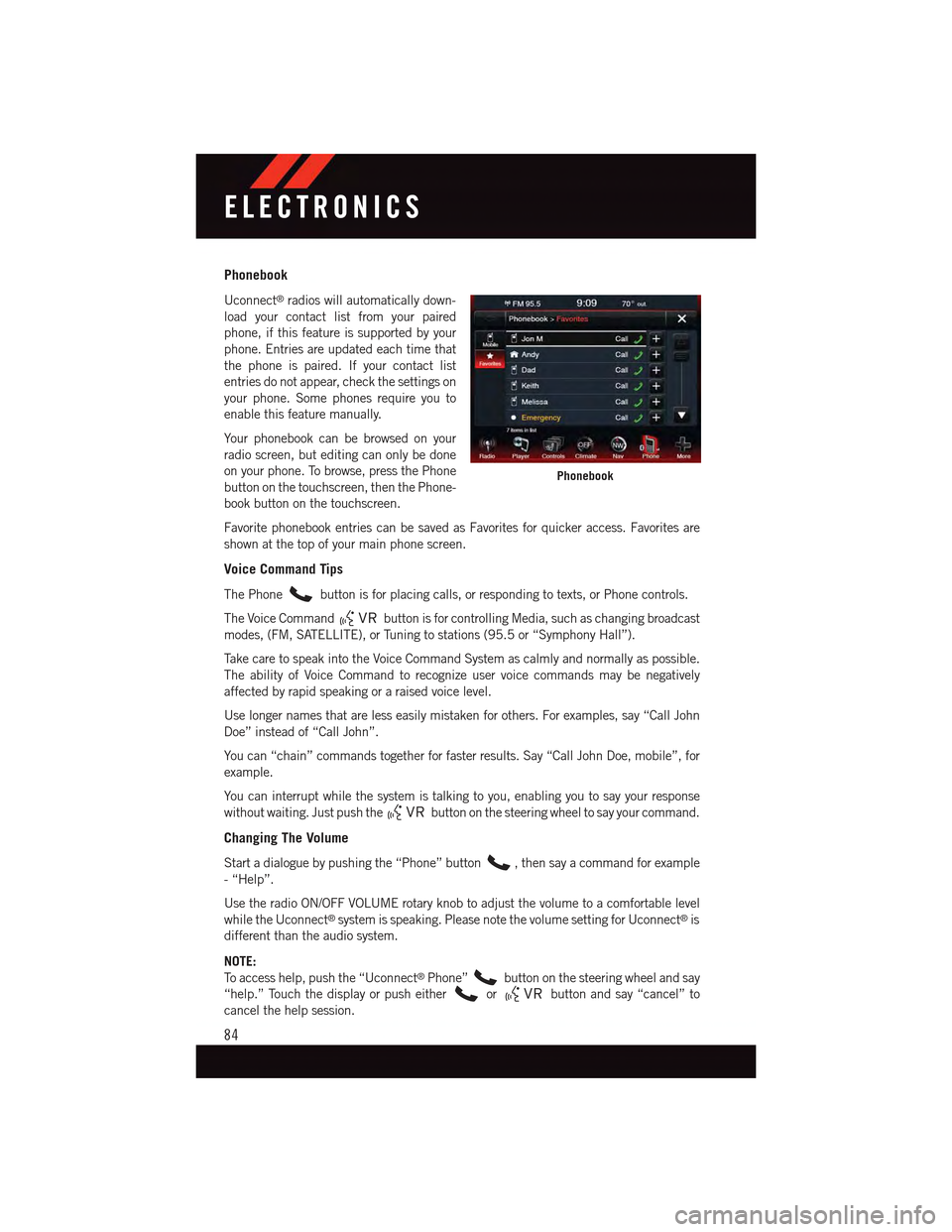
Phonebook
Uconnect®radios will automatically down-
load your contact list from your paired
phone, if this feature is supported by your
phone. Entries are updated each time that
the phone is paired. If your contact list
entries do not appear, check the settings on
your phone. Some phones require you to
enable this feature manually.
Yo u r p h o n e b o o k c a n b e b r o w s e d o n y o u r
radio screen, but editing can only be done
on your phone. To browse, press the Phone
button on the touchscreen, then the Phone-
book button on the touchscreen.
Favorite phonebook entries can be saved as Favorites for quicker access. Favorites are
shown at the top of your main phone screen.
Voice Command Tips
The Phonebutton is for placing calls, or responding to texts, or Phone controls.
The Voice Commandbutton is for controlling Media, such as changing broadcast
modes, (FM, SATELLITE), or Tuning to stations (95.5 or “Symphony Hall”).
Ta k e c a r e t o s p e a k i n t o t h e V o i c e C o m m a n d S y s t e m a s c a l m l y a n d n o r m a l l y a s p o s s i b l e .
The ability of Voice Command to recognize user voice commands may be negatively
affected by rapid speaking or a raised voice level.
Use longer names that are less easily mistaken for others. For examples, say “Call John
Doe” instead of “Call John”.
Yo u c a n “ c h a i n ” c o m m a n d s t o g e t h e r f o r f a s t e r r e s u l t s . S a y “ C a l l J o h n D o e , m o b i l e ” , f o r
example.
Yo u c a n i n t e r r u p t w h i l e t h e s y s t e m i s t a l k i n g t o y o u , e n a b l i n g y o u t o s a y y o u r r e s p o n s e
without waiting. Just push thebutton on the steering wheel to say your command.
Changing The Volume
Start a dialogue by pushing the “Phone” button,thensayacommandforexample
-“Help”.
Use the radio ON/OFF VOLUME rotary knob to adjust the volume to a comfortable level
while the Uconnect®system is speaking. Please note the volume setting for Uconnect®is
different than the audio system.
NOTE:
To a c c e s s h e l p , p u s h t h e “ U c o n n e c t®Phone”button on the steering wheel and say
“help.” Touch the display or push eitherorbutton and say “cancel” to
cancel the help session.
Phonebook
ELECTRONICS
84
Page 88 of 164
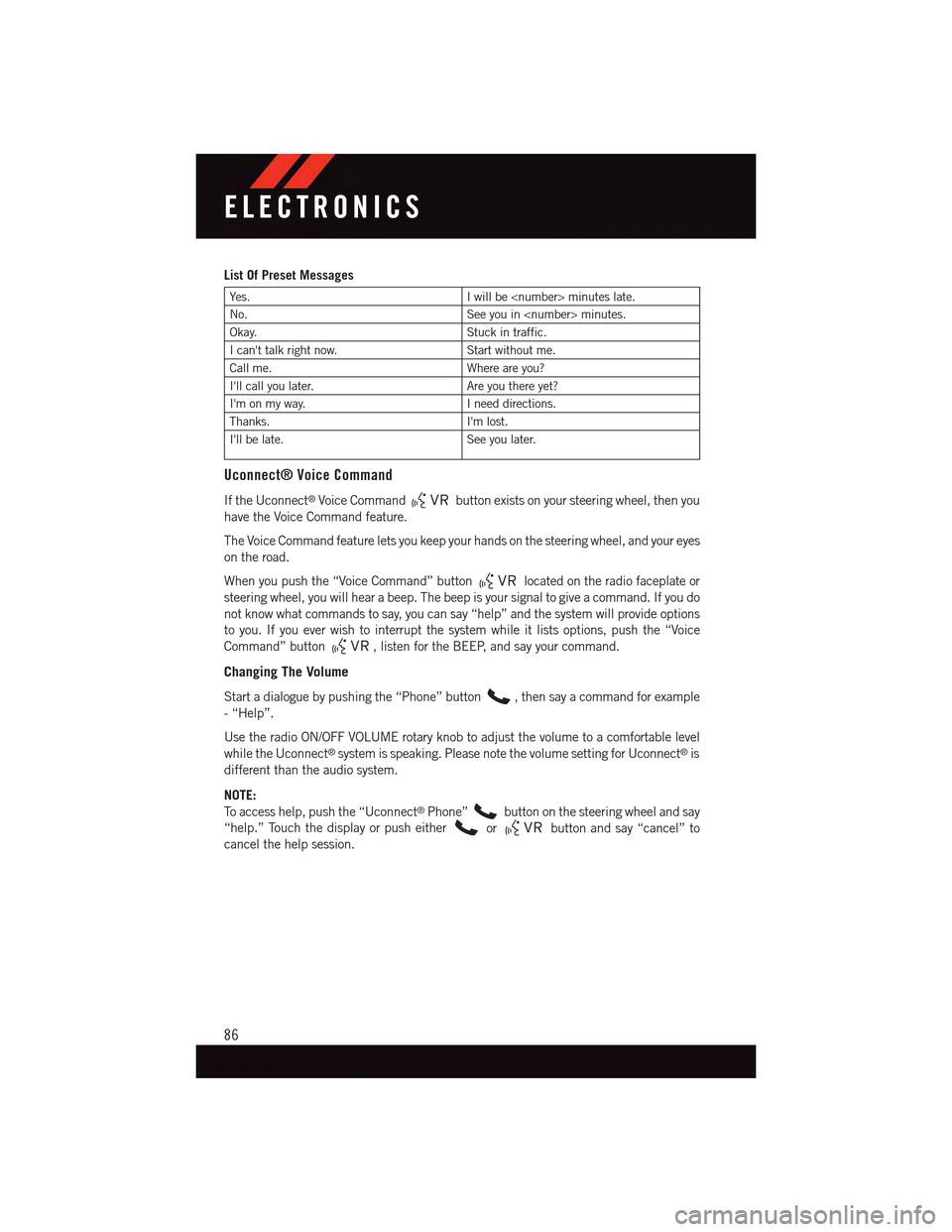
List Of Preset Messages
Ye s .Iwillbe
No.See you in
Okay.Stuck in traffic.
Ican'ttalkrightnow.Start without me.
Call me.Where are you?
I'll call you later.Are you there yet?
I'm on my way.Ineeddirections.
Thanks.I'm lost.
I'll be late.See you later.
Uconnect® Voice Command
If the Uconnect®Voice Commandbutton exists on your steering wheel, then you
have the Voice Command feature.
The Voice Command feature lets you keep your hands on the steering wheel, and your eyes
on the road.
When you push the “Voice Command” buttonlocated on the radio faceplate or
steering wheel, you will hear a beep. The beep is your signal to give a command. If you do
not know what commands to say, you can say “help” and the system will provide options
to you. If you ever wish to interrupt the system while it lists options, push the “Voice
Command” button,listenfortheBEEP,andsayyourcommand.
Changing The Volume
Start a dialogue by pushing the “Phone” button,thensayacommandforexample
-“Help”.
Use the radio ON/OFF VOLUME rotary knob to adjust the volume to a comfortable level
while the Uconnect®system is speaking. Please note the volume setting for Uconnect®is
different than the audio system.
NOTE:
To a c c e s s h e l p , p u s h t h e “ U c o n n e c t®Phone”button on the steering wheel and say
“help.” Touch the display or push eitherorbutton and say “cancel” to
cancel the help session.
ELECTRONICS
86
Page 89 of 164
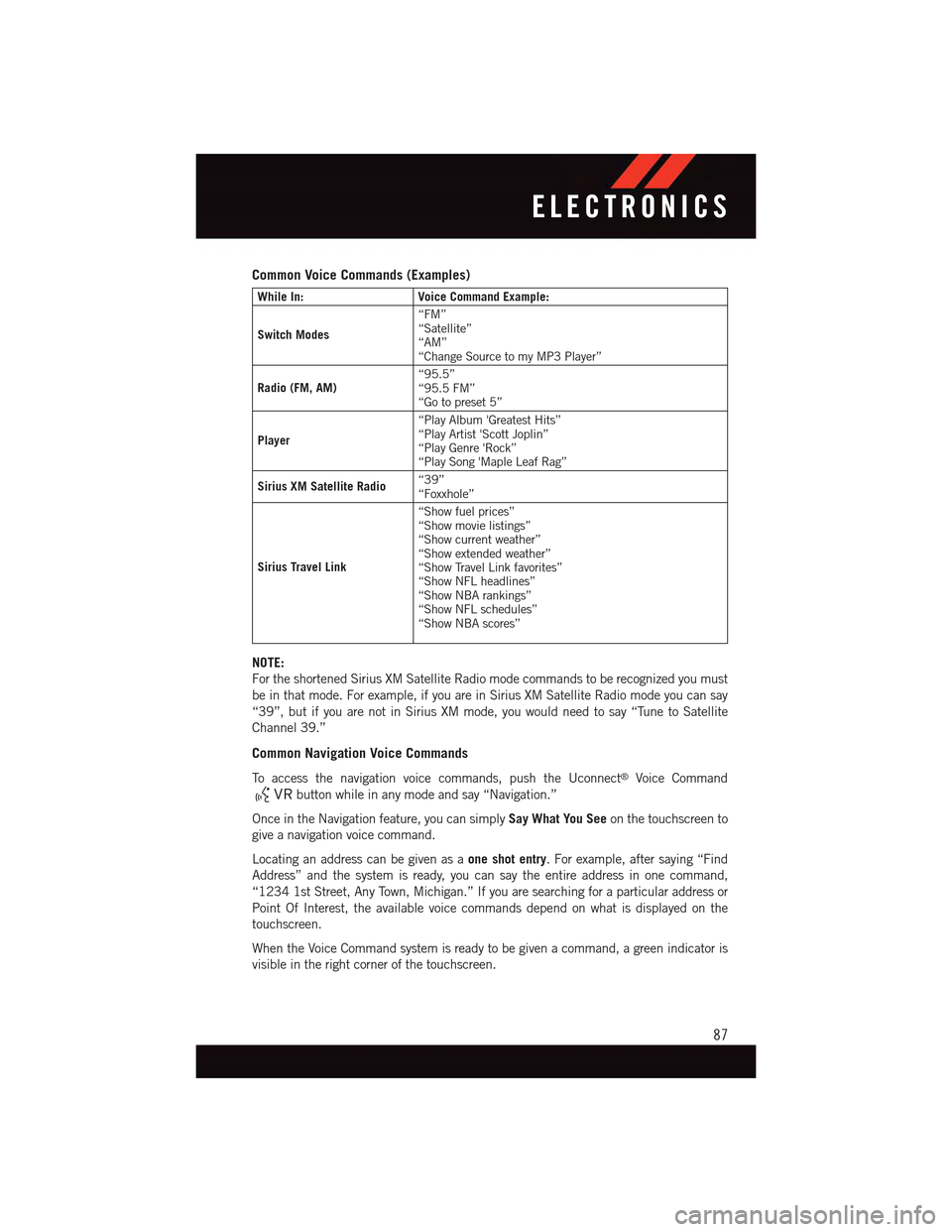
Common Voice Commands (Examples)
While In:Voice Command Example:
Switch Modes
“FM”“Satellite”“AM”“Change Source to my MP3 Player”
Radio (FM, AM)“95.5”“95.5 FM”“Go to preset 5”
Player
“Play Album 'Greatest Hits”“Play Artist 'Scott Joplin”“Play Genre 'Rock”“Play Song 'Maple Leaf Rag”
Sirius XM Satellite Radio“39”“Foxxhole”
Sirius Travel Link
“Show fuel prices”“Show movie listings”“Show current weather”“Show extended weather”“Show Travel Link favorites”“Show NFL headlines”“Show NBA rankings”“Show NFL schedules”“Show NBA scores”
NOTE:
For the shortened Sirius XM Satellite Radio mode commands to be recognized you must
be in that mode. For example, if you are in Sirius XM Satellite Radio mode you can say
“39”, but if you are not in Sirius XM mode, you would need to say “Tune to Satellite
Channel 39.”
Common Navigation Voice Commands
To a c c e s s t h e n a v i g a t i o n v o i c e c o m m a n d s , p u s h t h e U c o n n e c t®Voice Command
button while in any mode and say “Navigation.”
Once in the Navigation feature, you can simplySay What You Seeon the touchscreen to
give a navigation voice command.
Locating an address can be given as aone shot entry.Forexample,aftersaying“Find
Address” and the system is ready, you can say the entire address in one command,
“1234 1st Street, Any Town, Michigan.” If you are searching for a particular address or
Point Of Interest, the available voice commands depend on what is displayed on the
touchscreen.
When the Voice Command system is ready to be given a command, a green indicator is
visible in the right corner of the touchscreen.
ELECTRONICS
87