Page 138 of 664
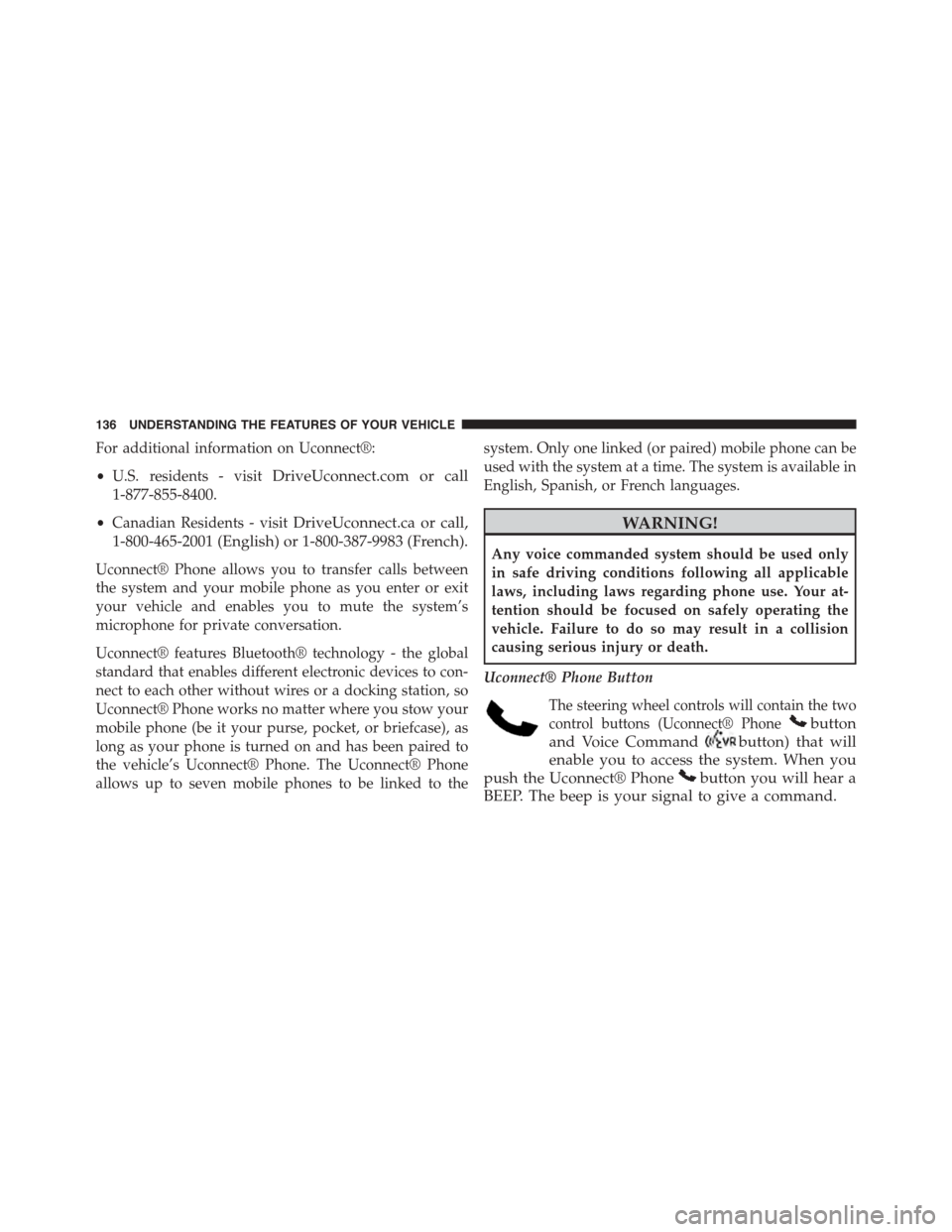
For additional information on Uconnect®:
•U.S. residents - visitDriveUconnect.com or call
1-877-855-8400.
•Canadian Residents - visitDriveUconnect.ca or call,
1-800-465-2001 (English) or 1-800-387-9983 (French).
Uconnect® Phone allows you to transfer calls between
the system and your mobile phone as you enter or exit
your vehicle and enables you to mute the system’s
microphone for private conversation.
Uconnect® features Bluetooth® technology - the global
standard that enables different electronic devices to con-
nect to each other without wires or a docking station, so
Uconnect® Phone works no matter where you stow your
mobile phone (be it your purse, pocket, or briefcase), as
long as your phone is turned on and has been paired to
the vehicle’s Uconnect® Phone. The Uconnect® Phone
allows up to seven mobile phones to be linked to the
system. Only one linked (or paired) mobile phone can be
used with the system at a time. The system is available in
English, Spanish, or French languages.
WARNING!
Any voice commanded system should be used only
in safe driving conditions following all applicable
laws, including laws regarding phone use. Your at-
tention should be focused on safely operating the
vehicle. Failure to do so may result in a collision
causing serious injury or death.
Uconnect® Phone Button
The steering wheel controls will contain the two
control buttons (Uconnect® Phonebutton
and Voice Commandbutton) that will
enable you to access the system. When you
push the Uconnect® Phonebutton you will hear a
BEEP. The beep is your signal to give a command.
136 UNDERSTANDING THE FEATURES OF YOUR VEHICLE
Page 144 of 664
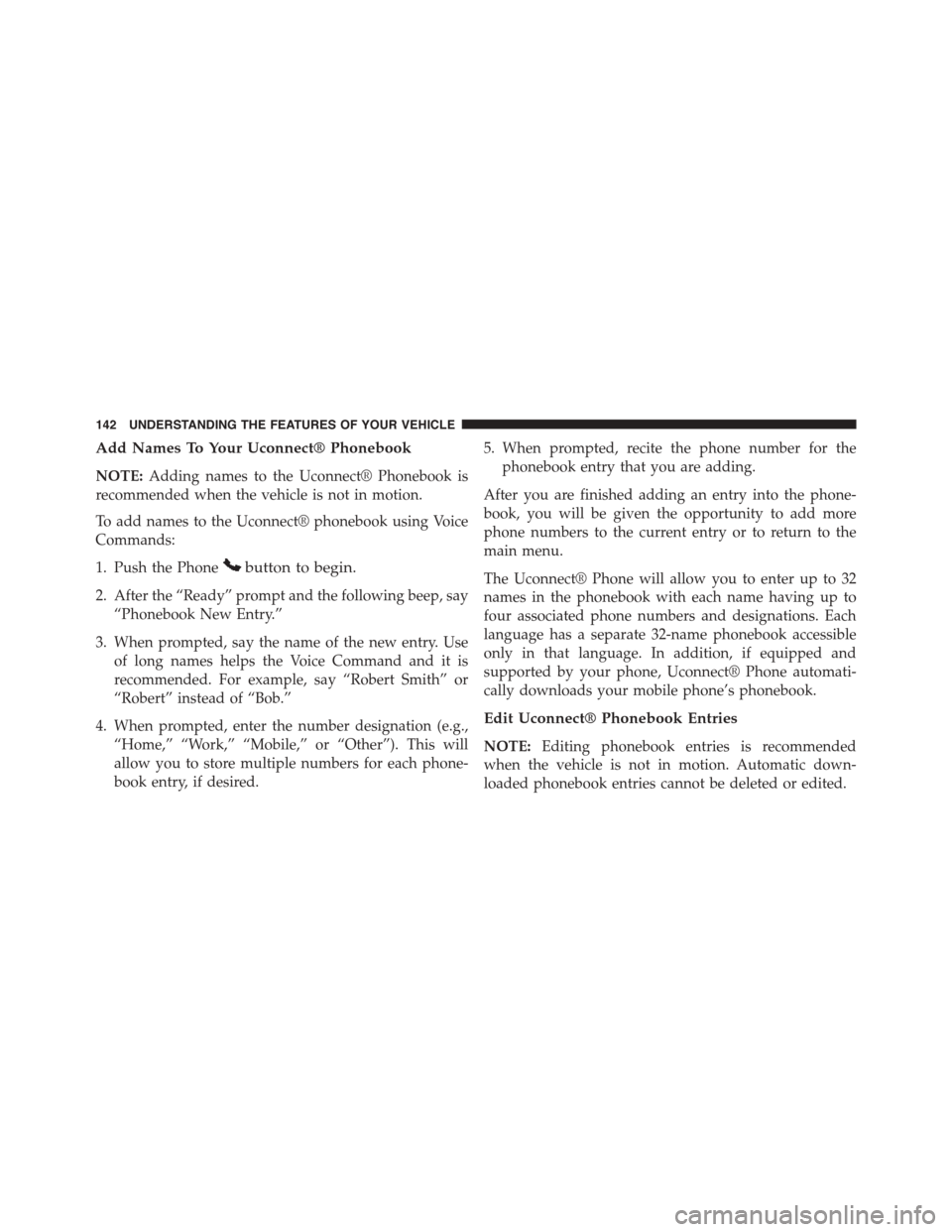
Add Names To Your Uconnect® Phonebook
NOTE:Adding names to the Uconnect® Phonebook is
recommended when the vehicle is not in motion.
To add names to the Uconnect® phonebook using Voice
Commands:
1. Push the Phonebutton to begin.
2. After the “Ready” prompt and the following beep, say
“Phonebook New Entry.”
3. When prompted, say the name of the new entry. Use
of long names helps the Voice Command and it is
recommended. For example, say “Robert Smith” or
“Robert” instead of “Bob.”
4. When prompted, enter the number designation (e.g.,
“Home,” “Work,” “Mobile,” or “Other”). This will
allow you to store multiple numbers for each phone-
book entry, if desired.
5. When prompted, recite the phone number for the
phonebook entry that you are adding.
After you are finished adding an entry into the phone-
book, you will be given the opportunity to add more
phone numbers to the current entry or to return to the
main menu.
The Uconnect® Phone will allow you to enter up to 32
names in the phonebook with each name having up to
four associated phone numbers and designations. Each
language has a separate 32-name phonebook accessible
only in that language. In addition, if equipped and
supported by your phone, Uconnect® Phone automati-
cally downloads your mobile phone’s phonebook.
Edit Uconnect® Phonebook Entries
NOTE:Editing phonebook entries is recommended
when the vehicle is not in motion. Automatic down-
loaded phonebook entries cannot be deleted or edited.
142 UNDERSTANDING THE FEATURES OF YOUR VEHICLE
Page 146 of 664
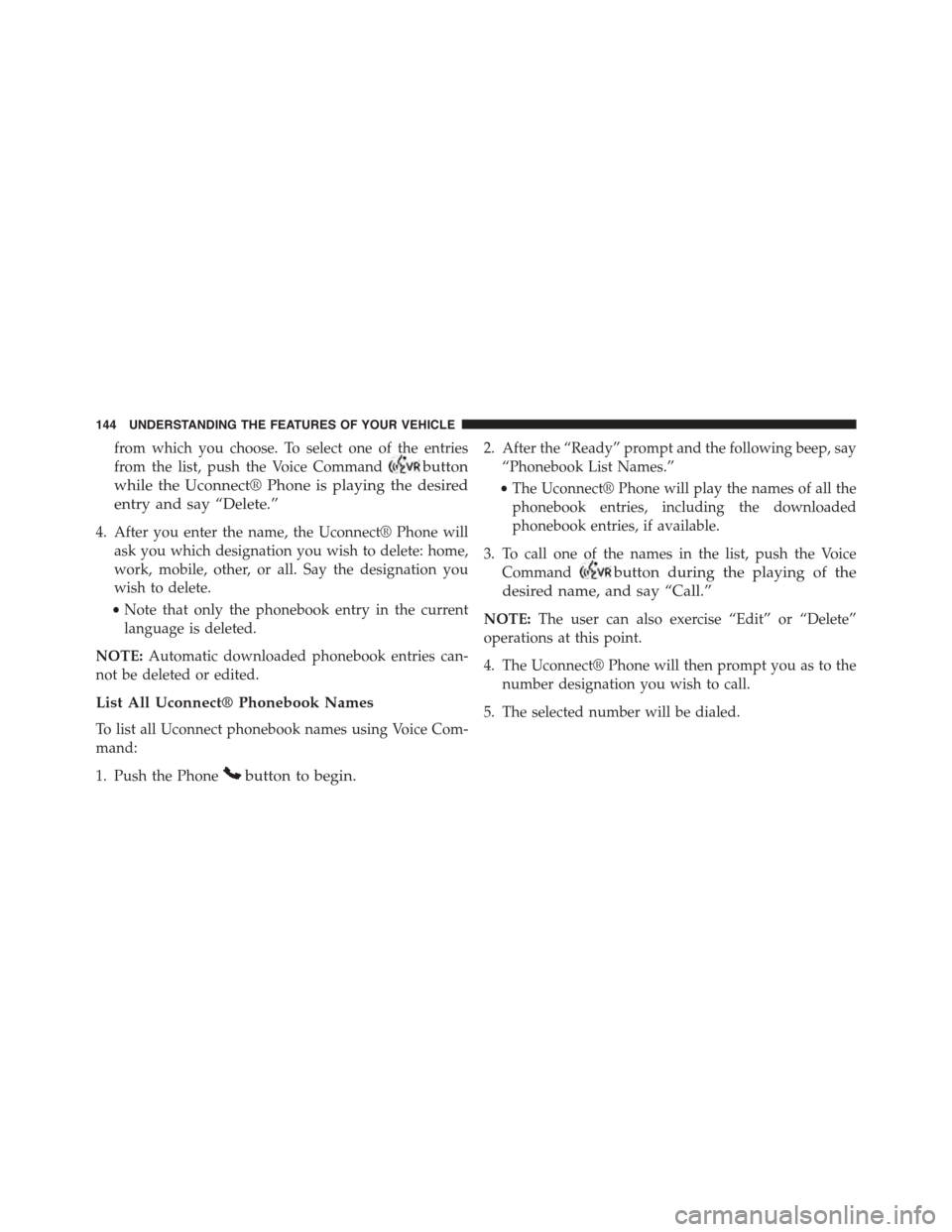
from which you choose. To select one of the entries
from the list, push the Voice Commandbutton
while the Uconnect® Phone is playing the desired
entry and say “Delete.”
4. After you enter the name, the Uconnect® Phone will
ask you which designation you wish to delete: home,
work, mobile, other, or all. Say the designation you
wish to delete.
•Note that only the phonebook entry in the current
language is deleted.
NOTE:Automatic downloaded phonebook entries can-
not be deleted or edited.
List All Uconnect® Phonebook Names
To list all Uconnect phonebook names using Voice Com-
mand:
1. Push the Phonebutton to begin.
2. After the “Ready” prompt and the following beep, say
“Phonebook List Names.”
•The Uconnect® Phone will play the names of all the
phonebook entries, including the downloaded
phonebook entries, if available.
3. To call one of the names in the list, push the Voice
Commandbutton during the playing of the
desired name, and say “Call.”
NOTE:The user can also exercise “Edit” or “Delete”
operations at this point.
4. The Uconnect® Phone will then prompt you as to the
number designation you wish to call.
5. The selected number will be dialed.
144 UNDERSTANDING THE FEATURES OF YOUR VEHICLE
Page 150 of 664
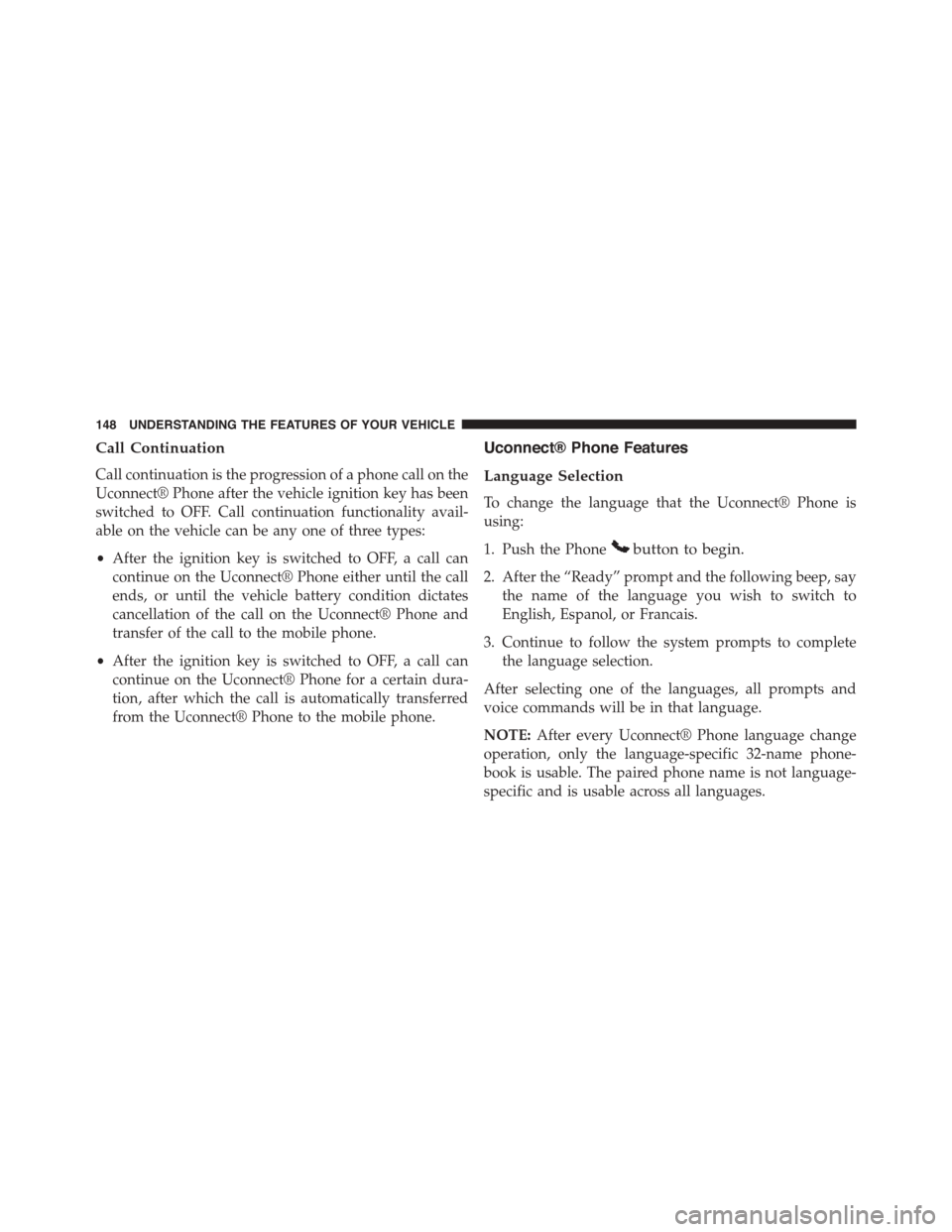
Call Continuation
Call continuation is the progression of a phone call on the
Uconnect® Phone after the vehicle ignition key has been
switched to OFF. Call continuation functionality avail-
able on the vehicle can be any one of three types:
•After the ignition key is switched to OFF, a call can
continue on the Uconnect® Phone either until the call
ends, or until the vehicle battery condition dictates
cancellation of the call on the Uconnect® Phone and
transfer of the call to the mobile phone.
•After the ignition key is switched to OFF, a call can
continue on the Uconnect® Phone for a certain dura-
tion, after which the call is automatically transferred
from the Uconnect® Phone to the mobile phone.
Uconnect® Phone Features
Language Selection
To change the language that the Uconnect® Phone is
using:
1. Push the Phonebutton to begin.
2. After the “Ready” prompt and the following beep, say
the name of the language you wish to switch to
English, Espanol, or Francais.
3. Continue to follow the system prompts to complete
the language selection.
After selecting one of the languages, all prompts and
voice commands will be in that language.
NOTE:After every Uconnect® Phone language change
operation, only the language-specific 32-name phone-
book is usable. The paired phone name is not language-
specific and is usable across all languages.
148 UNDERSTANDING THE FEATURES OF YOUR VEHICLE
Page 158 of 664
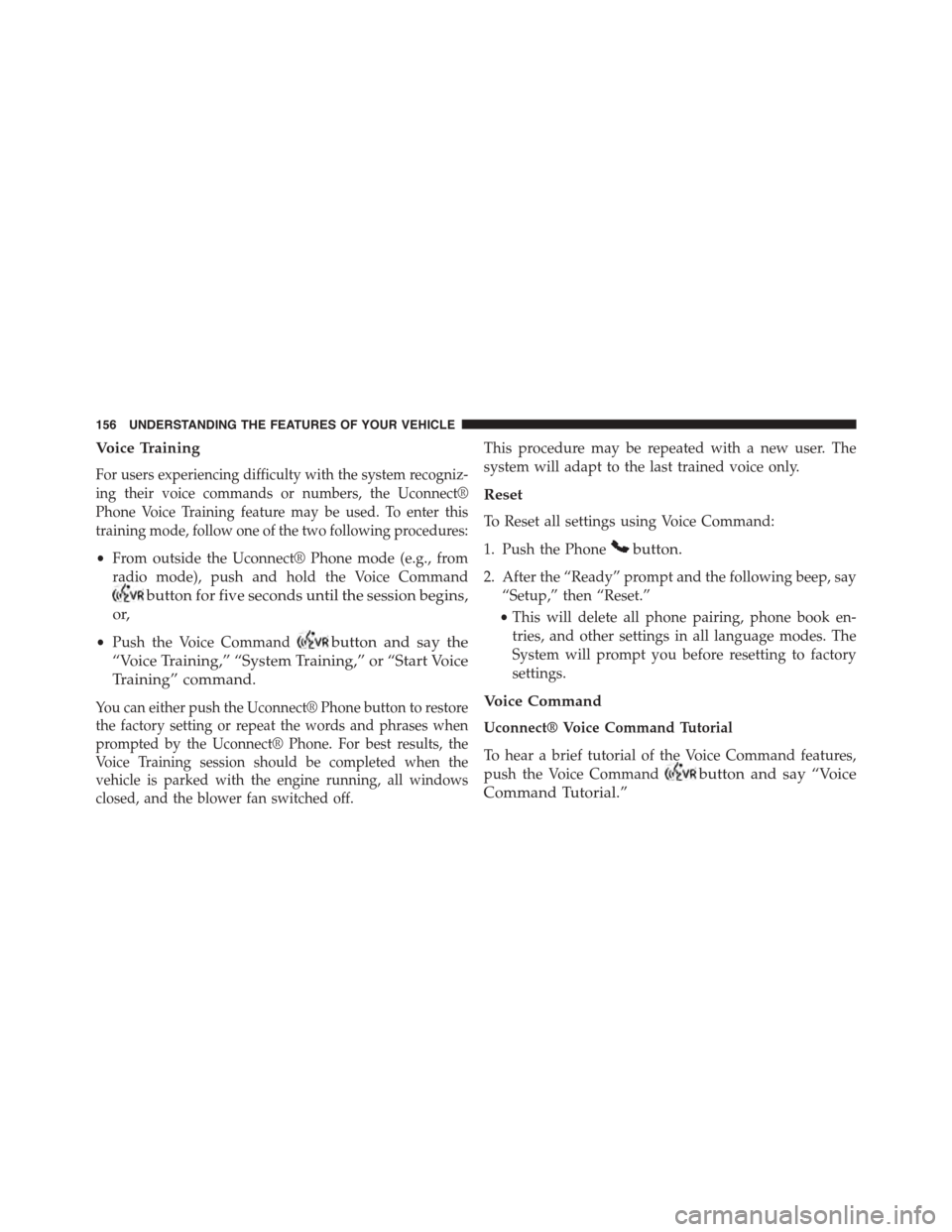
Voice Training
For users experiencing difficulty with the system recogniz-
ing their voice commands or numbers, the Uconnect®
Phone Voice Training feature may be used. To enter this
training mode, follow one of the two following procedures:
•From outside the Uconnect® Phone mode (e.g., from
radio mode), push and hold the Voice Command
button for five seconds until the session begins,
or,
•Push the Voice Commandbutton and say the
“Voice Training,” “System Training,” or “Start Voice
Training” command.
You can either push the Uconnect® Phone button to restore
the factory setting or repeat the words and phrases when
prompted by the Uconnect® Phone. For best results, the
Voice Training session should be completed when the
vehicle is parked with the engine running, all windows
closed, and the blower fan switched off.
This procedure may be repeated with a new user. The
system will adapt to the last trained voice only.
Reset
To Reset all settings using Voice Command:
1. Push the Phonebutton.
2. After the “Ready” prompt and the following beep, say
“Setup,” then “Reset.”
•This will delete all phone pairing, phone book en-
tries, and other settings in all language modes. The
System will prompt you before resetting to factory
settings.
Voice Command
Uconnect® Voice Command Tutorial
To hear a brief tutorial of the Voice Command features,
push the Voice Commandbutton and say “Voice
Command Tutorial.”
156 UNDERSTANDING THE FEATURES OF YOUR VEHICLE
Page 160 of 664
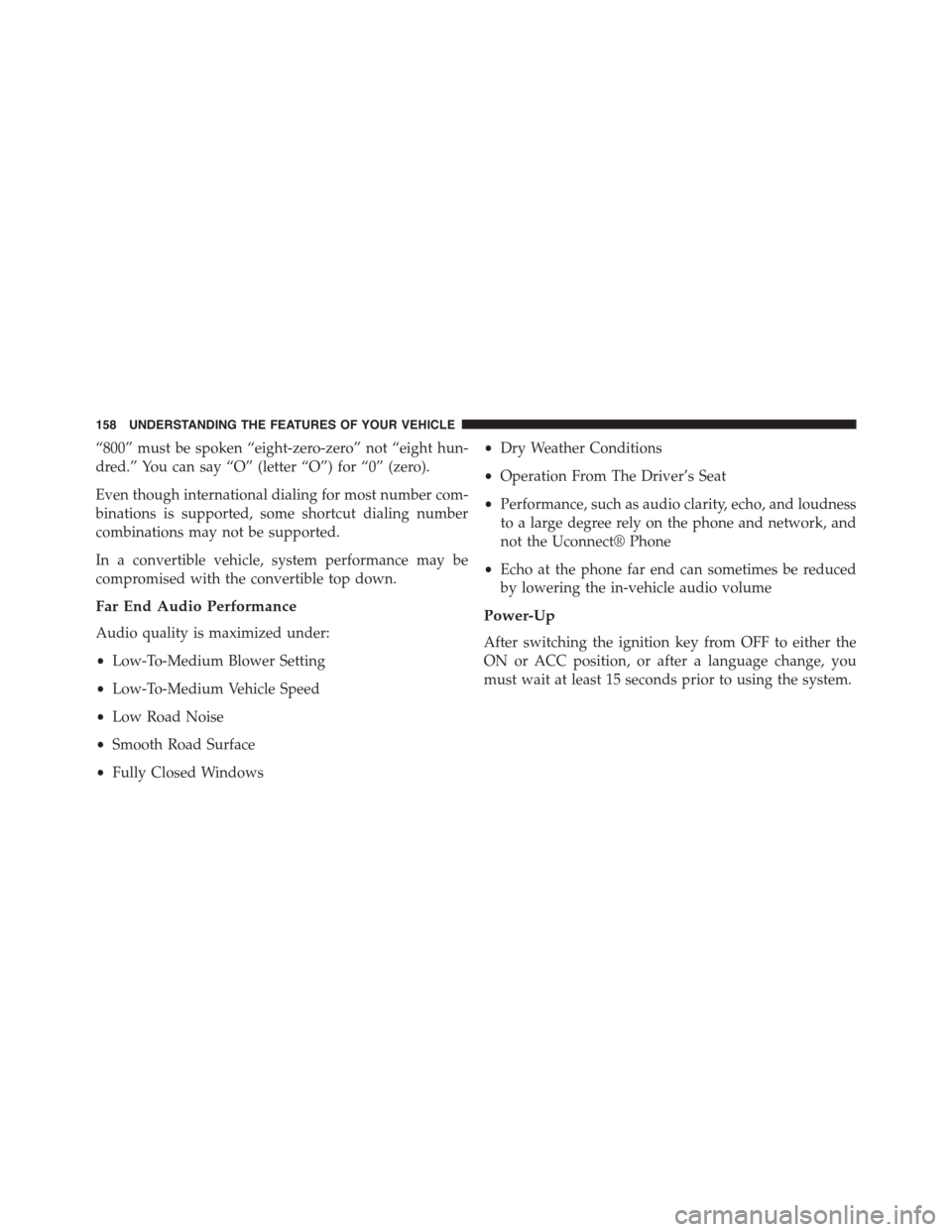
“800” must be spoken “eight-zero-zero” not “eight hun-
dred.” You can say “O” (letter “O”) for “0” (zero).
Even though international dialing for most number com-
binations is supported, some shortcut dialing number
combinations may not be supported.
In a convertible vehicle, system performance may be
compromised with the convertible top down.
Far End Audio Performance
Audio quality is maximized under:
•Low-To-Medium Blower Setting
•Low-To-Medium Vehicle Speed
•Low Road Noise
•Smooth Road Surface
•Fully Closed Windows
•Dry Weather Conditions
•Operation From The Driver’s Seat
•Performance, such as audio clarity, echo, and loudness
to a large degree rely on the phone and network, and
not the Uconnect® Phone
•Echo at the phone far end can sometimes be reduced
by lowering the in-vehicle audio volume
Power-Up
After switching the ignition key from OFF to either the
ON or ACC position, or after a language change, you
must wait at least 15 seconds prior to using the system.
158 UNDERSTANDING THE FEATURES OF YOUR VEHICLE
Page 165 of 664
PrimaryAlternate (s)
home
language
list names
list phones
mobile
mute
mute off
new entry
no
other
pair a phone
phone pairingpairing
phonebookphone book
previous
record again
PrimaryAlternate (s)
redial
return to main menu return or main menu
select phoneselect
send
set upphone settings or phone
set up
towing assistance
transfer call
Uconnect® Tutorial
voice training
work
yes
3
UNDERSTANDING THE FEATURES OF YOUR VEHICLE 163
Page 171 of 664
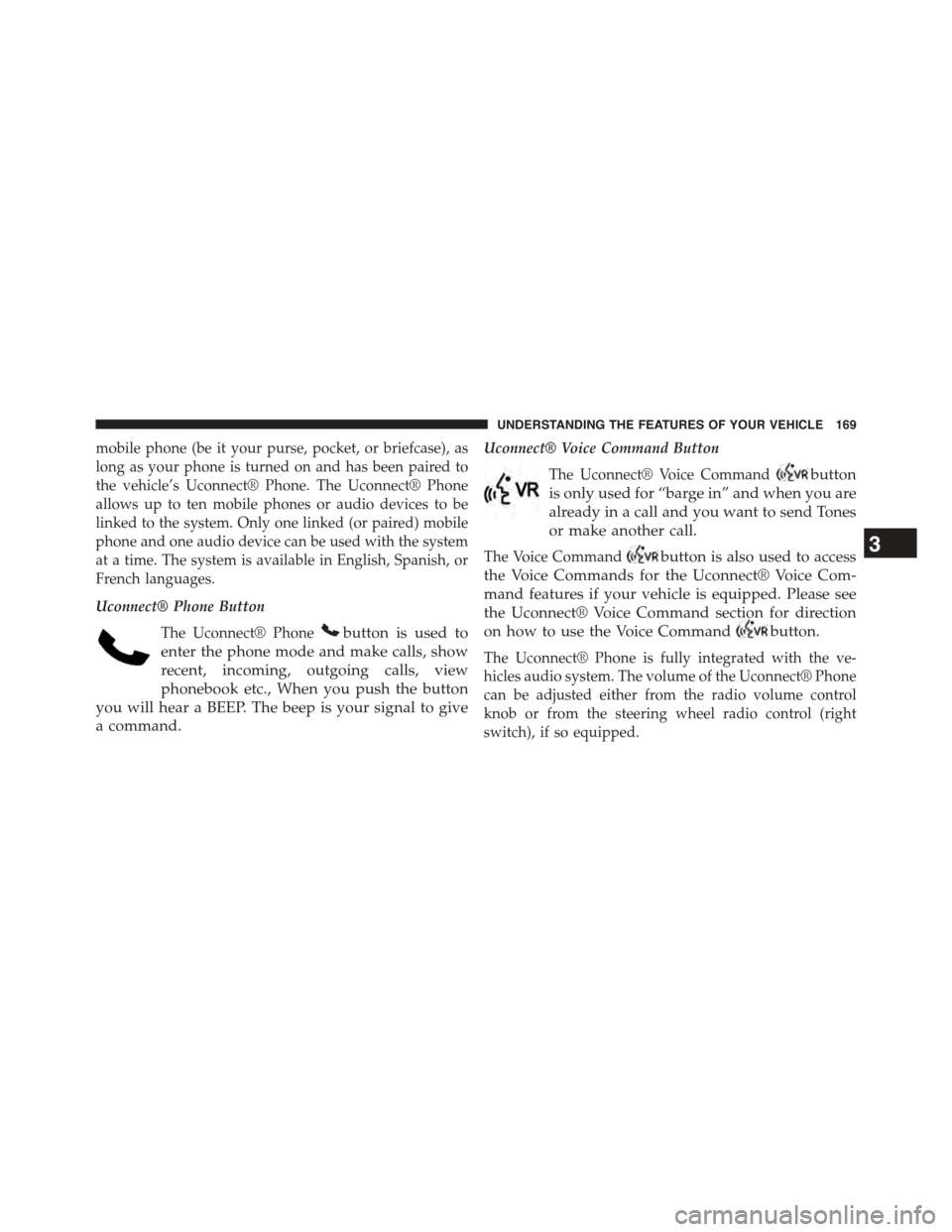
mobile phone (be it your purse, pocket, or briefcase), as
long as your phone is turned on and has been paired to
the vehicle’s Uconnect® Phone. The Uconnect® Phone
allows up to ten mobile phones or audio devices to be
linked to the system. Only one linked (or paired) mobile
phone and one audio device can be used with the system
at a time. The system is available in English, Spanish, or
French languages.
Uconnect® Phone Button
The Uconnect® Phonebutton is used to
enter the phone mode and make calls, show
recent, incoming, outgoing calls, view
phonebook etc., When you push the button
you will hear a BEEP. The beep is your signal to give
a command.
Uconnect® Voice Command Button
The Uconnect® Voice Commandbutton
is only used for “barge in” and when you are
already in a call and you want to send Tones
or make another call.
The Voice Commandbutton is also used to access
the Voice Commands for the Uconnect® Voice Com-
mand features if your vehicle is equipped. Please see
the Uconnect® Voice Command section for direction
on how to use the Voice Commandbutton.
The Uconnect® Phone is fully integrated with the ve-
hicles audio system. The volume of the Uconnect® Phone
can be adjusted either from the radio volume control
knob or from the steering wheel radio control (right
switch), if so equipped.
3
UNDERSTANDING THE FEATURES OF YOUR VEHICLE 169