Page 295 of 664
Console Features
An open storage area, or cubby bin, is located in the
center console forward of the shift lever.
There is a storage compartment located under the center
console armrest. If equipped, the 12 Volt power outlet,
USB and Aux jack are located here.
Pull upward on the release handle, located on the front of
the armrest, to open the storage compartment.
WARNING!
Do not operate this vehicle with a console compart-
ment lid in the open position. Driving with the
console compartment lid open may result in injury in
a collision.
Center Console
3
UNDERSTANDING THE FEATURES OF YOUR VEHICLE 293
Page 303 of 664
UNDERSTANDING YOUR INSTRUMENT PANEL
CONTENTS
!INSTRUMENT PANEL FEATURES..........304
!INSTRUMENT CLUSTER — BASE (EVIC).....305
!INSTRUMENT CLUSTER — PREMIUM
ANALOG (DID)........................306
!INSTRUMENT CLUSTER — PREMIUM
DIGITAL (DID)........................307
!INSTRUMENT CLUSTER DESCRIPTIONS.....308
!ELECTRONIC VEHICLE INFORMATION
CENTER (EVIC).......................321
▫Two Button EVIC — If Equipped..........322
▫Oil Change Indicator...................330
!DRIVER INFORMATION DISPLAY DID.......332
▫Four Button DID — If Equipped...........333
▫Oil Change Indicator...................349
!Uconnect® SETTINGS...................351
▫Buttons On The Faceplate................351
▫Buttons On The Touchscreen..............352
▫Customer Programmable Features — Uconnect®
System 8.4 Settings....................352
!Uconnect® 200 — AM/FM STEREO RADIO WITH
CD PLAYER (MP3 AUX JACK) AND SiriusXM
RADIO..............................366
4
Page 304 of 664
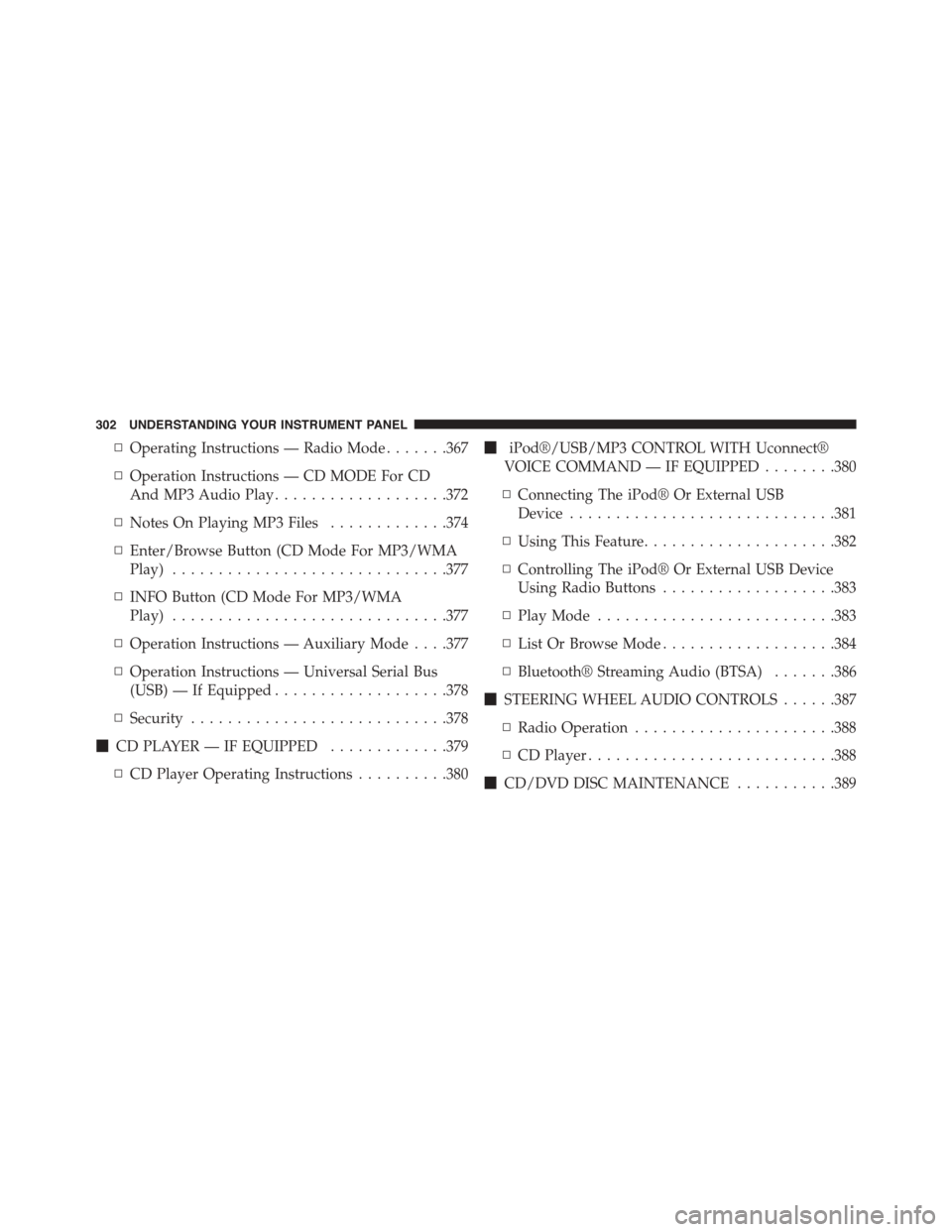
▫Operating Instructions — Radio Mode.......367
▫Operation Instructions — CD MODE For CD
And MP3 Audio Play...................372
▫Notes On Playing MP3 Files.............374
▫Enter/Browse Button (CD Mode For MP3/WMA
Play)..............................377
▫INFO Button (CD Mode For MP3/WMA
Play)..............................377
▫Operation Instructions — Auxiliary Mode . . . .377
▫Operation Instructions — Universal Serial Bus
(USB) — If Equipped...................378
▫Security............................378
!CD PLAYER — IF EQUIPPED.............379
▫CD Player Operating Instructions..........380
!iPod®/USB/MP3 CONTROL WITH Uconnect®
VOICE COMMAND — IF EQUIPPED........380
▫Connecting The iPod® Or External USB
Device.............................381
▫Using This Feature.....................382
▫Controlling The iPod® Or External USB Device
Using Radio Buttons...................383
▫Play Mode..........................383
▫List Or Browse Mode...................384
▫Bluetooth® Streaming Audio (BTSA).......386
!STEERING WHEEL AUDIO CONTROLS......387
▫Radio Operation......................388
▫CD Player...........................388
!CD/DVD DISC MAINTENANCE...........389
302 UNDERSTANDING YOUR INSTRUMENT PANEL
Page 368 of 664
Press the Subscription Info button on the touchscreen to
access the Subscription Information screen.
Write down the SIRIUS ID numbers for your receiver. To
reactivate your service, either call the number listed on
the screen or visit the provider online.
NOTE:SiriusXM Travel Link is a separate subscription.
Uconnect® 200 — AM/FM STEREO RADIO WITH
CD PLAYER (MP3 AUX JACK) AND SiriusXM
RADIO
Uconnect® 200
366 UNDERSTANDING YOUR INSTRUMENT PANEL
Page 374 of 664
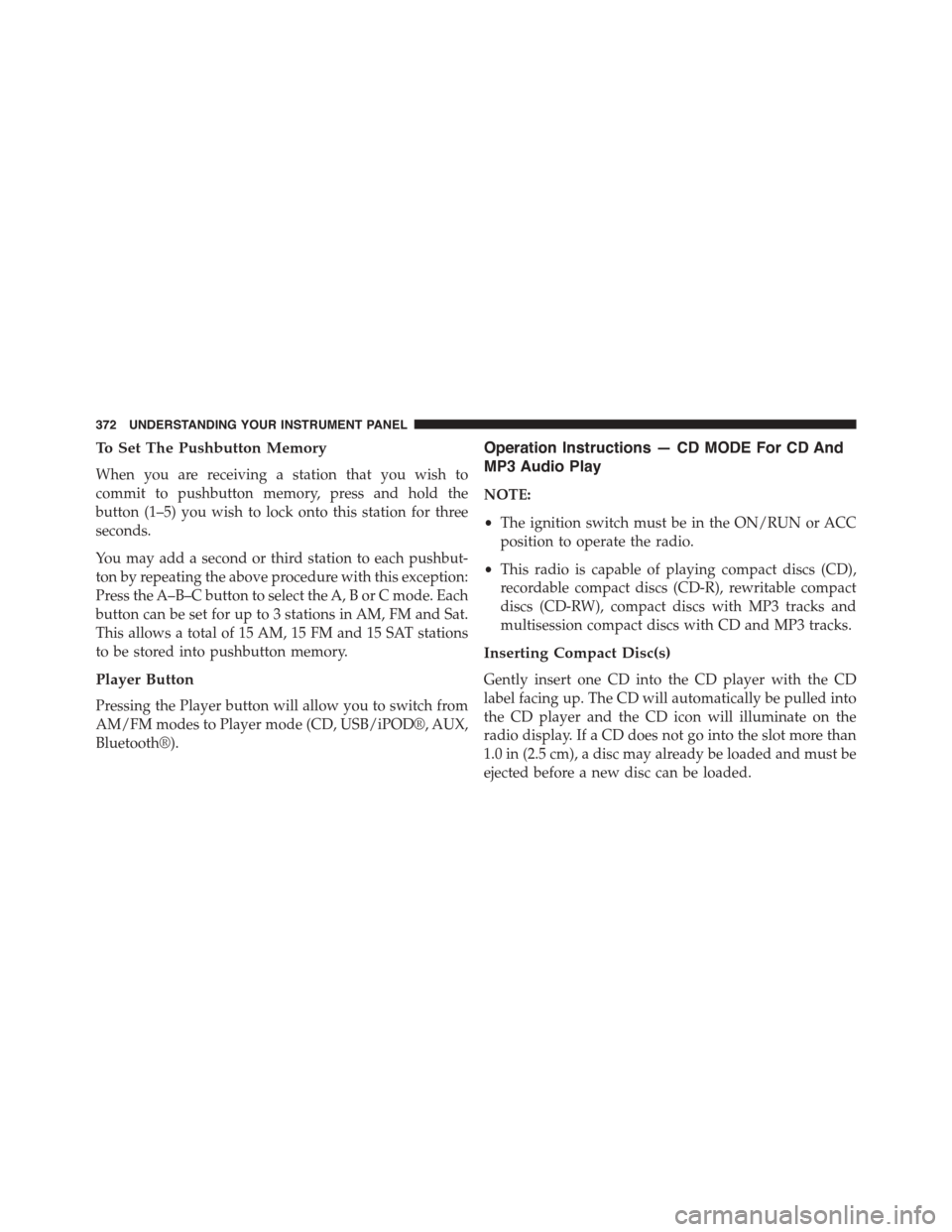
To Set The Pushbutton Memory
When you are receiving a station that you wish to
commit to pushbutton memory, press and hold the
button (1–5) you wish to lock onto this station for three
seconds.
You may add a second or third station to each pushbut-
ton by repeating the above procedure with this exception:
Press the A–B–C button to select the A, B or C mode. Each
button can be set for up to 3 stations in AM, FM and Sat.
This allows a total of 15 AM, 15 FM and 15 SAT stations
to be stored into pushbutton memory.
Player Button
Pressing the Player button will allow you to switch from
AM/FM modes to Player mode (CD, USB/iPOD®, AUX,
Bluetooth®).
Operation Instructions — CD MODE For CD And
MP3 Audio Play
NOTE:
•The ignition switch must be in the ON/RUN or ACC
position to operate the radio.
•This radio is capable of playing compact discs (CD),
recordable compact discs (CD-R), rewritable compact
discs (CD-RW), compact discs with MP3 tracks and
multisession compact discs with CD and MP3 tracks.
Inserting Compact Disc(s)
Gently insert one CD into the CD player with the CD
label facing up. The CD will automatically be pulled into
the CD player and the CD icon will illuminate on the
radio display. If a CD does not go into the slot more than
1.0 in (2.5 cm), a disc may already be loaded and must be
ejected before a new disc can be loaded.
372 UNDERSTANDING YOUR INSTRUMENT PANEL
Page 379 of 664
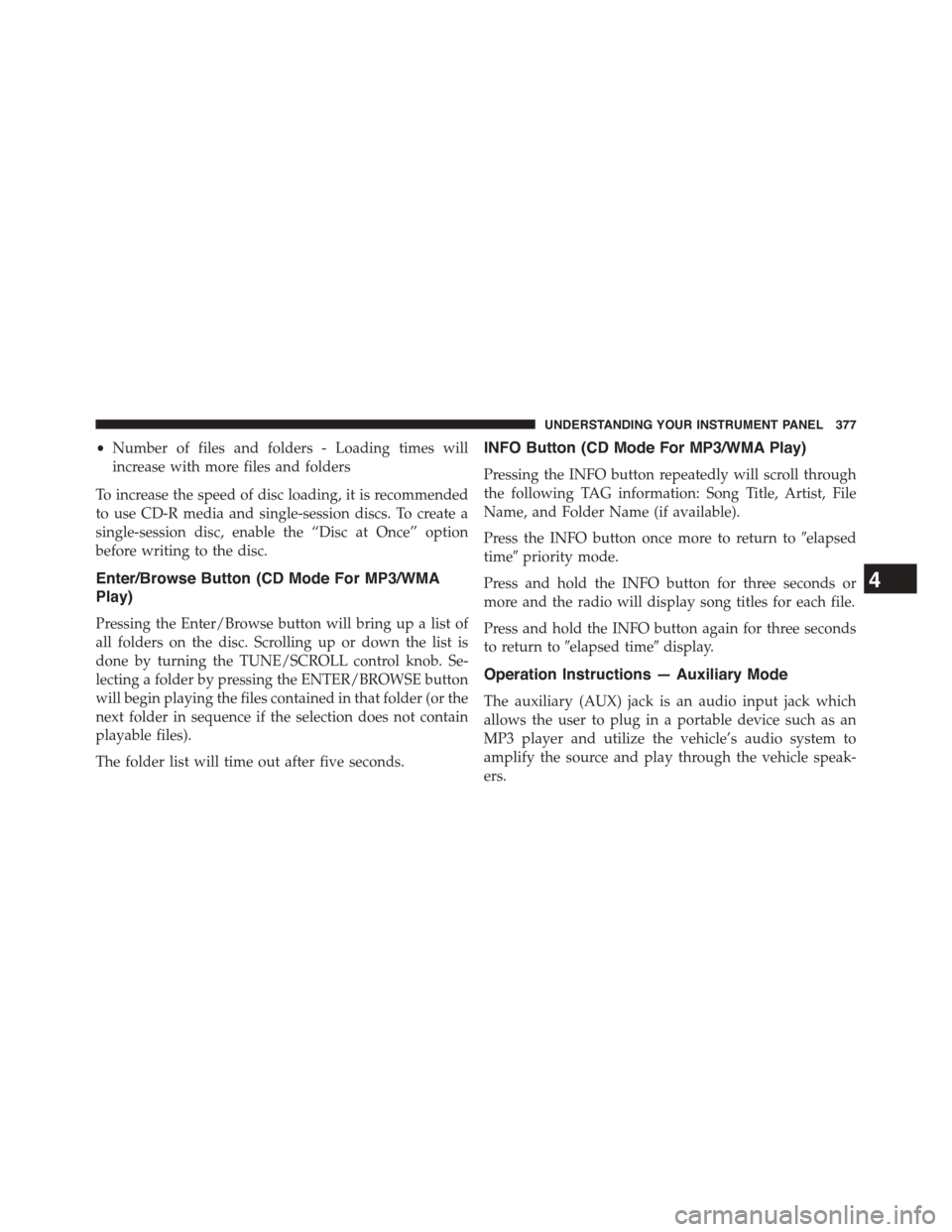
•Number of files and folders - Loading times will
increase with more files and folders
To increase the speed of disc loading, it is recommended
to use CD-R media and single-session discs. To create a
single-session disc, enable the “Disc at Once” option
before writing to the disc.
Enter/Browse Button (CD Mode For MP3/WMA
Play)
Pressing the Enter/Browse button will bring up a list of
all folders on the disc. Scrolling up or down the list is
done by turning the TUNE/SCROLL control knob. Se-
lecting a folder by pressing the ENTER/BROWSE button
will begin playing the files contained in that folder (or the
next folder in sequence if the selection does not contain
playable files).
The folder list will time out after five seconds.
INFO Button (CD Mode For MP3/WMA Play)
Pressing the INFO button repeatedly will scroll through
the following TAG information: Song Title, Artist, File
Name, and Folder Name (if available).
Press the INFO button once more to return to#elapsed
time#priority mode.
Press and hold the INFO button for three seconds or
more and the radio will display song titles for each file.
Press and hold the INFO button again for three seconds
to return to#elapsed time#display.
Operation Instructions — Auxiliary Mode
The auxiliary (AUX) jack is an audio input jack which
allows the user to plug in a portable device such as an
MP3 player and utilize the vehicle’s audio system to
amplify the source and play through the vehicle speak-
ers.
4
UNDERSTANDING YOUR INSTRUMENT PANEL 377
Page 380 of 664
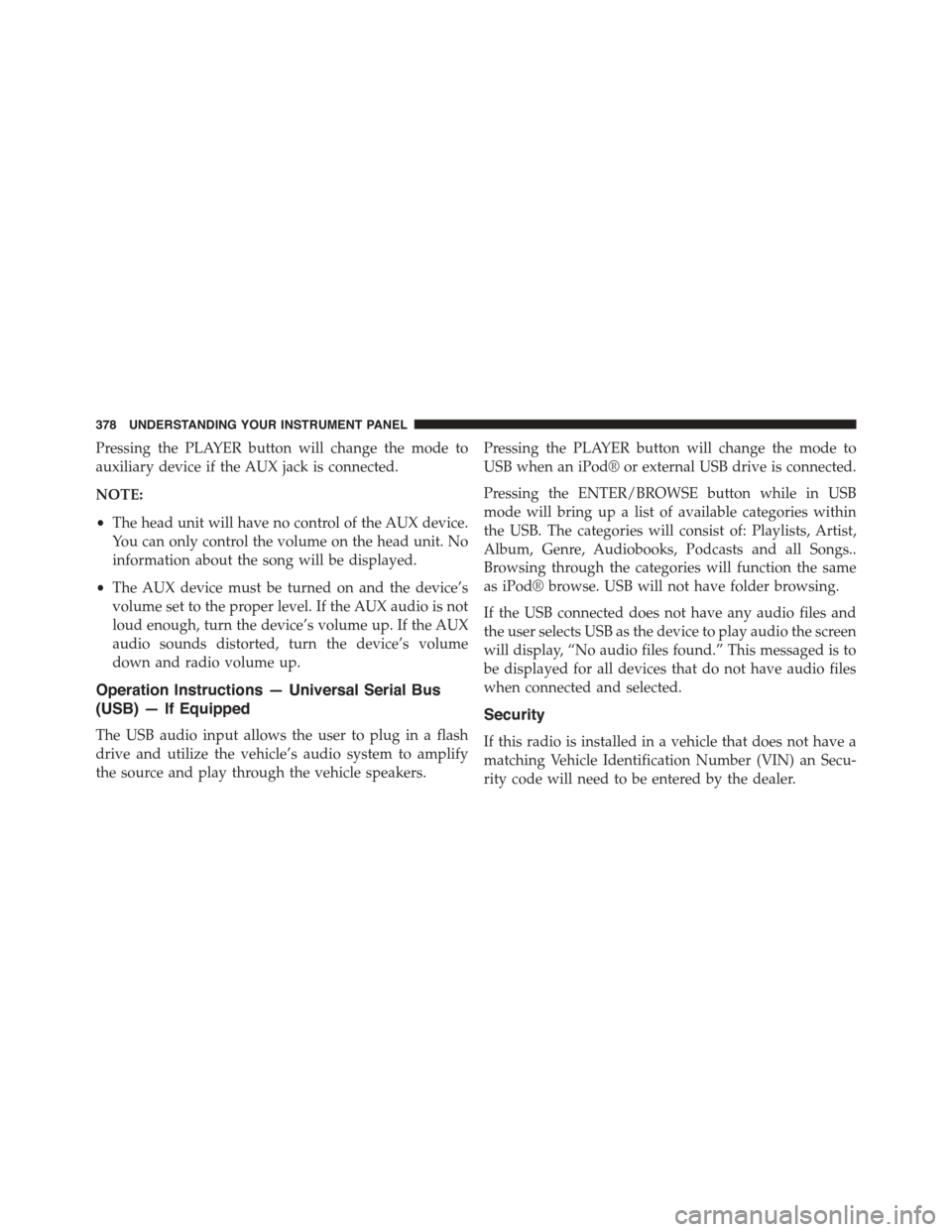
Pressing the PLAYER button will change the mode to
auxiliary device if the AUX jack is connected.
NOTE:
•The head unit will have no control of the AUX device.
You can only control the volume on the head unit. No
information about the song will be displayed.
•The AUX device must be turned on and the device’s
volume set to the proper level. If the AUX audio is not
loud enough, turn the device’s volume up. If the AUX
audio sounds distorted, turn the device’s volume
down and radio volume up.
Operation Instructions — Universal Serial Bus
(USB) — If Equipped
The USB audio input allows the user to plug in a flash
drive and utilize the vehicle’s audio system to amplify
the source and play through the vehicle speakers.
Pressing the PLAYER button will change the mode to
USB when an iPod® or external USB drive is connected.
Pressing the ENTER/BROWSE button while in USB
mode will bring up a list of available categories within
the USB. The categories will consist of: Playlists, Artist,
Album, Genre, Audiobooks, Podcasts and all Songs..
Browsing through the categories will function the same
as iPod® browse. USB will not have folder browsing.
If the USB connected does not have any audio files and
the user selects USB as the device to play audio the screen
will display, “No audio files found.” This messaged is to
be displayed for all devices that do not have audio files
when connected and selected.
Security
If this radio is installed in a vehicle that does not have a
matching Vehicle Identification Number (VIN) an Secu-
rity code will need to be entered by the dealer.
378 UNDERSTANDING YOUR INSTRUMENT PANEL
Page 383 of 664
Connecting The iPod® Or External USB Device
Use the connection cable to connect an iPod® or external
USB device to the vehicle’s USB/AUX connector port
which is located in the center console.
Center Console USB/AUX Connector Port
Center Console USB/AUX Connector Port Cable Routing
4
UNDERSTANDING YOUR INSTRUMENT PANEL 381