Page 151 of 664
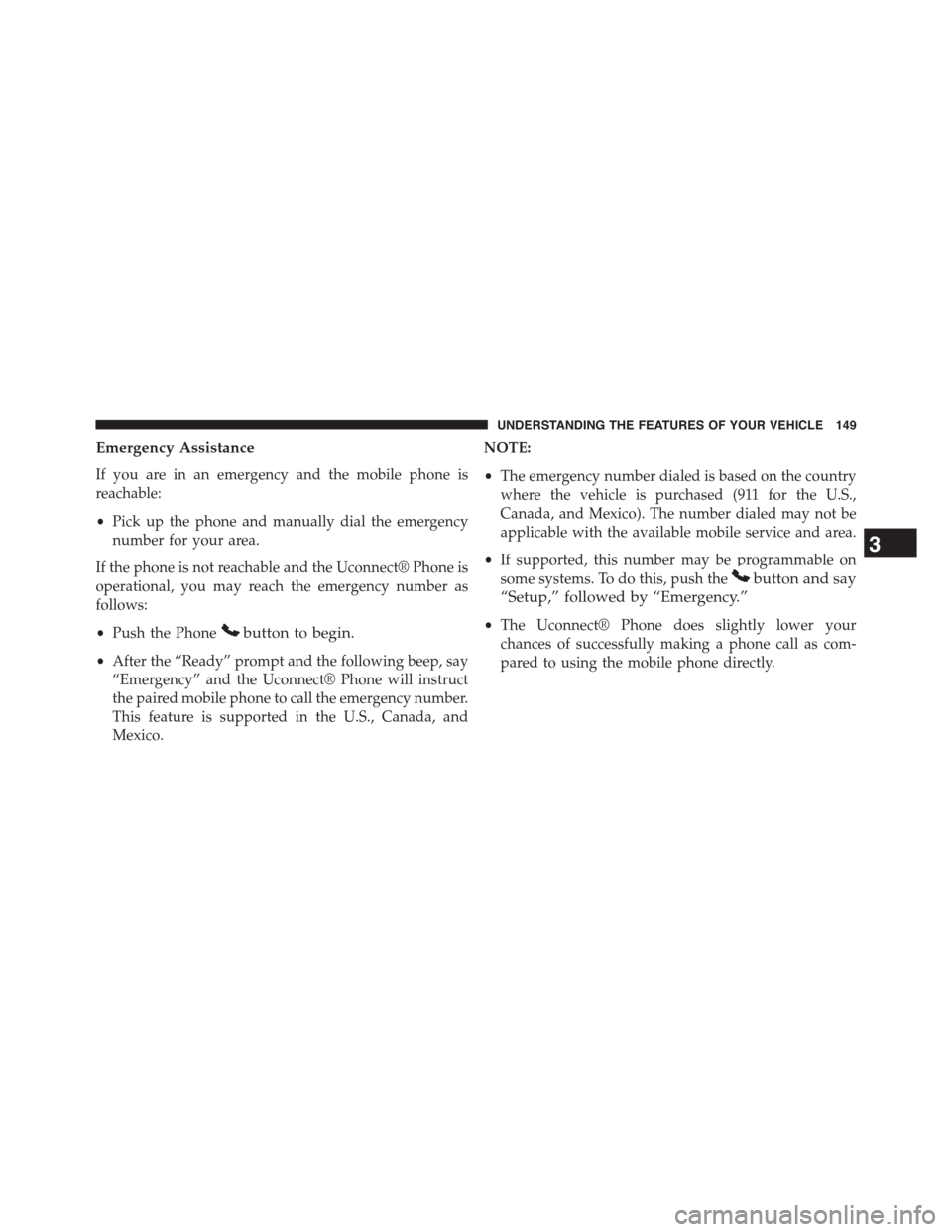
Emergency Assistance
If you are in an emergency and the mobile phone is
reachable:
•Pick up the phone and manually dial the emergency
number for your area.
If the phone is not reachable and the Uconnect® Phone is
operational, you may reach the emergency number as
follows:
•Push the Phonebutton to begin.
•After the “Ready” prompt and the following beep, say
“Emergency” and the Uconnect® Phone will instruct
the paired mobile phone to call the emergency number.
This feature is supported in the U.S., Canada, and
Mexico.
NOTE:
•The emergency number dialed is based on the country
where the vehicle is purchased (911 for the U.S.,
Canada, and Mexico). The number dialed may not be
applicable with the available mobile service and area.
•If supported, this number may be programmable on
some systems. To do this, push thebutton and say
“Setup,” followed by “Emergency.”
•The Uconnect® Phone does slightly lower your
chances of successfully making a phone call as com-
pared to using the mobile phone directly.
3
UNDERSTANDING THE FEATURES OF YOUR VEHICLE 149
Page 153 of 664
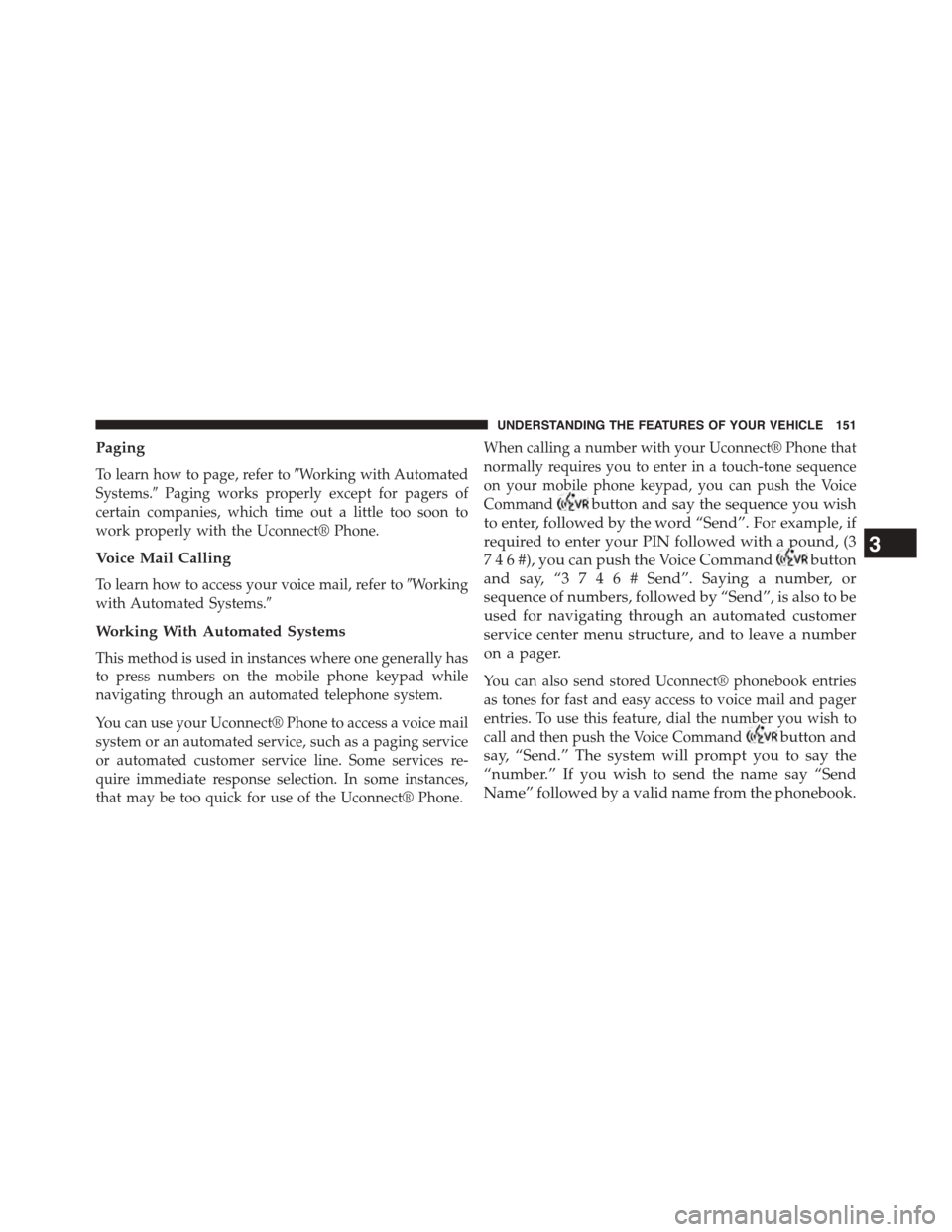
Paging
To learn how to page, refer to#Working with Automated
Systems.#Paging works properly except for pagers of
certain companies, which time out a little too soon to
work properly with the Uconnect® Phone.
Voice Mail Calling
To learn how to access your voice mail, refer to#Working
with Automated Systems.#
Working With Automated Systems
This method is used in instances where one generally has
to press numbers on the mobile phone keypad while
navigating through an automated telephone system.
You can use your Uconnect® Phone to access a voice mail
system or an automated service, such as a paging service
or automated customer service line. Some services re-
quire immediate response selection. In some instances,
that may be too quick for use of the Uconnect® Phone.
When calling a number with your Uconnect® Phone that
normally requires you to enter in a touch-tone sequence
on your mobile phone keypad, you can push the Voice
Commandbutton and say the sequence you wish
to enter, followed by the word “Send”. For example, if
required to enter your PIN followed with a pound, (3
7 4 6 #), you can push the Voice Commandbutton
and say, “3 7 4 6 #Send”. Saying a number, or
sequence of numbers, followed by “Send”, is also to be
used for navigating through an automated customer
service center menu structure, and to leave a number
on a pager.
You can also send stored Uconnect® phonebook entries
as tones for fast and easy access to voice mail and pager
entries. To use this feature, dial the number you wish to
call and then push the Voice Commandbutton and
say, “Send.” The system will prompt you to say the
“number.” If you wish to send the name say “Send
Name” followed by a valid name from the phonebook.
3
UNDERSTANDING THE FEATURES OF YOUR VEHICLE 151
Page 184 of 664
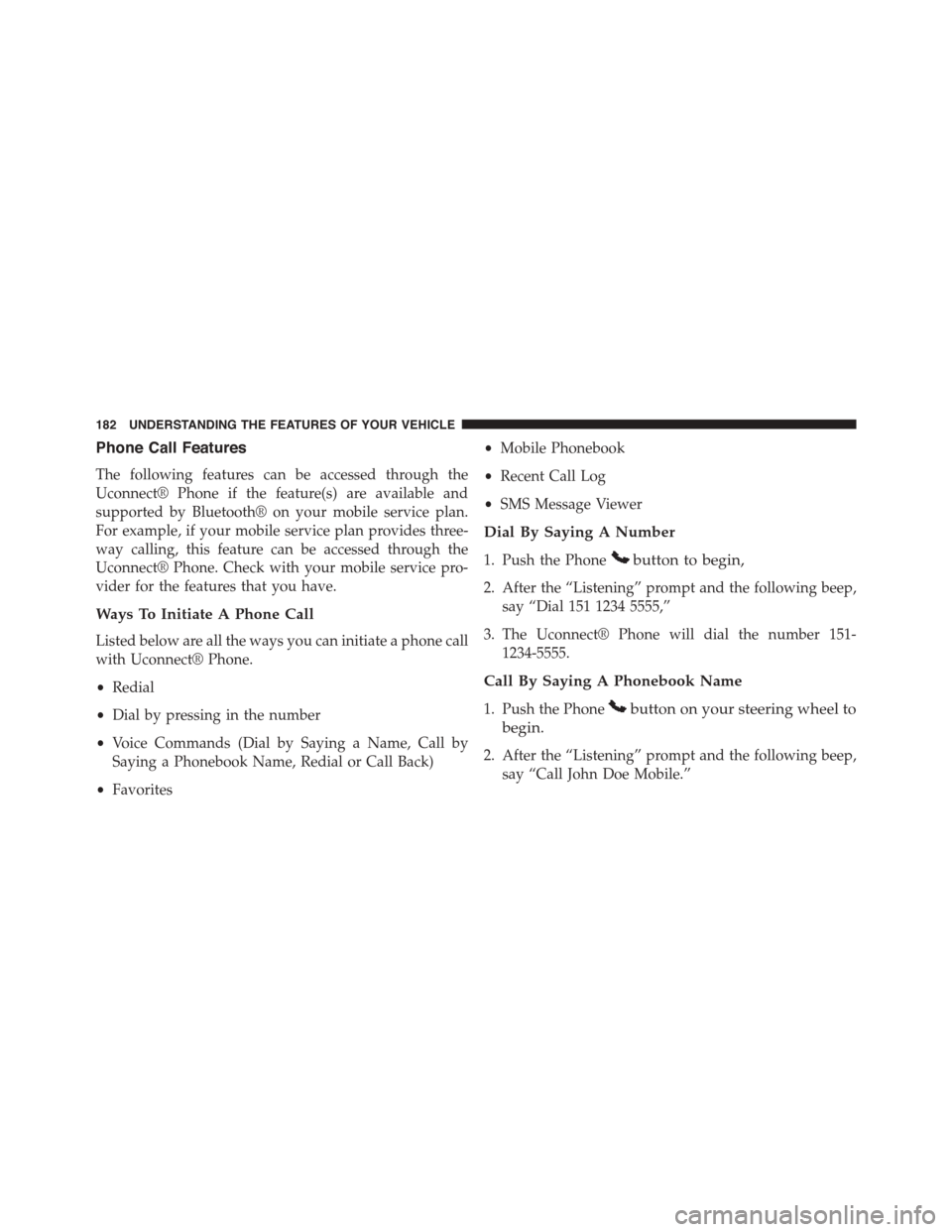
Phone Call Features
The following features can be accessed through the
Uconnect® Phone if the feature(s) are available and
supported by Bluetooth® on your mobile service plan.
For example, if your mobile service plan provides three-
way calling, this feature can be accessed through the
Uconnect® Phone. Check with your mobile service pro-
vider for the features that you have.
Ways To Initiate A Phone Call
Listed below are all the ways you can initiate a phone call
with Uconnect® Phone.
•Redial
•Dial by pressing in the number
•Voice Commands (Dial by Saying a Name, Call by
Saying a Phonebook Name, Redial or Call Back)
•Favorites
•Mobile Phonebook
•Recent Call Log
•SMS Message Viewer
Dial By Saying A Number
1. Push the Phonebutton to begin,
2. After the “Listening” prompt and the following beep,
say “Dial 151 1234 5555,”
3. The Uconnect® Phone will dial the number 151-
1234-5555.
Call By Saying A Phonebook Name
1. Push the Phonebutton on your steering wheel to
begin.
2. After the “Listening” prompt and the following beep,
say “Call John Doe Mobile.”
182 UNDERSTANDING THE FEATURES OF YOUR VEHICLE
Page 189 of 664
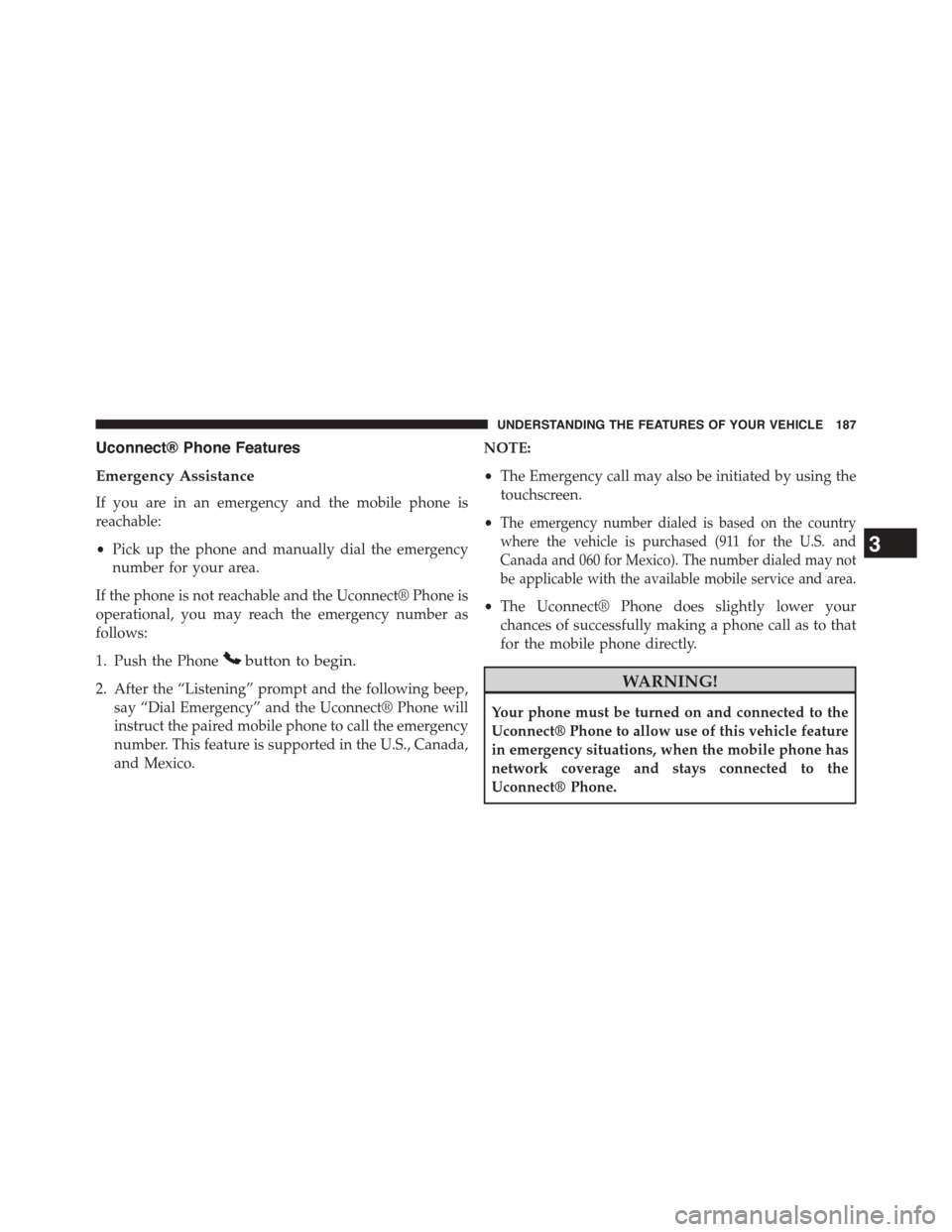
Uconnect® Phone Features
Emergency Assistance
If you are in an emergency and the mobile phone is
reachable:
•Pick up the phone and manually dial the emergency
number for your area.
If the phone is not reachable and the Uconnect® Phone is
operational, you may reach the emergency number as
follows:
1. Push the Phonebutton to begin.
2. After the “Listening” prompt and the following beep,
say “Dial Emergency” and the Uconnect® Phone will
instruct the paired mobile phone to call the emergency
number. This feature is supported in the U.S., Canada,
and Mexico.
NOTE:
•The Emergency call may also be initiated by using the
touchscreen.
•The emergency number dialed is based on the country
where the vehicle is purchased (911 for the U.S. and
Canada and 060 for Mexico). The number dialed may not
be applicable with the available mobile service and area.
•The Uconnect® Phone does slightly lower your
chances of successfully making a phone call as to that
for the mobile phone directly.
WARNING!
Your phone must be turned on and connected to the
Uconnect® Phone to allow use of this vehicle feature
in emergency situations, when the mobile phone has
network coverage and stays connected to the
Uconnect® Phone.
3
UNDERSTANDING THE FEATURES OF YOUR VEHICLE 187
Page 190 of 664
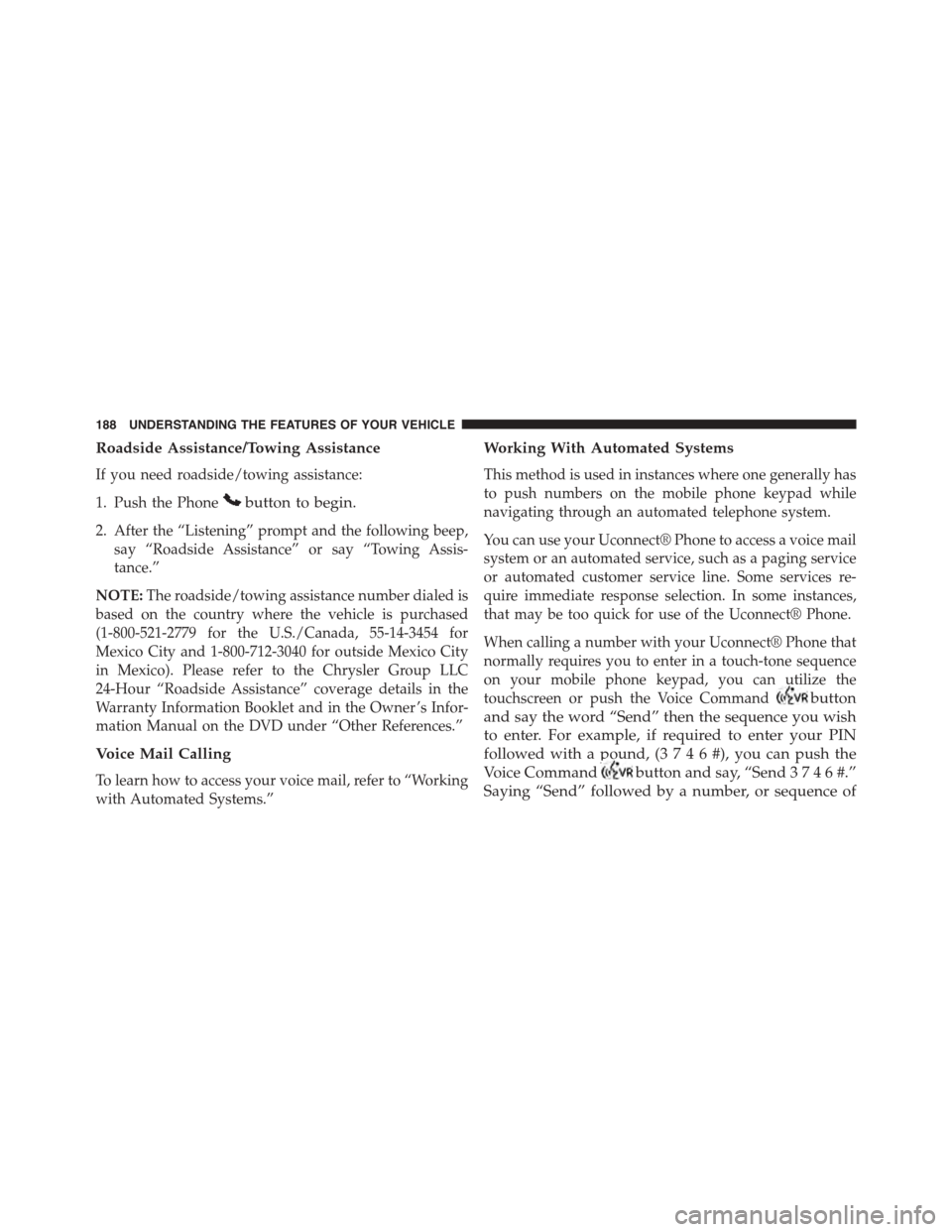
Roadside Assistance/Towing Assistance
If you need roadside/towing assistance:
1. Push the Phonebutton to begin.
2. After the “Listening” prompt and the following beep,
say “Roadside Assistance” or say “Towing Assis-
tance.”
NOTE:The roadside/towing assistance number dialed is
based on the country where the vehicle is purchased
(1-800-521-2779 for the U.S./Canada, 55-14-3454 for
Mexico City and 1-800-712-3040 for outside Mexico City
in Mexico). Please refer to the Chrysler Group LLC
24-Hour “Roadside Assistance” coverage details in the
Warranty Information Booklet and in the Owner ’s Infor-
mation Manual on the DVD under “Other References.”
Voice Mail Calling
To learn how to access your voice mail, refer to “Working
with Automated Systems.”
Working With Automated Systems
This method is used in instances where one generally has
to push numbers on the mobile phone keypad while
navigating through an automated telephone system.
You can use your Uconnect® Phone to access a voice mail
system or an automated service, such as a paging service
or automated customer service line. Some services re-
quire immediate response selection. In some instances,
that may be too quick for use of the Uconnect® Phone.
When calling a number with your Uconnect® Phone that
normally requires you to enter in a touch-tone sequence
on your mobile phone keypad, you can utilize the
touchscreen or push the Voice Commandbutton
and say the word “Send” then the sequence you wish
to enter. For example, if required to enter your PIN
followed with a pound, (3746#),youcanpush the
Voice Commandbutton and say, “Send3746#.”
Saying “Send” followed by a number, or sequence of
188 UNDERSTANDING THE FEATURES OF YOUR VEHICLE
Page 191 of 664
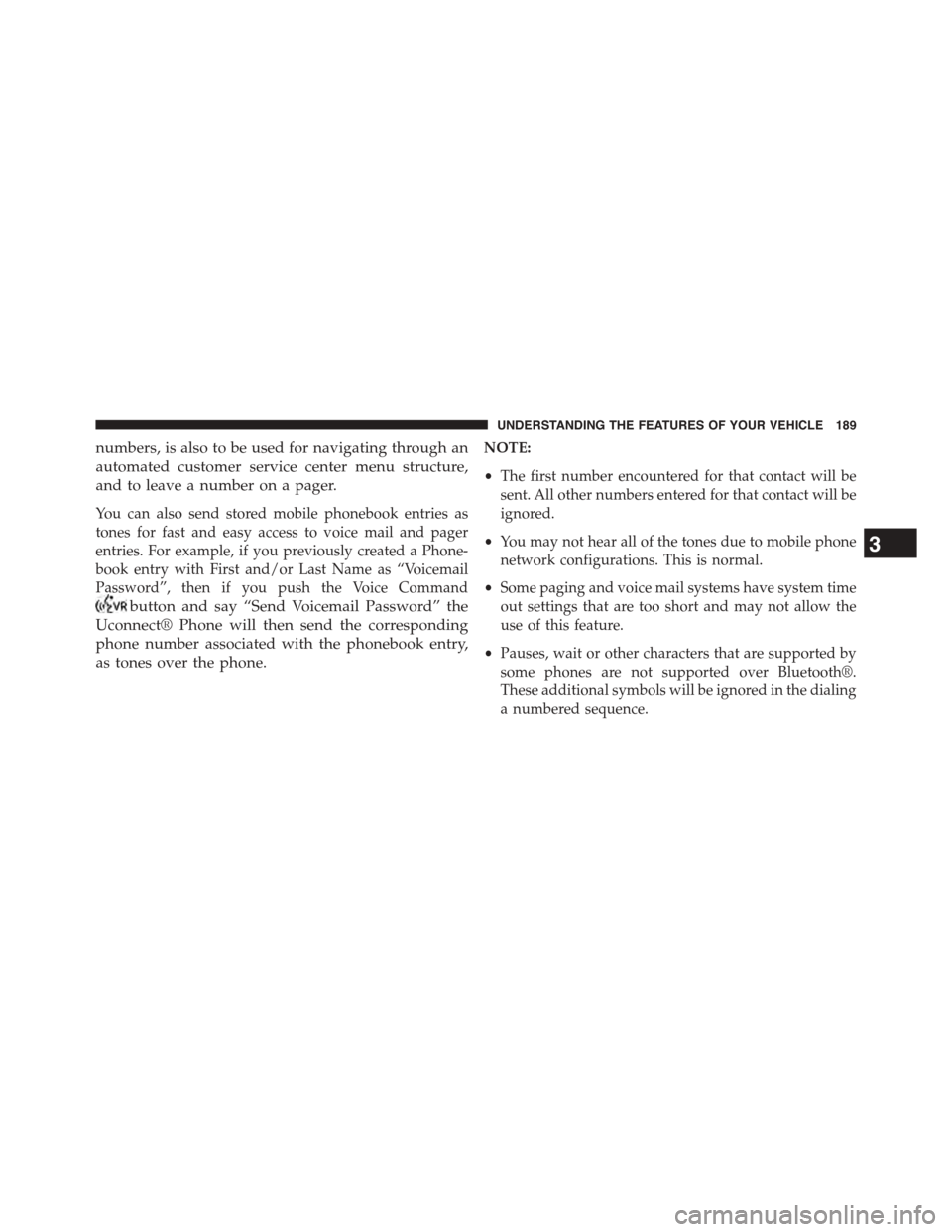
numbers, is also to be used for navigating through an
automated customer service center menu structure,
and to leave a number on a pager.
You can also send stored mobile phonebook entries as
tones for fast and easy access to voice mail and pager
entries. For example, if you previously created a Phone-
book entry with First and/or Last Name as “Voicemail
Password”, then if you push the Voice Command
button and say “Send Voicemail Password” the
Uconnect® Phone will then send the corresponding
phone number associated with the phonebook entry,
as tones over the phone.
NOTE:
•The first number encountered for that contact will be
sent. All other numbers entered for that contact will be
ignored.
•You may not hear all of the tones due to mobile phone
network configurations. This is normal.
•Some paging and voice mail systems have system time
out settings that are too short and may not allow the
use of this feature.
•Pauses, wait or other characters that are supported by
some phones are not supported over Bluetooth®.
These additional symbols will be ignored in the dialing
a numbered sequence.
3
UNDERSTANDING THE FEATURES OF YOUR VEHICLE 189
Page 225 of 664
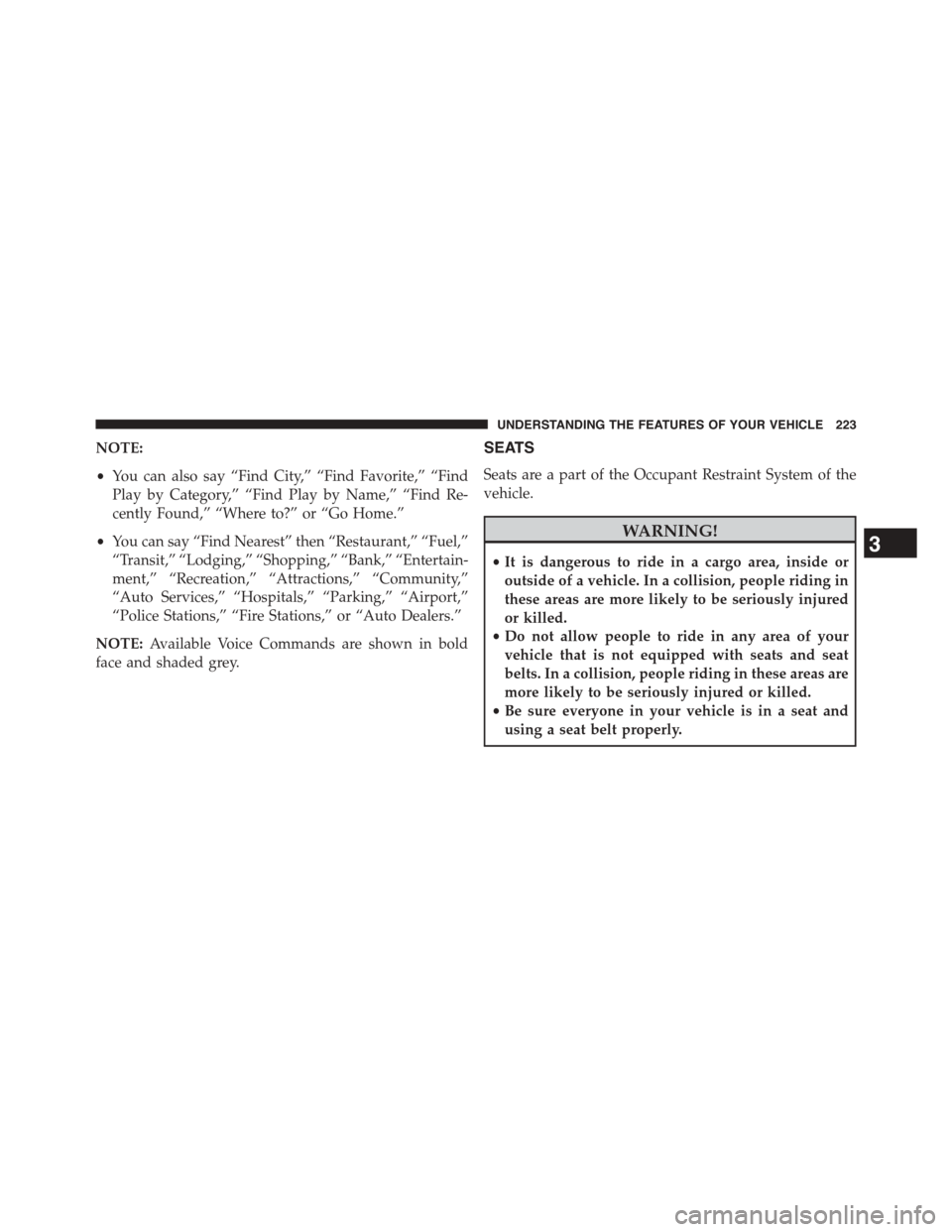
NOTE:
•You can also say “Find City,” “Find Favorite,” “Find
Play by Category,” “Find Play by Name,” “Find Re-
cently Found,” “Where to?” or “Go Home.”
•You can say “Find Nearest” then “Restaurant,” “Fuel,”
“Transit,” “Lodging,” “Shopping,” “Bank,” “Entertain-
ment,” “Recreation,” “Attractions,” “Community,”
“Auto Services,” “Hospitals,” “Parking,” “Airport,”
“Police Stations,” “Fire Stations,” or “Auto Dealers.”
NOTE:Available Voice Commands are shown in bold
face and shaded grey.
SEATS
Seats are a part of the Occupant Restraint System of the
vehicle.
WARNING!
•It is dangerous to ride in a cargo area, inside or
outside of a vehicle. In a collision, people riding in
these areas are more likely to be seriously injured
or killed.
•Do not allow people to ride in any area of your
vehicle that is not equipped with seats and seat
belts. In a collision, people riding in these areas are
more likely to be seriously injured or killed.
•Be sure everyone in your vehicle is in a seat and
using a seat belt properly.
3
UNDERSTANDING THE FEATURES OF YOUR VEHICLE 223
Page 233 of 664
NOTE:The head restraints should only be removed by
qualified technicians, for service purposes only. If either
of the head restraints require removal, see your autho-
rized dealer.
WARNING!
Do not place items over the top of the Reactive Head
Restraint, such as coats, seat covers or portable DVD
players. These items may interfere with the operation
of the Reactive Head Restraint in the event of a
collision and could result in serious injury or death.
Rear Head Restraints
The rear outboard head restraints have three positions
UP, MID and DOWN. The center head restraint has only
two positions, Up and Down. When the center seat is
being occupied the head restraint should be in the raised
position. When there are no occupants in the center seat
the head restraint can be lowered for maximum visibility
for the driver.
Release Button
3
UNDERSTANDING THE FEATURES OF YOUR VEHICLE 231