2015 DODGE CHARGER SRT engine
[x] Cancel search: enginePage 110 of 429

Description
The Remote Vehicle Start feature provides you with the
ability to start the engine on your vehicle, without the
keys and from virtually any distance. Once started, the
pre-set climate controls in your vehicle can warm-up or
cool-down the interior before you have to get in. You can
send a request to your vehicle in one of two ways:
•Using the Uconnect® Access App from a compatible
smartphone.
•From the Mopar Owner Connect website
(moparownerconnect.com).
You can also send a command to turn-off an engine that
has been remote started. After 15 minutes if you have not
entered your vehicle with the key, the engine will shut off
automatically.
This remote function requires your vehicle to be
equipped with a factory-installed Remote Start system.
If you want, you can set-up notifications for your account
to receive an email or text (SMS) message every time a
command is sent to remote start or cancel a remote start.
How It Works
Uconnect® Access App:
1. Download the Uconnect® Access App to a compatible
smartphone and login using your username and pass-
word.
2. To start the engine, press the “circular arrow”, to
turn-off an engine that has been remote started press
the “cancel” button.
2
ALL ABOUT Uconnect® ACCESS 109
Page 112 of 429

2. If you have more than one vehicle registered into the
Mopar Owner Connect website
(moparownerconnect.com), select the vehicle you
want to send the command by clicking on its image
along the top.
3. Beneath the image of a vehicle like yours, you will see
a row of icons. To start the engine, press the “circular
arrow”, to turn-off an engine that has been remote
started press the “cancel” button.
4. You will then be asked to enter your Uconnect®
Security PIN (this is the same 4-digit code established
when your registered your Uconnect® Access system).
Please enter your Uconnect® Security PIN.
5. A message will appear on the screen to let you know
if the command was received by your vehicle.
2
ALL ABOUT Uconnect® ACCESS 111
Page 113 of 429
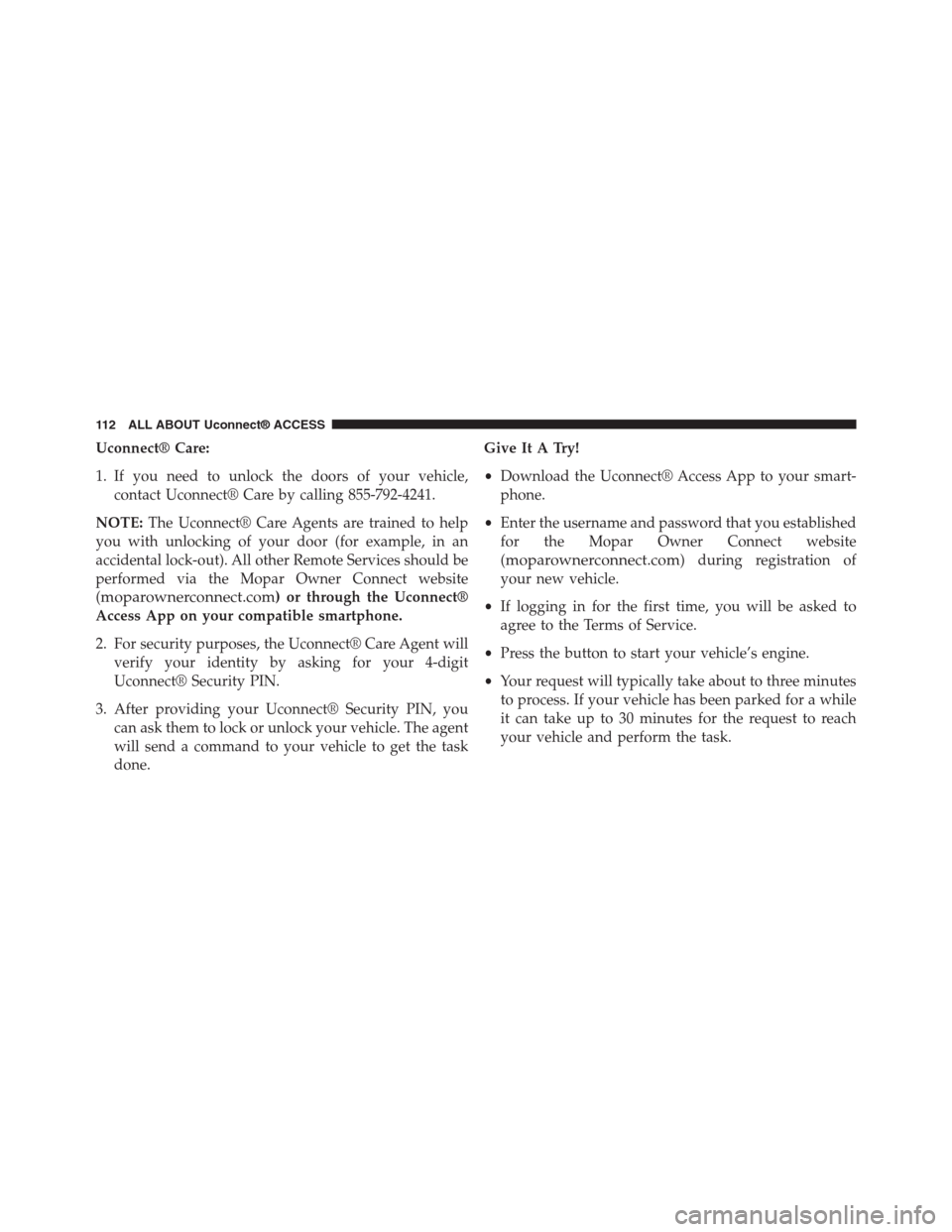
Uconnect® Care:
1. If you need to unlock the doors of your vehicle,
contact Uconnect® Care by calling 855-792-4241.
NOTE:The Uconnect® Care Agents are trained to help
you with unlocking of your door (for example, in an
accidental lock-out). All other Remote Services should be
performed via the Mopar Owner Connect website
(moparownerconnect.com) or through the Uconnect®
Access App on your compatible smartphone.
2. For security purposes, the Uconnect® Care Agent will
verify your identity by asking for your 4-digit
Uconnect® Security PIN.
3. After providing your Uconnect® Security PIN, you
can ask them to lock or unlock your vehicle. The agent
will send a command to your vehicle to get the task
done.
Give It A Try!
•Download the Uconnect® Access App to your smart-
phone.
•Enter the username and password that you established
for the Mopar Owner Connect website
(moparownerconnect.com) during registration of
your new vehicle.
•If logging in for the first time, you will be asked to
agree to the Terms of Service.
•Press the button to start your vehicle’s engine.
•Your request will typically take about to three minutes
to process. If your vehicle has been parked for a while
it can take up to 30 minutes for the request to reach
your vehicle and perform the task.
11 2 A L L A B O U T U c o n n e c t ® A C C E S S
Page 115 of 429

3.Will my vehicle be safe if I lose my smartphone?
People sometimes lose their phone, which is why
security measures have been engineered into the
Uconnect® Access App. Asking for your username,
password and Uconnect® Security PIN help to ensure
that nobody can start your vehicle if they happen to
find your smartphone.
4.Can someone drive off with my vehicle using the
App?No. Driving your vehicle still requires the keys
to be in the vehicle. The Remote Start feature simply
starts the engine to warm-up or cool down the interior
before you arrive, you cannot drive away without the
keys.
5.Can I stop a vehicle that is being driven by canceling
the engine start command?No. If a vehicle is driving
down the road the cancel Remote Start button will not
stop it. It simply cancels or ends a Remote Start of the
engine.
6.Why can’t all phones use the Uconnect® Access
App?The Uconnect® Access App has been designed
to work on most smartphones with the Apple and
Android operating systems. The capabilities of these
smartphone allows us to remotely command your
vehicle. Other operating systems may be supported in
the future.
Remote Horn And Lights
Can’t Find Your Vehicle In The Parking Lot? Sound The
Horn And Flash The Lights On Your Vehicle To Locate
It.
Description
It is easy to locate a vehicle in a dark, crowded or noisy
parking area by activating the horn and lights. It may
also help if you need to draw attention to your vehicle for
any reason. You can send a request to your vehicle in one
of three ways:
11 4 A L L A B O U T U c o n n e c t ® A C C E S S
Page 120 of 429

FAQs
1.How long does it take to sound my horn and flash
the lights?Depending on various conditions, it can
take three minutes or more for the request to get
through to your vehicle, although Uconnect® is al-
ways striving to improve performance.
2.Which is faster, my Key Fob or the Uconnect® Access
App?Your Key Fob will sound the horn and flash the
lights quicker; however its range is limited.
3.Will my vehicle be safe if I lose my smartphone?
People sometimes lose their phone, which is why
security measures have been engineered into the
Uconnect® Access App. Asking for your username,
password and Uconnect® Security PIN help to ensure
that nobody can access your vehicle if they happen to
find your smartphone.
4.How do I turn off the horn and lights after I turn
them on?By pressing the “horn icon” a second time
on your Uconnect® Access App, a second command
will be sent to shutoff the horn and lights. Alterna-
tively, if you are close enough to the vehicle you can
use the Key Fob to turn off the horn and lights by
pressing the “Panic” button.
5.Why can’t all phones use the Uconnect® Access
App?The Uconnect® Access App has been designed
to work on most smartphones with the Apple and
Android operating systems. The capabilities of these
smartphone allows us to remotely command your
vehicle. Other operating systems may be supported in
the future.
2
ALL ABOUT Uconnect® ACCESS 119
Page 200 of 429
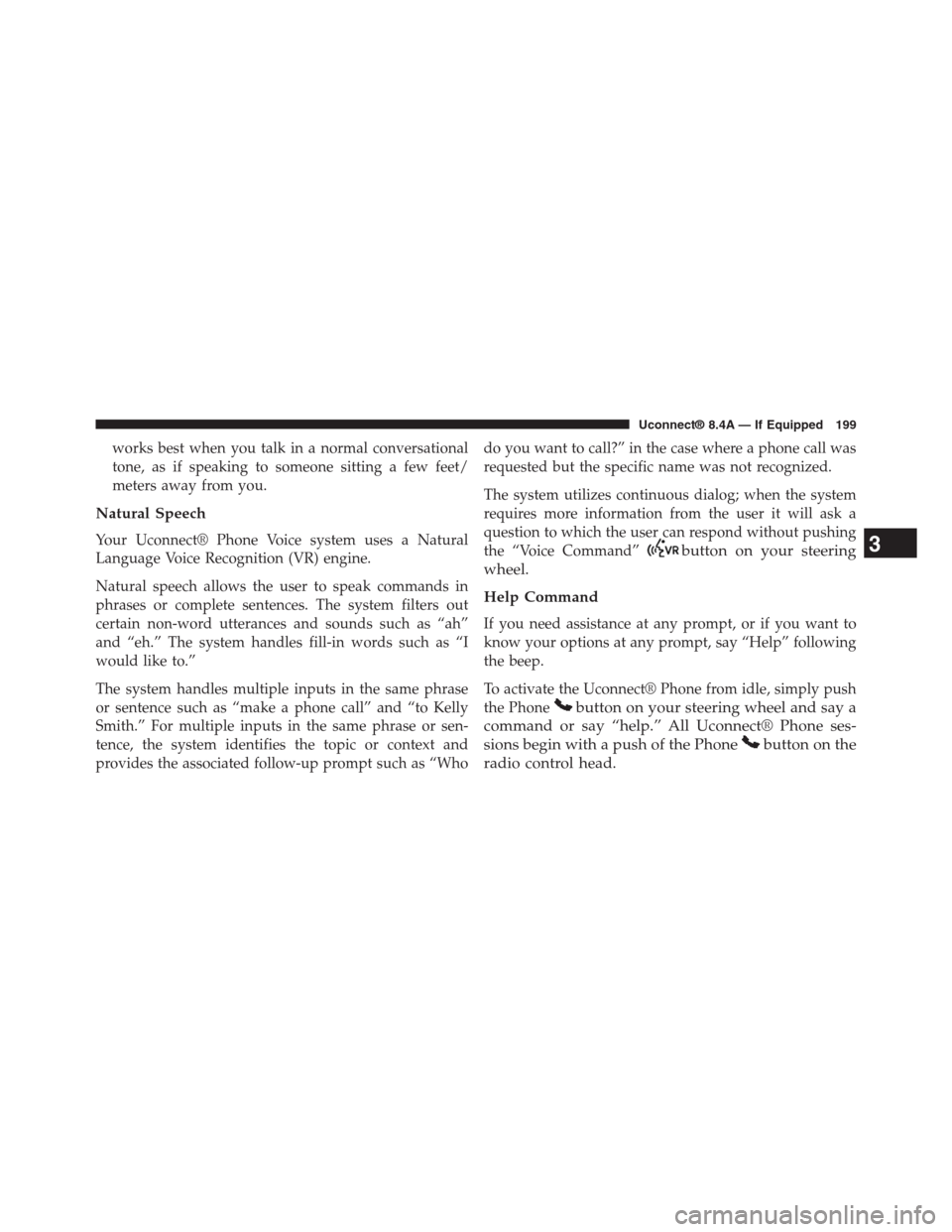
works best when you talk in a normal conversational
tone, as if speaking to someone sitting a few feet/
meters away from you.
Natural Speech
Your Uconnect® Phone Voice system uses a Natural
Language Voice Recognition (VR) engine.
Natural speech allows the user to speak commands in
phrases or complete sentences. The system filters out
certain non-word utterances and sounds such as “ah”
and “eh.” The system handles fill-in words such as “I
would like to.”
The system handles multiple inputs in the same phrase
or sentence such as “make a phone call” and “to Kelly
Smith.” For multiple inputs in the same phrase or sen-
tence, the system identifies the topic or context and
provides the associated follow-up prompt such as “Who
do you want to call?” in the case where a phone call was
requested but the specific name was not recognized.
The system utilizes continuous dialog; when the system
requires more information from the user it will ask a
question to which the user can respond without pushing
the “Voice Command”button on your steering
wheel.
Help Command
If you need assistance at any prompt, or if you want to
know your options at any prompt, say “Help” following
the beep.
To activate the Uconnect® Phone from idle, simply push
the Phonebutton on your steering wheel and say a
command or say “help.” All Uconnect® Phone ses-
sions begin with a push of the Phonebutton on the
radio control head.
3
Uconnect® 8.4A — If Equipped 199
Page 319 of 429

works best when you talk in a normal conversational
tone, as if speaking to someone sitting a few feet/
meters away from you.
Natural Speech
Your Uconnect® Phone Voice system uses a Natural
Language Voice Recognition (VR) engine.
Natural speech allows the user to speak commands in
phrases or complete sentences. The system filters out
certain non-word utterances and sounds such as “ah”
and “eh.” The system handles fill-in words such as “I
would like to.”
The system handles multiple inputs in the same phrase
or sentence such as “make a phone call” and “to Kelly
Smith.” For multiple inputs in the same phrase or sen-
tence, the system identifies the topic or context and
provides the associated follow-up prompt such as “Who
do you want to call?” in the case where a phone call was
requested but the specific name was not recognized.
The system utilizes continuous dialog; when the system
requires more information from the user it will ask a
question to which the user can respond without pushing
the “Voice Command”button on your steering
wheel.
Help Command
If you need assistance at any prompt, or if you want to
know your options at any prompt, say “Help” following
the beep.
To activate the Uconnect® Phone from idle, simply push
the Phonebutton on your steering wheel and say a
command or say “help.” All Uconnect® Phone ses-
sions begin with a push of the Phonebutton on the
radio control head.
318 Uconnect® 8.4AN — If Equipped