2015 DODGE CHALLENGER key
[x] Cancel search: keyPage 18 of 220

VEHICLE SECURITY ALARM
The Vehicle Security Alarm monitors the vehicle doors for unauthorized entry and the
Keyless Enter-N-Go™ START/STOP button for unauthorized operation. While the Vehicle
Security Alarm is armed, interior switches for door locks and decklid release are disabled.
If something triggers the alarm, the Vehicle Security Alarm will provide the following
audible and visible signals: the horn will pulse, the park lamps and/or turn signals will
flash, and the Vehicle Security Light in the instrument cluster will flash.
To Arm
•Keyless Enter-N-Go™ button installed:Push the Keyless Enter-N-Go™ START/STOP
button until the Driver Information Display (DID) indicates that the vehicle ignition is
“OFF”. Push the power door LOCK switch while the door is open, Push the Key Fob
LOCK button, or with one of the Key Fobs located outside the vehicle and within 5 ft
(1.5 m) of the driver's and passenger front door handles, push the Keyless Enter-N-
Go™ LOCK button located on the door handle.
•Keyless Enter-N-Go™ button not installed:Tu r n t h e i g n i t i o n s w i t c h t o t h e “ O F F ”
position. Push the power door lock switch while the door is open, push the Key Fob
LOCK button, or with one of the Key Fobs located outside the vehicle and within 5 ft
(1.5 m) of the driver's and passenger front door handles, push the Keyless Enter-N-
Go™ LOCK button located on the door handle.
NOTE:
After pushing the Keyless Enter-N-Go™ LOCK button, you must wait two seconds before
you can lock or unlock the vehicle via the door handle.
To Disarm
•Keyless Enter-N-Go™ button installed:Push the Key Fob UNLOCK button or with one
of the Key Fobs located outside the vehicle and within 5 ft (1.5 m) of the driver's and
passenger front door handles, grab the Keyless Enter-N-Go™ door handle and enter the
vehicle, then push the Keyless Enter-N-Go™ START/STOP button (requires at least one
valid Key Fob in the vehicle).
•Keyless Enter-N-Go™ button not installed:Push the Key Fob UNLOCK button or with
one of the Key Fobs located outside the vehicle and within 5 ft (1.5 m) of the driver's
and passenger front door handles, grab the Keyless Enter-N-Go™ door handle and
enter the vehicle, then turn the ignition to the ON/RUN position.
GETTING STARTED
16
Page 53 of 220

Pinch Protection Feature
•ThisfeaturewilldetectanobstructionintheopeningofthesunroofduringExpress
Close operation. If an obstruction in the path of the sunroof is detected, the sunroof will
automatically retract. Remove the obstruction if this occurs. Next, press the switch
forward and release to Express Close.
NOTE:
If three consecutive sunroof close attempts result in Pinch Protect reversals, the fourth
close attempt will be a Manual Close movement with Pinch Protect disabled.
WARNING!
•Neverleavechildrenunattendedinavehicle,anddonotleavetheKeyFobinor
near the vehicle, and do not leave a vehicle equipped with Keyless Enter-N-Go™ in
the ACC or ON/RUN mode. Occupants, particularly unattended children, can
become entrapped by the power sunroof while operating the power sunroof switch.
Such entrapment may result in serious injury or death.
•Inacollision,thereisagreaterriskofbeingthrownfromavehiclewithanopen
sunroof. You could also be severely injured or killed. Always fasten your seat belt
properly and make sure all passengers are properly secured.
•Donotallowsmallchildrentooperatethesunroof.Neverallowyourfingers,other
body parts, or any object to project through the sunroof opening. Injury may result.
WIND BUFFETING
•Windbuffetingcanbedescribedasahelicopter-typepercussionsound.Ifbuffeting
occurs with the windows open, adjust the windows together.
•Ifbuffetingoccurswiththesunroofopen,adjustthesunroofopening,oradjustany
window. This will minimize buffeting.
OPERATING YOUR VEHICLE
51
Page 61 of 220
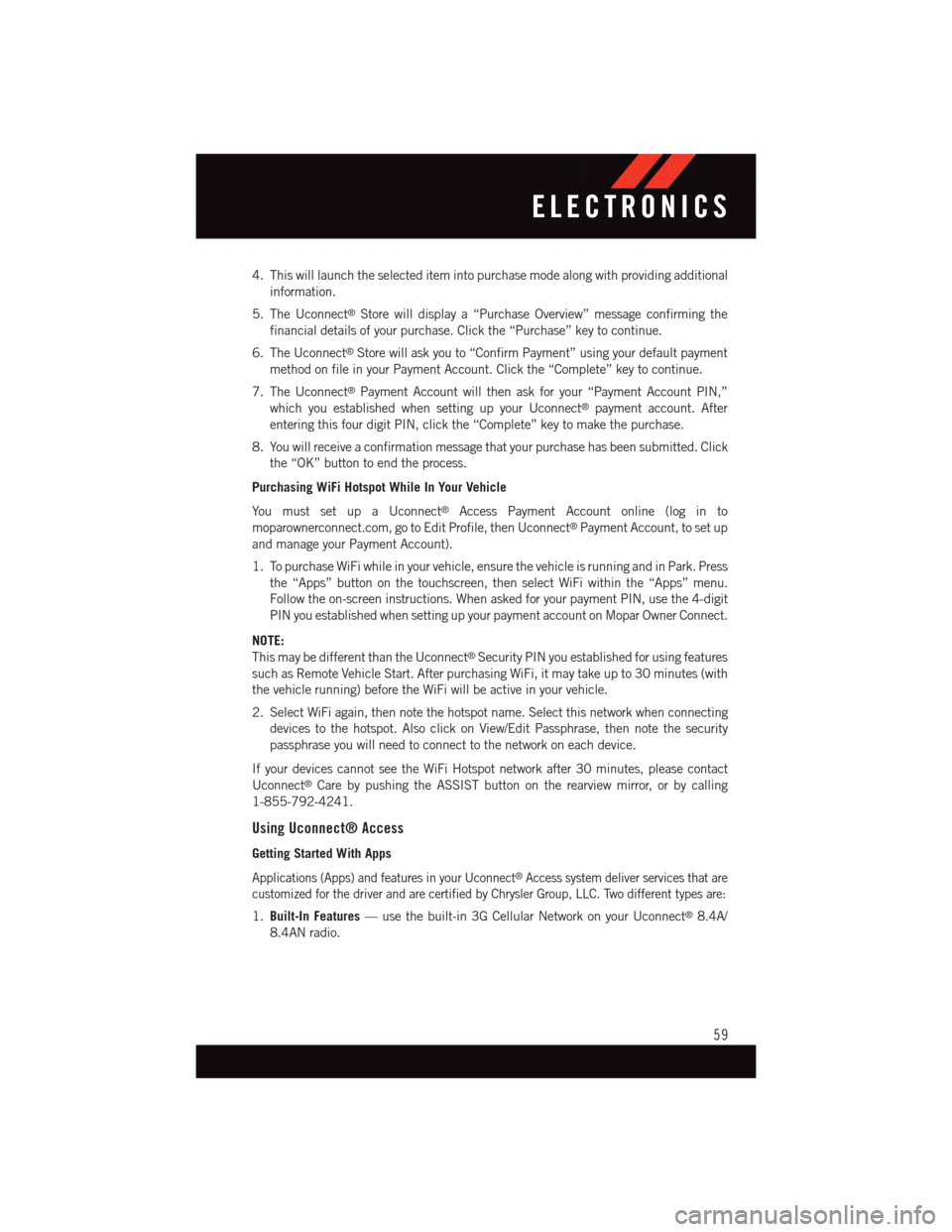
4. This will launch the selected item into purchase mode along with providing additional
information.
5. The Uconnect®Store will display a “Purchase Overview” message confirming the
financial details of your purchase. Click the “Purchase” key to continue.
6. The Uconnect®Store will ask you to “Confirm Payment” using your default payment
method on file in your Payment Account. Click the “Complete” key to continue.
7. The Uconnect®Payment Account will then ask for your “Payment Account PIN,”
which you established when setting up your Uconnect®payment account. After
entering this four digit PIN, click the “Complete” key to make the purchase.
8. You will receive a confirmation message that your purchase has been submitted. Click
the “OK” button to end the process.
Purchasing WiFi Hotspot While In Your Vehicle
Yo u m u s t s e t u p a U c o n n e c t®Access Payment Account online (log in to
moparownerconnect.com, go to Edit Profile, then Uconnect®Payment Account, to set up
and manage your Payment Account).
1. To purchase WiFi while in your vehicle, ensure the vehicle is running and in Park. Press
the “Apps” button on the touchscreen, then select WiFi within the “Apps” menu.
Follow the on-screen instructions. When asked for your payment PIN, use the 4-digit
PIN you established when setting up your payment account on Mopar Owner Connect.
NOTE:
This may be different than the Uconnect®Security PIN you established for using features
such as Remote Vehicle Start. After purchasing WiFi, it may take up to 30 minutes (with
the vehicle running) before the WiFi will be active in your vehicle.
2. Select WiFi again, then note the hotspot name. Select this network when connecting
devices to the hotspot. Also click on View/Edit Passphrase, then note the security
passphrase you will need to connect to the network on each device.
If your devices cannot see the WiFi Hotspot network after 30 minutes, please contact
Uconnect®Care by pushing the ASSIST button on the rearview mirror, or by calling
1-855-792-4241.
Using Uconnect® Access
Getting Started With Apps
Applications (Apps) and features in your Uconnect®Access system deliver services that are
customized for the driver and are certified by Chrysler Group, LLC. Two different types are:
1.Built-In Features—usethebuilt-in3GCellularNetworkonyourUconnect®8.4A/
8.4AN radio.
ELECTRONICS
59
Page 65 of 220
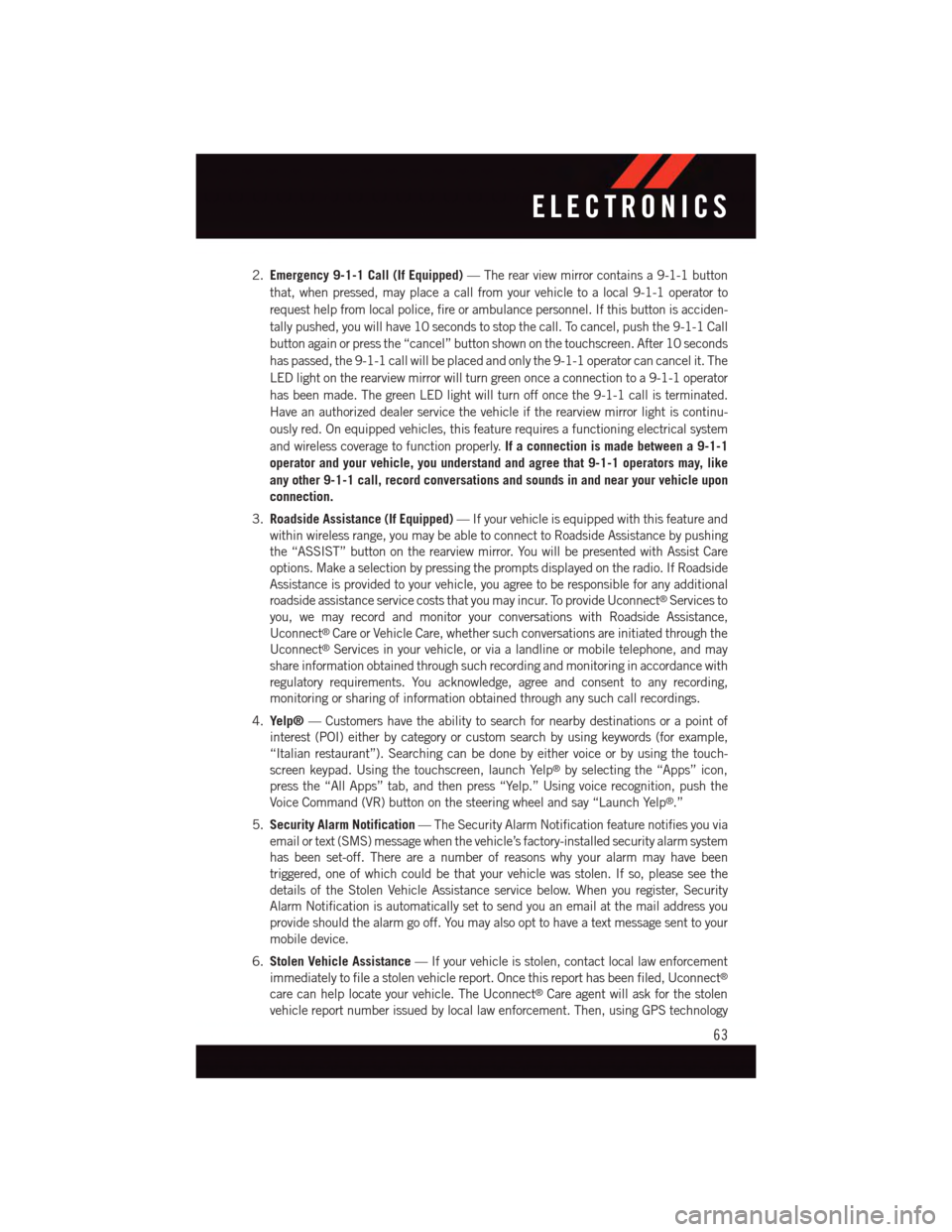
2.Emergency 9-1-1 Call (If Equipped)—Therearviewmirrorcontainsa9-1-1button
that, when pressed, may place a call from your vehicle to a local 9-1-1 operator to
request help from local police, fire or ambulance personnel. If this button is acciden-
tally pushed, you will have 10 seconds to stop the call. To cancel, push the 9-1-1 Call
button again or press the “cancel” button shown on the touchscreen. After 10 seconds
has passed, the 9-1-1 call will be placed and only the 9-1-1 operator can cancel it. The
LED light on the rearview mirror will turn green once a connection to a 9-1-1 operator
has been made. The green LED light will turn off once the 9-1-1 call is terminated.
Have an authorized dealer service the vehicle if the rearview mirror light is continu-
ously red. On equipped vehicles, this feature requires a functioning electrical system
and wireless coverage to function properly.If a connection is made between a 9-1-1
operator and your vehicle, you understand and agree that 9-1-1 operators may, like
any other 9-1-1 call, record conversations and sounds in and near your vehicle upon
connection.
3.Roadside Assistance (If Equipped)—Ifyourvehicleisequippedwiththisfeatureand
within wireless range, you may be able to connect to Roadside Assistance by pushing
the “ASSIST” button on the rearview mirror. You will be presented with Assist Care
options. Make a selection by pressing the prompts displayed on the radio. If Roadside
Assistance is provided to your vehicle, you agree to be responsible for any additional
roadside assistance service costs that you may incur. To provide Uconnect®Services to
you, we may record and monitor your conversations with Roadside Assistance,
Uconnect®Care or Vehicle Care, whether such conversations are initiated through the
Uconnect®Services in your vehicle, or via a landline or mobile telephone, and may
share information obtained through such recording and monitoring in accordance with
regulatory requirements. You acknowledge, agree and consent to any recording,
monitoring or sharing of information obtained through any such call recordings.
4.Yelp®—Customershavetheabilitytosearchfornearbydestinationsorapointof
interest (POI) either by category or custom search by using keywords (for example,
“Italian restaurant”). Searching can be done by either voice or by using the touch-
screen keypad. Using the touchscreen, launch Yelp®by selecting the “Apps” icon,
press the “All Apps” tab, and then press “Yelp.” Using voice recognition, push the
Voice Command (VR) button on the steering wheel and say “Launch Yelp®.”
5.Security Alarm Notification—TheSecurityAlarmNotificationfeaturenotifiesyouvia
email or text (SMS) message when the vehicle’s factory-installed security alarm system
has been set-off. There are a number of reasons why your alarm may have been
triggered, one of which could be that your vehicle was stolen. If so, please see the
details of the Stolen Vehicle Assistance service below. When you register, Security
Alarm Notification is automatically set to send you an email at the mail address you
provide should the alarm go off. You may also opt to have a text message sent to your
mobile device.
6.Stolen Vehicle Assistance—Ifyourvehicleisstolen,contactlocallawenforcement
immediately to file a stolen vehicle report. Once this report has been filed, Uconnect®
care can help locate your vehicle. The Uconnect®Care agent will ask for the stolen
vehicle report number issued by local law enforcement. Then, using GPS technology
ELECTRONICS
63
Page 66 of 220
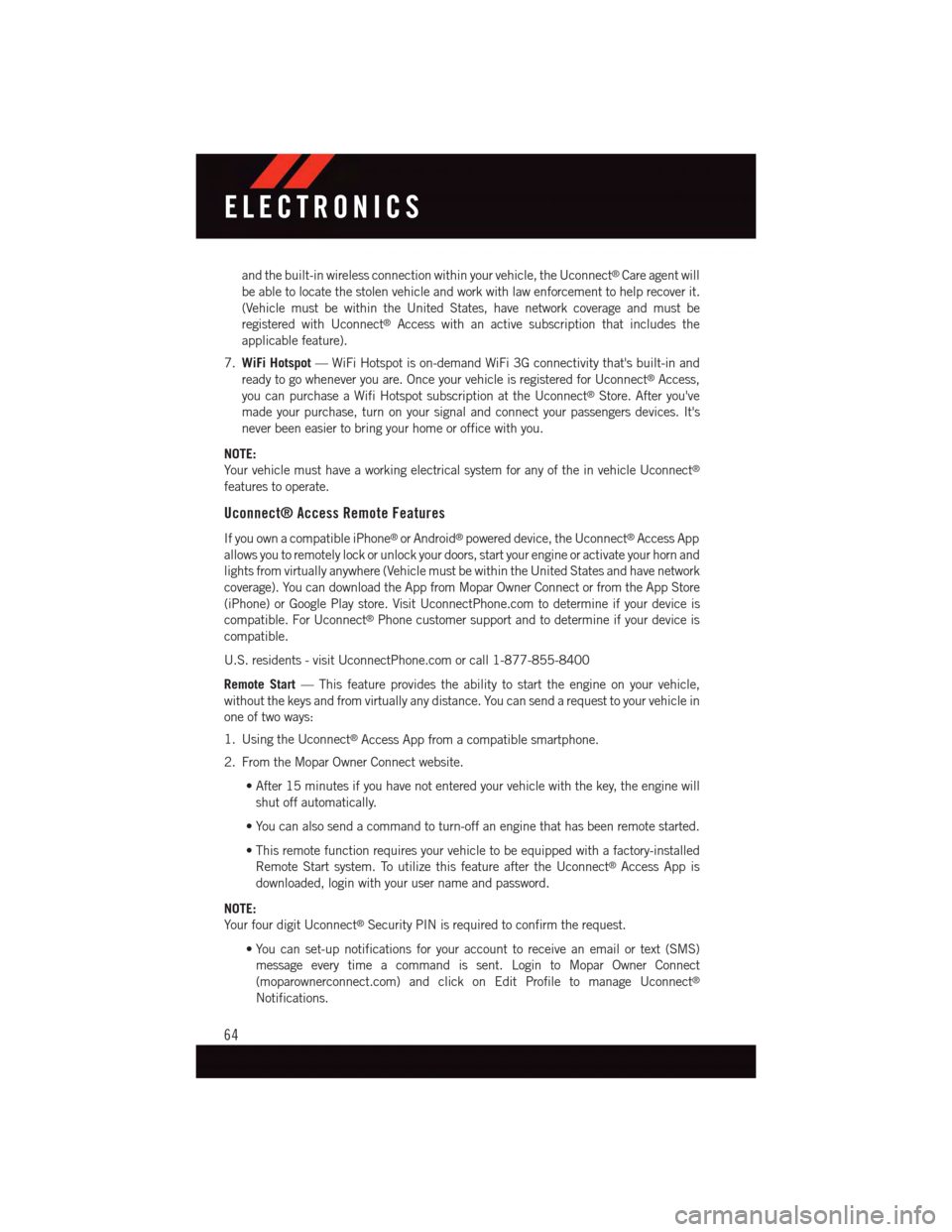
and the built-in wireless connection within your vehicle, the Uconnect®Care agent will
be able to locate the stolen vehicle and work with law enforcement to help recover it.
(Vehicle must be within the United States, have network coverage and must be
registered with Uconnect®Access with an active subscription that includes the
applicable feature).
7.WiFi Hotspot—WiFiHotspotison-demandWiFi3Gconnectivitythat'sbuilt-inand
ready to go whenever you are. Once your vehicle is registered for Uconnect®Access,
you can purchase a Wifi Hotspot subscription at the Uconnect®Store. After you've
made your purchase, turn on your signal and connect your passengers devices. It's
never been easier to bring your home or office with you.
NOTE:
Yo u r v e h i c l e m u s t h a v e a w o r k i n g e l e c t r i c a l s y s t e m f o r a n y o f t h e i n v e h i c l e U c o n n e c t®
features to operate.
Uconnect® Access Remote Features
If you own a compatible iPhone®or Android®powered device, the Uconnect®Access App
allows you to remotely lock or unlock your doors, start your engine or activate your horn and
lights from virtually anywhere (Vehicle must be within the United States and have network
coverage). You can download the App from Mopar Owner Connect or from the App Store
(iPhone) or Google Play store. Visit UconnectPhone.com to determine if your device is
compatible. For Uconnect®Phone customer support and to determine if your device is
compatible.
U.S. residents - visit UconnectPhone.com or call 1-877-855-8400
Remote Start—Thisfeatureprovidestheabilitytostarttheengineonyourvehicle,
without the keys and from virtually any distance. You can send a request to your vehicle in
one of two ways:
1. Using the Uconnect®Access App from a compatible smartphone.
2. From the Mopar Owner Connect website.
•After15minutesifyouhavenotenteredyourvehiclewiththekey,theenginewill
shut off automatically.
•Youcanalsosendacommandtoturn-offanenginethathasbeenremotestarted.
•Thisremotefunctionrequiresyourvehicletobeequippedwithafactory-installed
Remote Start system. To utilize this feature after the Uconnect®Access App is
downloaded, login with your user name and password.
NOTE:
Yo u r f o u r d i g i t U c o n n e c t®Security PIN is required to confirm the request.
•You can set-up notifications for your account to receive an email or text (SMS)
message every time a command is sent. Login to Mopar Owner Connect
(moparownerconnect.com) and click on Edit Profile to manage Uconnect®
Notifications.
ELECTRONICS
64
Page 67 of 220
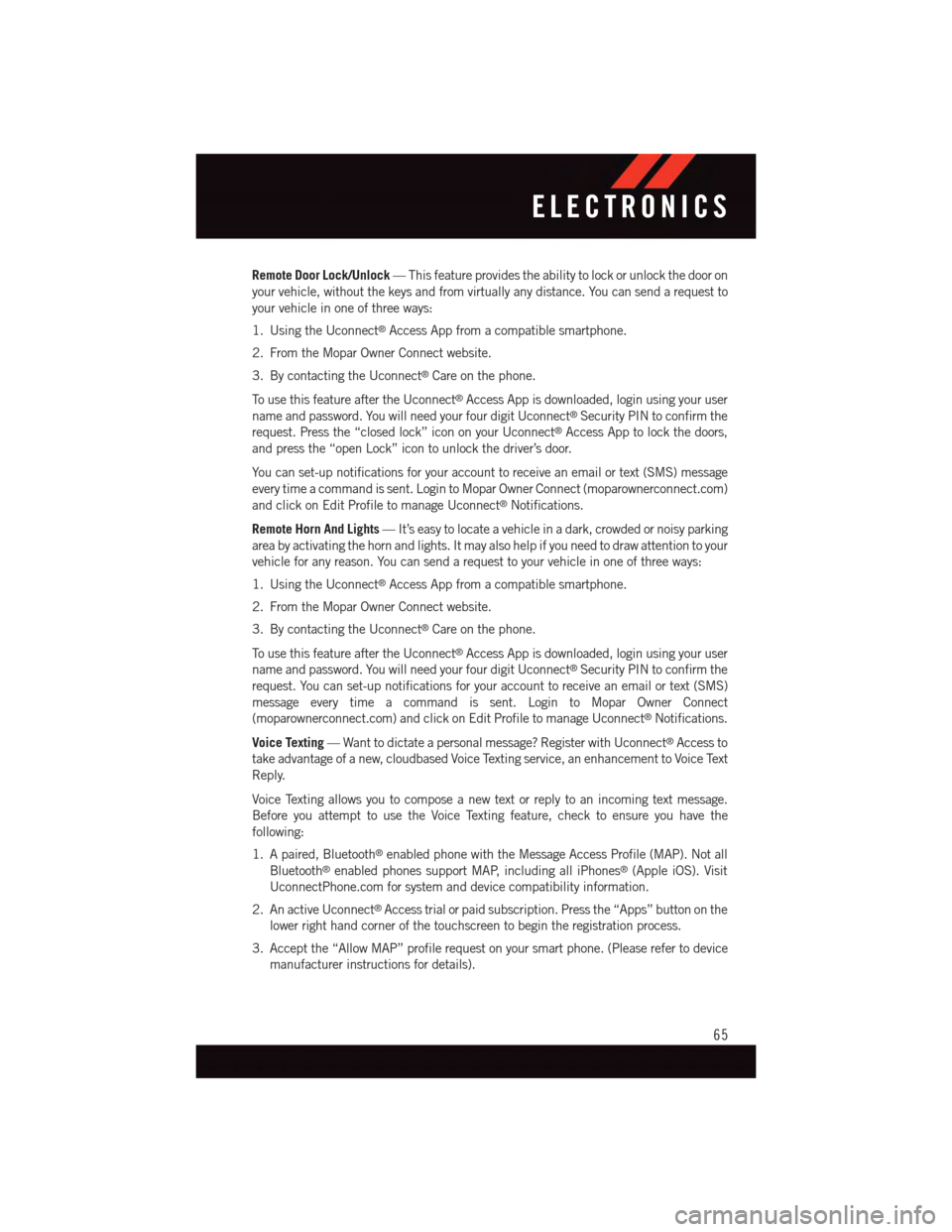
Remote Door Lock/Unlock—Thisfeatureprovidestheabilitytolockorunlockthedooron
your vehicle, without the keys and from virtually any distance. You can send a request to
your vehicle in one of three ways:
1. Using the Uconnect®Access App from a compatible smartphone.
2. From the Mopar Owner Connect website.
3. By contacting the Uconnect®Care on the phone.
To u s e t h i s f e a t u r e a f t e r t h e U c o n n e c t®Access App is downloaded, login using your user
name and password. You will need your four digit Uconnect®Security PIN to confirm the
request. Press the “closed lock” icon on your Uconnect®Access App to lock the doors,
and press the “open Lock” icon to unlock the driver’s door.
Yo u c a n s e t - u p n o t i f i c a t i o n s f o r y o u r a c c o u n t t o r e c e i v e a n e m a i l o r t e x t ( S M S ) m e s s a g e
every time a command is sent. Login to Mopar Owner Connect (moparownerconnect.com)
and click on Edit Profile to manage Uconnect®Notifications.
Remote Horn And Lights—It’seasytolocateavehicleinadark,crowdedornoisyparking
area by activating the horn and lights. It may also help if you need to draw attention to your
vehicle for any reason. You can send a request to your vehicle in one of three ways:
1. Using the Uconnect®Access App from a compatible smartphone.
2. From the Mopar Owner Connect website.
3. By contacting the Uconnect®Care on the phone.
To u s e t h i s f e a t u r e a f t e r t h e U c o n n e c t®Access App is downloaded, login using your user
name and password. You will need your four digit Uconnect®Security PIN to confirm the
request. You can set-up notifications for your account to receive an email or text (SMS)
message every time a command is sent. Login to Mopar Owner Connect
(moparownerconnect.com) and click on Edit Profile to manage Uconnect®Notifications.
Voice Texting—Wanttodictateapersonalmessage?RegisterwithUconnect®Access to
take advantage of a new, cloudbased Voice Texting service, an enhancement to Voice Text
Reply.
Voice Texting allows you to compose a new text or reply to an incoming text message.
Before you attempt to use the Voice Texting feature, check to ensure you have the
following:
1. A paired, Bluetooth®enabled phone with the Message Access Profile (MAP). Not all
Bluetooth®enabled phones support MAP, including all iPhones®(Apple iOS). Visit
UconnectPhone.com for system and device compatibility information.
2. An active Uconnect®Access trial or paid subscription. Press the “Apps” button on the
lower right hand corner of the touchscreen to begin the registration process.
3. Accept the “Allow MAP” profile request on your smart phone. (Please refer to device
manufacturer instructions for details).
ELECTRONICS
65
Page 77 of 220

NOTE:
Voice texting reply and voice texting features require a compatible mobile device enabled
with Bluetooth®Message Access Profile (MAP). iPhone®and some other smartphones do
not currently support Bluetooth®MAP. Visit UconnectPhone.com for system and device
compatibility.
•Wanttodictateapersonalmessage?YoumustfirstregisterwithUconnect®Access
(U.S. residents only) to take advantage of a new, cloud-based Voice Texting service, an
enhancement to Voice Text Reply.
Uconnect® 5.0 VOICE RECOGNITION QUICK TIPS
Introducing Uconnect®
Start using Uconnect®Voice Recognition with these helpful quick tips. It provides the key
Voice Commands and tips you need to know to control your Uconnect®5.0 system.
Key Features:
•5”touchscreen
•Threebuttonsoneithersideofthedisplay
Uconnect® 5.0
ELECTRONICS
75
Page 99 of 220

Uconnect® 8.4A/8.4AN VOICE RECOGNITION QUICK TIPS
Introducing Uconnect®
Start using Uconnect®Voice Recognition with these helpful quick tips. It provides the key
Voice Commands and tips you need to know to control your Uconnect®8.4AN system.
If you see theicon on your touchscreen, you have the Uconnect®8.4AN system. If
not, you have a Uconnect®8.4A system.
Uconnect® 8.4AN
ELECTRONICS
97