Page 218 of 575

▫ECO Mode — If Equipped With Automatic
Transmission ........................ .305
� Uconnect® RADIOS — IF EQUIPPED ........305
�
iPod®/USB/MP3 CONTROL — IF EQUIPPED . .305
� STEERING WHEEL AUDIO CONTROLS — IF
EQUIPPED .......................... .307
▫ Radio Operation ..................... .307
▫ Media Mode ........................ .308
� RADIO OPERATION AND MOBILE PHONES . .308
▫ Regulatory And Safety Information .........308
� CLIMATE CONTROLS ...................310
▫ General Overview .....................310
▫ Climate Control Functions ...............316
▫ Automatic Temperature Control (ATC) ......318▫
Operating Tips ...................... .319
� Uconnect® VOICE RECOGNITION QUICK
TIPS ............................... .322
▫ Introducing Uconnect® .................322
▫ Get Started ......................... .323
▫ Basic Voice Commands ..................324
▫ Radio ............................. .325
▫ Media ............................. .325
▫ Phone ............................. .326
▫ Voice Text Reply ..................... .327
▫ Climate (8.4A/8.4AN) ..................328
▫ Navigation (8.4A/8.4AN) ................329
▫ Uconnect® Access (8.4A/8.4AN) ...........330
216 UNDERSTANDING YOUR INSTRUMENT PANEL
Page 231 of 575

CAUTION!
The TPMS has been optimized for the original
equipment tires and wheels. TPMS pressures and
warning have been established for the tire size
equipped on your vehicle. Undesirable system opera-
tion or sensor damage may result when using re-
placement equipment that is not of the same size,
type, and/or style. Aftermarket wheels can cause
sensor damage. Using aftermarket tire sealants may
cause the Tire Pressure Monitoring System (TPMS)
sensor to become inoperable. After using an after-
market tire sealant it is recommended that you take
your vehicle to an authorized dealership to have your
sensor function checked.18. Electronic Stability Control (ESC) OFF Indicator
Light — If Equipped
This light indicates the Electronic Stability Con-
trol (ESC) is off.
With Drive Modes the ESC OFF indicator will
be lit any time the Traction modes is set to Sport, Track or
Full OFF.
19. Electronic Stability Control (ESC) Activation/
Malfunction Indicator Light — If Equipped
The “ESC Activation/Malfunction Indicator
Light” in the instrument cluster will come on
when the ignition switch is turned to the
ON/RUN position. It should go out with the
engine running. If the “ESC Activation/Malfunction In-
dicator Light” comes on continuously with the engine
running, a malfunction has been detected in the ESC
system. If this light remains on after several ignition
cycles, and the vehicle has been driven several miles
4
UNDERSTANDING YOUR INSTRUMENT PANEL 229
Page 262 of 575

the Blind Spot Monitor (BSM) system is activated and
will only show a visual alert in the exterior mirrors.
When “Lights & Chime” mode is activated, the Blind
Spot Monitor (BSM) will show a visual alert in the
exterior mirrors as well as an audible alert when the turn
signal is on. When “Off” is selected, the Blind Spot
Monitor (BSM) system is deactivated. To change the
Blind Spot Alert status, press the “Off,” “Lights” or
“Lights & Chime” button on the touchscreen. Then press
the back arrow button on the touchscreen.
NOTE:If your vehicle has experienced any damage in
the area where the sensor is located, even if the fascia is
not damaged, the sensor may have become misaligned.
Take your vehicle to an authorized dealer to verify sensor
alignment. Having a sensor that is misaligned will result
in the BSM not operating to specification. •
ParkView® Backup Camera Active Guidelines
Your vehicle may be equipped with the ParkView® Rear
Back Up Camera Active Guidelines that allows you to see
active guidelines over the ParkView Back up camera
display whenever the shift lever is put into REVERSE.
The image will be displayed on the radio touchscreen
display along with a caution note to “check entire sur-
roundings” across the top of the screen. After five sec-
onds, this note will disappear. To make your selection,
press the “ParkView Backup Camera Active Guidelines”
button on the touchscreen, until a check-mark appears
next to setting, indicating that the setting had been
selected. Press the back arrow button on the touchscreen
to return to the previous menu.
• ParkView® Backup Camera Delay
When the vehicle is shifted out of REVERSE (with camera
delay turned OFF), the rear camera mode is exited and
the navigation or audio screen appears again. When the
260 UNDERSTANDING YOUR INSTRUMENT PANEL
Page 273 of 575
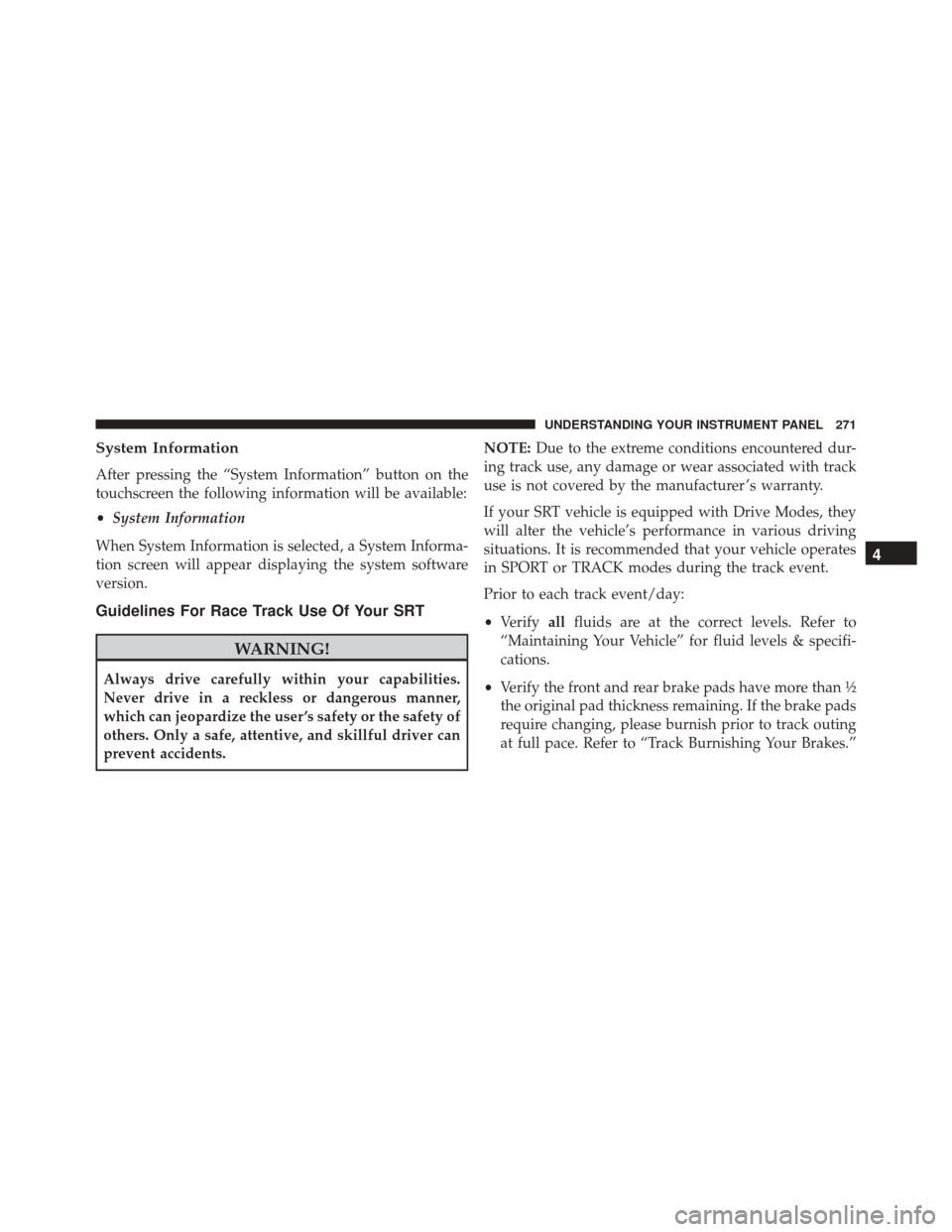
System Information
After pressing the “System Information” button on the
touchscreen the following information will be available:
•System Information
When System Information is selected, a System Informa-
tion screen will appear displaying the system software
version.
Guidelines For Race Track Use Of Your SRT
WARNING!
Always drive carefully within your capabilities.
Never drive in a reckless or dangerous manner,
which can jeopardize the user ’s safety or the safety of
others. Only a safe, attentive, and skillful driver can
prevent accidents. NOTE:
Due to the extreme conditions encountered dur-
ing track use, any damage or wear associated with track
use is not covered by the manufacturer ’s warranty.
If your SRT vehicle is equipped with Drive Modes, they
will alter the vehicle’s performance in various driving
situations. It is recommended that your vehicle operates
in SPORT or TRACK modes during the track event.
Prior to each track event/day:
• Verify allfluids are at the correct levels. Refer to
“Maintaining Your Vehicle” for fluid levels & specifi-
cations.
• Verify the front and rear brake pads have more than ½
the original pad thickness remaining. If the brake pads
require changing, please burnish prior to track outing
at full pace. Refer to “Track Burnishing Your Brakes.”
4
UNDERSTANDING YOUR INSTRUMENT PANEL 271
Page 276 of 575

8. Rotors that pulsate during track use should be re-placed. Resurfacing of the rotors is not recommended,
as it removes mass from the rotor, reducing its thermal
capacity. Resurfacing also thins the rotor cheek, mak-
ing it less robust and increasing the likelihood of
pulsation in further track use.
SRT Performance Pages
Performance Pages is an application that provides a
display for performance indicators, as received from the
Instrument Cluster, that will help you gain familiarity
with the capabilities of your SRT vehicle in real-time.
To access the SRT Performance Pages, press the “SRT &
Apps” button on the touchscreen, then press the “SRT
Performance” button on the touchscreen, or press “SRT
Pages” in the top left of the touchscreen while in Drive
Modes. Press the desired button on the touchscreen to
access that specific Performance Page.
WARNING!
Measurement of vehicle statistics with the SRT Per-
formance Pages is intended for off-highway or off-
road use only and should not be done on any public
roadways. It is recommended that these features be
used in a controlled environment and within the
limits of the law. The capabilities of the vehicle as
measured by the Performance Pages must never be
exploited in a reckless or dangerous manner, which
can jeopardize the user ’s safety or the safety of
others. Only a safe, attentive, and skillful driver can
prevent accidents.
274 UNDERSTANDING YOUR INSTRUMENT PANEL
Page 291 of 575

The SRT Drive Modes main screen displays the current
drive mode and real-time status of the vehicle’s perfor-
mance configuration. The selectable Drive Modes buttons
are Track, Sport, Custom, or Default and will be high-
lighted when displaying the current configuration. Infor-
mation shown below each drive mode button will indi-
cate the actual status of each system, along with a graphic
that displays the status of the vehicle’s components. The
color red indicates “Track,” orange “Sport,” and yellow
“Street.” If the system status shown does not match the
current drive mode set up, a message will be displayed
indicating which values are not matching the current
mode and why.
NOTE:ESC Full-Off can be activated across all of the
Drive Mode features by pushing and holding the ESC Off
button on the instrument panel switch bank for five
seconds. Listed below are the available Drive Modes:
Track Mode
Pressing the “Track” button on the touchscreen will
activate the configuration for typical track driving. The
Drive Modes (Track)
4
UNDERSTANDING YOUR INSTRUMENT PANEL 289
Page 301 of 575
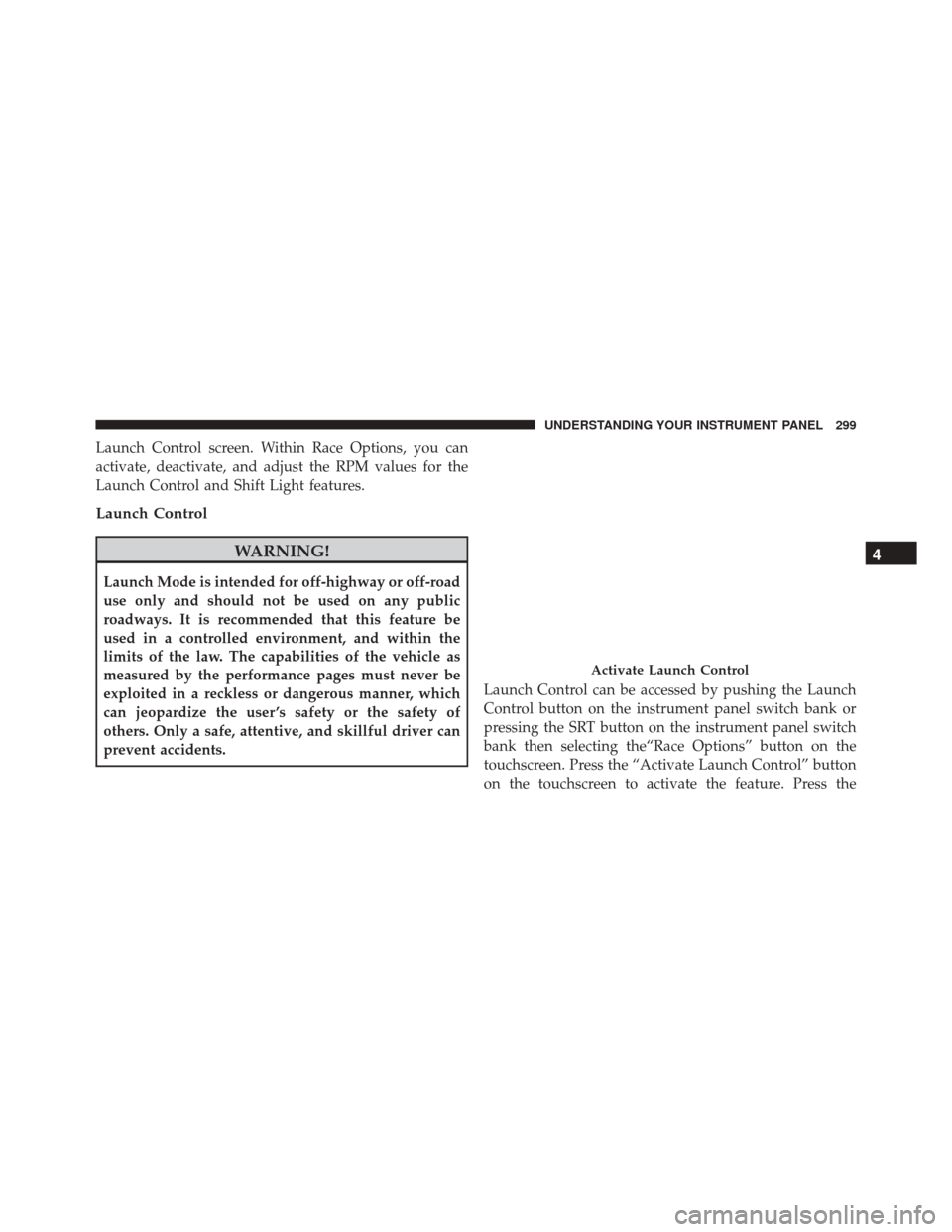
Launch Control screen. Within Race Options, you can
activate, deactivate, and adjust the RPM values for the
Launch Control and Shift Light features.
Launch Control
WARNING!
Launch Mode is intended for off-highway or off-road
use only and should not be used on any public
roadways. It is recommended that this feature be
used in a controlled environment, and within the
limits of the law. The capabilities of the vehicle as
measured by the performance pages must never be
exploited in a reckless or dangerous manner, which
can jeopardize the user ’s safety or the safety of
others. Only a safe, attentive, and skillful driver can
prevent accidents.Launch Control can be accessed by pushing the Launch
Control button on the instrument panel switch bank or
pressing the SRT button on the instrument panel switch
bank then selecting the“Race Options” button on the
touchscreen. Press the “Activate Launch Control” button
on the touchscreen to activate the feature. Press the
Activate Launch Control
4
UNDERSTANDING YOUR INSTRUMENT PANEL 299
Page 306 of 575
The Valet Mode Deactivation key pad will then prompt
you for your 4 digit PIN code, enter your PIN code and
press the “OK” button on the touchscreen. Your vehicle
will return to the default state after a key cycle.
NOTE:If your 4 digit PIN is lost or forgotten, the vehicle
will exit Valet Mode after a battery disconnect for ap-
proximately one minute. Reconnect the battery and cycle
the ignition to the RUN position, the vehicle will be in
Default Mode.
Valet Mode Deactivation PIN
304 UNDERSTANDING YOUR INSTRUMENT PANEL