Page 183 of 603
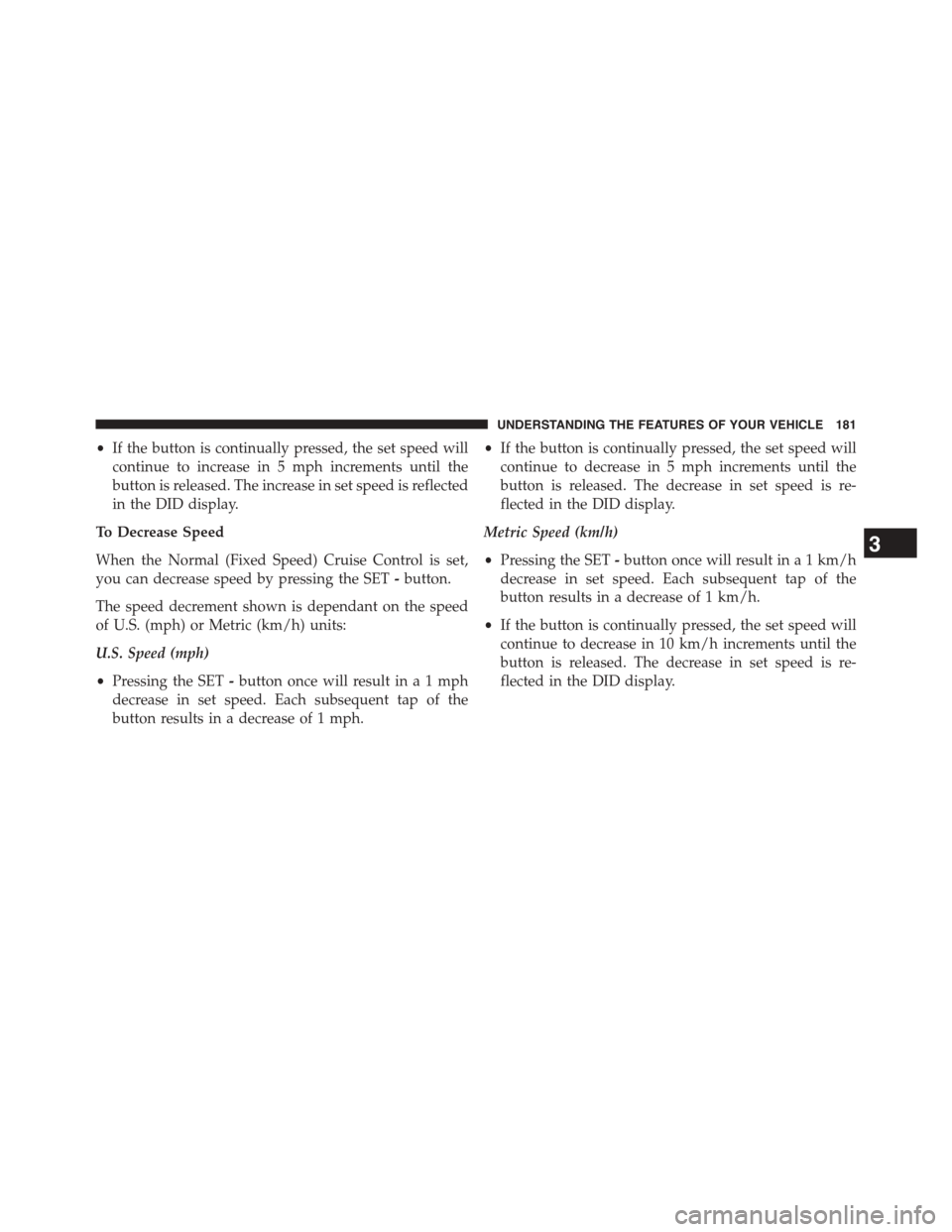
•If the button is continually pressed, the set speed will
continue to increase in 5 mph increments until the
button is released. The increase in set speed is reflected
in the DID display.
To Decrease Speed
When the Normal (Fixed Speed) Cruise Control is set,
you can decrease speed by pressing the SET-button.
The speed decrement shown is dependant on the speed
of U.S. (mph) or Metric (km/h) units:
U.S. Speed (mph)
•Pressing the SET-button once will result ina1mph
decrease in set speed. Each subsequent tap of the
button results in a decrease of 1 mph.
•If the button is continually pressed, the set speed will
continue to decrease in 5 mph increments until the
button is released. The decrease in set speed is re-
flected in the DID display.
Metric Speed (km/h)
•Pressing the SET-button once will result in a 1 km/h
decrease in set speed. Each subsequent tap of the
button results in a decrease of 1 km/h.
•If the button is continually pressed, the set speed will
continue to decrease in 10 km/h increments until the
button is released. The decrease in set speed is re-
flected in the DID display.
3
UNDERSTANDING THE FEATURES OF YOUR VEHICLE 181
Page 184 of 603
To Cancel
The following conditions will cancel the Normal (Fixed
Speed) Electronic Speed Control without clearing the
memory:
•The brake pedal is applied.
•The CANCEL button is pressed.
•The Electronic Stability Control/Traction Control Sys-
tem (ESC/TCS) activates.
•The vehicle parking brake is applied.
•The braking temperature exceeds normal range (over-
heated).
•The shift lever/gear selector is removed from the
Drive position.
To Resume Speed
To resume a previously set speed, push the RES button
and release. Resume can be used at any speed above
20 mph (32 km/h).
To Turn Off
The system will turn off and erase the set speed in
memory if:
•The Normal (Fixed Speed) Electronic Speed Control
ON/OFF button is pressed.
•The ignition is turned off.
•The Adaptive Cruise Control (ACC) On/Off button is
pressed.
182 UNDERSTANDING THE FEATURES OF YOUR VEHICLE
Page 248 of 603
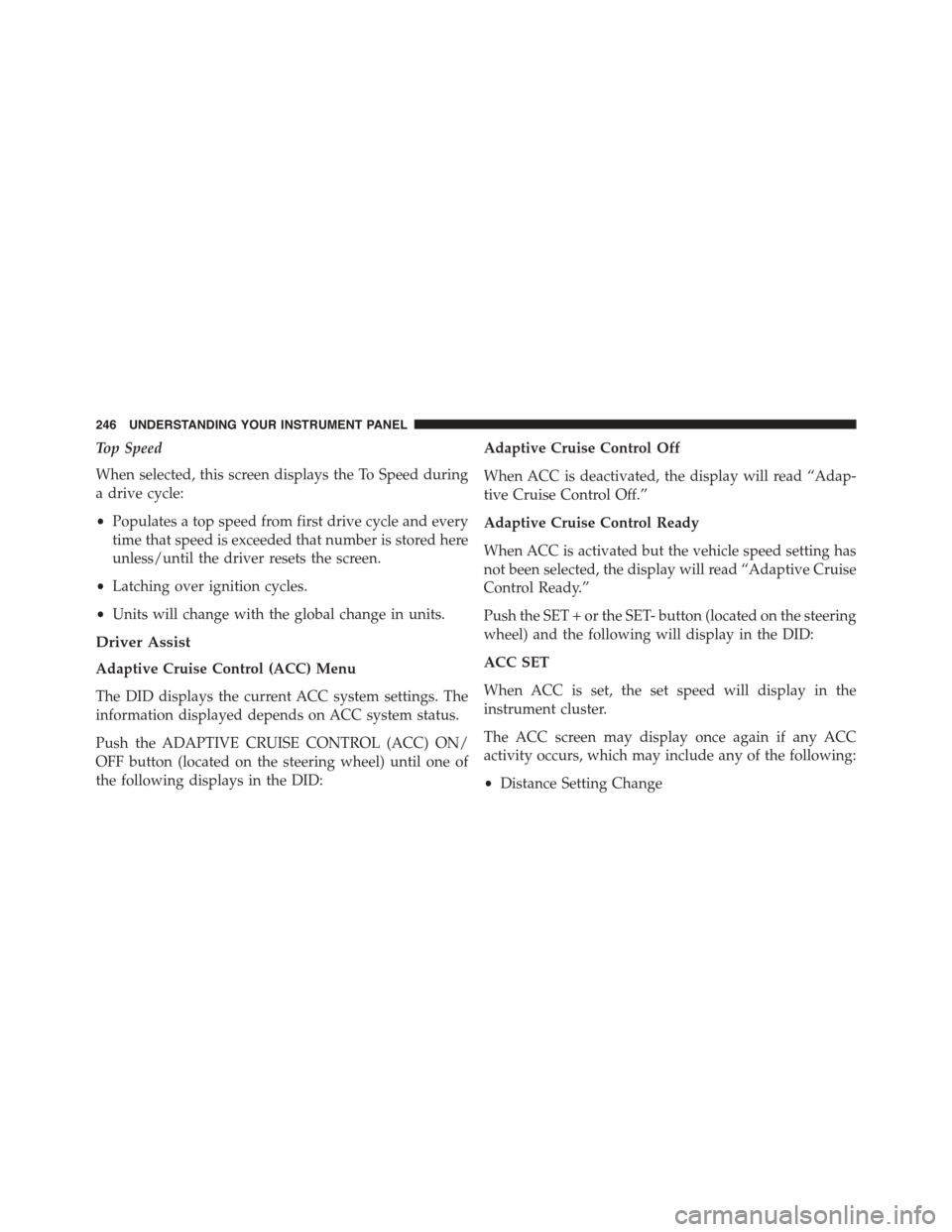
Top Speed
When selected, this screen displays the To Speed during
a drive cycle:
•Populates a top speed from first drive cycle and every
time that speed is exceeded that number is stored here
unless/until the driver resets the screen.
•Latching over ignition cycles.
•Units will change with the global change in units.
Driver Assist
Adaptive Cruise Control (ACC) Menu
The DID displays the current ACC system settings. The
information displayed depends on ACC system status.
Push the ADAPTIVE CRUISE CONTROL (ACC) ON/
OFF button (located on the steering wheel) until one of
the following displays in the DID:
Adaptive Cruise Control Off
When ACC is deactivated, the display will read “Adap-
tive Cruise Control Off.”
Adaptive Cruise Control Ready
When ACC is activated but the vehicle speed setting has
not been selected, the display will read “Adaptive Cruise
Control Ready.”
Push the SET + or the SET- button (located on the steering
wheel) and the following will display in the DID:
ACC SET
When ACC is set, the set speed will display in the
instrument cluster.
The ACC screen may display once again if any ACC
activity occurs, which may include any of the following:
•Distance Setting Change
246 UNDERSTANDING YOUR INSTRUMENT PANEL
Page 258 of 603

the corresponding arrows above and below the current
date to adjust. Press the back arrow button/Done on the
touchscreen to return to the previous menu.
Safety/Assistance
After pressing the “Safety/Assistance” button on the
touchscreen the following settings will be available:
•Forward Collision Warning — If Equipped
The Front Collision Warning (FCW) feature provides an
audible and/or visual warning to potential forward
collisions. The feature can be can be set to Far, or set to
Near. The default status of FCW is the Far setting. This
means the system will warn you of a possible collision
with the vehicle in front of you when you are farther
away. This gives you the most reaction time. To change
the setting for more dynamic driving, select the Near
setting. This warns you of a possible collision when you
are much closer to the vehicle in front of you. To change
the FCW status, press and release the “Near” or “Far”
button. Press the back arrow/Done button on the touch-
screen to return to the previous menu.
For further information, refer to “Adaptive Cruise Con-
trol (ACC)” in “Understanding The Features Of Your
Vehicle.”
•Steering Feel Options — If Equipped
When your vehicle is not equipped with Performance
Control, the Steering Feel Options feature will allow you
to adjust the steering effort and feel. Press the “Sport”
button on the touchscreen to provide the greatest amount
of steering feel, requiring the highest amount of steering
effort. Press the “Normal” button on the touchscreen to
provide greater steering feel, requiring greater steering
effort. Press the “Comfort” button on the touchscreen to
provide a balance of steering feel and steering effort.
Press the back arrow/Done button on the touchscreen to
return to the previous menu.
256 UNDERSTANDING YOUR INSTRUMENT PANEL
Page 276 of 603
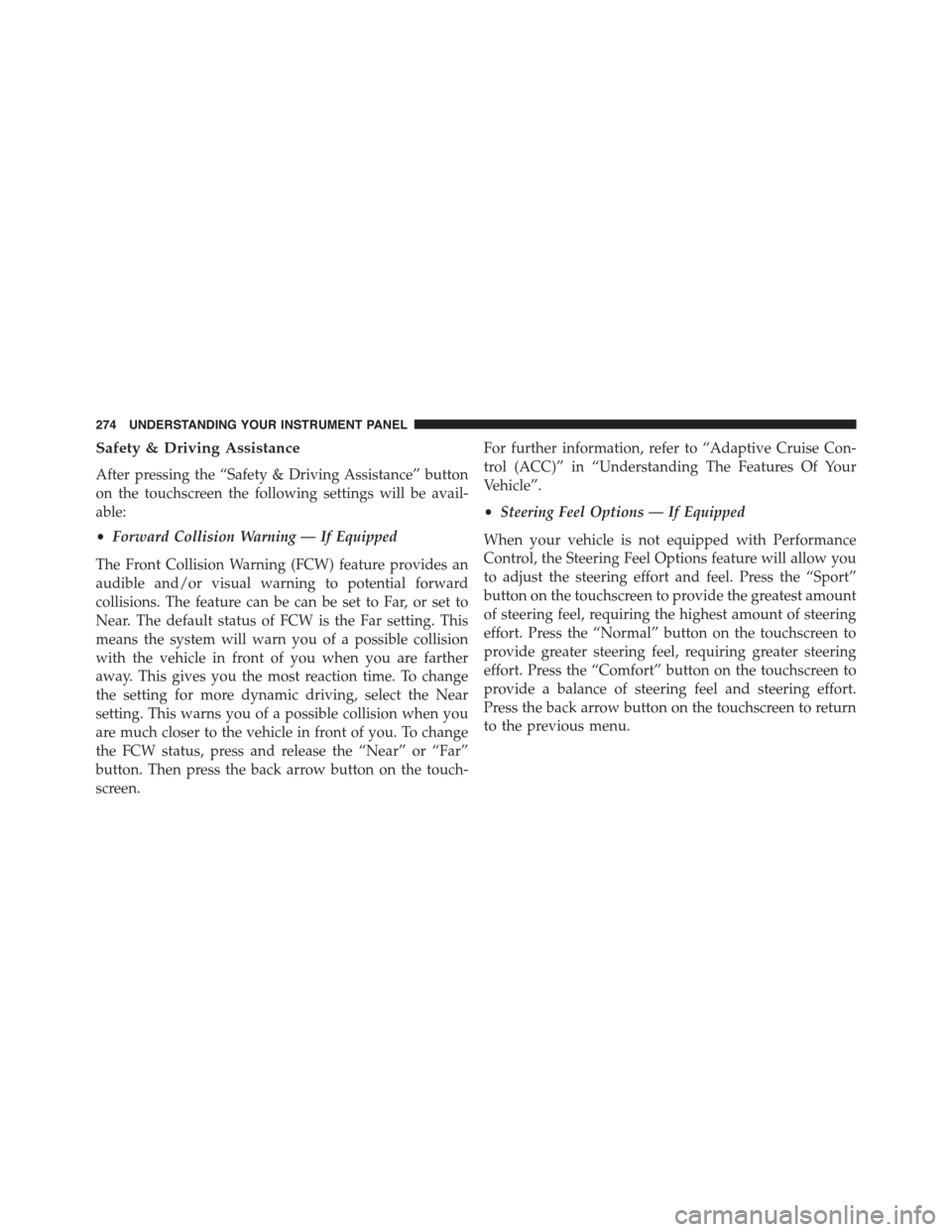
Safety & Driving Assistance
After pressing the “Safety & Driving Assistance” button
on the touchscreen the following settings will be avail-
able:
•Forward Collision Warning — If Equipped
The Front Collision Warning (FCW) feature provides an
audible and/or visual warning to potential forward
collisions. The feature can be can be set to Far, or set to
Near. The default status of FCW is the Far setting. This
means the system will warn you of a possible collision
with the vehicle in front of you when you are farther
away. This gives you the most reaction time. To change
the setting for more dynamic driving, select the Near
setting. This warns you of a possible collision when you
are much closer to the vehicle in front of you. To change
the FCW status, press and release the “Near” or “Far”
button. Then press the back arrow button on the touch-
screen.
For further information, refer to “Adaptive Cruise Con-
trol (ACC)” in “Understanding The Features Of Your
Vehicle”.
•Steering Feel Options — If Equipped
When your vehicle is not equipped with Performance
Control, the Steering Feel Options feature will allow you
to adjust the steering effort and feel. Press the “Sport”
button on the touchscreen to provide the greatest amount
of steering feel, requiring the highest amount of steering
effort. Press the “Normal” button on the touchscreen to
provide greater steering feel, requiring greater steering
effort. Press the “Comfort” button on the touchscreen to
provide a balance of steering feel and steering effort.
Press the back arrow button on the touchscreen to return
to the previous menu.
274 UNDERSTANDING YOUR INSTRUMENT PANEL
Page 536 of 603
Cavity Cartridge Fuse Mini-FuseDescription
32––Fuse – Spare
33––Fuse – Spare
34–25 Amp ClearPowertrain #1
35–20 Amp YellowPowertrain #2
36–10 Amp RedAnti-Lock Brake Module
37–10 Amp RedEngine Controller/Rad Fan Relays – If Equipped
38–10 Amp RedAirbag Module
39–10 Amp RedPower Steering Module/AC Clutch Relay
48–10 Amp Red AWD Module/Front Axle Disconnect/Adaptive Cruise
– if Equipped
49––Fuse – Spare
50––Fuse – Spare
51–20 Amp YellowVacuum Pump
52–10 Amp RedDriver Assistance Systems Module – If Equipped
53––Fuse – Spare
534 MAINTAINING YOUR VEHICLE
Page 542 of 603
Cavity Cartridge FuseMini-FuseDescription
46—10 Amp Red Adaptive Cruise Control – If Equipped
47—10 Amp Red Adaptive Front Lighting – If Equipped
48—20 Amp Yellow Active Suspension / Spare – Police
49——Fuse — Spare
50——Fuse — Spare
51—20 Amp Yellow Front Heated Seats – If Equipped
52—10 Amp Red Heated Cupholders/Rear Heated Seat
Switches – If Equipped
53—10 Amp Red HVAC Module/In Car Temperature
Sensor
54—10 Amp Red Airbag Module
55——Fuse — Spare
56——Fuse — Spare
57——Fuse — Spare
58—10 Amp Red Airbag Module
540 MAINTAINING YOUR VEHICLE
Page 582 of 603
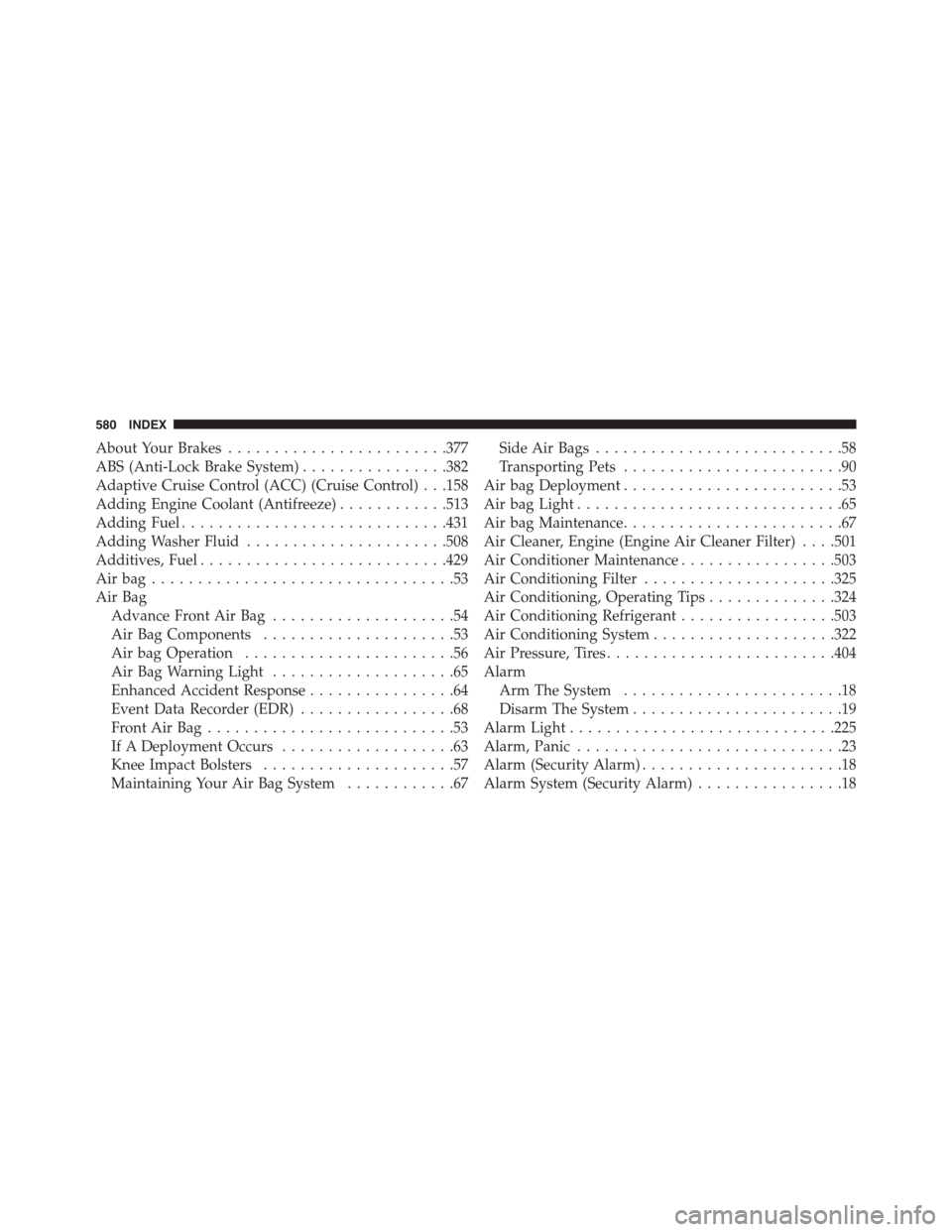
About Your Brakes........................377
ABS (Anti-Lock Brake System)................382
Adaptive Cruise Control (ACC) (Cruise Control) . . .158
Adding Engine Coolant (Antifreeze)............513
Adding Fuel.............................431
Adding Washer Fluid......................508
Additives, Fuel...........................429
Air bag . . . . . . . . . . . . . . . . . . . . . . . . . . . . . . . . .53
Air Bag
Advance Front Air Bag....................54
Air Bag Components.....................53
Air bag Operation.......................56
Air Bag Warning Light....................65
Enhanced Accident Response................64
Event Data Recorder (EDR).................68
Front Air Bag . . . . . . . . . . . . . . . . . . . . . . . . . . .53
If A Deployment Occurs...................63
Knee Impact Bolsters.....................57
Maintaining Your Air Bag System............67
Side Air Bags...........................58
Transporting Pets........................90
Air bag Deployment........................53
Air bag Light.............................65
Air bag Maintenance........................67
Air Cleaner, Engine (Engine Air Cleaner Filter) . . . .501
Air Conditioner Maintenance.................503
Air Conditioning Filter.....................325
Air Conditioning, Operating Tips..............324
Air Conditioning Refrigerant.................503
Air Conditioning System....................322
Air Pressure, Tires.........................404
Alarm
Arm The System........................18
Disarm The System.......................19
Alarm Light.............................225
Alarm, Panic.............................23
Alarm (Security Alarm)......................18
Alarm System (Security Alarm)................18
580 INDEX