Page 89 of 248
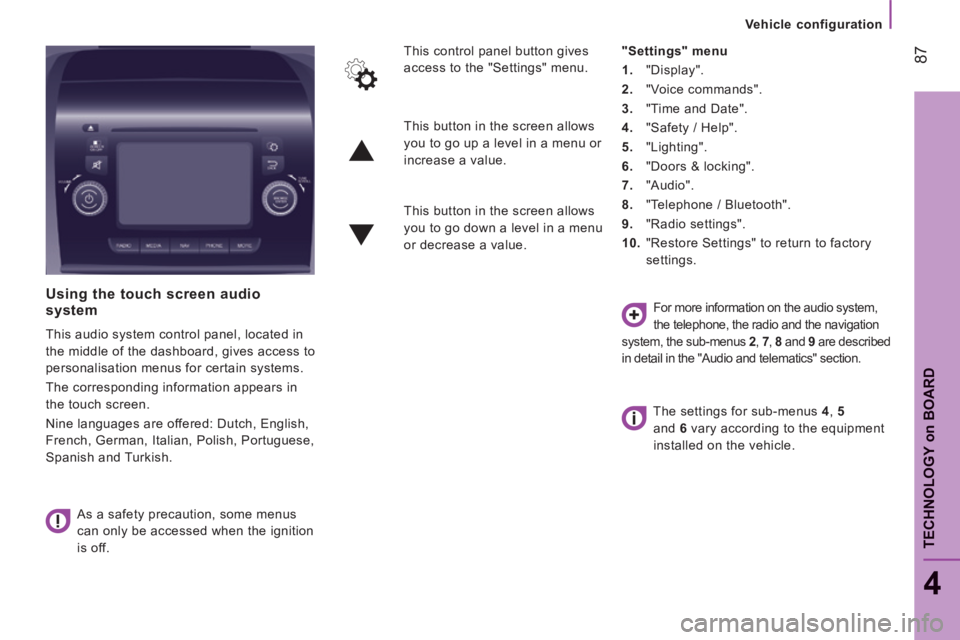
87
4
TECHNOLOGY on BOARD
Vehicle configuration
Using the touch screen audio system
This audio system control panel, located in
the middle of the dashboard, gives access to
personalisation menus for certain systems.
The corresponding information appears in
the touch screen.
Nine languages are offered: Dutch, English,
French, German, Italian, Polish, Portuguese,
Spanish and Turkish. As a safety precaution, some menus
can only be accessed when the ignition
is off. This control panel button gives
access to the "Settings" menu.
"Settings" menu
1. "Display".
2. "Voice commands".
3. "Time and Date".
4. "Safety / Help".
5. "Lighting".
6. "Doors & locking".
7. "Audio".
8. "Telephone / Bluetooth".
9. "Radio settings".
10. "Restore Settings" to return to factory
settings.
This button in the screen allows
you to go up a level in a menu or
increase a value.
This button in the screen allows
you to go down a level in a menu
or decrease a value.
For more information on the audio system,
the telephone, the radio and the navigation
system, the sub-menus 2 , 7 , 8 and 9 are described
in detail in the "Audio and telematics" section.
The settings for sub-menus 4 , 5
and 6 vary according to the equipment
installed on the vehicle.
Page 167 of 248
10.1
The system is protected in such a way that it will only operate in your vehicle.
TOUCH SCREEN AUDIO-TELEMATIC
system
For safety reasons, the driver must carry out operations which require prolonged attention while the vehicle is stationary.
When the engine is switched off and to prevent discharging of the battery, the system switches off following the activation of the energy economy mode.
CONTENTS
MULTIMEDIA AUDIO SYSTEM - BLUETOOTH
TELEPHONE - GPS NAVIGATION
p.
p.
p.
p.
p.
p.
p.
p.
p.
01 General operation
02 First steps - Control panel
05 Media
04 Radio
06 Telephone
07 Navigation
08 Vehicle information
09 Settings
10 Voice commands
03 Steering mounted controls p.
10.2
10.4
10.12
10.6
10.20
10.26
10.30
10.32
10.42
10.5
Page 168 of 248
01
" Telephone "
allows the connection of a mobile telephone via Bluetooth.
" Vehicle information "
gives access to the ambient temperature, the clock, the compass and the trip computer.
" Settings "
allows certain functions to be activated, deactivated or settings adjusted.
" Radio "
allows the selection of different radio sources and certain functions to be activated, deactivated or settings adjusted.
" Navigation "
allows settings for the navigation system and the choice of a destination.
" Media "
allows selection of different music sources and certain functions to be activated, deactivated or settings adjusted.
GENERAL OPERATION
10.2
Page 171 of 248
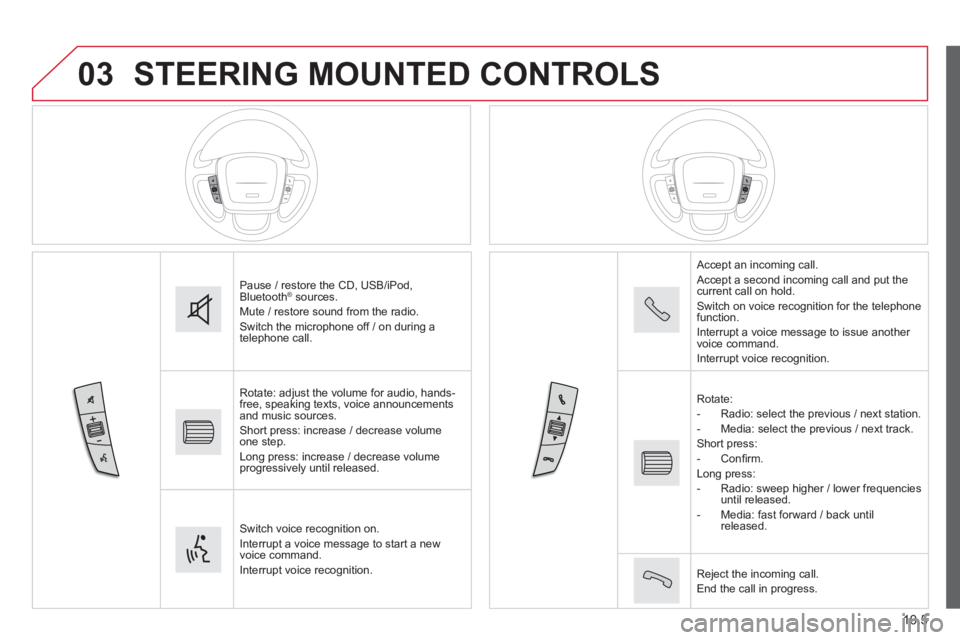
03
10.5
STEERING MOUNTED CONTROLS
Pause / restore the CD, USB/iPod, Bluetooth ® sources. ® sources. ®
Mute / restore sound from the radio. Switch the microphone off / on during a telephone call.
Rotate: adjust the volume for audio, hands-free, speaking texts, voice announcements and music sources. Short press: increase / decrease volume one step. Long press: increase / decrease volume progressively until released.
Switch voice recognition on. Interrupt a voice message to start a new voice command. Interrupt voice recognition.
Accept an incoming call. Accept a second incoming call and put the current call on hold. Switch on voice recognition for the telephone function. Interrupt a voice message to issue another voice command. Interrupt voice recognition.
Rotate: - Radio: select the previous / next station. - Media: select the previous / next track. Short press: - C o n fi r m . Long press: - Radio: sweep higher / lower frequencies until released. - Media: fast forward / back until released.
Reject the incoming call. End the call in progress.
Page 179 of 248
10.13
Level 1Level 2Level 3Comment
Media Briefl y press the symbols to play the previous/next track. Press and hold the symbols for fast forward or back in the track selected.
Media
Navigate
Currently playing
Navigate and select tracks on the active device. The selection possibilities depend on the device connected or the type of CD inserted.
Artists
Albums
Genres
Tracks
Playlists
Audio books
Podcasts
Media
Source
CD Select the desired audio source from those available or insert a device intended for this purpose, the system starts playing the source automatically. AUX
USB
Bluetooth
Sources connected
Pair a Bluetooth audio device. Add device
Tel. connect.
Media
Info
Information Display information on the track playing.
Page 181 of 248
10.15
Level 1Level 2Level 3Comment
Media
Random
Press the button to play the tracks on the CD, USB, iPod or Bluetooth device in random order.
Media
Repeat
Press the button to activate this function.
Media
Audio
Equaliser Adjust the bass, mid-range and treble.
Balance / Fade
Bass Adjust the balance of the speakers, front and rear, left and right. Press the button in the middle of the arrows to balance the adjustments.
Mid-range
Treble
Volume / Speed Select the desired setting, the option is highlighted.
Loudness Optimise audio quality at low volume.
Automatic radio Adjust the radio on startup or restore the active state the last time the ignition was switched to STOP.
Radio off delay Adjust the setting.
Adjust AUX vol. Adjust the setting.
Page 185 of 248
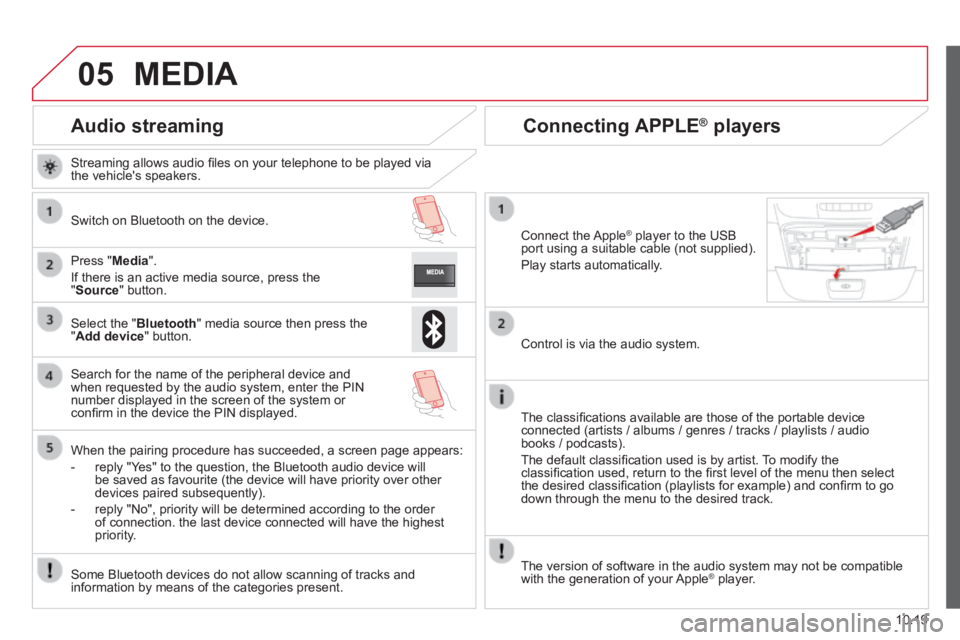
05
10.19
Audio streaming
Streaming allows audio fi les on your telephone to be played via the vehicle's speakers.
Switch on Bluetooth on the device.
Press " Media ".
If there is an active media source, press the " Source " button.
Select the " Bluetooth " media source then press the " Add device " button.
Search for the name of the peripheral device and when requested by the audio system, enter the PIN number displayed in the screen of the system or confi rm in the device the PIN displayed.
When the pairing procedure has succeeded, a screen page appears:
- reply "Yes" to the question, the Bluetooth audio device will be saved as favourite (the device will have priority over other devices paired subsequently).
- reply "No", priority will be determined according to the order of connection. the last device connected will have the highest priority.
Some Bluetooth devices do not allow scanning of tracks and information by means of the categories present.
Connecting APPLE ® Connecting APPLE ® Connecting APPLE players ® players ®
Connect the Apple ® player to the USB ® player to the USB ®
port using a suitable cable (not supplied).
Play starts automatically.
Control is via the audio system.
The classifi cations available are those of the portable device connected (artists / albums / genres / tracks / playlists / audio books / podcasts).
The default classifi cation used is by artist. To modify the classifi cation used, return to the fi rst level of the menu then select the desired classifi cation (playlists for example) and confi rm to go down through the menu to the desired track.
MEDIA
The version of software in the audio system may not be compatible with the generation of your Apple ® player. ® player. ®
Page 188 of 248
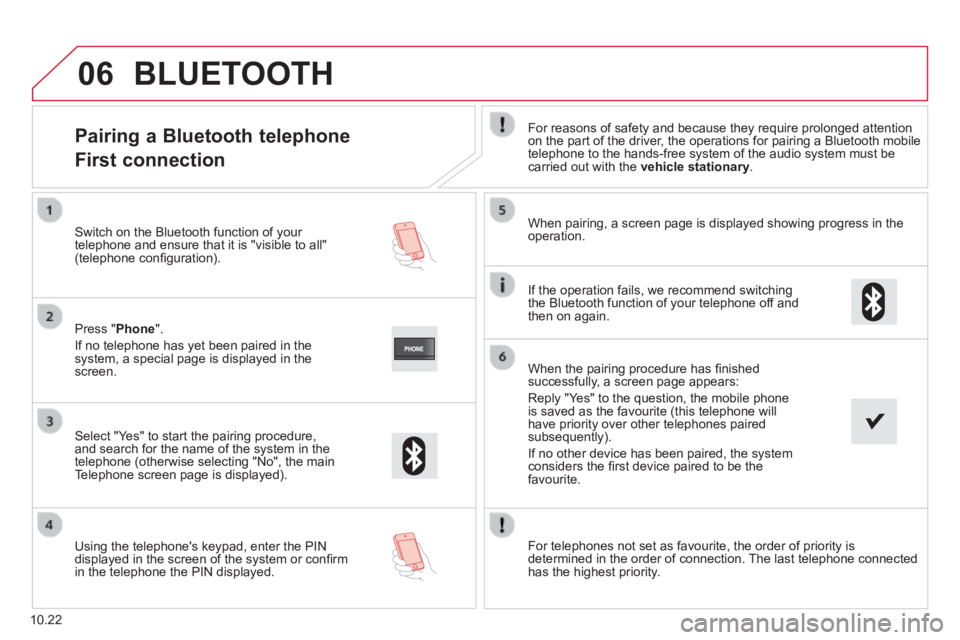
06
10.22
Pairing a Bluetooth telephone
First connection
For reasons of safety and because they require prolonged attention on the part of the driver, the operations for pairing a Bluetooth mobile telephone to the hands-free system of the audio system must be carried out with the vehicle stationary .
Select " Yes " to start the pairing procedure, and search for the name of the system in the telephone (otherwise selecting "No", the main Telephone screen page is displayed).
When pairing, a screen page is displayed showing progress in the operation.
Using the telephone's keypad, enter the PIN displayed in the screen of the system or confi rm in the telephone the PIN displayed.
Press " Phone ".
If no telephone has yet been paired in the system, a special page is displayed in the screen.
Switch on the Bluetooth function of your telephone and ensure that it is "visible to all" (telephone confi guration).
BLUETOOTH
If the operation fails, we recommend switching the Bluetooth function of your telephone off and then on again.
When the pairing procedure has fi nished successfully, a screen page appears:
Reply "Yes" to the question, the mobile phone is saved as the favourite (this telephone will have priority over other telephones paired subsequently).
If no other device has been paired, the system considers the fi rst device paired to be the favourite.
For telephones not set as favourite, the order of priority is determined in the order of connection. The last telephone connected has the highest priority.