Page 167 of 248
10.1
The system is protected in such a way that it will only operate in your vehicle.
TOUCH SCREEN AUDIO-TELEMATIC
system
For safety reasons, the driver must carry out operations which require prolonged attention while the vehicle is stationary.
When the engine is switched off and to prevent discharging of the battery, the system switches off following the activation of the energy economy mode.
CONTENTS
MULTIMEDIA AUDIO SYSTEM - BLUETOOTH
TELEPHONE - GPS NAVIGATION
p.
p.
p.
p.
p.
p.
p.
p.
p.
01 General operation
02 First steps - Control panel
05 Media
04 Radio
06 Telephone
07 Navigation
08 Vehicle information
09 Settings
10 Voice commands
03 Steering mounted controls p.
10.2
10.4
10.12
10.6
10.20
10.26
10.30
10.32
10.42
10.5
Page 184 of 248
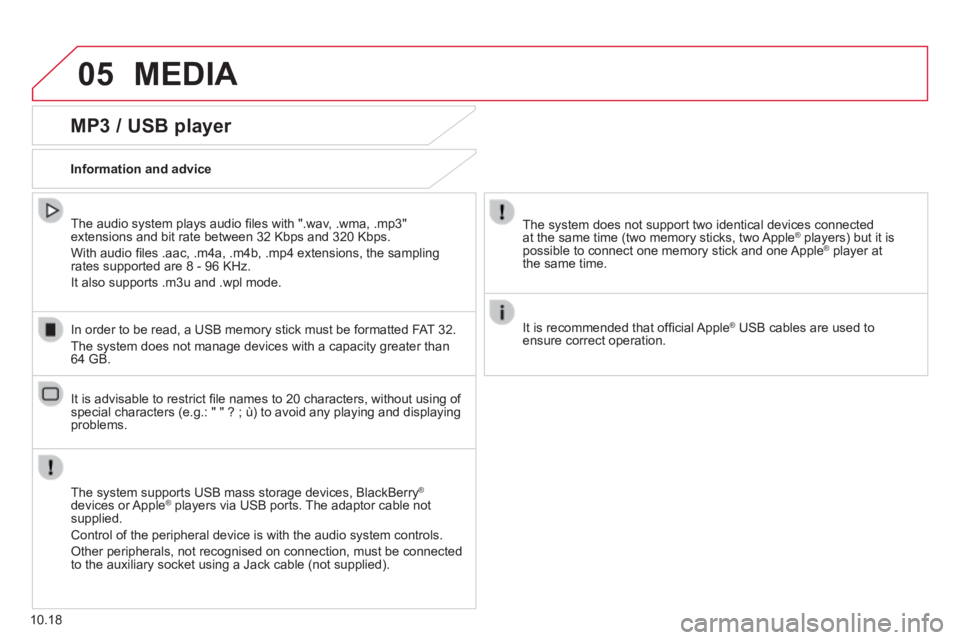
05 MEDIA
10.18
MP3 / USB player
Information and advice
The system supports USB mass storage devices, BlackBerry ®
devices or Apple ® players via USB ports. The adaptor cable not ® players via USB ports. The adaptor cable not ®
supplied.
Control of the peripheral device is with the audio system controls.
Other peripherals, not recognised on connection, must be connected to the auxiliary socket using a Jack cable (not supplied).
In order to be read, a USB memory stick must be formatted FAT 32.
The system does not manage devices with a capacity greater than 64 GB.
The system does not support two identical devices connected at the same time (two memory sticks, two Apple ® players) but it is ® players) but it is ®
possible to connect one memory stick and one Apple ® player at ® player at ®
the same time.
It is recommended that offi cial Apple ® USB cables are used to ® USB cables are used to ®
ensure correct operation.
The audio system plays audio fi les with ".wav, .wma, .mp3" extensions and bit rate between 32 Kbps and 320 Kbps.
With audio fi les .aac, .m4a, .m4b, .mp4 extensions, the sampling rates supported are 8 - 96 KHz.
It also supports .m3u and .wpl mode.
It is advisable to restrict fi le names to 20 characters, without using of special characters (e.g.: " " ? ; ù) to avoid any playing and displ\
aying problems.
Page 189 of 248
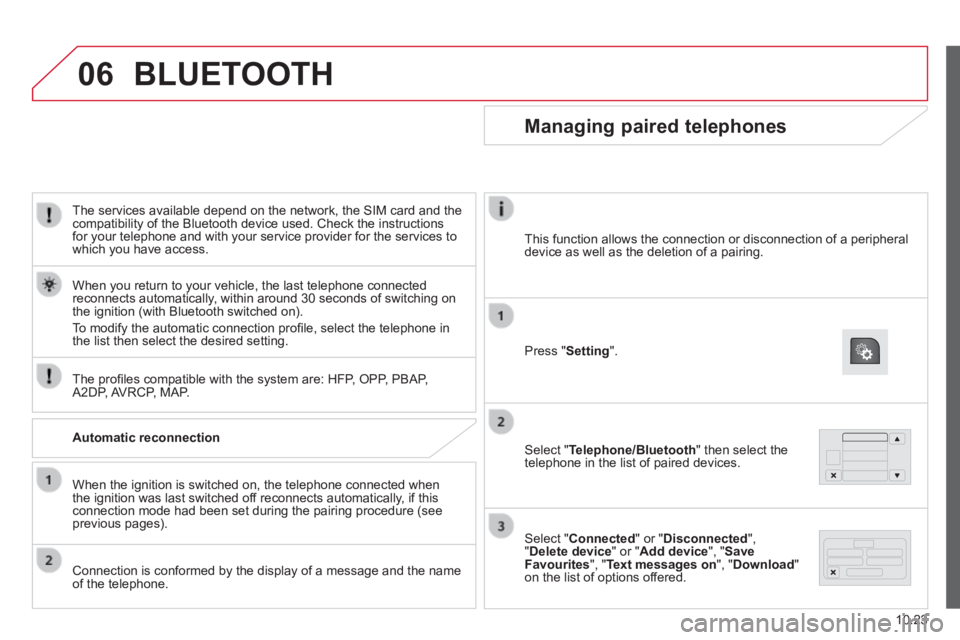
06
10.23
The services available depend on the network, the SIM card and the compatibility of the Bluetooth device used. Check the instructions for your telephone and with your service provider for the services to which you have access.
The profi les compatible with the system are: HFP, OPP, PBAP, A2DP, AVRCP, MAP.
When you return to your vehicle, the last telephone connected reconnects automatically, within around 30 seconds of switching on the ignition (with Bluetooth switched on).
To modify the automatic connection profi le, select the telephone in the list then select the desired setting.
BLUETOOTH
Automatic reconnection
When the ignition is switched on, the telephone connected when the ignition was last switched off reconnects automatically, if this connection mode had been set during the pairing procedure (see previous pages).
Connection is conformed by the display of a message and the name of the telephone.
Managing paired telephones
Press " Setting ".
Select " Telephone/Bluetooth " then select the telephone in the list of paired devices.
Select " Connected " or " Disconnected ", " Delete device " or " Add device ", " Save Favourites ", " Text messages on ", " Download " on the list of options offered.
This function allows the connection or disconnection of a peripheral device as well as the deletion of a pairing.
Page 195 of 248
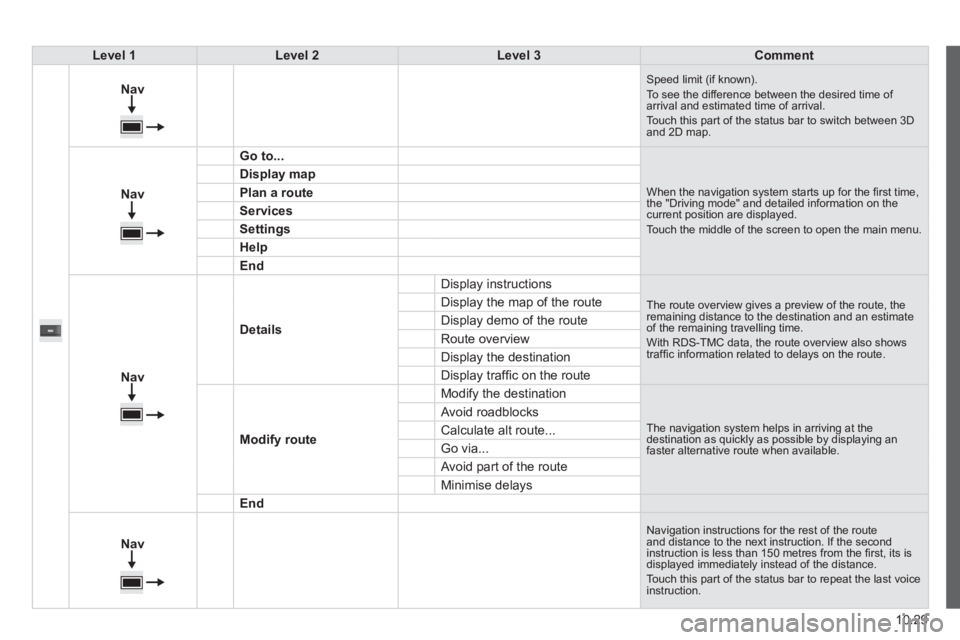
10.29
Level 1Level 2Level 3Comment
Nav
Speed limit (if known). To see the difference between the desired time of arrival and estimated time of arrival. Touch this part of the status bar to switch between 3D and 2D map.
Nav
Go to...
When the navigation system starts up for the fi rst time, the "Driving mode" and detailed information on the current position are displayed. Touch the middle of the screen to open the main menu.
Display map
Plan a route
Services
Settings
Help
End
Nav
Details
Display instructions
The route overview gives a preview of the route, the remaining distance to the destination and an estimate of the remaining travelling time. With RDS-TMC data, the route overview also shows traffi c information related to delays on the route.
Display the map of the route
Display demo of the route
Route overview
Display the destination
Display traffi c on the route
Modify route
Modify the destination
The navigation system helps in arriving at the destination as quickly as possible by displaying an faster alternative route when available.
Avoid roadblocks
Calculate alt route...
Go via...
Avoid part of the route
Minimise delays
End
Nav
Navigation instructions for the rest of the route and distance to the next instruction. If the second instruction is less than 150 metres from the fi rst, its is displayed immediately instead of the distance. Touch this part of the status bar to repeat the last voice instruction.
Page 208 of 248
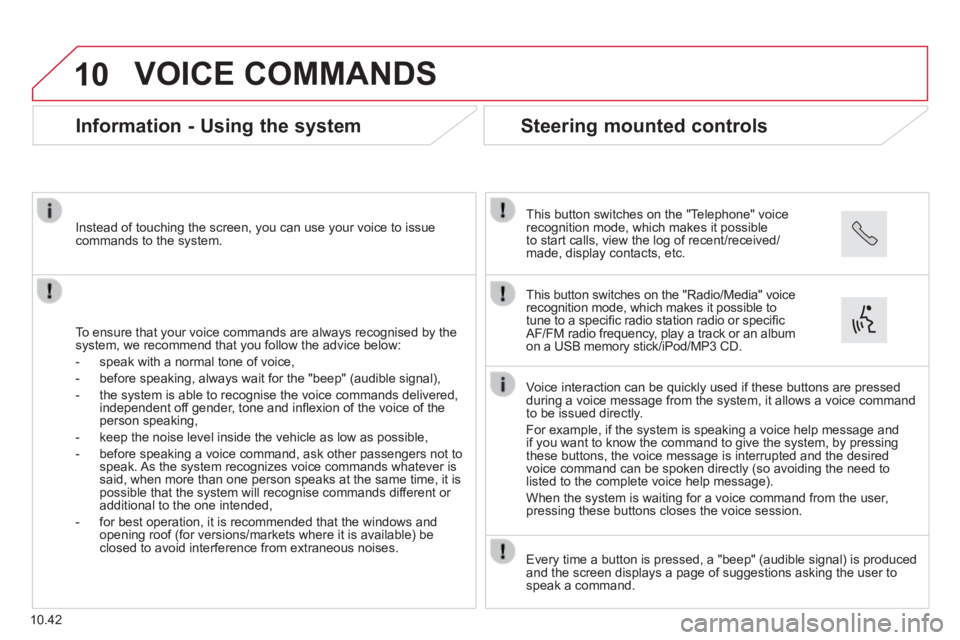
10
10.42
VOICE COMMANDS
Information - Using the system
To ensure that your voice commands are always recognised by the system, we recommend that you follow the advice below:
- speak with a normal tone of voice,
- before speaking, always wait for the "beep" (audible signal),
- the system is able to recognise the voice commands delivered, independent off gender, tone and infl exion of the voice of the person speaking,
- keep the noise level inside the vehicle as low as possible,
- before speaking a voice command, ask other passengers not to speak. As the system recognizes voice commands whatever is said, when more than one person speaks at the same time, it is possible that the system will recognise commands different or additional to the one intended,
- for best operation, it is recommended that the windows and opening roof (for versions/markets where it is available) be closed to avoid interference from extraneous noises.
Instead of touching the screen, you can use your voice to issue commands to the system.
Steering mounted controls
This button switches on the "Telephone" voice recognition mode, which makes it possible to start calls, view the log of recent/received/made, display contacts, etc.
Every time a button is pressed, a "beep" (audible signal) is produced \
and the screen displays a page of suggestions asking the user to speak a command.
This button switches on the "Radio/Media" voice recognition mode, which makes it possible to tune to a specifi c radio station radio or specifi c AF/FM radio frequency, play a track or an album on a USB memory stick/iPod/MP3 CD.
Voice interaction can be quickly used if these buttons are pressed during a voice message from the system, it allows a voice command to be issued directly.
For example, if the system is speaking a voice help message and if you want to know the command to give the system, by pressing these buttons, the voice message is interrupted and the desired voice command can be spoken directly (so avoiding the need to listed to the complete voice help message).
When the system is waiting for a voice command from the user, pressing these buttons closes the voice session.
Page 214 of 248
10
10.48
VOICE COMMANDS
"Navigation" voice commands
Level 1Level 2Level 3Comment
Go home Display the route home.
2D mode Change to 2D mode.
3D mode Change to 3D mode.
Delete route Delete the route displayed.
Add a favourite Display the favourites screen page.
Repeat instruction Repeat the last voice message spoken.
These voice commands can be issued from any main screen page after press\
ing the voice recognition button on the steering wheel, as long as there is no telephone call in progress.
Page 217 of 248
10.51
AUDIO SYSTEM
MULTIMEDIA AUDIO SYSTEM
BLUETOOTH TELEPHONE
The system is coded in such a way that it will only operate in your vehicle.
For safety reasons, the driver must only carry out operations which require prolonged attention while the vehicle is stationary.
When the engine is not running and to prevent discharging of the battery, the audio system may switch off following activation of energy economy mode.
p.
p.
p.
p.
p.
p.
01 First steps
02 Steering mounted controls
03 Radio
04 Media
05 Telephone
06 Settings
07 Voice commands p.
10.52
10.53
10.54
10.56
10.58
10.60
10.61
CONTENTS
Page 227 of 248
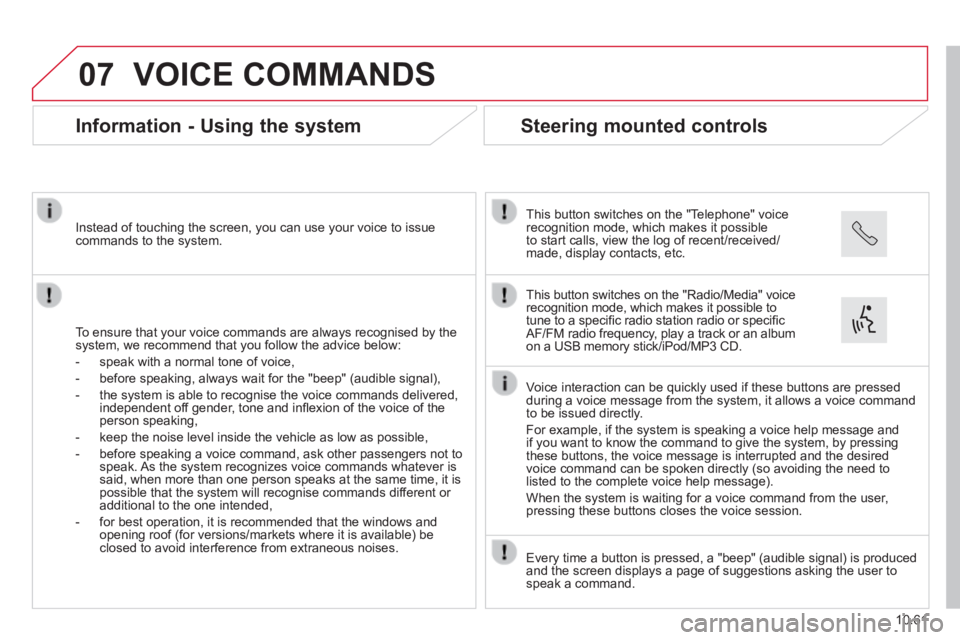
07
10.61
VOICE COMMANDS
Information - Using the system
To ensure that your voice commands are always recognised by the system, we recommend that you follow the advice below:
- speak with a normal tone of voice,
- before speaking, always wait for the "beep" (audible signal),
- the system is able to recognise the voice commands delivered, independent off gender, tone and infl exion of the voice of the person speaking,
- keep the noise level inside the vehicle as low as possible,
- before speaking a voice command, ask other passengers not to speak. As the system recognizes voice commands whatever is said, when more than one person speaks at the same time, it is possible that the system will recognise commands different or additional to the one intended,
- for best operation, it is recommended that the windows and opening roof (for versions/markets where it is available) be closed to avoid interference from extraneous noises.
Instead of touching the screen, you can use your voice to issue commands to the system.
Steering mounted controls
This button switches on the "Telephone" voice recognition mode, which makes it possible to start calls, view the log of recent/received/made, display contacts, etc.
Every time a button is pressed, a "beep" (audible signal) is produced \
and the screen displays a page of suggestions asking the user to speak a command.
This button switches on the "Radio/Media" voice recognition mode, which makes it possible to tune to a specifi c radio station radio or specifi c AF/FM radio frequency, play a track or an album on a USB memory stick/iPod/MP3 CD.
Voice interaction can be quickly used if these buttons are pressed during a voice message from the system, it allows a voice command to be issued directly.
For example, if the system is speaking a voice help message and if you want to know the command to give the system, by pressing these buttons, the voice message is interrupted and the desired voice command can be spoken directly (so avoiding the need to listed to the complete voice help message).
When the system is waiting for a voice command from the user, pressing these buttons closes the voice session.