Page 175 of 248
10.9
Level 1Level 2Level 3Comment
Radio
Audio
Equaliser Adjust the bass, mid-range and treble.
Balance / Fade
Bass Adjust the balance of the speakers, front and rear, left and right. Press the button in the middle of the arrows to balance the adjustments.
Mid-range
Treble
Volume / Speed Select the desired setting, the option is highlighted.
Loudness Optimise audio quality at low volume.
Automatic radio Adjust the radio on startup or restore the active state the last time the ignition was switched to STOP.
Radio off delay Adjust the setting.
Adjust AUX vol. Adjust the settings.
Page 179 of 248
10.13
Level 1Level 2Level 3Comment
Media Briefl y press the symbols to play the previous/next track. Press and hold the symbols for fast forward or back in the track selected.
Media
Navigate
Currently playing
Navigate and select tracks on the active device. The selection possibilities depend on the device connected or the type of CD inserted.
Artists
Albums
Genres
Tracks
Playlists
Audio books
Podcasts
Media
Source
CD Select the desired audio source from those available or insert a device intended for this purpose, the system starts playing the source automatically. AUX
USB
Bluetooth
Sources connected
Pair a Bluetooth audio device. Add device
Tel. connect.
Media
Info
Information Display information on the track playing.
Page 181 of 248
10.15
Level 1Level 2Level 3Comment
Media
Random
Press the button to play the tracks on the CD, USB, iPod or Bluetooth device in random order.
Media
Repeat
Press the button to activate this function.
Media
Audio
Equaliser Adjust the bass, mid-range and treble.
Balance / Fade
Bass Adjust the balance of the speakers, front and rear, left and right. Press the button in the middle of the arrows to balance the adjustments.
Mid-range
Treble
Volume / Speed Select the desired setting, the option is highlighted.
Loudness Optimise audio quality at low volume.
Automatic radio Adjust the radio on startup or restore the active state the last time the ignition was switched to STOP.
Radio off delay Adjust the setting.
Adjust AUX vol. Adjust the setting.
Page 182 of 248
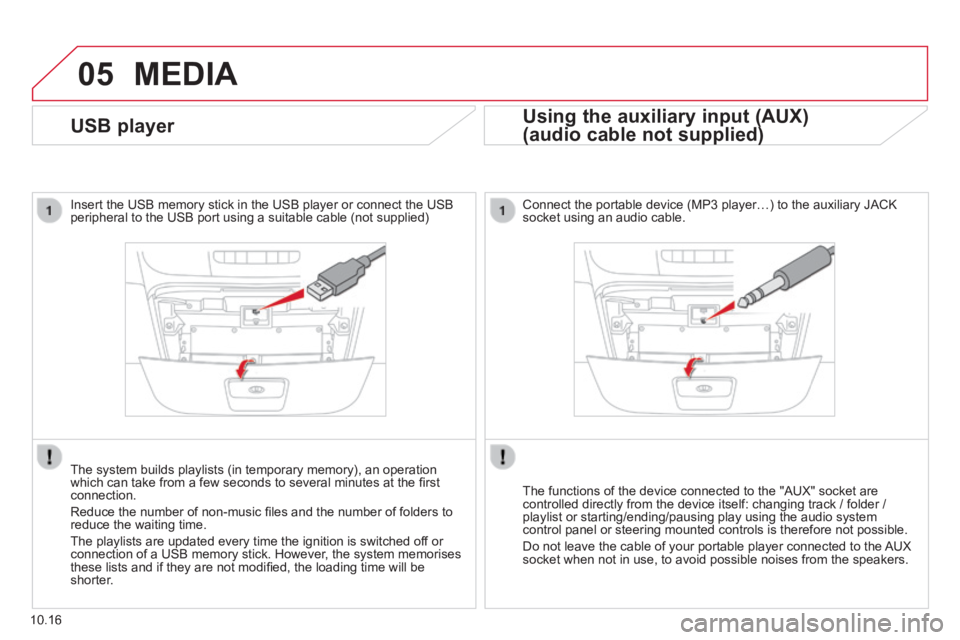
05
10.16
USB player
Insert the USB memory stick in the USB player or connect the USB peripheral to the USB port using a suitable cable (not supplied)
The system builds playlists (in temporary memory), an operation which can take from a few seconds to several minutes at the fi rst connection.
Reduce the number of non-music fi les and the number of folders to reduce the waiting time.
The playlists are updated every time the ignition is switched off or connection of a USB memory stick. However, the system memorises these lists and if they are not modifi ed, the loading time will be shorter.
MEDIA
Using the auxiliary input (AUX)
(audio cable not supplied) (audio cable not supplied)
Connect the portable device (MP3 player…) to the auxiliary JACK socket using an audio cable.
The functions of the device connected to the "AUX" socket are controlled directly from the device itself: changing track / folder / playlist or starting/ending/pausing play using the audio system control panel or steering mounted controls is therefore not possible.
Do not leave the cable of your portable player connected to the AUX socket when not in use, to avoid possible noises from the speakers.
Page 184 of 248
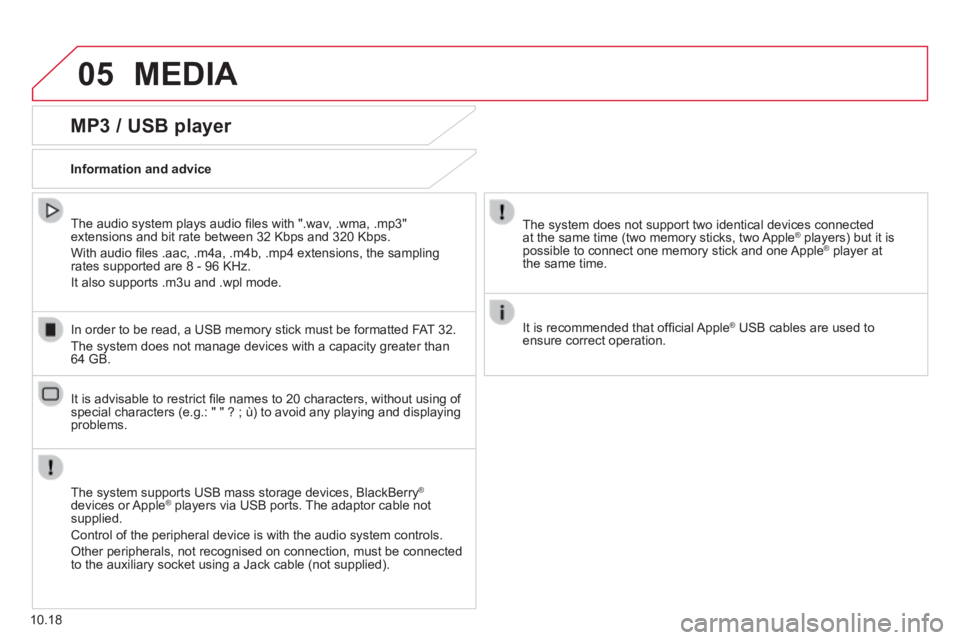
05 MEDIA
10.18
MP3 / USB player
Information and advice
The system supports USB mass storage devices, BlackBerry ®
devices or Apple ® players via USB ports. The adaptor cable not ® players via USB ports. The adaptor cable not ®
supplied.
Control of the peripheral device is with the audio system controls.
Other peripherals, not recognised on connection, must be connected to the auxiliary socket using a Jack cable (not supplied).
In order to be read, a USB memory stick must be formatted FAT 32.
The system does not manage devices with a capacity greater than 64 GB.
The system does not support two identical devices connected at the same time (two memory sticks, two Apple ® players) but it is ® players) but it is ®
possible to connect one memory stick and one Apple ® player at ® player at ®
the same time.
It is recommended that offi cial Apple ® USB cables are used to ® USB cables are used to ®
ensure correct operation.
The audio system plays audio fi les with ".wav, .wma, .mp3" extensions and bit rate between 32 Kbps and 320 Kbps.
With audio fi les .aac, .m4a, .m4b, .mp4 extensions, the sampling rates supported are 8 - 96 KHz.
It also supports .m3u and .wpl mode.
It is advisable to restrict fi le names to 20 characters, without using of special characters (e.g.: " " ? ; ù) to avoid any playing and displ\
aying problems.
Page 205 of 248
10.39
Level 1Level 2Level 3Comment
Settings
Audio
Equaliser Adjust the bass, mid-range and treble.
Balance / Fade
Bass Adjust the balance of the speakers, front and rear, left and right. Press the button in the middle of the arrows to balance the adjustments.
Mid-range
Treble
Volume / Speed Select the desired setting, the option is highlighted.
Loudness Optimise audio quality at low volume.
Automatic radio Adjust the radio on startup or restore the active state the last time the ignition was switched to STOP.
Radio off delay Adjust the setting.
Set AUX vol . Adjust the settings.
Settings
Telephone / Bluetooth
Tel. connected
Connect Start the connection to the selected Bluetooth peripheral device.
Delete device Delete the selected peripheral device.
Save favourites Save the selected peripheral device in favourites.
Texts On Adjust the settings. Download
Add device Add a new peripheral device.
Connect audio Connect a device in audio only.
Page 218 of 248
01
10.52
FIRST STEPS
On/off, volume setting.
Display the menu and settings for options.
Repeat play.
Select preset stations:
FM-A, FM-B, FM-C, AM-A, AM-B, AM-C.
Automatic frequency search down/up.
Select the previous/next USB track.
Press and hold: fast forward or back.
Radio buttons 1 to 6:
Select a pre-set radio station.
Long press: pre-set a station.
Mute / restore sound.
Select USB or AUX source.
List of connected telephones.
Random (shuffl e) play
Abandon the current operation.
Go up one level (menu or folder).
Rotate: scroll through a list or adjustment of radio station.
Press: confi rm the option displayed in the screen.
Select FM and AM wavebands. Information on the current radio station or media.
Page 222 of 248
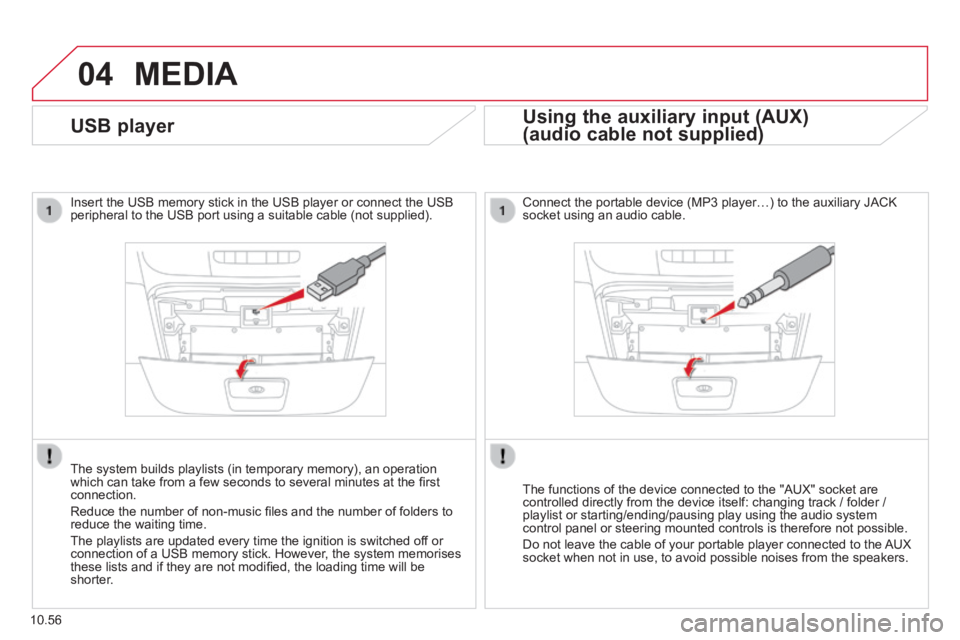
04
10.56
MEDIA
USB player
Insert the USB memory stick in the USB player or connect the USB peripheral to the USB port using a suitable cable (not supplied) .
The system builds playlists (in temporary memory), an operation which can take from a few seconds to several minutes at the fi rst connection.
Reduce the number of non-music fi les and the number of folders to reduce the waiting time.
The playlists are updated every time the ignition is switched off or connection of a USB memory stick. However, the system memorises these lists and if they are not modifi ed, the loading time will be shorter.
Using the auxiliary input (AUX)
(audio cable not supplied) (audio cable not supplied)
Using the auxiliary input (AUX)
(audio cable not supplied)
Using the auxiliary input (AUX)
Connect the portable device (MP3 player…) to the auxiliary JACK socket using an audio cable.
The functions of the device connected to the "AUX" socket are controlled directly from the device itself: changing track / folder / playlist or starting/ending/pausing play using the audio system control panel or steering mounted controls is therefore not possible.
Do not leave the cable of your portable player connected to the AUX socket when not in use, to avoid possible noises from the speakers.