Page 4 of 192
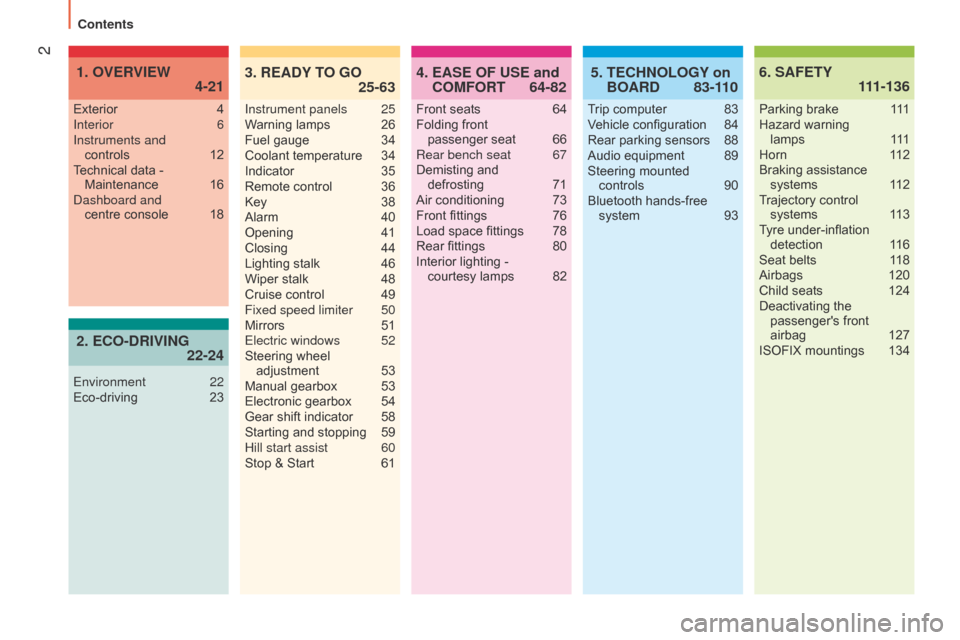
2
nemo_en_Chap00a_sommaire_ed02-2014
4. 64-82
EASE OF USE and
COMFORT 6.
111-136
SAFETY
Front seats 64
Folding front passenger
seat
66
Rear bench seat
67
Demisting and
defrosting
71
Air conditioning
73
Front fittings
76
Load space fittings
78
Rear fittings
80
Interior lighting - courtesy
lamps
82
Exterior
4
Interior
6
Instruments and controls
12
T
echnical data - Maintenance
16d
ashboard and centre
console
18
1. 4-21
OVERVIEW
Parking brake 1
11
Hazard warning
lamps
1
11
Horn
1
12
Braking assistance systems
1
12
Trajectory control systems
1
13
Tyre under-inflation detection
1
16
Seat belts
1
18
Airbags
120
Child seats
124
Deactivating the passenger's front
airbag
127
ISOFIX mountings
134
5. 83-1 10
TECHNOLOGY on
BOARD
Trip computer 83
V ehicle configuration 84
Rear parking sensors
88
Audio equipment
89
Steering mounted
controls
90
Bluetooth hands-free system
93
3. 25-63
READY TO GO
Instrument panels 25
W arning lamps 26
Fuel gauge
34
Coolant temperature
34
Indicator
35
Remote control
36
Key
38
Alarm
40
Opening
41
Closing
44
Lighting stalk
46
Wiper stalk
48
Cruise control
49
Fixed speed limiter
50
Mirrors
51
Electric windows
52
Steering wheel
adjustment
53
Manual gearbox
53
Electronic gearbox
54
Gear shift indicator
58
Starting and stopping
59
Hill start assist
60
Stop & Start
61
2. 22-24
ECO-DRIVING
Environment 22
Eco-driving 23
Contents
Page 20 of 192
18Dashboard / Centre console
1. door mirror controls.
2.
Front door glass demisting vent.
3.
Adjustable side vent.
4.
Lighting and direction indicator control
stalk.
5.
Instrument panel.
6.
Steering mounted audio system controls.
Bluetooth hands-free system.
7.
W
ash / Wipe / Trip computer control stalk.
8.
Centre adjustable air vents.
9.
a udio system.
10.
Windscreen demisting vent.
11
.
Passenger's front airbag.
12.
Electric window controls.
13.
Glove box.
14.
Heating / air conditioning controls.
15.
Gear lever
.
16.
a shtray.
17.
Cigarette lighter
.
18.
12V accessory socket.
19.
Parking brake.
20.
Ignition switch and steering lock.
21.
Driver's front airbag.
Horn.
22.
Steering wheel adjustment control.
23.
b onnet release lever.
24.
Fusebox.
25.
Cruise control.
Presentation
Page 22 of 192
20Dashboard / Centre console
1. Front door glass demisting vent.
2.
Adjustable side vent.
3.
Passenger's front airbag.
4.
Adjustable centre vents.
5.
a udio system.
6.
Windscreen demisting vent.
7.
Lighting and direction indicator control
stalk.
8.
Instrument panel.
9.
Steering mounted audio system controls.
Bluetooth hands-free system.
10.
W
ash / wipe / trip computer control stalk.
11 .
d oor mirror controls.
12.
Electric window controls.
13.
Fusebox.
14.
Ignition switch and steering lock.
15.
Driver's front airbag.
Horn.
16.
Steering wheel adjustment control.
17.
Cruise control.
18.
Heating / air conditioning controls.
19.
Gear lever
.
20.
a shtray.
21.
Cigarette lighter
.
22.
12V accessory socket.
23.
Parking brake.
24.
Glove box.
25.
b onnet release lever.
Presentation
Page 92 of 192
90FIRST STEPS
Steering
mounted
controls
Increase volume.
Mute On / Off.
Bluetooth hands-free system*. Reduce volume.RADIO: select the next preset station
down.
CD: select the previous track.
CD MP3: select the previous folder.
Change audio source: RADIO /
CD / CD MP3.
Select waveband: FM1 / FM2 /
FMT / MW / LW.
Bluetooth hands-free system*.
RADIO: select the next preset station up.
CD: select the next track.
CD MP3: select the next folder.
*
For more information on the using the Bluetooth hands-free syst
em,
refer to the corresponding section.
Audio equipment
Page 95 of 192

93
INTRODUCTION
This system allows you to:-
send and receive calls via the Bluetooth® connection with your mobile telephone,
-
display the names of your contacts and numbers from the directo
ry of your mobile phone in the instrument panel screen,
-
use voice commands to make a call and manage your contacts whil
e keeping both hands on the steering wheel,
-
hear your text messages via the voice synthesiser built into th
e system,
-
listen to MP3, WMA,
AAC, M4A, MP4 and WAV audio files from a USB storage device,
-
display information on the track being played in the radio scre
en (title, artist, etc...),
-
control vocally a portable music player (iPod® type),
-
recharge your portable music player (iPod® type) via the USb port.
BLUETOOTH HANDS-FREE SYSTEM
K
EY
Indicates that a long press is required to start the action described.
Voice mode
Speak the designated voice command clearly and distinctly. Requires a press on the steering mounted "voice" control before speaking the desired voice command.
TECHnoLoGY on boaRd
bluetooth hands-free system
5
Page 96 of 192
94PRESENTATION
Display
, USB port, controls
Bluetooth hands-free system
Page 97 of 192
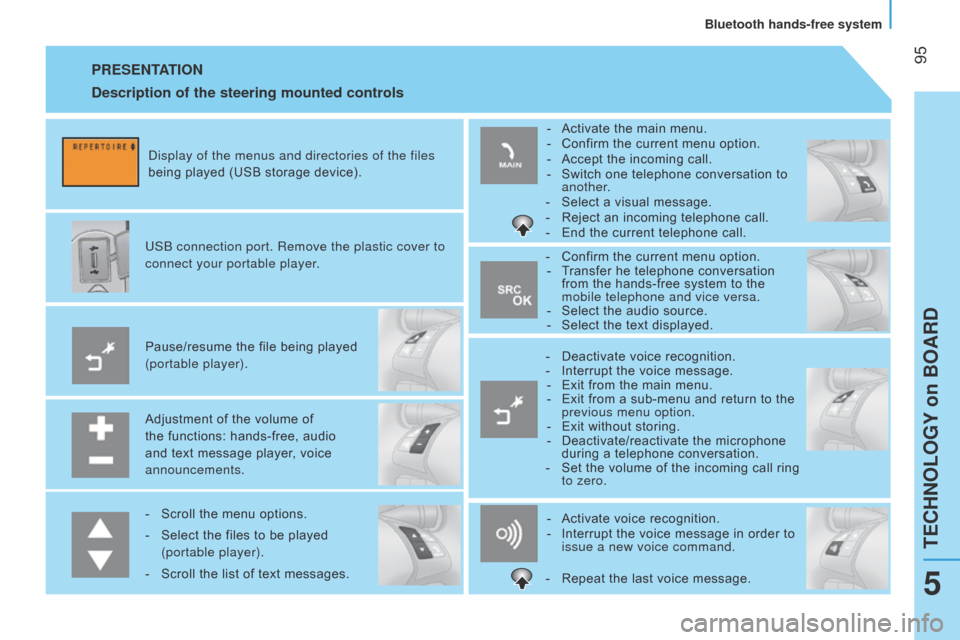
95PRESENTATION
Adjustment of the volume of
the functions: hands-free, audio
and text message player, voice
announcements. Pause/resume the file being played
(portable player). USb connection port. Remove the plastic cover to
connect your portable player.
d
isplay of the menus and directories of the files
being played (USB storage device).
-
Scroll the menu options.
-
Select the files to be played
(portable player).
-
Scroll the list of text messages. -
Activate voice recognition.
-
Interrupt the voice message in order to
issue a new voice command.
-
Deactivate voice recognition.
-
Interrupt the voice message.
-
Exit from the main menu.
-
Exit from a sub-menu and return to the
previous menu option.
- Exit without storing.
-
Deactivate/reactivate the microphone
during a telephone conversation.
-
Set the volume of the incoming call ring
to zero.
-
Confirm the current menu option.
-
T
ransfer he telephone conversation
from the hands-free system to the
mobile telephone and vice versa.
-
Select the audio source.
-
Select the text displayed.
-
Activate the main menu.
-
Confirm the current menu option.
-
Accept the incoming call.
-
Switch one telephone conversation to
another.
-
Select a visual message.
-
Reject an incoming telephone call.
-
End the current telephone call.
Description of the steering mounted controls
- Repeat the last voice message.
TECHNOLOGY on BOARD
Bluetooth hands-free system
5
Page 98 of 192
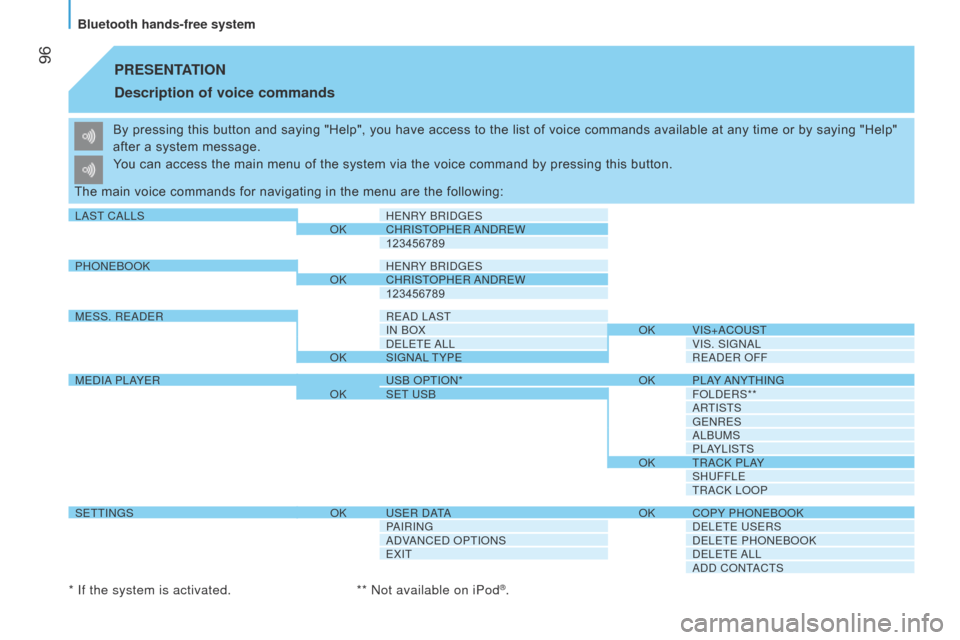
96PRESENTATION
Description of
voice commands
By pressing this button and saying "Help", you have access to the list of voice commands available at any time or by saying "Help"
after a system message.
The main voice commands for navigating in the menu are the following: You can access the main menu of the system via the voice command by pressing this button.
* If the system is activated. **
n ot available on iPod
®.
LaST CaLLS HE n RY b RI d GESokCHRISTo
PHER and REW
123456789
PH
on E book
HE
n RY b RI d GES
okCHRISTo
PHER and REW
123456789
MESS. RE
ad ER RE
ad L a ST
I
n bo X
okVIS+
a C o UST
d
ELETE a LLVIS. SIG
na L
okSIG
na L TYPERE
ad ER o FF
ME
d I a
PL
a
YER US
b o PTI on *
okPL
a
Y
an YTHI n G
okSET
US b
F
o L d ERS**
a
RTISTS
GE
n RES
a
L b UMS
PL
a
YLISTSokTR
a C k PL a
Y
SHUFFLE
TR
a C k L oo P
SETTI
n GS
okUSER
da
TaokC
o PY PH on E book
Pa
IRI n G
d
ELETE USERS
ad
V
an
CE d o PTI on S
d
ELETE PH on E book
EXITd
ELETE a LL
add
C on T
a
CTS
Bluetooth hands-free system