Page 20 of 396
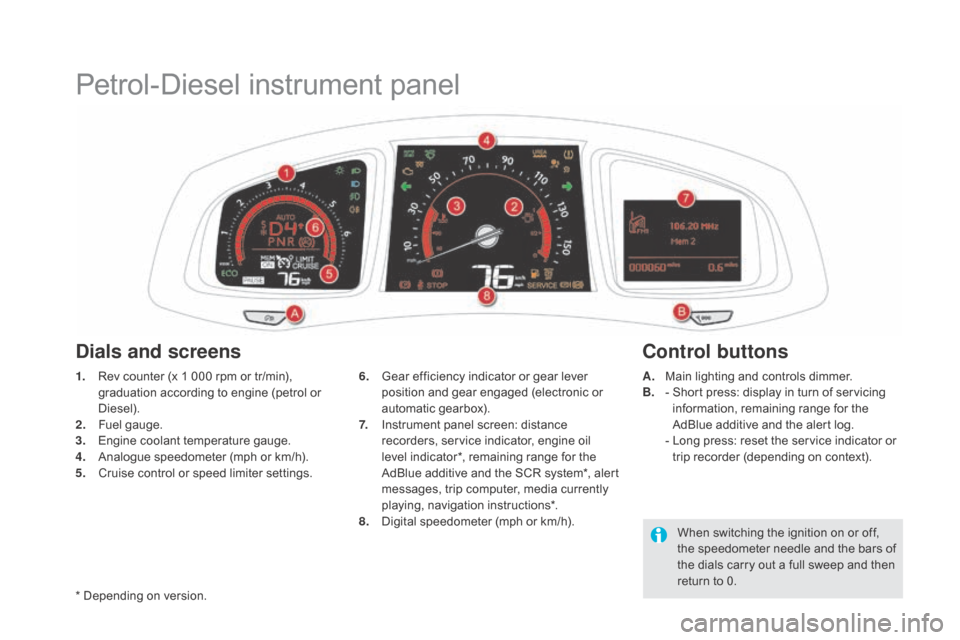
Petrol-Diesel instrument panel
1. Rev counter (x 1 000 rpm or tr/min), graduation according to engine (petrol or
Diesel).
2.
F
uel gauge.
3.
E
ngine coolant temperature gauge.
4.
A
nalogue speedometer (mph or km/h).
5.
C
ruise control or speed limiter settings. A. M
ain lighting and controls dimmer.
B. - S hort press: display in turn of servicing
information, remaining range for the
AdBlue additive and the alert log.
-
L
ong press: reset the service indicator or
trip recorder (depending on context).
6. G
ear efficiency indicator or gear lever
position and gear engaged (electronic or
automatic gearbox).
7.
I
nstrument panel screen: distance
recorders, service indicator, engine oil
level indicator*, remaining range for the
AdBlue additive and the SCR system*, alert
messages, trip computer, media currently
playing, navigation instructions*.
8.
D
igital speedometer (mph or km/h).
dials and screenscont rol buttons
When switching the ignition on or off,
the speedometer needle and the bars of
the dials carry out a full sweep and then
return to 0.
* Depending on version.
Page 45 of 396

43
Touch screen tablet
This system gives access to:
- m enus for adjusting settings for vehicle
functions and systems,
-
a
udio and display settings menus,
-
a
udio system and telephone controls and
the display of associated information,
-
t
he display of the ambient temperature
(a blue snowflake appears if there is a risk
of ice),
-
t
he display of visual parking sensor
information,
-
t
he controls for the navigation system
and Internet services and the display of
associated information.
As a safety measure, the driver
should only carr y out operations
that require close attention, with the
vehicle stationary.
Some functions are not accessible
when driving.general operation
Recommendations
It is necessary to press firmly, particularly for
"flick" gestures (scrolling through lists, moving
the map...). Just a light touch is not enough.
The screen does not recognise pressing with
more than one finger.
This technology allows use at all temperatures
and when wearing gloves.
Do not use pointed objects on the touch screen
tablet.
Do not touch the touch screen tablet with wet
hands.
Uses a soft clean cloth to clean the touch
screen tablet.
Principles
Press the virtual buttons in the touch screen
tablet.
Each menu is displayed over one or two pages
(primary page and secondary page).
Use the "Options" button to go to the
secondary page.
After a few moments with no action on
the secondary page, the primary page
is displayed automatically.
Use this button for access to
additional information and to the
settings for certain functions.
Use this button to confirm.
Use this button to quit the current
display and return to the primary
page.
Monitoring
Page 50 of 396
Trip computer
System that gives you information on the current journey (range, fuel consumption…).F
W
hen the trip required is displayed, press
the control for more than two seconds
or use the left hand thumb wheel of the
steering mounted controls.
Tr i p s "1" and "2" are independent but their use
is identical.
For example, trip "1" can be used for daily
figures, and trip "2" for monthly figures.
Instrument panel screen
Information display
F Press the button on the end of the wiper
control stalk to display the various tabs in
succession. -
T
he current information tab with:
●
t
he range,
●
t
he current fuel consumption,
●
t
he Stop & Start time counter.
-
T
rip "1"
with:
●
t
he average speed,
f
or the first trip.
●
t
he average fuel consumption.
-
T
rip "2"
with:
●
t
he average speed,
f
or the second trip.
●
t
he average fuel consumption.
Trip reset
- Radio or media.
- S
atellite navigation.
Page 131 of 396
129
Head-up display
System which projects information onto a transparent
blade in the field of vision of the driver so that they do
not have to take their eyes off the road.
This system operates when the engine is running
and the settings are stored when the ignition is
switched off.1. Head-up display on / off.
2. Display height adjustment.
3.
Br
ightness adjustment. Once the system has been activated,
the information projected in the head-up
display is:
A.
T
he speed of your vehicle.
B.
C
ruise control/speed limiter information.
displays during
operation
c. Navigation information (according to
ve r s i o n).
For more information on the navigation
system, refer to the "Audio and
telematic" section.
driving
Page 238 of 396
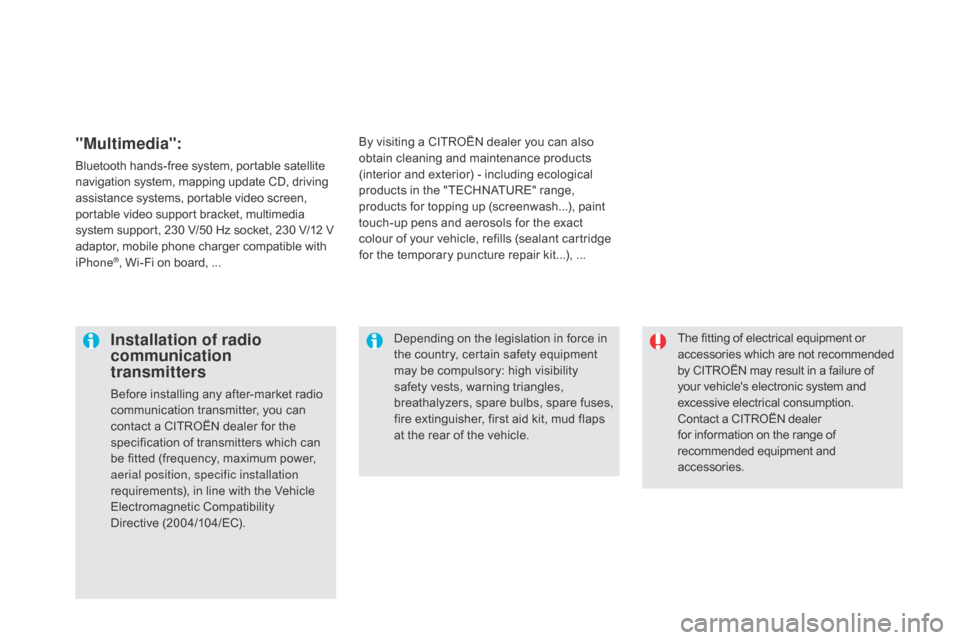
The fitting of electrical equipment or
accessories which are not recommended
by CITROËN may result in a failure of
your vehicle's electronic system and
excessive electrical consumption.
Contact a CITROËN dealer
for information on the range of
recommended equipment and
accessories.Installation of radio
communication
transmitters
Before installing any after-market radio
communication transmitter, you can
contact a CITROËN dealer for the
specification of transmitters which can
be fitted (frequency, maximum power,
aerial position, specific installation
requirements), in line with the Vehicle
Electromagnetic Compatibility
Directive (2004/104/EC). Depending on the legislation in force in
the country, certain safety equipment
may be compulsory: high visibility
safety vests, warning triangles,
breathalyzers, spare bulbs, spare fuses,
fire extinguisher, first aid kit, mud flaps
at the rear of the vehicle.
By visiting a CITROËN
dealer you can also
obtain cleaning and maintenance products
(interior and exterior) - including ecological
products in the "TECHNATURE" range,
products for topping up (screenwash...), paint
touch-up pens and aerosols for the exact
colour of your vehicle, refills (sealant cartridge
for the temporary puncture repair kit...), ...
"Multimedia":
Bluetooth hands-free system, portable satellite
navigation system, mapping update CD, driving
assistance systems, portable video screen,
portable video support bracket, multimedia
system support, 230 V/50 Hz socket, 230 V/12 V
adaptor, mobile phone charger compatible with
iPhone
®, Wi-Fi on board, ...
Page 287 of 396
285
7-inch touch screen tablet
gPS satellite navigation - Multimedia audio - Bluetooth® telephone
Contents
First steps
2 86
Steering mounted controls
2
88
Menus
28
9
Navigation
2
90
Navigation - Guidance
2
98
Tr a f fi c
3
0 2
Radio Media
3
04
Radio
31
0
DAB (Digital Audio Broadcasting) radio
3
12
Media
3
14
Settings
3
18
Internet
3
26
Internet browser
3
27
MirrorLink
® 33 0
Telephone
3
32
Frequently asked questions
3
40
The system is protected in such a way that it will only operate in
your vehicle. As a safety measure, the driver should only carry out operations
which require prolonged attention while the vehicle is stationary.
The display of the energy economy mode message signals
that the system is about to go into standby. Refer to the Energy
economy (mode) section.
Audio and Telematics
Page 289 of 396
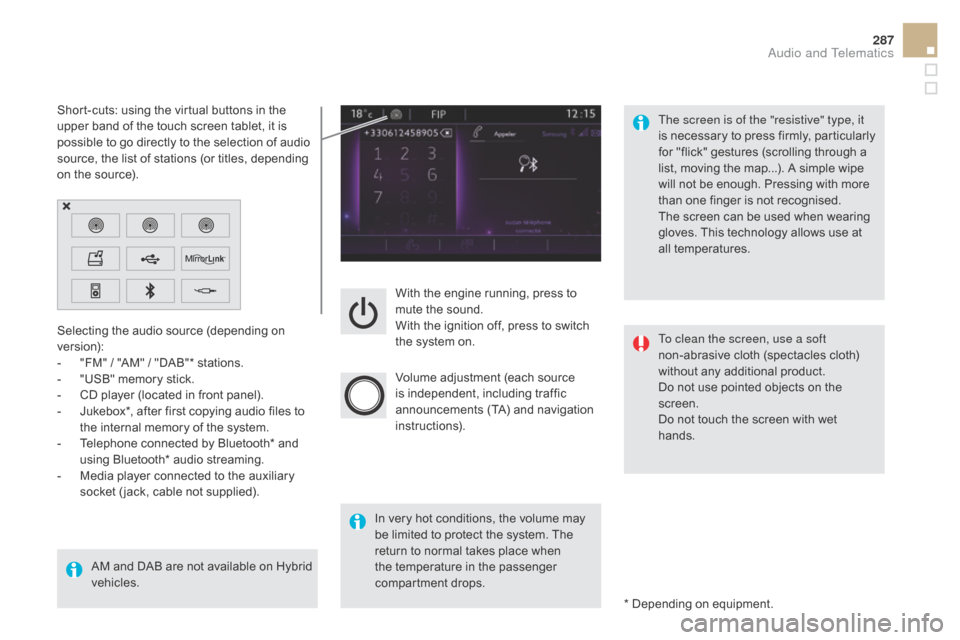
287
With the engine running, press to
mute the sound.
With the ignition off, press to switch
the system on.
Volume adjustment (each source
is independent, including traffic
announcements (TA) and navigation
instructions).
Selecting the audio source (depending on
version):
-
"
FM"
/ "AM"
/ "DAB"* stations.
-
"
USB" memory stick.
-
C
D player (located in front panel).
-
J
ukebox*, after first copying audio files to
the internal memory of the system.
-
T
elephone connected by Bluetooth* and
using Bluetooth* audio streaming.
-
M
edia player connected to the auxiliary
socket ( jack, cable not supplied).
AM and DAB are not available on Hybrid
vehicles. * Depending on equipment.
Short-cuts: using the virtual buttons in the
upper band of the touch screen tablet, it is
possible to go directly to the selection of audio
source, the list of stations (or titles, depending
on the source).
The screen is of the "resistive" type, it
is necessary to press firmly, particularly
for "flick" gestures (scrolling through a
list, moving the map...). A simple wipe
will not be enough. Pressing with more
than one finger is not recognised.
The screen can be used when wearing
gloves. This technology allows use at
all temperatures.
In very hot conditions, the volume may
be limited to protect the system. The
return to normal takes place when
the temperature in the passenger
compartment drops. To clean the screen, use a soft
non-abrasive cloth (spectacles cloth)
without any additional product.
Do not use pointed objects on the
screen.
Do not touch the screen with wet
hands.
Audio and Telematics
Page 300 of 396
1
2
10
Navigation - Guidance
choosing a new destination
Select "Enter destination ". Select "
Save" to save the address
entered as a contact entry.
The system allows up to 200 entries.
Select "
c
onfirm".
Press " Show route on map " to start
navigation.
Select "
Address ".
Select the "
cou
ntry:" from the
list offered, then in the same
way the "
ci
ty:" or its post
code, the " Road:", the "
n°:".
C
onfirm each time. Select "n
avigate to
".
Choose the restriction criteria:
" Include tollroads ", "Include
ferries ", "Tr a f f i c ", "Strict ", "
c
lose".
Choose the navigation criteria:
"
Fastest " or "Shortest " or "Time/
distance " or "Ecological". To delete navigation information, press
"
Settings ".
Press " Stop navigation ".
To resume navigation press " Settings".
Press " Resume navigation ".
Press on
n
a
vigation
to display the
primary page.
Press on the secondary page.
Towards a new destination
Or