Page 364 of 396
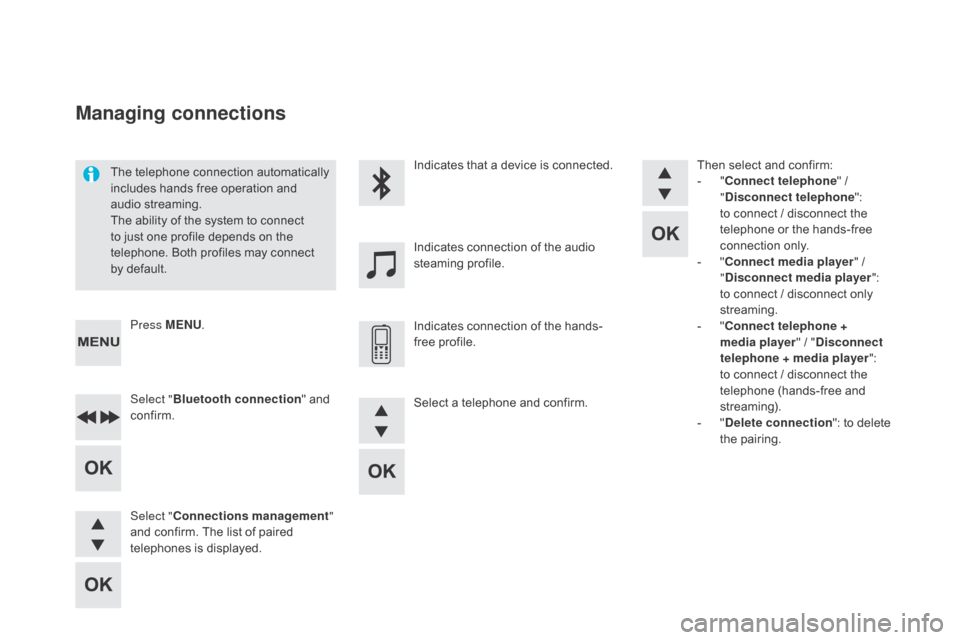
The telephone connection automatically
includes hands free operation and
audio streaming.
The ability of the system to connect
to just one profile depends on the
telephone. Both profiles may connect
by default.Indicates that a device is connected.
Indicates connection of the audio
steaming profile.
Indicates connection of the hands-
free profile.
Press ME
n
U.
Managing connections
Select " Bluetooth connection " and
confirm.
Select "
co
nnections management "
and confirm. The list of paired
telephones is displayed. Then select and confirm:
-
"co
nnect telephone
" /
"
di
sconnect telephone
":
to connect / disconnect the
telephone or the hands-free
connection only.
-
"co
nnect media player
" /
"
di
sconnect media player
":
to connect / disconnect only
streaming.
-
"co
nnect telephone +
media player " / "
d
isconnect
telephone
+ media player
":
to connect / disconnect the
telephone (hands-free and
streaming).
-
"de
lete connection": to delete
the pairing.
Select a telephone and confirm.
Page 365 of 396
363
To display the "TELEPHOnE" m enu:
- M ake along press on SOUR cE
o
r SR c
.
-
O
r, press OK to display the
contextual menu. Select "
c
all"
and confirm.
-
O
r, press ME
n
U, select
" Telephone " and confirm. Select
"
c
all" and confirm.
Select "
di
al" to enter a number and
confirm. Select OK
and confirm to start the
call. Select numbers one at a time using
the 7 and 8 buttons and confirm.
Making a call - di alling
Correction allows numbers to be deleted one
at a time.
Audio and Telematics
Page 367 of 396
365
During a call, press OK to display the
contextual menu.
A long press on ES
c o
r on TEL ,
SOUR
c
E
or SR
c
a
lso rejects an
incoming call.
Select a contact then confirm.
Select the number and confirm.
"
YES " to accept the call is selected
by default.
Press OK to accept the call.
Select "
n
O " and confirm to reject
the call.
or
Press one of these buttons to accept
the call. In the contextual menu, select "
Hang
up " to end the call.
A long press on one of these buttons
also ends the call.
Home
Receiving a call
An incoming call is announced by a ring and
a superimposed display in the multifunction
screen.
Business
Mobile
(depending on the information
available in the contact
records of the telephone
connected).
Managing calls
Hang up
Audio and Telematics
Page 369 of 396
367
To modify the contacts saved in the
system, press MEnU then select
" Telephone " and confirm.
Select "
dir
ectory management "
and confirm.
You can:
-
"co
nsult an entr y ",
-
"del
ete an entry ",
-
"del
ete all entries ".
Make a long press on SOUR
c
E o
r
SR
c
f
or access to the directory
or press OK , and
select "
c
all " and confirm.
The system accesses the telephone's
contacts directory, depending on
its compatibility, and while it is
connected by Bluetooth.
With certain telephones connected
by Bluetooth you can send a contact
to the directory of the audio system.
Contacts imported in this way are
saved in a permanent directory
visible to all, whatever the telephone
connected.
The menu for the directory is not
accessible if it is empty.
Select "
dir
ectory
" to see the list of
contacts.
directory
Audio and Telematics
Page 370 of 396
Audio settings
Screen c
The Ambience, Treble and Bass audio
se ttings are different and independent
for each sound source.
On-board audio: Arkamys
© Sound
Staging optimises sound distribution in
the the passenger compartment. The distribution (or spatialisation using
the Arkamys
© system), is an audio
process which allows the sound quality
to be improved according to the setting
chosen, corresponding to the position
of the listeners in the vehicle.
Press ¯ to display the audio settings
menu.
The settings available are:
-
A
mbience,
-
B
ass,
-
T
reble,
-
L
oudness,
-
D
istribution: Personalised or Driver,
-
L
eft / right balance,
-
F
ader (front / rear balance),
-
A
uto. volume. Select and confirm "
Other
settings… " to display the next
setting in the list.
Page 371 of 396
369
Screen menu map(s)
Option A
Option A11
Option B...
Media parameters
ME d
I
A
TELEPHO
n
E
choice of playback mode
ch
oice of track listing
Option A1
Normal By folders
Random all By genres
Random By artists
Repeat By playlists
3
3
3
3
3
3
3
3
3
1
1
2
1
2
2
Main function
call
R adio parameters
directory
ca
lls list
Voice mail box
di
al
directory management
Telephone management
Hang up
co
nnections management
BLUETOOTH
c
On
n
EcT
IO
n
S
earch for a device
delete an entry
del
ete all entries
co
nsult an entr y
Telephone status
1
1
1
1
1
2
2
2
2
1
1
2
2
2
2
Screen c
Audio and Telematics
Page 373 of 396

371
QUESTIOnAnSWERSOLUTIOn
T
here is a difference in
sound quality between the
different audio sources
(radio, CD...). For optimum sound quality, the audio settings (Volume, Bass,
Treble, Ambience, Loudness) can be adapted to the different sound
sources, which may result in audible differences when changing
source (radio, CD...). Check that the audio settings (Volume, Bass,
Treble, Ambience, Loudness) are adapted to
the sources listened to. It is advisable to set
the AUDIO functions (Bass, Treble, Front-Rear
Fader, Left-Right Balance) to the middle position,
select the musical ambience "None" and set the
loudness correction to the "Active" position in CD
mode or to the "Inactive" position in radio mode.
If the bass and treble
settings are modified,
the ambience selected is
cancelled. The selection of an ambience imposes specific bass and treble
settings.
To obtain the desired sound quality, modify the
treble and bass settings or select a pre-defined
ambience setting.
If the ambience setting
is changed, the previous
settings for treble and
bass are cancelled.
If the "Driver" / "All
passengers" distribution
is modified, the balance
settings are cancelled. Choosing a distribution setting imposes a specific balance setting.
Modifying one without the other is not possible.
Modify the balance setting or the distribution
setting to obtain the desired sound quality.
When changing the
balance setting, the
"Driver" / "All passengers"
distribution is cancelled.
Frequently asked questions
The following tables contain answers to the most frequently asked questions.
Audio and Telematics
Page 374 of 396
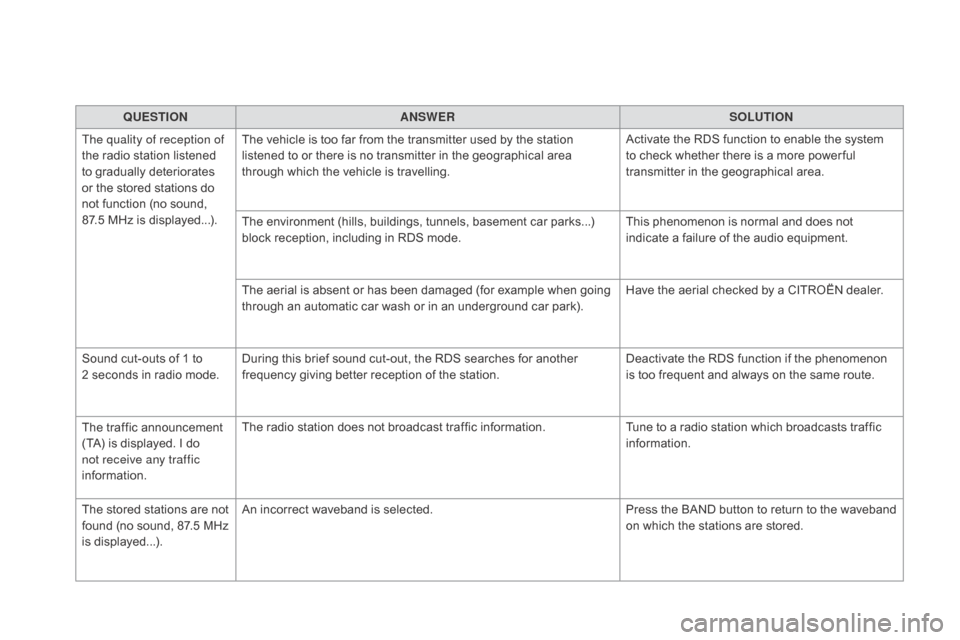
QUESTIOnAnSWERSOLUTIOn
T
he quality of reception of
the radio station listened
to gradually deteriorates
or the stored stations do
not function (no sound,
87.5
MHz is displayed...). The vehicle is too far from the transmitter used by the station
listened to or there is no transmitter in the geographical area
through which the vehicle is travelling.
Activate the RDS function to enable the system
to check whether there is a more power ful
transmitter in the geographical area.
The environment (hills, buildings, tunnels, basement car parks...)
block reception, including in RDS mode. This phenomenon is normal and does not
indicate a failure of the audio equipment.
The aerial is absent or has been damaged (for example when going
through an automatic car wash or in an underground car park). Have the aerial checked by a CITROËN dealer.
Sound cut-outs of 1 to
2
seconds in radio mode. During this brief sound cut-out, the RDS searches for another
frequency giving better reception of the station. Deactivate the RDS function if the phenomenon
is too frequent and always on the same route.
The traffic announcement
(TA) is displayed. I do
not receive any traffic
information. The radio station does not broadcast traffic information.
Tune to a radio station which broadcasts traffic
information.
The stored stations are not
found (no sound, 87.5 MHz
is displayed...). An incorrect waveband is selected.
Press the BAND button to return to the waveband
on which the stations are stored.