Page 353 of 403
351
DS5_en_Chap11d_RD5_ed01-2015
Steering mounted controls
Media: change the multimedia
source.
Telephone: call.
Call in progress: access to the
telephone menu (end call, secret
mode, hands-free mode).
Telephone, press and hold: reject an
incoming call, end a call; when there
is no call in progress, access to the
telephone menu.Decrease volume.
Radio, rotate: automatic search for
the previous / next station.
Media, rotate: previous / next track.
Press: confirm a selection. Radio: display the list of stations.
Media: display the list of tracks.
Radio, press and hold: update the list
of stations received.
Increase volume.
Audio and Telematics
Page 354 of 403
DS5_en_Chap11d_RD5_ed01-2015
Menus
Screen c
"Multimedia ": Media parameters,
Radio parameters.
" Bluetooth connection ":
Connections management, Search
for a device. " Telephone ": Call, Directory
management, Telephone
management, Hang up.
" Personalisation-configuration ":
Define the vehicle parameters,
Choice of language, Display
configuration, Choice of units, Date
and time adjustment. For a detailed global view of the menus
available, refer to the "Screen menu
map" section.
Page 361 of 403
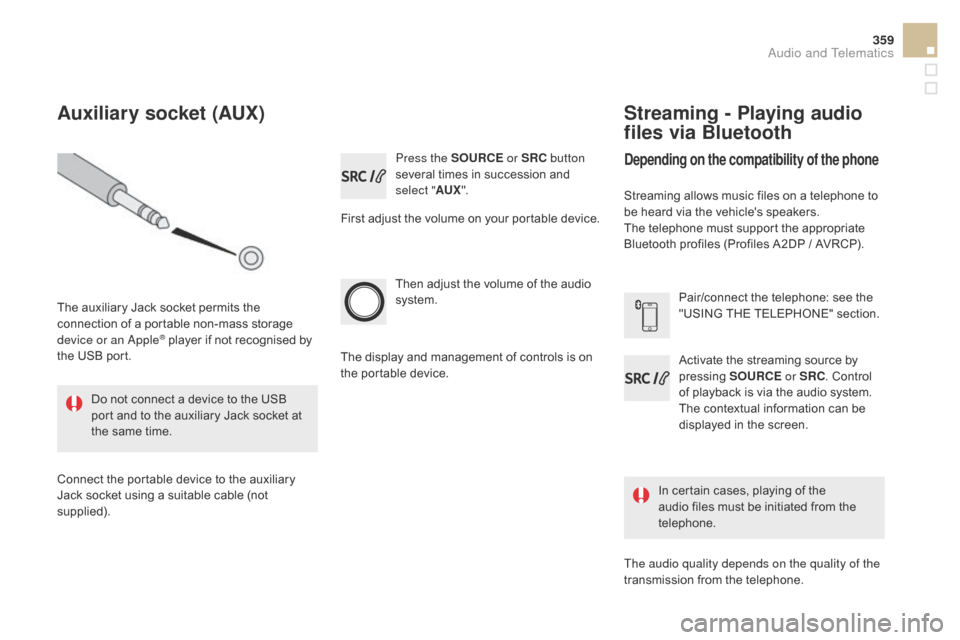
359
DS5_en_Chap11d_RD5_ed01-2015
Press the SOURcE o r SR c b utton
several times in succession and
select " AUX".
First adjust the volume on your portable device.
Then adjust the volume of the audio
system.
In certain cases, playing of the
audio files must be initiated from the
telephone.
Do not connect a device to the USB
port and to the auxiliary Jack socket at
the same time.
Auxiliary socket (AUX)
The auxiliary Jack socket permits the
connection of a portable non-mass storage
device or an Apple
® player if not recognised by
the USB port.
Connect the portable device to the auxiliary
Jack socket using a suitable cable (not
supplied). The display and management of controls is on
the portable device.
Activate the streaming source by
pressing
SOUR
c
E o
r SR c
. C
ontrol
of playback is via the audio system.
The contextual information can be
displayed in the screen. Pair/connect the telephone: see the
"USING THE TELEPHONE" section.
Streaming - Playing audio
files via Bluetooth
depending on the compatibility of the phone
Streaming allows music files on a telephone to
be heard via the vehicle's speakers.
The telephone must support the appropriate
Bluetooth profiles (Profiles A2DP / AVRCP).
The audio quality depends on the quality of the
transmission from the telephone.
Audio and Telematics
Page 362 of 403

DS5_en_Chap11d_RD5_ed01-2015
As a safety measure and because they
require prolonged attention on the part
of the driver, the operations for pairing
of the Bluetooth mobile telephone with
the Bluetooth hands-free system of
your audio system must be carried out
with the vehicle stationary and the
ignition on.
Visit www.citroen.co.uk for more
information (compatibility, additional
help, ...).
The play modes available are:
-
N
ormal: the tracks are played
in order, depending on the
classification of the selected files.
-
R
andom: the tracks in an album
or folder are played in a random
o r d e r.
-
R
andom all: all of the tracks saved
in the media are played in random
o r d e r.
-
R
epeat: the tracks played are only
those from the current album or
f o l d e r. Select "
Multimedia " and confirm.
Select " Media parameters " and
confirm.
Select " Read mode " and confirm.
Select the desired play mode and
confirm OK to save the modifications.
Press MENU.
Press OK
for access to the
contextual menu.
or
Press MENU .
Play mode
Using the telephone
Pairing a telephone
First connection
The services offered depend on the network,
the SIM card and the compatibility of the
Bluetooth telephone used.
Consult your telephone's manual and your
operator to find out which services are
available to you.
Activate the telephone's Bluetooth function
and ensure that it is "visible to all" (refer to the
telephone user guide).
Page 363 of 403
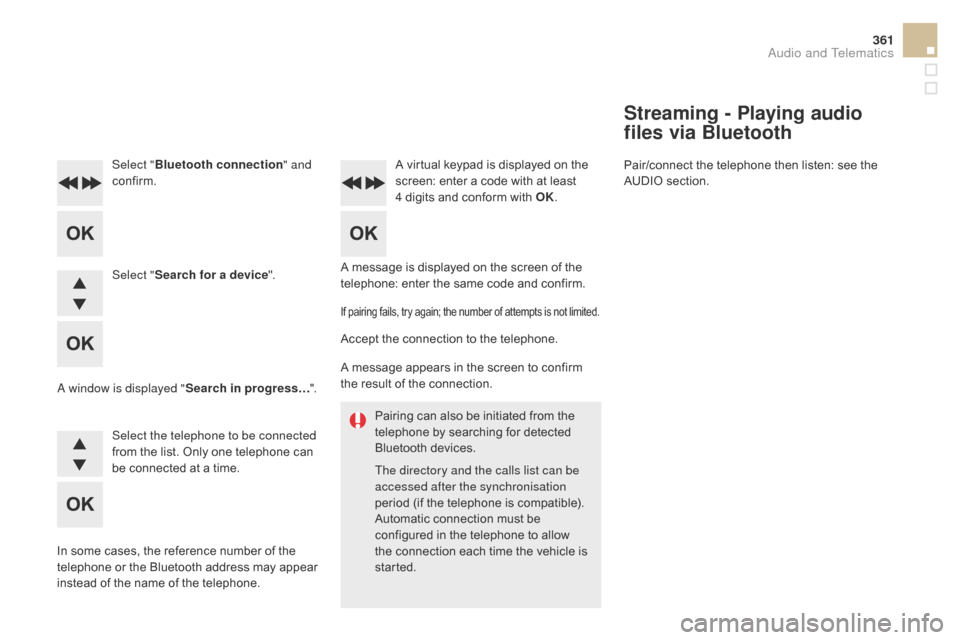
361
DS5_en_Chap11d_RD5_ed01-2015
Pairing can also be initiated from the
telephone by searching for detected
Bluetooth devices.
The directory and the calls list can be
accessed after the synchronisation
period (if the telephone is compatible).
Automatic connection must be
configured in the telephone to allow
the connection each time the vehicle is
started.
A message is displayed on the screen of the
telephone: enter the same code and confirm.
Select "
Bluetooth connection " and
confirm. A virtual keypad is displayed on the
screen: enter a code with at least
4 digits and conform with OK.
Select " Search for a device".
Select the telephone to be connected
from the list. Only one telephone can
be connected at a time.
A window is displayed "
Search in progress…".
In some cases, the reference number of the
telephone or the Bluetooth address may appear
instead of the name of the telephone.
If pairing fails, try again; the number of attempts is not limited.
Accept the connection to the telephone.
A message appears in the screen to confirm
the result of the connection.
Streaming - Playing audio
files via Bluetooth
Pair/connect the telephone then listen: see the
AUDIO section.
Audio and Telematics
Page 364 of 403
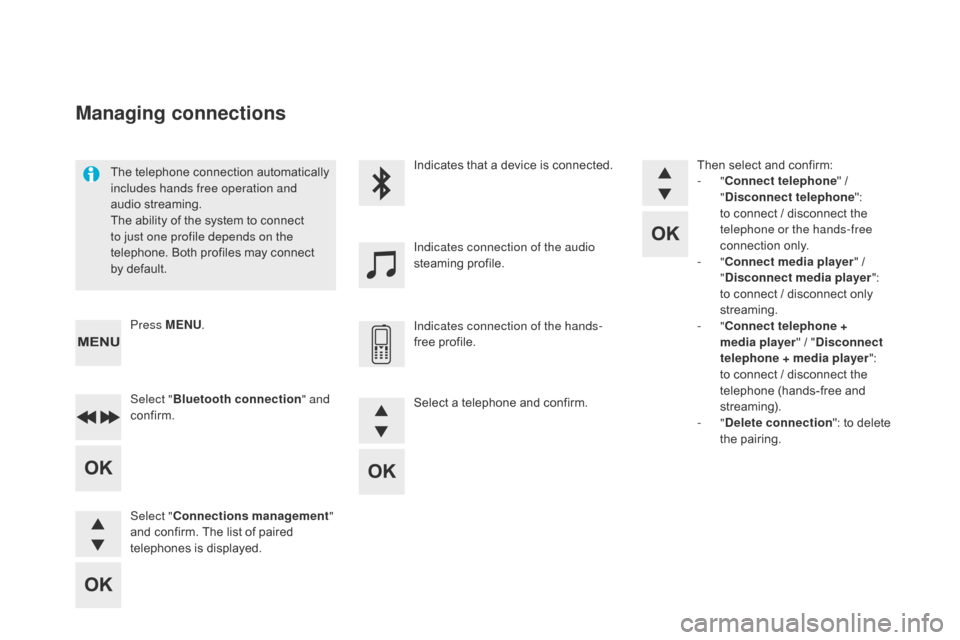
DS5_en_Chap11d_RD5_ed01-2015
The telephone connection automatically
includes hands free operation and
audio streaming.
The ability of the system to connect
to just one profile depends on the
telephone. Both profiles may connect
by default.Indicates that a device is connected.
Indicates connection of the audio
steaming profile.
Indicates connection of the hands-
free profile.
Press MENU
.
Managing connections
Select "Bluetooth connection " and
confirm.
Select "
co
nnections management "
and confirm. The list of paired
telephones is displayed. Then select and confirm:
-
"
co
nnect telephone
" /
"
di
sconnect telephone
":
to connect / disconnect the
telephone or the hands-free
connection only.
- "
co
nnect media player
" /
"
di
sconnect media player
":
to connect / disconnect only
streaming.
- "
co
nnect telephone +
media player " / "
d
isconnect
telephone
+ media player
":
to connect / disconnect the
telephone (hands-free and
streaming).
-
"
de
lete connection": to delete
the pairing.
Select a telephone and confirm.
Page 365 of 403
363
DS5_en_Chap11d_RD5_ed01-2015
To display the "TELEPHONE" menu:
- M ake along press on SOUR cE
o
r SR c
.
-
O
r, press OK to display the
contextual menu. Select "
c
all"
and confirm.
-
O
r, press MENU , select
" Telephone " and confirm. Select
"
c
all" and confirm.
Select "
di
al" to enter a number and
confirm. Select OK
and confirm to start the
call. Select numbers one at a time using
the 7 and 8 buttons and confirm.
Making a call - di alling
Correction allows numbers to be deleted one
at a time.
Audio and Telematics
Page 366 of 403
DS5_en_Chap11d_RD5_ed01-2015
The calls list includes calls sent and
received in the vehicle using the
connected telephone.
It is possible to make a call directly
from the telephone; park the vehicle
first as a safety measure. To display the "
TELEPHONE" menu:
-
M
ake a long press on SR c
/
TEL
.
-
O
r, press the dial to display the
contextual menu. Select "
c
all
"
and confirm.
-
O
r, press MENU
, select
" Telephone " and confirm. Select
"
c
all
" and confirm.
To display the "
TELEPHONE" menu:
-
M
ake a long press on SR
c
/
TEL
.
-
O
r, press the dial to display the
contextual menu. Select "
c
all
"
and confirm.
-
O
r, press MENU
, select
" Telephone " and confirm. Select
"
c
all
" and confirm.
Select "
ca
lls list " and confirm. Select "
dir
ectory" and confirm.
Select the number and confirm to
start the call.
* Depending on the compatibility of the telephone.
Making a call - Recently
called numbers* Making a call - From the
directory of contacts