Page 340 of 403
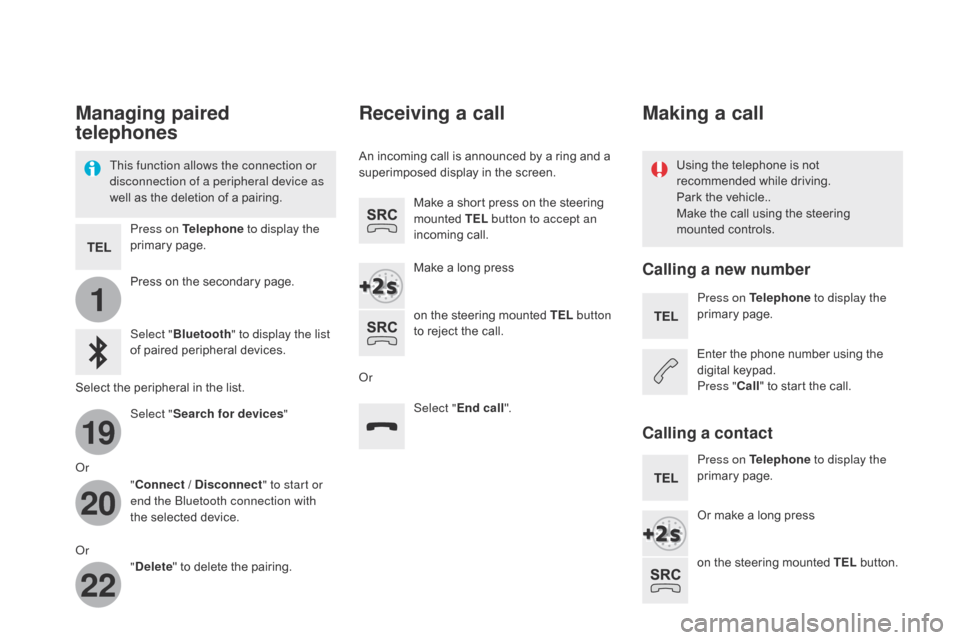
1
19
20
22
DS5_en_Chap11c_SMEGplus_ed01-2015
Managing paired
telephones
This function allows the connection or
disconnection of a peripheral device as
well as the deletion of a pairing.Using the telephone is not
recommended while driving.
Park the vehicle..
Make the call using the steering
mounted controls.
Press on Telephone
to display the
primary page.
Press on the secondary page.
Select " Bluetooth " to display the list
of paired peripheral devices.
Select the peripheral in the list. Select "Search for devices "
Or "
co
nnect / d
i
sconnect" to start or
end the Bluetooth connection with
the selected device.
Or "
de
lete" to delete the pairing.
Receiving a call
An incoming call is announced by a ring and a
superimposed display in the screen.
Make a short press on the steering
mounted TEL button to accept an
incoming call.
Make a long press
on the steering mounted TEL button
to reject the call.
Or Select "End call".
Making a call
calling a new number
Press on Telephone to display the
primary page.
Enter the phone number using the
digital keypad.
Press "
c
all" to start the call.
calling a contact
Press on Telephone to display the
primary page.
Or make a long press
on the steering mounted TEL button.
Page 341 of 403
3
2
3
9
14
15
16
17
18
339
DS5_en_Chap11c_SMEGplus_ed01-2015
Select "contacts".
Select the desired contact from the list offered. Select "
c
all".
calling a recently used number
Press on Telephone to display the
primary page.
Select "
cal
l log".
Select the desired contact from the list offered. It is always possible to make a call
directly from the telephone; park the
vehicle first as a safety measure.
Managing contacts / entries
Press on Telephone to display the
primary page.
Select "
c
ontacts".
Select " Add contact ".
Select "
cre
ate" to add a new contact.
Or "Modify " to edit the selected contact.
Or "
de
lete " to delete the selected
contact.
Or "
de
lete all " to delete all information
for the selected contact. Select "di
rectory information
" for the
number of entries used, available, ...
Audio and Telematics
Page 390 of 403
Audio and Telematics 3
Internet browser
Authentication for Internet browsing via
a smartphone is done using the Dial-Up
Networking (DUN) standard.
Press on " Internet browser
"
to displays the browser's home
page; first connect your smartphone
by Bluetooth, option "Internet", see
the " Te l e p h o n e
" section.
Some smartphones of the latest
generation do not support this
standard.
Press on Connected services
to
display the primary page.
Page 392 of 403
1
1
1
2
3
4
5
6
7
8
9
10
11
Audio and Telematics 5
Level 1
Level 2
Comments
Connected
services
Secondary page
Bluetooth
connection
Search
Start the search for a device to connect.
Connect / Disconnect
Start or end the Bluetooth connection to the
selected device.
Update
Import contacts from the selected telephone to
save them in the audio system.
Delete
Delete the selected telephone.
Confirm
Save the settings.
Connected
services
Secondary page
Tr a n s f e r r a t e
Reset
Reset the usage monitor, them confirm.
Confirm
Connected
services
Secondary page
WiFi connection
All
Display all Wi-Fi networks.
Secure
Display secure Wi-Fi networks.
Stored
Memorise the selected Wi-Fi network(s).
Add
Add a new Wi-Fi network.
Off/
On
Activate or deactivate a Wi-Fi network.
Connect
Select a Wi-Fi network found by the system and
connect to it.
Page 394 of 403

Audio and Telematics 7
As a safety measure and because it
requires sustained attention by the
driver, using a smartphone when
driving is prohibited.
All operations must be done with the
vehicle stationary
.
The synchronisation of a
smartphone allows applications on a
smartphone that are adapted to the
MirrorLink
TM technology to be displayed
in the vehicle's screen.
As the principles and standards are
constantly evolving, it is recommended
that you update the operating system of
your smartphone.
For the list of eligible smar tphones,
connect to the brand's internet website
in your country.
Please note:
- if your smartphone is supported, to
make it "MirrorLink
TM " compatible,
some phone manufacturers
nevertheless invite you to first
download a dedicated application.
- iPhone
®
is not supported yet; an
Apple ® application, "CarPlay ®
",
is being developed.
When connecting a smartphone to
the system, it is recommended that
Bluetooth
® be started on the smartphone.
Start the application on the
smartphone (optional, depending
on the smartphone and operating
system).
Access to the different audio sources remains
accessible in the margin of the MirrorLink
TM
display, using touch buttons in the upper bar.
Access to the menus for the system is possible
at any time using the dedicated buttons
.
If the smartphone is locked,
communication with the system is only
by USB cable.
During the procedure, several screen
pages relating to certain functions
are displayed.
Accept to start and end the
connection.
Connect a USB cable.
The smartphone charges when
connected by a USB cable.
Press " MirrorLink
TM
" to start
the application in the system.
Once connection is established, an
" Applications
" page is displayed with the
list of applications already downloaded to
your smartphone and adapted to MirrorLink
TM
technology.
If only one application has been downloaded to
the smartphone, it starts automatically.
MirrorLink TM
smartphone
connection
Press and hold the SRC
(source) button at
the steering mounted controls to start voice
recognition of your smartphone via the system.
Voice recognition requires a compatible
smartphone connected to the vehicle by
Bluetooth.
Voice recognition
As a safety measure, applications
can only be viewed with the vehicle
stationary; display is interrupted once
the vehicle is moving.
From the system, press " Connected
services
" to display the primary
page.
Page 396 of 403
Audio and Telematics 9
Level 1
Level 2
Level 3
Comments
Connected
services
MirrorLink
TM
Connect-App
Car mode
Connect-App
Access or return to the list of applications already
downloaded to your smartphone and adapted to
MirrorLink
TM technology.
Controls
"Back": abandon the current operation, go up
one level.
"Home": access or return to the "Car mode"
page.
Access to the "Connected ser vices" primary
page.