Page 307 of 436
3
2
305
DS5_en_Chap11c_SMEGplus_ed01-2015
Level 1Level 2co mments
Radio Media
List List of FM stations
Press on a radio station to select it.
Radio Media Source FM Radio
Select change of source.
d
AB Radio
AM Radio
Jukebox
cd
US
B
MirrorLink
iPod
Bluetooth
AUX
Radio Media
Preset Press an empty location to Preset it.
Audio and Telematics
Page 318 of 436
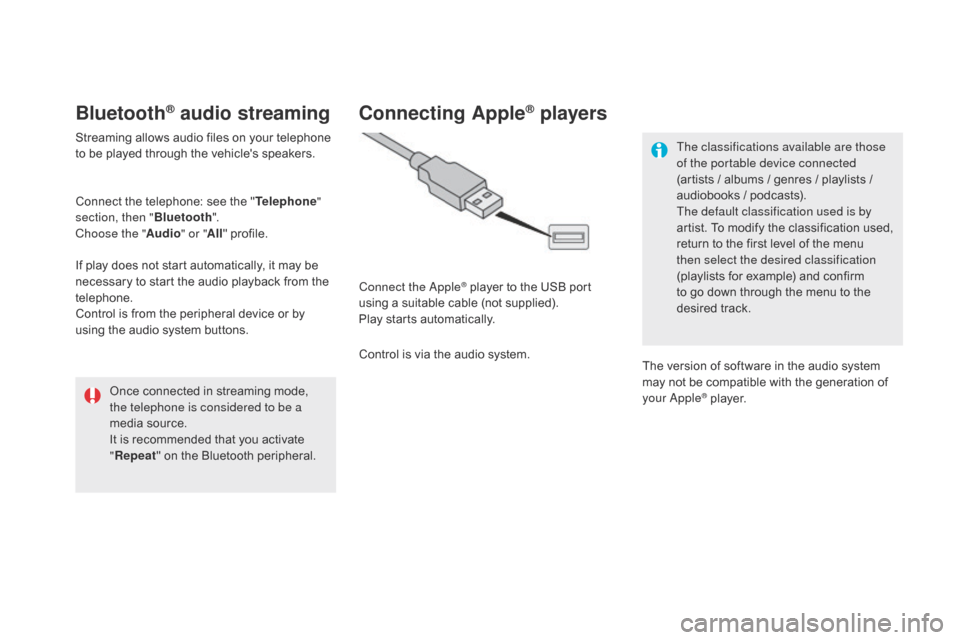
DS5_en_Chap11c_SMEGplus_ed01-2015
Bluetooth® audio streaming
Streaming allows audio files on your telephone
to be played through the vehicle's speakers.
Connect the telephone: see the "Telephone"
section, then " Bluetooth".
Choose the " Audio" or "All" profile.
If play does not start automatically, it may be
necessary to start the audio playback from the
telephone.
Control is from the peripheral device or by
using the audio system buttons.
Once connected in streaming mode,
the telephone is considered to be a
media source.
It is recommended that you activate
"Repeat " on the Bluetooth peripheral.
connecting Apple® players
Connect the Apple® player to the USB port
using a suitable cable (not supplied).
Play starts automatically.
Control is via the audio system. The classifications available are those
of the portable device connected
(artists
/ albums / genres / playlists /
audiobooks / podcasts).
The default classification used is by
artist. To modify the classification used,
return to the first level of the menu
then select the desired classification
(playlists for example) and confirm
to go down through the menu to the
desired track.
The version of software in the audio system
may not be compatible with the generation of
your Apple
® player.
Page 329 of 436
327
DS5_en_Chap11c_SMEGplus_ed01-2015
Internet browser
Authentication for Internet browsing via
a smartphone is done using the Dial-Up
Networking (DUN) standard.Press on "
Internet browser " to
displays the browser's home page;
first connect your smartphone by
Bluetooth, option "Internet", see the
" Telephone " section.
Some smartphones of the latest
generation do not support this
standard. Press on Internet
to display the
primary page.
Audio and Telematics
Page 330 of 436
6
2
7
3
8
4
9
5
1011
1
DS5_en_Chap11c_SMEGplus_ed01-2015
Level 1Level 2Level 3
Usage monitor
Internet
Wi-Fi network connectionBluetooth
(devices)
Page 331 of 436
1
1
1
2
3
4
5
6
7
8
9
10
11
329
DS5_en_Chap11c_SMEGplus_ed01-2015
Level 1Level 2 Level 3co mments
Internet
Secondary page Bluetooth
co
nnection Search
Start the search for a device to connect.
co
nnect / d
i
sconnect Start or end the Bluetooth connection to the
selected device.
Update Import contacts from the selected telephone to
save them in the audio system.
de
lete Delete the selected telephone.
c
onfirm Save the settings.
Internet
Secondary page Transfer rate Reset
Reset the consumption monitor, them confirm.
c
onfirm
Internet
Secondary page WiFi connection All
Display all Wi-Fi networks.
Secure Display secure Wi-Fi networks.
Stored Memorise the selected Wi-Fi network(s).
Add Add a new Wi-Fi network.
Activate /
d
e
activate Activate or deactivate a Wi-Fi network.
c
onnect Select a Wi-Fi network found by the system and
connect to it.
Audio and Telematics
Page 333 of 436
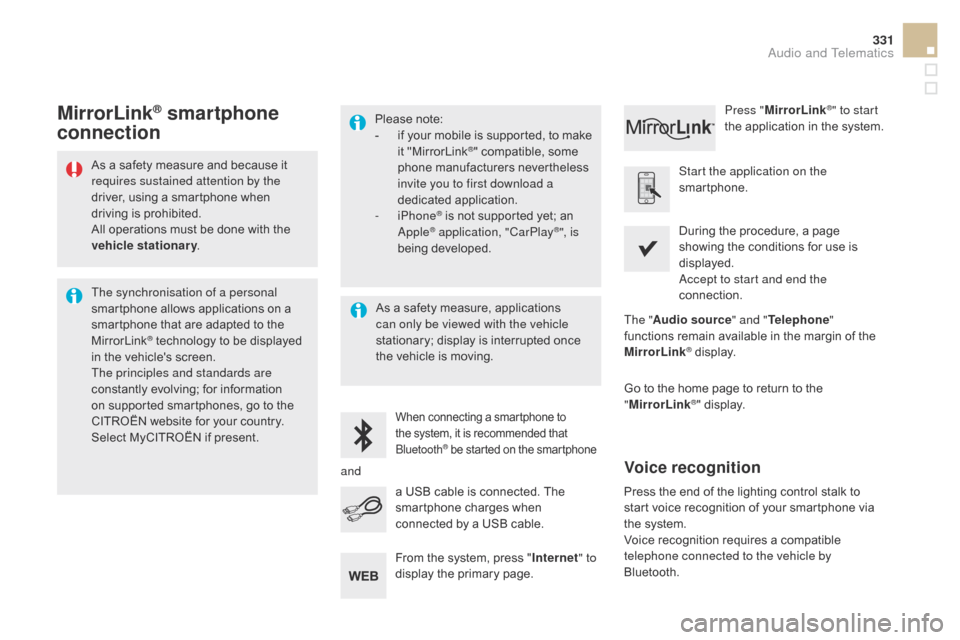
331
DS5_en_Chap11c_SMEGplus_ed01-2015
As a safety measure and because it
requires sustained attention by the
driver, using a smartphone when
driving is prohibited.
All operations must be done with the
vehicle stationary.
The synchronisation of a personal
smartphone allows applications on a
smartphone that are adapted to the
MirrorLink
® technology to be displayed
in the vehicle's screen.
The principles and standards are
constantly evolving; for information
on supported smartphones, go to the
CITROËN website for your country.
Select MyCITROËN if present. Please note:
-
i
f your mobile is supported, to make
it "MirrorLink
®" compatible, some
phone manufacturers nevertheless
invite you to first download a
dedicated application.
-
iPhone
® is not supported yet; an
Apple® application, "CarPlay®", is
being developed.
When connecting a smartphone to
the system, it is recommended that
Bluetooth
® be started on the smartphone
Start the application on the
smartphone.
Go to the home page to return to the
" MirrorLink
®" display.
During the procedure, a page
showing the conditions for use is
displayed.
Accept to start and end the
connection.
a USB cable is connected. The
smartphone charges when
connected by a USB cable. Press "
MirrorLink
®" to start
the application in the system.
The " Audio source " and "Telephone "
functions remain available in the margin of the
MirrorLink
® display.
MirrorLink® smartphone
connection
Press the end of the lighting control stalk to
start voice recognition of your smartphone via
the system.
Voice recognition requires a compatible
telephone connected to the vehicle by
Bluetooth.
voice recognition
As a safety measure, applications
can only be viewed with the vehicle
stationary; display is interrupted once
the vehicle is moving.
and From the system, press " Internet" to
display the primary page.
Audio and Telematics
Page 336 of 436
19
23
20
24
21
25
22
26
1
DS5_en_Chap11c_SMEGplus_ed01-2015
Bluetooth (devices)Telephone Options
de
vices detected
Telephone connection
Level 1
Level 2Level 3
Page 337 of 436

1
1
1
19
20
21
22
23
24
25
26
335
DS5_en_Chap11c_SMEGplus_ed01-2015
Level 1Level 2 Level 3co mments
Telephone
connection
Secondary page Bluetooth
co
nnection Search
Start the search for another peripheral device to
connect.
c
onnect/
d
isconnect Start or stop the Bluetooth connection to the
selected peripheral device.
Update Import the contacts from the selected telephone
to store them in the audio system.
de
lete Delete the selected telephone.
c
onfirm Save the settings.
Telephone
conn ection
Secondary page Search for devices
de
vices detected Telephone
Start the search for peripheral devices.
Audio streaming
Internet
Telephone
connection
Secondary page
Telephone options Put on hold
Cut the microphone temporarily so that the
contact cannot hear your conversation with a
passenger.
Update Import the contacts from the selected telephone
to save then in the audio system.
Ringtones Choose the telephone ringtone and volume.
Memory info. Contact records used and free, percentage of
storage space used by internal contacts and
Bluetooth contacts.
c
onfirm Save the settings.
Audio and Telematics