Page 314 of 436

DS5_en_Chap11c_SMEGplus_ed01-2015
Display of options:
if active but not available, the display will be greyed out,
if active and available, the display will be blank.Display of "Radiotext" for
the current station. Manage the Jukebox.
Display current action.
Select the audio source.
Display the "DAB" band.
Display of the name of the
current station.
Short-cut: access to the choice of audio
source and the list of stations (or titles,
depending on the source).
Select the radio station.
Any thumbnail broadcast by
the station.
Preset stations, buttons 1
to 15
Short press: select the
preset radio station.
Long press: preset a radio
station. Next "Multiplex".
Next radio station.
Secondary page. Display the name and
number of the multiplex
service being used.
Previous "Multiplex".
Previous radio station.
DAB (Digital Audio Broadcasting) radio
If the "DAB" radio station being listened to is not
available on "FM", the "DAB FM" option is greyed out.
Journaline® is a text-based information service designed for digital radio systems.
I
t provides text-based information structured around topics and sub-topics.
This service is available from the "LIST OF DAB STATIONS" page.
Page 318 of 436
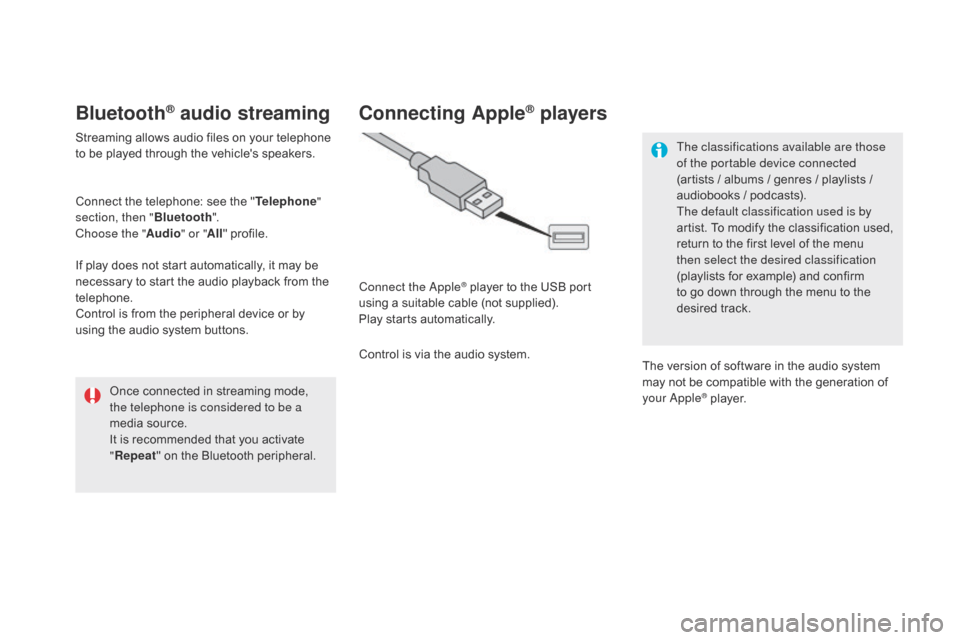
DS5_en_Chap11c_SMEGplus_ed01-2015
Bluetooth® audio streaming
Streaming allows audio files on your telephone
to be played through the vehicle's speakers.
Connect the telephone: see the "Telephone"
section, then " Bluetooth".
Choose the " Audio" or "All" profile.
If play does not start automatically, it may be
necessary to start the audio playback from the
telephone.
Control is from the peripheral device or by
using the audio system buttons.
Once connected in streaming mode,
the telephone is considered to be a
media source.
It is recommended that you activate
"Repeat " on the Bluetooth peripheral.
connecting Apple® players
Connect the Apple® player to the USB port
using a suitable cable (not supplied).
Play starts automatically.
Control is via the audio system. The classifications available are those
of the portable device connected
(artists
/ albums / genres / playlists /
audiobooks / podcasts).
The default classification used is by
artist. To modify the classification used,
return to the first level of the menu
then select the desired classification
(playlists for example) and confirm
to go down through the menu to the
desired track.
The version of software in the audio system
may not be compatible with the generation of
your Apple
® player.
Page 357 of 436
355
DS5_en_Chap11d_RD5_ed01-2015
display RAdIO TEXT
Radio text is information transmitted by
the radio station related to the current
programme or song.
Audio cd
With the radio displayed on the
screen, press OK to display the
contextual menu.
Select " RadioText (TXT) display "
and confirm OK to save.
Press and hold one of the buttons for
fast for ward or backward. Press LIST to display the list of
tracks on the CD.
Press one of the buttons to select a
track on the CD. To play a disc which has already
been inserted, press the SOUR
c
E
o
r SR c
b
utton several times in
succession and select "
cd".
Screen c
P
laying a cd
Insert 12 cm diameter circular compact
discs only.
Some anti-pirating systems, on original
discs or CDs copied using a personal
recorder, may cause faults which are no
reflection on the quality of the original
p l aye r.
Without pressing the EJE
c
T b
utton,
insert a CD in the player, play begins
automatically.
Audio and Telematics
Page 359 of 436
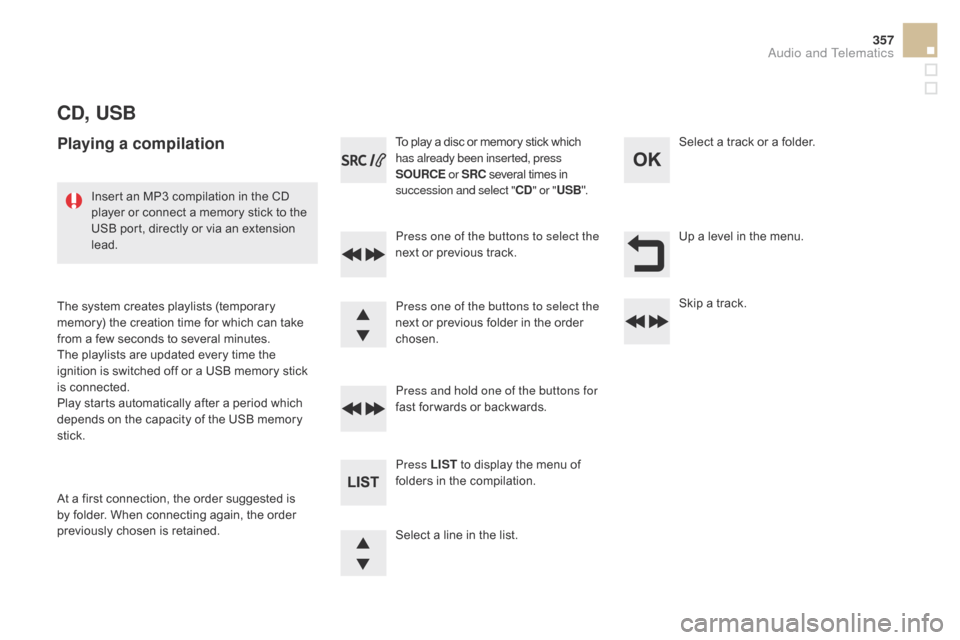
357
DS5_en_Chap11d_RD5_ed01-2015
cd, USB
Playing a compilation
Press one of the buttons to select the
next or previous track.
Press LIST to display the menu of
folders in the compilation. Press and hold one of the buttons for
fast for wards or backwards. Press one of the buttons to select the
next or previous folder in the order
chosen. To play a disc or memory stick which
has already been inserted, press
SOUR c
E
o
r SR c
s
everal times in
succession and select "
cd" o
r "
USB ".
Insert an MP3 compilation in the CD
player or connect a memory stick to the
USB port, directly or via an extension
lead.
The system creates playlists (temporary
memory) the creation time for which can take
from a few seconds to several minutes.
The playlists are updated every time the
ignition is switched off or a USB memory stick
is connected.
Play starts automatically after a period which
depends on the capacity of the USB memory
stick.
At a first connection, the order suggested is
by folder. When connecting again, the order
previously chosen is retained. Select a line in the list.Select a track or a folder.
Up a level in the menu.
Skip a track.
Audio and Telematics
Page 365 of 436
363
DS5_en_Chap11d_RD5_ed01-2015
To display the "TELEPHONE" menu:
- M ake along press on SOUR cE
o
r SR c
.
-
O
r, press OK to display the
contextual menu. Select "
c
all"
and confirm.
-
O
r, press MENU , select
" Telephone " and confirm. Select
"
c
all" and confirm.
Select "
di
al" to enter a number and
confirm. Select OK
and confirm to start the
call. Select numbers one at a time using
the 7 and 8 buttons and confirm.
Making a call - di alling
Correction allows numbers to be deleted one
at a time.
Audio and Telematics
Page 367 of 436
365
DS5_en_Chap11d_RD5_ed01-2015
During a call, press OK to display the
contextual menu.
A long press on ES
c o
r on TEL ,
SOUR
c
E
or SR
c
a
lso rejects an
incoming call.
Select a contact then confirm.
Select the number and confirm.
"
YES " to accept the call is selected
by default.
Press OK to accept the call.
Select " NO" and confirm to reject
the call.
or
Press one of these buttons to accept
the call. In the contextual menu, select "
Hang
up " to end the call.
A long press on one of these buttons
also ends the call.
Home
Receiving a call
An incoming call is announced by a ring and
a superimposed display in the multifunction
screen.
Business
Mobile
(depending on the information
available in the contact
records of the telephone
connected).
Managing calls
Hang up
Audio and Telematics
Page 398 of 436

DS5Hy4_en_Chap00c_hybride_ed01-2015
Instrument panel
* By successive presses on the end of the wiper control stalk.
1. Power indicator (%). Display of the percentage of the total power available supplied by the Hybrid4 system, or the energy recovered. 2. Selector position and gear engaged for the electronic gearbox or gear shift indicator. 3. Speed limiter or cruise control settings. 4. READY lamp: indicates that the vehicle is ready to drive.
Control buttons Dials and screens
A. Main lighting and controls dimmer. B. - Successive short presses: under-inflation detection, recall servicing information, alert log. - Long press: reset the function selected to zero (service indicator or trip recorder).
5. Engine coolant temperature gauge (°Celsius). 6. Analogue speedometer (mph or km/h). 7. Digital speedometer (mph or km/h). 8. Fuel gauge. 9. Instrument panel screen: - permanent display of distance recorders, and, as desired * : trip computer, energy flows, current media playing or navigation instructions, - temporary display: service indicator, engine oil level indicator, alert messages.
Page 404 of 436

DS5Hy4_en_Chap00c_hybride_ed01-2015
Touch screen tablet
Information display
The current instantaneous fuel consumption tab with: - t h e r a n g e , - the current fuel consumption.
The trip "1" tab with: - the average fuel consumption, - the average speed, for the first trip.
The trip "2" tab with: - the average fuel consumption, - the average speed, for the second trip.
The energy flows. The fuel consumption histogramme.
Trip reset
Select the " Driving " menu.
The trip computer information is displayed in the primary page of the menu. Press one of the buttons to display the desired tab.
When the desired trip is displayed, press the reset button or press and hold the end of the wiper control stalk.
Tr i p s "1" and "2" are independent but their use
is identical. For example, trip "1" can be used for daily figures, and trip "2" for monthly figures.
Resetting the histogramme
When trip "2" is displayed, pressing the reset button also resets the fuel c o n s u m p t i o n h i s t o g r a m m e .
Page:
< prev 1-8 9-16 17-24