2015 Citroen DS3 RHD buttons
[x] Cancel search: buttonsPage 129 of 387
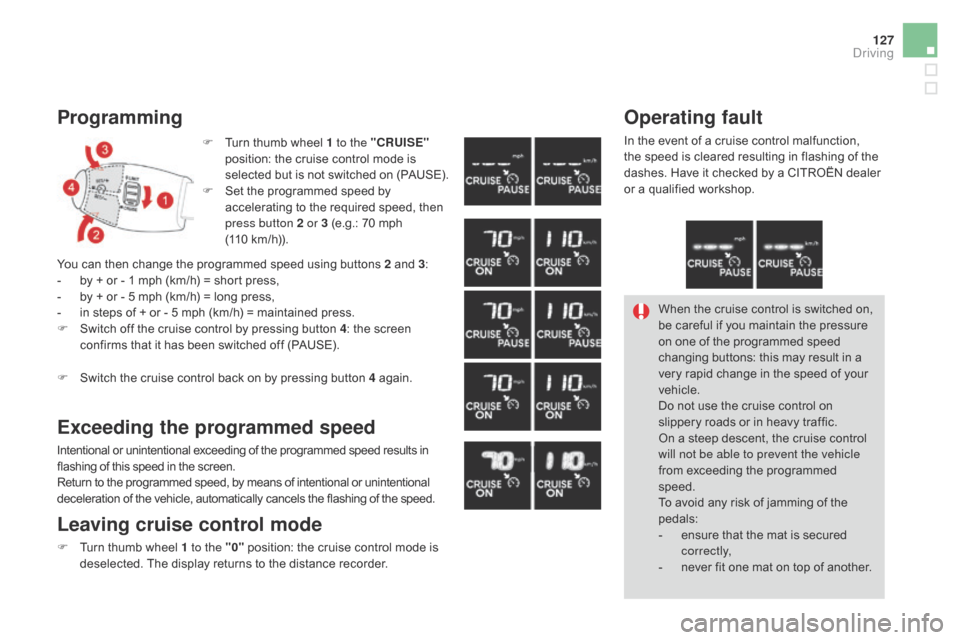
127
Programming
F Turn thumb wheel 1 to the "CRUISE"
position: the cruise control mode is
s
elected but is not switched on (PAUSE).
F
S
et the programmed speed by
a
ccelerating to the required speed, then
p
ress button 2 or 3 (e.g.: 70 mph
(110
km/h)).
You
can
then
change
the
programmed speed using buttons 2 and 3:
-
b
y
+
or
-
1
mph
(km/h)
= short press,
-
b
y
+
or
-
5
mph
(km/h)
= long press,
-
i
n
steps
of
+
or
-
5
mph (km/h) = maintained press.
F
S
witch
off
the
cruise
control by pressing button 4:
the screen
c
onfirms
that
it
has
been switched off (PAUSE).
F
S
witch
the
cruise
control back on by pressing button 4
ag
ain.
Exceeding the programmed speed
Intentional or unintentional exceeding of the programmed speed results in flashing of this speed in the screen.
Return
to the programmed speed, by means of intentional or unintentional
d
eceleration of the vehicle, automatically cancels the flashing of the speed.
Leaving cruise control mode
F Turn thumb wheel 1 to the "0" position: the cruise control mode is d
eselected. The display returns to the distance recorder.
Operating fault
In the event of a cruise control malfunction, the speed is cleared resulting in flashing of the
d
ashes. Have it checked by a CITROËN dealer
o
r a qualified workshop.
When
the cruise control is switched on,
b
e careful if you maintain the pressure
o
n one of the programmed speed
c
hanging buttons: this may result in a
v
ery rapid change in the speed of your
v
ehicle.
Do
not use the cruise control on
s
lippery roads or in heavy traffic.
On
a steep descent, the cruise control
w
ill not be able to prevent the vehicle
from
exceeding the programmed
s
peed.
To
avoid any risk of jamming of the
ped
als:
-
e
nsure that the mat is secured
c
o r r e c t l y,
-
n
ever fit one mat on top of another.
driving
Page 276 of 387

First steps
Use the buttons arranged below the touch screen tablet for access to the menu carousel,
t
hen press the virtual buttons in the touch
screen
t
ablet.
Each
menu is displayed in one or two pages
(
primary page and secondary page).
Secondary
p
age
Primary
pag
eIn
very hot conditions, the system may
g
o into stand-by (screen and sound
c
ompletely off) for a minimum period of
5 m
inutes.
Page 277 of 387
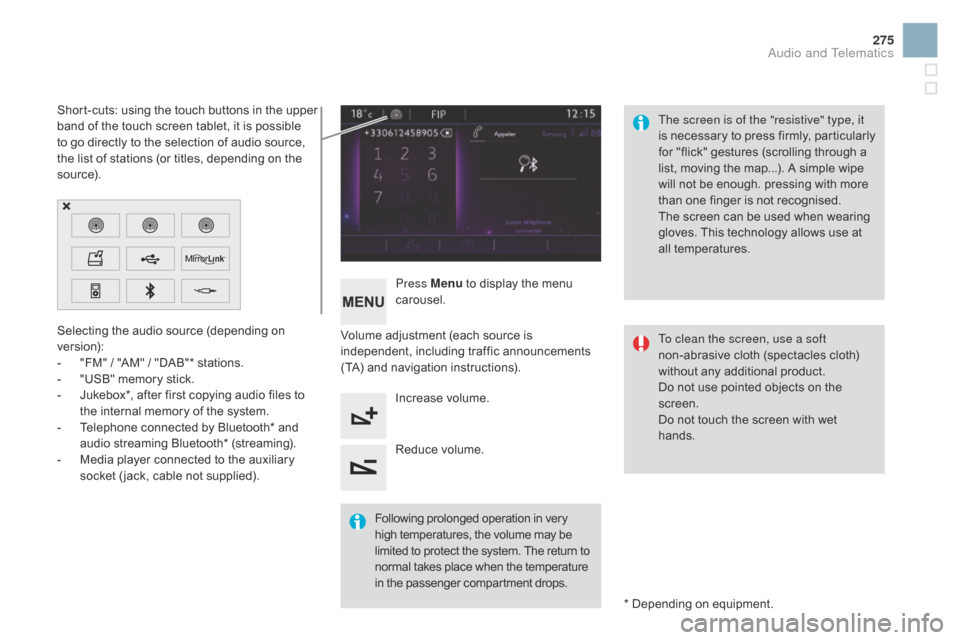
275
Selecting the audio source (depending on version):
-
"
FM" / "AM" / "DAB"* stations.
-
"
USB" memory stick.
-
J
ukebox*, after first copying audio files to
t
he internal memory of the system.
-
T
elephone connected by Bluetooth* and
a
udio streaming Bluetooth* (streaming).
-
M
edia player connected to the auxiliary
s
ocket ( jack, cable not supplied). *
Depending on equipment.
Short-cuts:
using the touch buttons in the upper
b
and of the touch screen tablet, it is possible
t
o go directly to the selection of audio source,
t
he list of stations (or titles, depending on the
s
o u r c e).
The screen is of the "resistive" type, it
is
n
ecessary
t
o
p
ress
f
irmly,
p
articularly
f
or "flick" gestures (scrolling through a
l
ist, moving the map...). A simple wipe
w
ill not be enough. pressing with more
t
han one finger is not recognised.
The screen can be used when wearing
g
loves. This technology allows use at
a
ll
t
emperatures.
Following
p
rolonged
ope
ration
i
n
v
ery
h
igh temperatures, the volume may be
l
imited to protect the system. The return to
n
ormal takes place when the temperature
i
n the passenger compartment drops.To clean the screen, use a soft
non-abrasive
cloth (spectacles cloth)
w
ithout any additional product.
Do
not use pointed objects on the
sc
reen.
Do
not touch the screen with wet
han
ds.
Volume
adjustment (each source is
i
ndependent,
i
ncluding
t
raffic
a
nnouncements
(
TA) and navigation instructions).
Press Menu
to display the menu
c
arousel.
Increase volume.
Reduce
volume.
Audio and Telematics
Page 278 of 387

Steering mounted controls
Radio: select the previous/next preset s tation.
Media:
select a genre / artist / folder
f
rom the list.
Select
the previous/next entry in a
m
enu.
Decrease
volume.
Radio:
automatic search for a higher
f
requency.
Media:
Select next track.
Media,
press and hold: fast for ward.
Jump
in the list. Mute:
cut the sound by pressing
t
he volume increase and decrease
bu
ttons
s
imultaneously.
Restore
the sound by pressing one of
t
he two volume buttons.
Radio:
automatic search for a lower f
requency.
Media:
select previous track.
Media,
press and hold: fast back.
Jump
in the list.
Change
the audio source.
Confirm
a selection.
Call/end
call on the telephone.
Press
for more than 2 seconds:
a
ccess to the telephone menu. Increase
volume.
Page 302 of 387

Display of options:
i f active but not available, the display will be greyed out,
if
active and available, the display will be blank. Display
of "Radiotext" for
t
he current station.
Manage the Jukebox.
Display current action.
Select the audio source.
Display the "DAB" band.
Display
of
the name of the
c
urrent
station.
Short-cut: access to the choice of audio
s
ource and the list of stations (or titles,
d
epending on the source).
Select the radio station.
Any
thumbnail
broadcast
by
t
he
station.
Preset stations, buttons 1
to 15
Short
press:
select
the
p
reset
radio
station.
Long
press:
preset
a
radio
s
tation. Next
"
Multiplex".
Next radio station.
Secondary p
age.
Display
the
name
and
n
umber
of
the
multiplex
ser
vice
b
eing
u
sed.
Previous
"
Multiplex".
Previous
radio
station.
DAB (Digital Audio Broadcasting) radio
If the "DAB" radio station being listened to is not a
vailable on "FM", the "DAB FM" option is greyed out.
Journaline® is a text-based information service designed for digital radio systems.
I
t
provides
text-based information structured around topics and sub-topics.
This
service is available from the "LIST OF DAB STATIONS" page.
Page 306 of 387
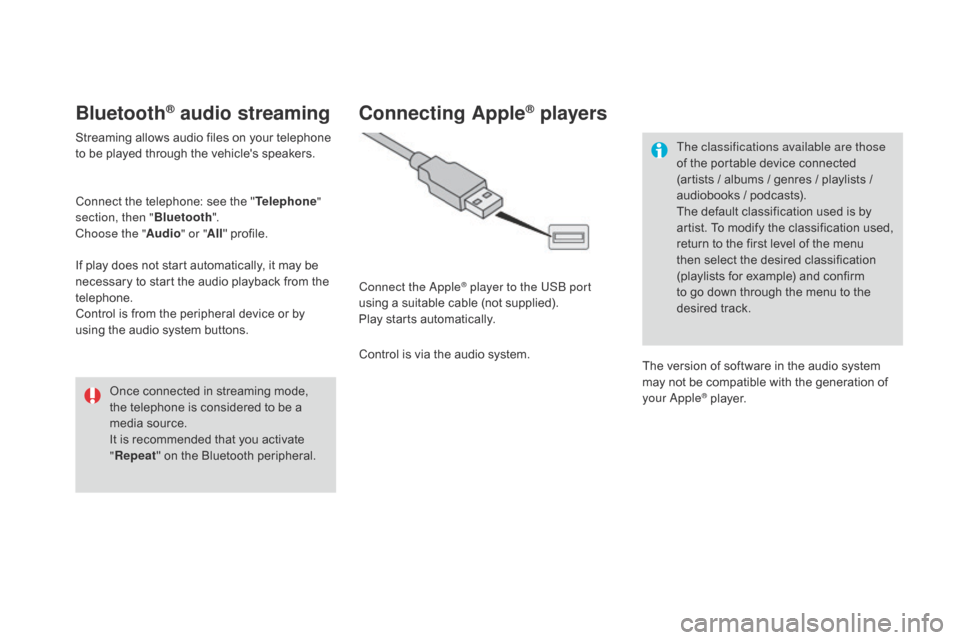
Bluetooth® audio streaming
Streaming allows audio files on your telephone to be played through the vehicle's speakers.
Connect
the telephone: see the "Telephone "
section, then " Bluetooth".
Choose the " Audio" or "All"
pro
file.
If
play does not start automatically, it may be
n
ecessary to start the audio playback from the
t
elephone.
Control
is from the peripheral device or by
u
sing the audio system buttons.
Once
connected in streaming mode,
t
he telephone is considered to be a
m
edia source.
It
is recommended that you activate
"R
epeat"
on the Bluetooth peripheral.
Connecting Apple® players
Connect the Apple® player to the USB port
using
a
suitable
cable (not supplied).
Play
starts
automatically.
Control
is
via
the
audio system. The classifications available are those
of
the portable device connected
(
artists / albums / genres / playlists /
a
udiobooks / podcasts).
The default classification used is by
a
rtist. To modify the classification used,
r
eturn to the first level of the menu
t
hen select the desired classification (
playlists for example) and confirm t
o go down through the menu to the
de
sired
t
rack.
The
version of software in the audio system
m
ay not be compatible with the generation of
y
our Apple
® player.
Page 338 of 387

First steps
* Available according to version.
O n / Off, volume setting.
Select
s
ource:
Radio; USB; AUX; CD; Streaming.
Display the list of local stations.
Long
p
ress:
C
D
t
racks
o
r
M
P3
f
olders
(
CD / USB). Select the screen display mode:
Date, audio functions, trip computer,
t
elephone.
Audio
se
ttings:
Front /rear fader, left /right balance,
b
ass/treble, loudness, audio
am
biences.
The DARK button changes the
s
creen display for improved driving
c
omfort at night.
1
st press: upper bar only illuminated.
2nd press: black screen.
3rd press: return to standard display. S elect next frequency down/up.
Select previous/next MP3 folder.
Select previous/next folder / genre /
a
rtist / playlist (USB).
Abandon the current operation. Confirm. Buttons 1 to 6
Select a pre-set radio station.
Long press: pre-set a station.
Automatic frequency search down/up.
Select previous/next CD, MP3 or
U
SB track.
Eject CD.
Display
main menu. TA
(Traffic Announcements) on/off.
Long press: PT Y* (radio Programme
T
Yp e).
Selection
of AM / FM wavebands.
Page 339 of 387

337
Steering mounted controls
Radio: select the previous/next pre-
s et station.
USB:
select genre / artist / folder
f
rom the classification list.
Select
the previous/next item in
a m
enu.
Volume
decrease.
Radio:
automatic search for a higher
f
requency.
CD
/ MP3 / USB: selection of the next
t
rack.
CD
/ USB: continuous press: fast
fo
rward.
Move
in the list. Mute:
press the volume increase and
d
ecrease
b
uttons
s
imultaneously.
The
sound is restored by pressing
o
ne of the two volume buttons.
Radio:
automatic search for a lower f
requency.
CD
/ MP3 / USB: selection of the
p
revious track.
CD
/ USB: continuous press: fast
b
ack.
Move
in the list.
Change
audio source.
Confirm
a selection.
Call/end
call on the telephone.
Press
for more than 2 seconds:
t
elephone main menu. Volume
increase.
Audio and Telematics