Page 317 of 415
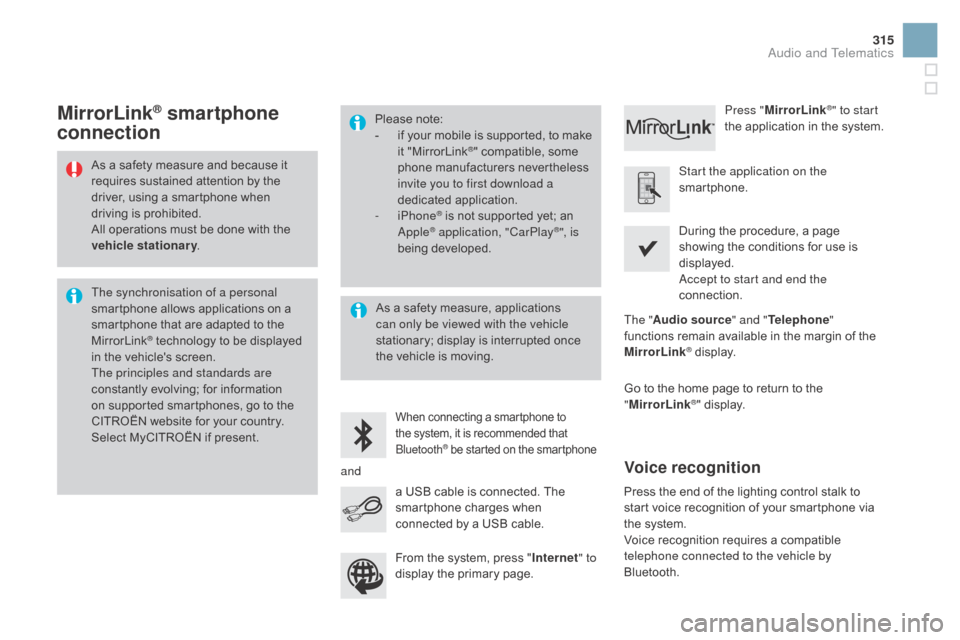
315
DS3_en_Chap11c_SMEGplus_ed01-2015
As a safety measure and because it requires sustained attention by the
d
river, using a smartphone when
d
riving is prohibited.
All
operations must be done with the
v
ehicle stationary .
The synchronisation of a personal
smartphone
allows applications on a
s
martphone that are adapted to the
M
irrorLink
® technology to be displayed i
n
the
vehicle's screen.
The principles and standards are
constantly
evolving; for information
o
n
supported smartphones, go to the
C
ITROËN
website for your country.
S
elect
MyCITROËN if present. Please
note:
-
i
f
y
our
m
obile
i
s
s
upported,
t
o
m
ake
it "
MirrorLink
®" compatible, some p
hone
manufacturers nevertheless
i
nvite you to first download a
dedicated
a
pplication.
-
iPhone
® is not supported yet; an A
pple® application, "CarPlay®", is
being d
eveloped.
When connecting a smartphone to t he system, it is recommended that Bl
uetooth
® be started on the smartphone
Start the application on the
smartphone.
Go
to
the
home page to return to the
"M
irrorLink
®" display.
D
uring the procedure, a page
s
howing the conditions for use is
d
isplayed.
Accept to start and end the
connection.
a
USB
cable
is
connected.
The
s
martphone
charges
when
c
onnected
by
a
USB
cable. Press "
MirrorLink
®" to start
the
application
in
the system.
The " Audio source " and "Telephone "
functions
remain
available
in
the
margin of the
M
irrorLink
® display.
MirrorLink® smartphone
connection
Press the end of the lighting control stalk to s
tart voice recognition of your smartphone via
t
he system.
Voice
recognition requires a compatible
t
elephone connected to the vehicle by
Bluetooth.
Voice recognition
As a safety measure, applications c an only be viewed with the vehicle
stationary;
display is interrupted once
t
he vehicle is moving.
and From
the system, press "Internet " to
display
the primary page.
Audio and Telematics
Page 412 of 415
Audio and Telematics
Additif-2_en_web_DS3_SMEGplus_Services_connectes_ed01-2015
CarPlay ®
Page 413 of 415
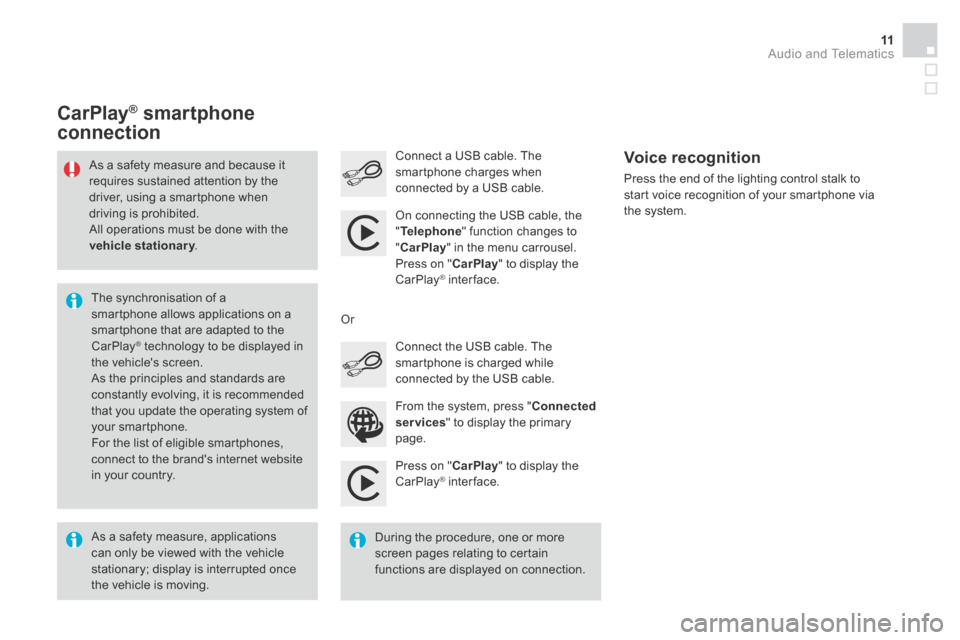
Audio and Telematics 11
Additif-2_en_web_DS3_SMEGplus_Services_connectes_ed01-2015
Press on " CarPlay " to display the CarPlay ® inter face. ® inter face. ®
Connect a USB cable. The smartphone charges when connected by a USB cable. Press the end of the lighting control stalk to start voice recognition of your smartphone via the system.
CarPlay ®CarPlay ®CarPlay smartphone ® smartphone ®
connection
From the system, press " Connected services " to display the primary
page.
Connect the USB cable. The smartphone is charged while connected by the USB cable.
Or
Voice recognition
As a safety measure, applications can only be viewed with the vehicle stationary; display is interrupted once the vehicle is moving.
The synchronisation of a smartphone allows applications on a smartphone that are adapted to the CarPlay ® technology to be displayed in ® technology to be displayed in ®
the vehicle's screen. As the principles and standards are constantly evolving, it is recommended that you update the operating system of your smartphone. For the list of eligible smartphones, connect to the brand's internet website in your country.
As a safety measure and because it requires sustained attention by the driver, using a smartphone when driving is prohibited. All operations must be done with the vehicle stationary . vehicle stationary . vehicle stationary
During the procedure, one or more screen pages relating to certain functions are displayed on connection.
On connecting the USB cable, the
" Telephone " function changes to " CarPlay " in the menu carrousel. Press on " CarPlay " to display the CarPlay ® inter face. ® inter face. ®
Page 415 of 415
Audio and Telematics 13
Additif-2_en_web_DS3_SMEGplus_Services_connectes_ed01-2015
Level 1 Level 2 Level 3 Comments
Connected services
Apple® CarPlay® CarPlay®®
Telephone
Favourites
The "Telephone" function is placed automatically in "Siri" voice mode. Press on "Display contacts" for access to the telephone menus.
Calls
Contacts
Keypad
Messages
Music
Lists
Press on "Music" to browse and select the tracks on your smartphone. Press on "Playing" for access to the track currently playing.
Artists
Tr a c k s
Albums
Other...
PlanDestinations
Press on "Destinations" to search for an address by "Siri" voice command or by using the keypad. The GPS function is through the telephone's 3G, 4G or Wi-Fi internet connection.
MessagesDisplay messages
The "Messages" function is place automatically in "Siri" voice mode to speak the message and the addressee. Press on "Display messages" for access to the messages.
Playing Access to the track currently playing.