Page 276 of 415
1
DS3_en_Chap11c_SMEGplus_ed01-2015
Level 1Level 2Level 3
Navigation
navigationRoute settings
Page 277 of 415
275
DS3_en_Chap11c_SMEGplus_ed01-2015
Level 1Level 2 Level 3 Comments
na
vigation
Settings
na
vigation Enter destination
Display recent destinations
Calculatory criteria Fastest
Choose
the navigation criteria.
The
map displays the route chosen according to
t
hese
c
riteria.
Shortest
Time/distance
Ecological
To l l s
Ferries
Tr a f f i c
Strict-Close
Show
route on map Display the map and start navigation.
Confirm Save
the options.
Save current location Save
the current address.
Stop navigation Delete
the navigation information.
Voice synthesis Choose
the volume for voice and announcement
o
f street names.
di
version Detour
from your initial route by a determined
di
stance.
na
vigation Display
in text mode
Zoom
in.
Zoom
out.
Display
in full screen mode.
Use
the arrows to move the map.
Switch
to 2D map.
Audio and Telematics
Page 280 of 415
1
16
20
17
21
18
22
19
DS3_en_Chap11c_SMEGplus_ed01-2015
Search for a point of interestnavigation
Point of interest displayed on the map
Level 1Level 2Level 3
Page 284 of 415
1
2
10
DS3_en_Chap11c_SMEGplus_ed01-2015
Navigation - Guidance
Choosing a new destination
Select "Enter destination ". Select "
Save" to save the address
entered as a contact entry.
The system allows up to 200 entries.
Select " Confirm ".
Press " Show route on map " to start
navigation.
Select "
Address ".
Select the "Country:"
from
t
he list offered, then in the
same
way the "City: " or its
post code, the " Road:", the
"
n°: ".
C
onfirm each time. Select "n
avigate to
".
Choose the restriction criteria:
"I
nclude tollroads", "Include
ferries ", "Tr a f f i c ", "Strict ", "Close ".
Choose
the navigation criteria:
"F
astest" or "Shortest " or "Time/
distance " or "Ecological". To
delete navigation information, press
"
S
ettings
".
Press " Stop navigation ".
To resume navigation press "Settings ".
Press " Resume navigation ".
Press on
n
a
vigation
to display the
primary
pag
e.
Press on the secondary page.
Towards a new destination
Or
Page 285 of 415
1
1
3
283
DS3_en_Chap11c_SMEGplus_ed01-2015
Towards a recent destination
Select "Enter destination ".
Select an address from
t
he list offered.
Press on
n
a
vigation
to display the
primary
pag
e.
Press on the secondary page.
Select "
n
avigate to ".
Towards a contact
Select "Enter destination ".
Select " Contacts ".
Press on
n
a
vigation
to display the
primary
pag
e.
Press on the secondary page. Select a destination from
t
he contacts in the list
offered.
Select "
n
avigate to
".
Select the criteria then " Confirm" to
start
n
avigation.
To
be able to use navigation "towards
a c
ontact in the directory", it is first
necessary to enter the address for your
contact.
Select the criteria then " Confirm" or
press " Show route on map " to start
navigation.
Audio and Telematics
Page 286 of 415
11
1
16
17
18
42
DS3_en_Chap11c_SMEGplus_ed01-2015
Towards gPS coordinates
Select "Enter destination ".
Select " Address ".
Enter the " Longitude: "
then the " Latitude: ".
Select "
n
avigate to ".
Select the criteria then " Confirm" or
press " Show route on map " to start
navigation. Press on n
a
vigation
to display the
primary
pag
e.
Press on the secondary page.
Towards a point on the map
Select "
Enter destination ".
Select " From map ".
Press on
n
a
vigation
to display the
primary
pag
e.
Press on the secondary page.
Zooming
in on the map shows points with
i
nformation.
A
long
press on a point opens its content.
Towards points of interest (POI)
Points of Interest (POI) are listed in different categories.
Press on
n
a
vigation to display the
primary
pag
e.
Press
on the secondary page.
Select " Search for POI ".
Select " All POIs "
Or "
ga
rage",
Or "
dinin
g/hotels",
Page 287 of 415
19
285
DS3_en_Chap11c_SMEGplus_ed01-2015
An annual mapping update allows
n ew points of interest to be presented
to
you.
You
can also update the Risk areas /
D
anger areas every month.
The
detailed procedure is available on:
http://citroen.navigation.com.
Or
"Personal",
Select
a
category
from
the
l
ist
offered.
Select " Search".
Select a point of interest
from
the
list
offered.
Select "
n
avigate to ".
Audio and Telematics
Page 289 of 415
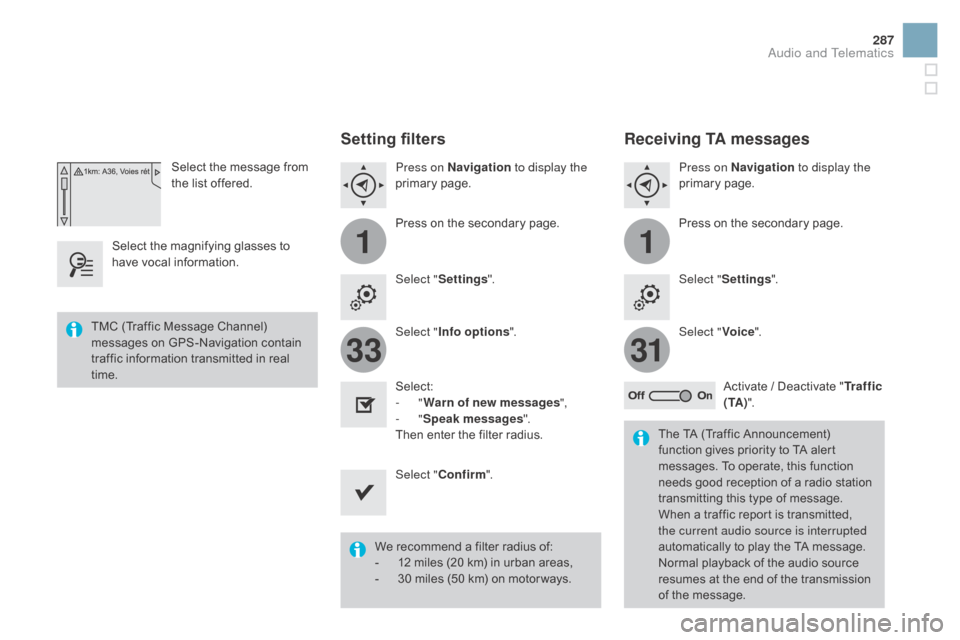
11
3133
287
DS3_en_Chap11c_SMEGplus_ed01-2015
Select the message from the list offered.
Select
the
magnifying glasses to
h
ave
vocal
information.
Setting filters
Press on na vigation to display the
primary pag e.
Press
on the secondary page.
Select " Settings ".
Select " Info options ".
Select:
-
"Warn of new messages ",
-
"Speak messages ".
Then
enter the filter radius.
Select " Confirm ".
We
recommend a filter radius of:
-
1
2 miles (20 km) in urban areas,
-
3
0 miles (50 km) on motor ways.
TMC
(Traffic
Message
Channel)
m
essages
on
GPS-Navigation
contain
t
raffic
information
transmitted
in
real
t
ime. The
TA (Traffic Announcement)
f
unction gives priority to TA alert
m
essages. To operate, this function
n
eeds good reception of a radio station
t
ransmitting this type of message.
W
hen a traffic report is transmitted,
t
he current audio source is interrupted
automatically
to play the TA message.
N
ormal playback of the audio source
r
esumes at the end of the transmission
o
f the message.
Receiving TA messages
Press on navigation to display the
primary pag e.
Press
on the secondary page.
Select " Settings ".
Select " Voice".
Activate
/ Deactivate "Tr a f f i c
( TA ) ".
Audio and Telematics