2015 CITROEN DS3 CABRIO bluetooth
[x] Cancel search: bluetoothPage 331 of 404

11
329
Select TMC station
Automatic TMC
Manual TMC
List of TMC stations
display / do not display
messages
"TRAFFIC INFORMATION"
MENU
Geographic filter
Retain all the messages:
Retain the messages:
Around
the vehicle
o
n the route
1
2
2
2
1
2
2
3
3
1
SCREEN MENU MAP(S)
dial
d
irectory of contacts
Call
Open
Import
"TELEPHONE" MENU
1
2
2
2
1
2
2
2
2
2
1
2
3
3
3
2
2
2
1
1
1
3
3
3
2
3
2
2
3
List of the paired peripherals
Connect
d
isconnect
d
elete
d
elete all
Phone functions
Ring options Contact mem. status
d
elete calls log
Bluetooth functions
Peripherals search
Rename radiotelephone
Hang up
display all phone contacts
d
elete
Search
Contacts management
New contact
d
elete all contacts
Import all the entries
Synchronization options
d
isplay telephone contacts
n
o synchronization
Display
SIM card contacts
2Cancel
2Sort by First name/Name
3Cancel
Page 332 of 404

11S CREEN MENU MAP ( S )
1
1
2
1
1
2
2
2
2
2
2
2
3
3
2
2
2
1
Random on all media
Repetition
Audio settings
Activate /
d
eactivate AUX
input
"MUSIC" MENU
Change Media
Read mode
Normal
Random
All
passengers
Le-Ri balance
Fr-Re balance
Auto. Volume
Update radio list
Bass
Treble
Loudness
d
istribution
d
river
1
2
1
1
3
3
3
3
3
3
2Equalizer
"RAdIO" MENU
Change W aveband
Options
RdS station tracking
Audio settings
none
Classical
Jazz
Rock
T
echno
Vocal
2
2
2
2
USB/iPod
AUX C d
Bluetooth streaming
2
2
FM
AM
3Activated / Deactivated
3Activated / Deactivated
Page 335 of 404

333
FREQUENTLY ASKE d QUESTIONS
QUESTION ANSWER SOLUTION
Certain traffic jams
along
the route are not
indicated
in real time. On
starting, it is several minutes before the system begins to receive the
traffic
information. Wait
until the traffic information is being received
correctly
(display of the traffic information icons on
the
map).
The
filters are too restrictive. Modify
the "Geographic filter" settings.
In
certain countries, only major routes (motorways...) are listed for the
traffic
information. This
phenomenon is normal.
The
system is
dependent
on the traffic information available.
The
altitude is not
displayed. On
starting, the initialisation of the GPS may take up to 3 minutes to
receive
more than 4 satellites correctly.Wait
until the system has started up completely.
Check
that there is a GPS coverage of at least
4 satellites
(long press on the SETUP
button, then
select
"GPS coverage").
Depending
on the geographical environment (tunnel...) or the weather,
the
conditions of reception of the GPS signal may vary.This
phenomenon is normal.
The
system
is
dependent on the GPS signal reception
conditions.
I
am
unable to connect
my
Bluetooth telephone. The
telephone's Bluetooth function may be switched off or the telephone
may
not be visible. -
Check
that your telephone's Bluetooth
function
is switched on.
-
Check
in the telephone settings that it is
"visible
to all".
The
Bluetooth telephone is not compatible with the system.You
can check the compatibility of your telephone
on
www.citroen.co.uk (services)
The
volume of the
telephone
connected
in
Bluetooth mode is
inaudible. The
volume depends both on the system and on the telephone.Increase
the volume of the audio system, to
maximum
if required, and increase the volume of
the
telephone if necessary.
The
ambient noise level has an influence on the quality of telephone
communication.Reduce
the ambient noise level (close the windows,
reduce
the booster fan speed, slow down, ...).
Page 336 of 404

FREQUENTLY ASKE d QUESTIONS
QUESTION ANSWER SOLUTION
Some
contacts are
duplicated
in the list. The
options for synchronizing contacts are synchronizing the contacts
on
the SIM card, the contacts on the telephone, or both. When both
synchronizations
are selected, some contacts may be duplicated.Select
"Display SIM card contacts" or "Display
telephone
contacts".
Contacts are not shown
in
alphabetical order. Some
telephones offer display options. Depending on the settings
chosen,
contacts can be transferred in a specific order.Modify
the display setting in the telephone
directory
.
The system does not receive SMS
text messages.The Bluetooth mode does not permit sending SMS text messages to the system.
The
CD
is
ejected
automatically
or
is
not
played
by
the
player. The
CD is inserted upside down, is unplayable, does not contain any
audio
data or contains an audio format which the player cannot play.-
Check
that the CD is inserted in the player the
right
way up.
-
Check
the condition of the CD: the CD cannot
be
played if it is too damaged.
-
Check
the content in the case of a recorded
CD:
refer to the information and advice in the
"MUSIC
MEDIA
PLAYERS" section.
-
The audio system's CD player does not play DVDs.
- Some recorded CDs will not be played by the
audio system because they are not of the
correct
quality.
The
CD
has
been
recorded
in
a
format
that
is
not
compatible
with
the
player
(udf, ...).
The
CD
is
protected
by
an
anti-pirating
protection
system
which
is
not
recognised
by
the
audio
system.
There is a long waiting period
following the insertion of a C
d or connection of a
USB
memory stick.When a new medium is inserted, the system reads a certain amount of data (directory, title, artist, etc.). This may take from a few seconds to a
few
minutes. This
phenomenon is normal.
The
CD
player
sound
is
poor
. The
CD used is scratched or of poor quality. Insert
good quality CDs and store them in suitable
conditions.
The
audio equipment settings (bass, treble, ambiences) are unsuitable. Set the treble or bass level to 0, without selecting
an
ambience.
Page 337 of 404

335
FREQUENTLY ASKE d QUESTIONS
QUESTION ANSWER SOLUTION
Some
characters in the
media
information are not
displayed
correctly while
playing. The
audio system does not display some types of characters.Use
standard characters to name tracks and
folders.
Playing
of streaming files
does
not start. The
peripheral device connected does not support automatic play. Start the playback from the device.
The
names of tracks and
the
track length are not
displayed
on the screen
when
streaming audio. The
Bluetooth profile does not allow the transfer of this information.
The quality of reception
of
the
radio station
listened
to gradually
deteriorates
or the stored
stations
do not function
(no
sound, 87.5 Mhz is
displayed...). The
vehicle is too far from the transmitter used by the station listened
to
or there is no transmitter in the geographical area through which the
vehicle
is travelling. Activate
the "RDS" function by means of the
short-cut
menu to enable the system to check
whether
there is a more powerful transmitter in the
geographical
area.
The
environment (hills, buildings, tunnels, basement car parks...) block
reception,
including in RDS mode.This
phenomenon is normal and does not indicate
a
fault with the audio system.
The
aerial is absent or has been damaged (for example when going
through
a car wash or into an underground car park).Have
the aerial checked by a CITROËN dealer.
I
cannot find some radio
stations in the list of
stations
received. The
station is not received or its name has changed in the list.
Some
radio stations send other information in place of their name
(the
title of the song for example).
The
system interprets this information as the name of the station.
The
name of the radio
station
changes.
Page 341 of 404

339
Audio system
Your Audio system is coded in such a way that it will only
operate in your vehicle.
For
safety reasons, the driver must only carry out
operations
which require prolonged attention while the
vehicle
is stationary.
When
the engine is switched off and to prevent
discharging
of the battery, the audio equipment may
switch
off after a few minutes.
AUdIO SYSTEM / BLUETOOTH®
01 First steps
02
Steering mounted
controls
03
Main
menu
04
Audio
05
USB Box
06
Bluetooth
functions
07
Screen menu map(s)
Frequently
asked questions p.
p.
p.
p.
p.
p.
p.
p.
340
341
342
343
346
349
352
357
CONTENTS
Page 344 of 404

03MAIN MENU
AUdIO FUNCTIONS: radio, CD, USB, options.
Screen C
For a detailed global view of the menus available, refer to the
"Screen
menu map" section.
TELEPHONE:
Bluetooth
hands-free,
pairing,
management
of
a
call.
PERSONALISATION-
CONFIGURATION:
vehicle
parameters,
display
,
languages.
TRIP COMPUTER:
entering
of
distances,
alerts,
status
of
functions.
Screen A
Page 351 of 404
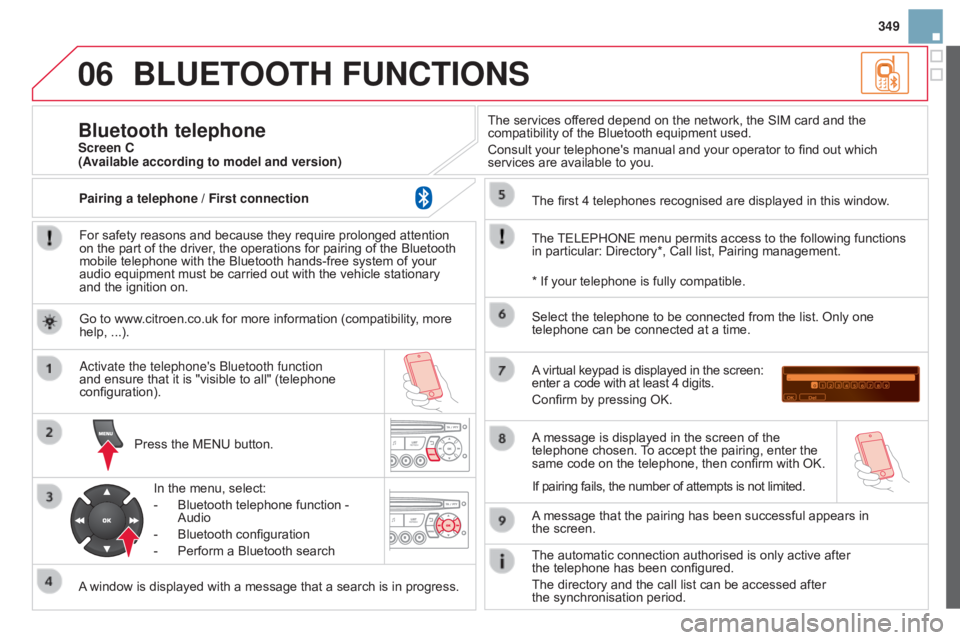
06
349
BLUETOOTH FUNCTIONS
For safety reasons and because they require prolonged attention on the part of the driver, the operations for pairing of the Bluetooth
mobile
telephone with the Bluetooth hands-free system of your
audio
equipment must be carried out with the vehicle stationary
and
the ignition on.
Press
the MENU button.
A
window is displayed with a message that a search is in progress.
a
ctivate the telephone's b luetooth function
and
ensure that it is "visible to all" (telephone
configuration).In
the menu, select:
-
Bluetooth
telephone function -
Audio
-
Bluetooth
configuration
-
Perform
a Bluetooth searchThe
services offered depend on the network, the SIM card and the
compatibility
of the Bluetooth equipment used.
Consult your telephone's manual and your operator to find out which
services
are available to you.
Bluetooth telephoneScreen C
The
TELEPHONE
menu permits access to the following functions
in
particular: Directory*, Call list, Pairing management.
The
first 4 telephones recognised are displayed in this window.
A
virtual keypad is displayed in the screen:
enter
a code with at least 4 digits.
Confirm
by pressing OK.
A
message that the pairing has been successful appears in
the screen. Select
the telephone to be connected from the list. Only one
telephone
can be connected at a time.
A
message is displayed in the screen of the
telephone
chosen.
T
o accept the pairing, enter the
same
code on the telephone, then confirm with OK.
The
automatic connection authorised is only active after
the telephone
has been configured.
The
directory and the call list can be accessed after
the synchronisation
period.
(Available according to model and version)
*
If your telephone is fully compatible.
If
pairing fails, the number of attempts is not limited.
Go
to www.citroen.co.uk for more information (compatibility, more
help,
...).
Pairing a telephone / First connection