Page 13 of 420
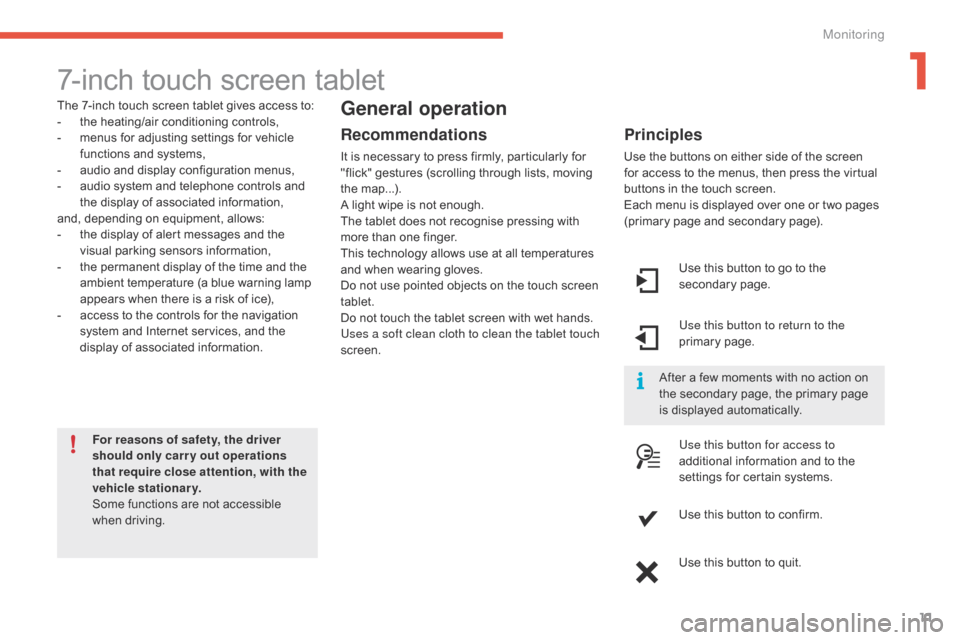
11
7-inch touch screen tablet
The 7-inch touch screen tablet gives access to:
- t he heating/air conditioning controls,
-
m
enus for adjusting settings for vehicle
f
unctions and systems,
-
a
udio and display configuration menus,
-
a
udio system and telephone controls and
t
he display of associated information,
and,
depending on equipment, allows:
-
t
he display of alert messages and the
v
isual
par
king
s
ensors
in
formation,
-
t
he permanent display of the time and the
a
mbient temperature (a blue warning lamp
a
ppears when there is a risk of ice),
-
a
ccess to the controls for the navigation
s
ystem and Internet services, and the
d
isplay of associated information.
For reasons of safety, the driver
should only carr y out operations
that require close attention, with the
vehicle stationary.
Some
functions are not accessible
w
hen
d
riving.General operation
Recommendations
It is necessary to press firmly, particularly for "flick" gestures (scrolling through lists, moving
t
he
m
ap...).
A
light wipe is not enough.
The
tablet does not recognise pressing with
m
ore than one finger.
This
technology allows use at all temperatures
a
nd when wearing gloves.
Do
not use pointed objects on the touch screen
t
ablet.
Do
not touch the tablet screen with wet hands.
Uses a soft clean cloth to clean the tablet touch
screen. Use
this button to go to the
s
econdary
pag
e.
Use this button to return to the
primary
pag
e.
Use this button for access to
additional
information and to the
s
ettings for certain systems.
Use
this button to confirm.
Use
this button to quit.
Principles
Use the buttons on either side of the screen for access to the menus, then press the virtual
b
uttons in the touch screen.
Each
menu is displayed over one or two pages
(
primary page and secondary page).
After
a few moments with no action on
t
he secondary page, the primary page
i
s displayed automatically.
1
Monitoring
Page 14 of 420
12
1. access the the "Air conditioning" menu. A
llows adjustment of the various settings
f
or temperature, air flow... See the sections
o
n "Heating", "Manual air conditioning" and
"
Automatic air conditioning".
2.
a
c
cess to the " Driving assistance "
menu.
A
llows certain functions to be switched on
a
nd off and their settings adjusted.
3.
a
c
cess to the " Media"
menu.
S
ee the Audio and telematics section.
4.
a
c
cess to the " Navigation"*
menu.
S
ee the Audio and telematics section.
Touch screen tablet menus
5. access to the "Configuration" menu. A
llows configuration of the display and the
s
ystem.
6.
a
c
cess to the " Connected services *"
menu.
S
ee the Audio and telematics section.
7.
a
c
cess to the " Telephone"
menu.
S
ee the Audio and telematics section.
*
Depending on equipment.
8.
V
olume / mute.
S
ee the "Audio and telematics" section.
Monitoring
Page 20 of 420
18
"Configuration" menu
The functions available through this menu are detailed in the table below.
Bu tton Corresponding function Comments
Audio settings Adjustment
of volume, balance...
Colour schemes Choice
of a colour scheme.
Interactive help Simplified
i
nstructions.
Turn off screen Turns
the screen off.
Brightness Adjustment
of brightness.
Monitoring
Page 24 of 420
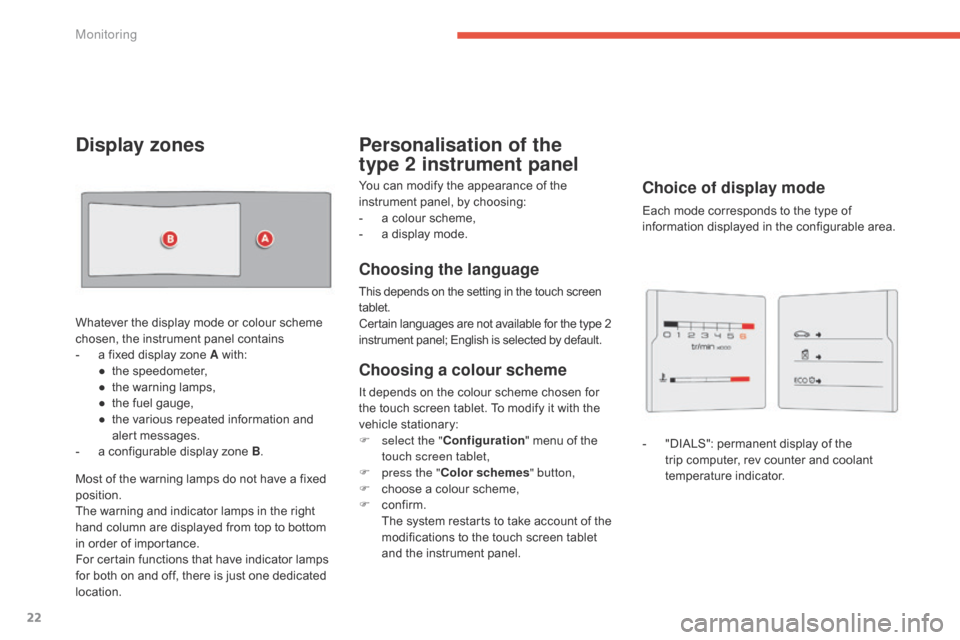
22
You can modify the appearance of the instrument panel, by choosing:
-
a
colour scheme,
-
a
display mode.
Choosing the language
This depends on the setting in the touch screen tablet.
Certain
languages are not available for the type 2
i
nstrument panel; English is selected by default.Each
mode corresponds to the type of
i
nformation displayed in the configurable area.
Personalisation of the
type
2 instrument panel
Choice of display mode
- "DIALS": permanent display of the t
rip computer, rev counter and coolant
t
emperature
i
ndicator.
Display zones
Whatever the display mode or colour scheme chosen, the instrument panel contains
-
a
fixed display zone A
w
ith:
●
t
he speedometer,
●
t
he warning lamps,
●
t
he fuel gauge,
●
t
he various repeated information and
a
lert
m
essages.
-
a
configurable display zone B.
Most
of the warning lamps do not have a fixed
p
osition.
The
warning and indicator lamps in the right
h
and column are displayed from top to bottom
i
n order of importance.
For
certain functions that have indicator lamps
f
or both on and off, there is just one dedicated
lo
cation.
Choosing a colour scheme
It depends on the colour scheme chosen for the touch screen tablet. To modify it with the
v
ehicle
s
tationary:
F
s
elect the " Configuration "
menu of the
t
ouch screen tablet,
F
p
ress the " Color schemes " button,
F
c
hoose a colour scheme,
F
c
onfirm.
T
he system restarts to take account of the
m
odifications to the touch screen tablet
a
nd the instrument panel.
Monitoring
Page 46 of 420
44
Distance recorders
The total and trip distances are displayed for thirty seconds when the ignition is switched off,
w
hen the driver's door is opened and when the
v
ehicle is locked or unlocked.
When
travelling abroad, you may
h
ave to change the units of distance:
t
he display of road speed must be in
t
he official units (miles or km) for the
c
ountry. The change of units is done via
t
he screen configuration menu, with the
v
ehicle stationary.
Trip distance recorder
It measures the distance travelled since it was reset to zero by the driver.
F
W
ith the ignition on, press the button until
z
eros appear.
Total distance recorder
It measures the total distance travelled by the vehicle since its first registration.
Monitoring
Page 47 of 420
45
Lighting dimmer control
Allows the manual adjustment of the brightness of the instrument panel and touch screen tablet to suit the ambient light level.
Operates
only when the vehicle lighting is on, with the exception of the daytime running lamps.
Tw o b u t t o n s
With the headlamps on, press button A to
i ncrease the brightness of the instruments and
c
ontrols and the interior mood lighting or
button B
to reduce it.
As
soon as the lighting reaches the required
l
evel of brightness, release the button.
Touch screen tablet
F Press on the "Configuration" menu.
F A djust the brightness by pressing on
t
he "+ " or " -"
buttons.
1
Monitoring
Page 48 of 420
46
When driving at night, this function allows certain displays in the instrument panel to
b
e switched off to avoid visual fatigue for the
d
river.
The
essential information, such as the speed of
t
he vehicle or the cruise control or speed limiter
i
ndications remains displayed in the instrument
pan
el.
Using the steering mounted
control
F With the vehicle lighting on, press this b
utton again to activate the black panel.
F
P
ress this button again to deactivate it.
Black screen (touch screen tablet)Black panel (comfortable
night driving display)
F Press on the "Configuration" menu.
F P ress the " Turn off screen "
button. The
s
creen in the touch screen tablet goes off.
F
P
ress the screen again (anywhere on its
s
ur face) to switch it on again.
Monitoring
Page 49 of 420
47
Setting the date and time
F Select "Adjust time " or "Adjust date"
and modify the settings using the number
k
eypad, then confirm.
F
I
n
the
secondary
page,
press
on
" T
ime/Date ".
F
Sel
ect the "
Configuration "
menu.
F P ress "Confirm "
to quit.
This
function
is
accessible
in
the
touch
screen
tablet.
1
Monitoring