2015 Citroen C4 PICASSO USB
[x] Cancel search: USBPage 111 of 420

109
Central storage compartment
F To open the central storage compartment, p
ull the grip and lower the cover.
It
is illuminated on opening.
A
button on the upper part allows the lighting to
b
e deactivated.
Depending
on equipment, it may contain:
-
o
ne 12 V socket,
-
o
ne or two USB ports,
-
o
ne auxiliary socket
12 V accessory socket
F To connect a 12 V accessory (maximum p
ower: 120 Watts), lift the cover and
c
onnect a suitable adaptor.
Do
not exceed the maximum power
r
ating of the socket (risk of damage to
y
our device). The
auxiliary socket is located in the central s
torage box.
It
permits the connection of a portable device,
s
uch as a digital audio player of the iPod
® type,
to
listen
to
your
music
files
using
the
vehicle's
s
peakers.
The
management
of
the
files
is
done
using your
p
ortable
d
evice.
Auxiliary socket
For more information on the use of this e quipment, refer to the "Audio and telematics"
s
ection.
3
Comfort
Page 112 of 420

110
Depending on equipment, one or two USB ports are located in the central storage box.
They
allow the connection of a portable device
o
r a USB memory stick.
They
read the audio files which are transmitted
t
o your audio equipment and played via the
v
ehicle's
s
peakers.
You
can manage these files using the steering
m
ounted or touch screen tablet controls.
USB ports
When a USB port is used, the portable device charges automatically.
A
message is displayed if the power
c
onsumption of the portable device
e
xceeds the current supplied by the
v
ehicle.
Only
the right hand USB port can be
u
sed to connect an Apple
® player or the
"CITRoËn M
ULTICITY Co nnE CT"
connection
k
ey.
Comfort
Page 341 of 420
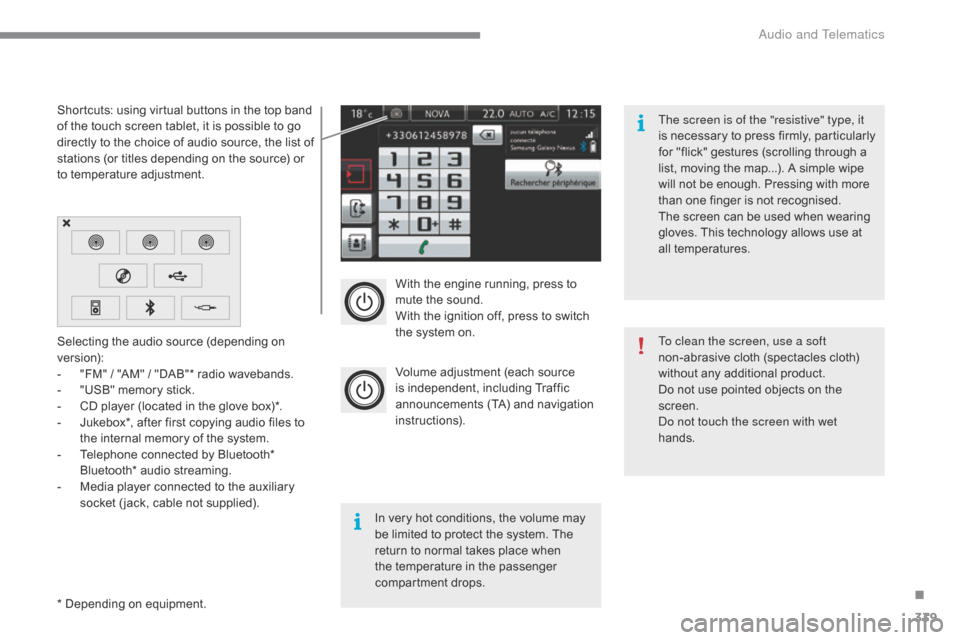
339
With the engine running, press to mute the sound.
With
the ignition off, press to switch
t
he system on.
Volume
adjustment (each source
i
s
i
ndependent,
i
ncluding
T
raffic
a
nnouncements (TA) and navigation
i
nstructions).
Selecting
the
audio
source
(depending
on
ve
rsion):
-
"
FM"
/
"AM"
/
"DAB"*
radio
wavebands.
-
"
USB"
memory
stick.
-
C
D
player
(located
in
the
glove
box)*.
-
J
ukebox*,
after
first
copying
audio
files
to
t
he
internal
memory
of
the
system.
-
T
elephone
connected
by
Bluetooth*
B
luetooth*
audio
streaming.
-
M
edia
player
connected
to
the
auxiliary
s
ocket
( jack,
cable
not
supplied).
*
Depending
on
equipment.
Shortcuts:
using
virtual
buttons
in
the
top
band
o
f
the
touch
screen
tablet,
it
is
possible
to
go
d
irectly
to
the
choice
of
audio
source,
the
list
of
s
tations
(or
titles
depending
on
the
source)
or
t
o
temperature
adjustment.
The screen is of the "resistive" type, it
is
n
ecessary
t
o
p
ress
f
irmly,
p
articularly
f
or "flick" gestures (scrolling through a
l
ist, moving the map...). A simple wipe
w
ill not be enough. Pressing with more
t
han one finger is not recognised.
The screen can be used when wearing
g
loves. This technology allows use at
a
ll
t
emperatures.
In
very hot conditions, the volume may
b
e
limited to protect the system. The
r
eturn to normal takes place when
t
he
temperature in the passenger
c
ompartment drops. To clean the screen, use a soft
non-abrasive
cloth (spectacles cloth)
w
ithout any additional product.
Do
not use pointed objects on the
sc
reen.
do n
ot touch the screen with wet
hands.
.
audio and Telematics
Page 347 of 420

345
Level 1Level 2 Comments
Media
List List of FM stations
Press on a radio station to select it.
Media
Source FM RadioSelect change of source.
DAB Radio
AM Radio
Jukebox
CD
USB
iPod
Bluetooth
AUX
Media
Preset
Press an empty location to Preset it.
.
Audio and Telematics
Page 356 of 420
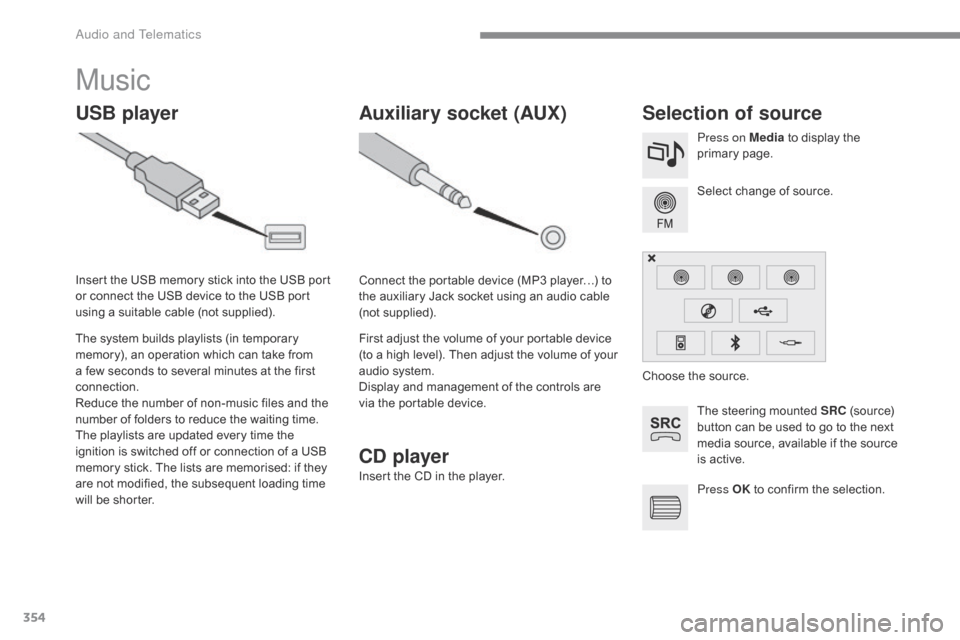
354
Music
USB playerSelection of source
The steering mounted SRC (source) b
utton can be used to go to the next
m
edia source, available if the source
i
s active.
Select
change of source.
Press on Media
to display the
p
rimary
pag
e.
The
system
builds
playlists
(in
temporary
m
emory),
an
operation
which
can
take
from
a
few
seconds
to
several
minutes
at
the
first
c
onnection.
Reduce
the
number
of
non-music
files
and
the
n
umber
of
folders
to
reduce
the
waiting
time.
The
playlists
are
updated
every
time
the
i
gnition
is
switched
off
or
connection
of
a
USB
m
emory
stick.
The
lists
are
memorised:
if
they
a
re
not
modified,
the
subsequent
loading
time
w
ill
be
shorter.
Insert
the
USB
memory
stick
into
the
USB
port
o
r
connect
the
USB
device
to
the
USB
port
u
sing
a
suitable
cable
(not
supplied).
Auxiliary socket (AUX)
Connect the portable device (MP3 player…) to t
he auxiliary Jack socket using an audio cable
(
not
sup
plied).
First
adjust the volume of your portable device
(
to a high level). Then adjust the volume of your
a
udio system.
Display
and management of the controls are
v
ia the portable device. Choose
the source.
Press OK
to confirm the selection.
CD player
Insert the CD in the player.
audio and Telematics
Page 357 of 420

355
The audio equipment will only play audio files with ".wma, .aac, .flac, .ogg and. mp3"
f
ile extensions and with a bit rate of between
3
2 Kbps and 320 Kbps.
It
also supports VBR (Variable Bit Rate) mode.
No
other type of file (.mp4, ...) can be played.
"wma"
files must be of the standard wma 9 type.
The
sampling rates supported are 11, 22, 44
a
nd 48 KHz.
It
is advisable to restrict file names to
2
0 characters, without using of special
c
haracters (e.g.: " " ? ; ù) to avoid any playing
a
nd
d
isplaying
pro
blems.
Information and advice
Use only USB memory sticks formatted FAT32 (file allocation table).
The
system
supports
USB
mass
s
torage
devices,
BlackBerry
® devices o
r
apple® players via USB ports. The a
daptor
cable not supplied.
Control
of the peripheral device is with
t
he
audio
system controls.
Other
peripherals, not recognised on
c
onnection, must be connected to the
a
uxiliary
socket using a Jack cable (not
sup
plied). It
is recommended that the USB cable
f
or the portable device is used.
The system does not support the
s
imultaneous
c
onnection
o
f
t
wo identical
d
evices (two memory sticks, two Apple
®
players)
but
it
is
possible
to
connect
one m
emory
stick
and
one
Apple
® player at
the
same
time.
In
order
to
be
able
to
play
a
recorded
CDR
or
C
DRW,
when
recording
it
is
preferable
to
select
t
he
ISO
9660
level
1,
2
or
Joliet
standard.
If
the
disc
is
recorded
in
another
format
it
may
n
ot
be
played
correctly.
It
is
recommended
that
the
same
recording
s
tandard
is
always
used
for
an
individual
disc,
w
ith
as
low
a
speed
as
possible
(4x
maximum)
f
or
optimum
sound
quality.
In
the
particular
case
of
a
multi-session
CD,
the
J
oliet
standard
is
recommended.
.
Audio and Telematics
Page 358 of 420

356
Bluetooth® audio streaming
Streaming allows audio files on your telephone to be played through the vehicle's speakers.
Connect
the telephone: see the "Telephone "
section, then " Bluetooth".
Choose the " Audio" or "All"
pro
file.
If
play does not start automatically, it may be
n
ecessary to start the audio playback from the
t
elephone.
Control
is from the peripheral device or by
u
sing the audio system buttons.
Once
connected in streaming mode,
t
he telephone is considered to be a
m
edia source.
It
is recommended that you activate
"R
epeat"
on the Bluetooth peripheral.
Connecting Apple® players
Connect the apple® player to the USb port
using
a
suitable
cable (not supplied).
Play
starts
automatically.
Control
is
via
the
audio system. The classifications available are those
of
the portable device connected
(
artists / albums / genres / playlists /
a
udiobooks / podcasts).
The default classification used is by
a
rtist. To modify the classification used,
r
eturn to the first level of the menu
t
hen select the desired classification (
playlists for example) and confirm t
o go down through the menu to the
de
sired
t
rack.
The
version of software in the audio system
m
ay not be compatible with the generation of
y
our a
pple® player.
Audio and Telematics
Page 359 of 420

357
Managing the Jukebox
Connect the device (MP3 player...) to the USB port or auxiliary Jack socket using a suitable
a
udio cable.
When
no audio file is copied to the
s
ystem, which has a capacity of 8 GB,
a
ll of the Jukebox function symbols are
g
reyed and are not available.
Select " Media list ". Select
the magnifying glass to enter t
he folder or album and select audio
f
ile by audio file.
Select copy " Copy Jukebox ". Select "
Confirm " then "Copy".
Select " Sor t by folder ". Select "
New folder " to create a
folder
structure in the Jukebox.
" Sor t by album ". Select "
Keep structure " to retain the
structure
from the device.
While
copying the system returns
t
o the primary page; you can go
b
ack to the copy view at any time by
s
electing this button.
o
r
o
r
.
Audio and Telematics