Page 339 of 420
337
7-inch touch screen tablet
GPS satellite navigation - Multimedia audio - Bluetooth® telephone
Contents
First
steps
3 38
Steering
mounted
controls
3
40
Menus
3
42
Media
3
44
Radio
3
50
DAB
(Digital
Audio
Broadcasting)
radio
3
52
Music
3
54
Navigation
3
58
Navigation
-
Guidance
3
66
Tr a f fi c
3
7 0
Configuration
3
72
Connected
services
3
82
CITROËN
Multicity
Connect
3
83
Telephone
3
84
Frequently
asked
questions
3
92
The
system
is
protected
in
such
a
way
that
it
will
only
operate
in
y
our
vehicle. As
a
safety
measure,
the
driver
should
only
carry
out
operations
w
hich
require
prolonged
attention
while
the
vehicle
is
stationary.
The
display
of
the
energy
economy
mode
message
signals
t
hat
the
system
is
about
to
go
into
standby.
Refer
to
the
Energy
ec
onomy
(
mode)
s
ection.
.
Audio and Telematics
Page 341 of 420
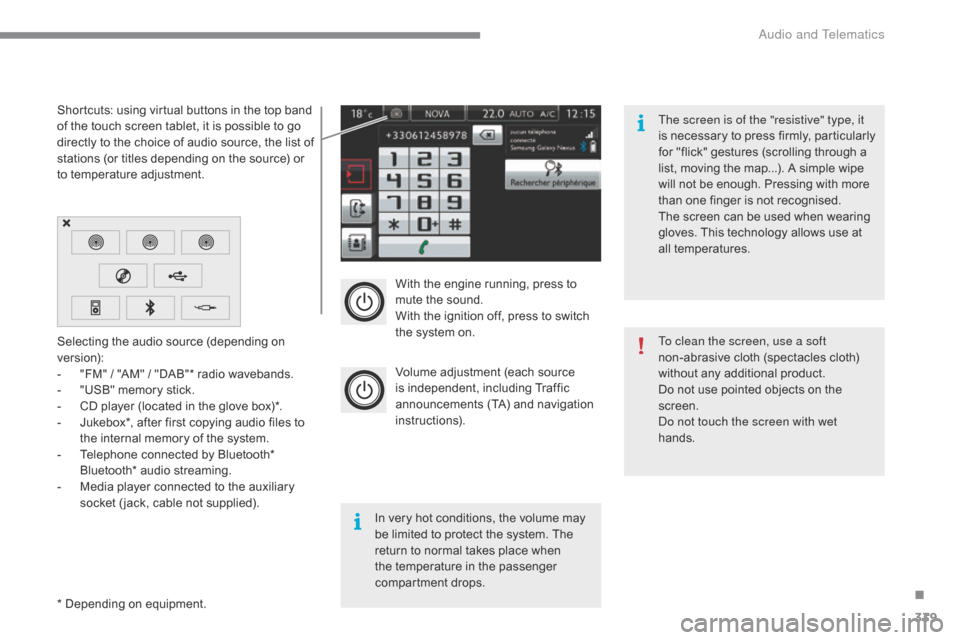
339
With the engine running, press to mute the sound.
With
the ignition off, press to switch
t
he system on.
Volume
adjustment (each source
i
s
i
ndependent,
i
ncluding
T
raffic
a
nnouncements (TA) and navigation
i
nstructions).
Selecting
the
audio
source
(depending
on
ve
rsion):
-
"
FM"
/
"AM"
/
"DAB"*
radio
wavebands.
-
"
USB"
memory
stick.
-
C
D
player
(located
in
the
glove
box)*.
-
J
ukebox*,
after
first
copying
audio
files
to
t
he
internal
memory
of
the
system.
-
T
elephone
connected
by
Bluetooth*
B
luetooth*
audio
streaming.
-
M
edia
player
connected
to
the
auxiliary
s
ocket
( jack,
cable
not
supplied).
*
Depending
on
equipment.
Shortcuts:
using
virtual
buttons
in
the
top
band
o
f
the
touch
screen
tablet,
it
is
possible
to
go
d
irectly
to
the
choice
of
audio
source,
the
list
of
s
tations
(or
titles
depending
on
the
source)
or
t
o
temperature
adjustment.
The screen is of the "resistive" type, it
is
n
ecessary
t
o
p
ress
f
irmly,
p
articularly
f
or "flick" gestures (scrolling through a
l
ist, moving the map...). A simple wipe
w
ill not be enough. Pressing with more
t
han one finger is not recognised.
The screen can be used when wearing
g
loves. This technology allows use at
a
ll
t
emperatures.
In
very hot conditions, the volume may
b
e
limited to protect the system. The
r
eturn to normal takes place when
t
he
temperature in the passenger
c
ompartment drops. To clean the screen, use a soft
non-abrasive
cloth (spectacles cloth)
w
ithout any additional product.
Do
not use pointed objects on the
sc
reen.
do n
ot touch the screen with wet
hands.
.
audio and Telematics
Page 344 of 420
342
Menus
Media
Air conditioning
Driving assistance
Navigation
Select an audio source, a radio station, display pho tographs.
Control
of
the
settings
for
temperature
and
air
f
low. Access
to
the
trip
computer.
Activate,
deactivate,
adjust
settings
for
certain
v
ehicle
functions.
Enter
navigation
settings
and
choose
a
d
estination. (Depending
o
n
e
quipment)
audio and Telematics
Page 360 of 420
358
Level 1Level 2Level 3
Navigation
NavigationRoute settings
"Navigation"
Primary page
Audio and Telematics
Page 361 of 420
359
Level 1Level 2 Level 3 Comments
Navigation Settings
Navigation Enter destination
Display
recent destinations
Calculatory criteria Fastest
Choose
the navigation criteria.
The
map displays the route chosen according to
t
hese
c
riteria.
Shortest
Time/distance
Ecological
To l l s
Ferries
Strict
- Close
Show
route on map Display the map and start navigation.
Confirm Save
the options.
Save Save
the current address.
Stop navigation Delete
the navigation information.
Voice Choose
the volume for voice and announcement
o
f street names.
Diversion Detour
from your initial route by a certain
di
stance.
Navigation Display
in text mode
Zoom
in.
Zoom
out.
Display
in full screen mode.
Use
the arrows to move the map.
Switch
to 2D map.
.
Audio and Telematics
Page 362 of 420
360
Level 1Level 2Level 3
To use the telephone functions,
refer to the " Telephone"
section.
For
managing contacts and
t
heir addresses, refer to the
"T
elephone"
section.
Navigation Address
Enter destination
Contacts
"Navigation"
Secondary page
Audio and Telematics
Page 363 of 420
361
Level 1Level 2 Level 3 Comments
Navigation
Secondary page
Enter destination Address
Curr.
location
Address
se
ttings
Points of Interest
Town centre
Save Save
the current address.
Add
waypointAdd
a waypoint to the route.
Navigate
toPress
to calculate the route.
Contacts Addresses
Select
a contact then calculate the route.
Add
contact
Add
waypoint
Search for contact
Navigate
to
From map Display
the map and zoom to view the roads.
Itinerary Create,
add or delete a waypoint or view the
it
inerary.
Stop Delete
n
avigation
i
nformation.
Navigate to Press
to calculate the route.
.
Audio and Telematics
Page 364 of 420
362
Search for a point of interest
Navigation
Point of interest displayed on the map
Search for a POI by name
Level 1
Level 2Level 3
"Navigation"
Secondary page
Audio and Telematics