2015 Citroen C4 light
[x] Cancel search: lightPage 400 of 494

398
C4-2_en_Chap14_index-alpha_ed01-2015
C4-2_en_Chap14_index-alpha_ed01-2015
Vehicle configuration ................................37, 39
Ventilation .............................. ...................79-80
Warning
lam
ps
.......................................... 16
-28
Warning
lamp, SCR emissions
control
system
............................................. 24
W
ash-wipe, rear
...............................
............132
Weights
...............
..................................277, 281
Welcome
lighting........................................... 124Window controls
............................................
75
W
iper control
stalk
.............................................1
28, 129, 132
Wiper, rear .................................................... 132
Wipers
..............................................2
7, 128 -132
V
W
Under floor storage .......................................
11 6
Under-inflation ( detection) ........................... 19
0
Unlocking
..............................
................... 53, 59
Unlocking
from
the inside
..............................
.......................65
Update
risk areas
......................................... 3
21
Updating
the date
............................... 3
8, 43, 48
Updating
the time
......................... 3
4, 38, 43, 48
UREA
...............
.................................... 221, 222
USB
........
...................................... 103, 306, 371Xenon
hea
dlamps
...............................
.........242
X
U
alphabetical index
Page 405 of 494
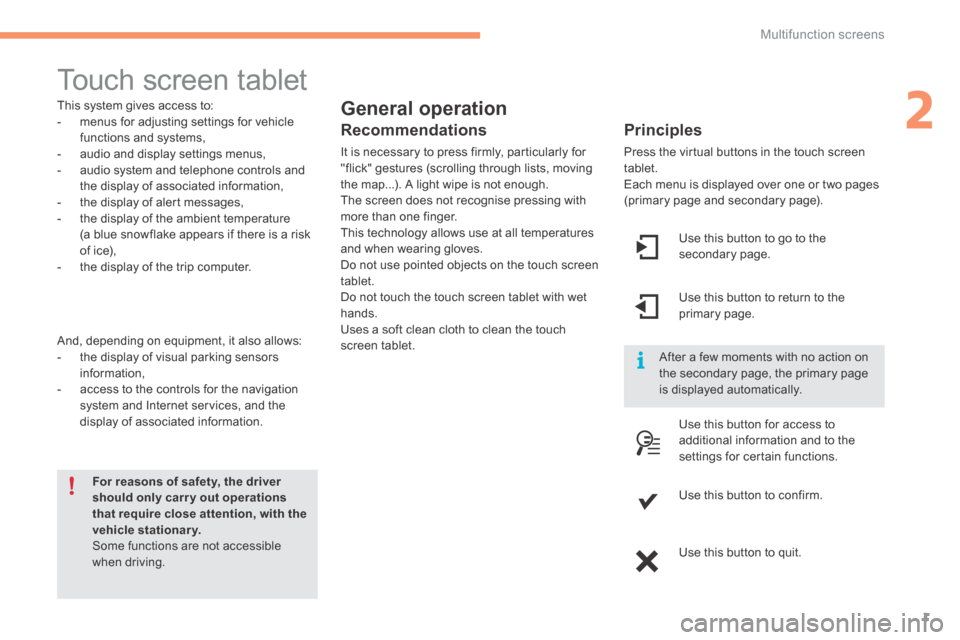
2
Multifunction screens1
C4-2-add_en_Chap02_ecran-multifonction_ed01-2015
Touch screen tablet
General operation
Principles
Press the virtual buttons in the touch screen tablet. Each menu is displayed over one or two pages (primary page and secondary page).
For reasons of safety, the driver should only carr y out operations that require close attention, with the vehicle stationary. Some functions are not accessible when driving.
This system gives access to: - menus for adjusting settings for vehicle functions and systems, - audio and display settings menus, - audio system and telephone controls and the display of associated information, - the display of alert messages, - the display of the ambient temperature
(a blue snowflake appears if there is a risk of ice), - the display of the trip computer.
And, depending on equipment, it also allows: - the display of visual parking sensors information, - access to the controls for the navigation system and Internet services, and the display of associated information.
Recommendations
It is necessary to press firmly, particularly for "flick" gestures (scrolling through lists, moving the map...). A light wipe is not enough. The screen does not recognise pressing with more than one finger.
This technology allows use at all temperatures and when wearing gloves. Do not use pointed objects on the touch screen tablet. Do not touch the touch screen tablet with wet hands. Uses a soft clean cloth to clean the touch screen tablet.
Use this button to go to the secondary page.
After a few moments with no action on the secondary page, the primary page is displayed automatically.
Use this button to return to the primary page.
Use this button for access to
additional information and to the settings for certain functions.
Use this button to confirm.
Use this button to quit.
Page 410 of 494

Driving
6
C4-2-add_en_Chap09_conduite_ed01-2015
Stop & Start
Operation
Going into engine STOP mode
The "ECO" warning lamp comes on in the instrument panel and the engine goes into standby automatically:
- with a manual gearbox , at speeds below 12 mph (20 km/h), or vehicle stationary with PureTech 130 petrol and BlueHDi 115 and 120 Diesel versions, when you put the gear lever into neutral and release the clutch pedal, - with an electronic gearbox , at a speed below 5 mph (8 km/h), when you press the brake pedal or place the gear lever in position N . - with an automatic gearbox, vehicle stationary, when you press the brake pedal or place the gear lever in position N .
If your vehicle is fitted with the system, a time counter calculates the sum of the periods in STOP
Special cases: STOP mode unavailable
STOP mode is not invoked when: - the vehicle is on a steep slope (up or down), - the driver's door is open, - the driver's seat belt is not fastened, - the vehicle has not exceeded 6 mph (10 km/h) since the last engine start (using the key or the "START/STOP" button), - the electric parking brake is applied or being applied, - the engine is needed to maintain a comfortable temperature in the passenger compartment, - demisting is active, - some special conditions (battery charge, engine temperature, braking assistance, ambient temperature...) where the engine is needed to assure control of a system.
In this case, the "ECO" warning lamp flashes for a few seconds, then goes of f. This operation is perfectly normal.
The Stop & Start system puts the engine temporarily into standby - STOP mode - during stops in the traffic (red lights, traffic jams, or other...). The engine restarts automatically - START mode - as soon as you want to move off. The restart takes place instantly, quickly and silently. Per fect for urban use, the Stop & Start system reduces fuel consumption and exhaust emissions as well as the noise level when stationary.
STOP mode does not affect the functionality of the vehicle, such as braking, power steering, for example. Never refuel with the engine in STOP mode; you must switch off the ignition
with the key or the "START/STOP" button.
With an electronic gearbox, for your comfort during parking manoeuvres, STOP mode is not available for a few seconds after coming out of reverse g e a r.
mode during a journey. It resets itself to zero every time the ignition is switched on with the key or the "START/STOP" button.
Page 470 of 494

.
Audio and Telematics 67
C4-2-add_en_Chap13b_SMEGplus_ed01-2015
As a safety measure and because it requires sustained attention by the driver, using a smartphone when driving is prohibited. All operations must be done with the vehicle stationary . vehicle stationary . vehicle stationary
The synchronisation of a personal smartphone allows applications on a smartphone that are adapted to the MirrorLinkTM technology to be displayed in the vehicle's screen. The principles and standards are constantly evolving; for information on supported smartphones, go to the CITROËN website for your country.
Select MyCITROËN if present.
Please note: - if your mobile is supported, to make it "MirrorLink TM " compatible, some phone manufacturers nevertheless invite you to first download a dedicated application. - iPhone ® is not supported yet; an ® is not supported yet; an ®
Apple ® application, "CarPlay ® application, "CarPlay ®® ", is being developed.
When connecting a smartphone to
the system, it is recommended that Bluetooth ® be started on the smartphone ® be started on the smartphone ®
Start the application on the smartphone.
Go to the home page to return to the " MirrorLinkTM " display.
During the procedure, a page showing the conditions for use is displayed. Accept to start and end the connection.
a USB cable is connected. The smartphone charges when connected by a USB cable.
Press " MirrorLinkTM " to start the application in the system.
The " Audio source " and " Telephone " functions remain available in the margin of the MirrorLinkTM display.
MirrorLink TM smartphone
connection
Press the end of the lighting control stalk to start voice recognition of your smartphone via the system.
Voice recognition requires a compatible telephone connected to the vehicle by Bluetooth.
Voice recognition
As a safety measure, applications can only be viewed with the vehicle stationary; display is interrupted once the vehicle is moving.
and
From the system, press " Internet " to display the primary page.
Page 492 of 494

.
Audio and Telematics
7
As a safety measure and because it
requires sustained attention by the
driver, using a smartphone when
driving is prohibited.
All operations must be done with the
vehicle stationary
.
The synchronisation of a
smartphone allows applications on a
smartphone that are adapted to the
MirrorLink
TM technology to be displayed
in the vehicle's screen.
As the principles and standards are
constantly evolving, it is recommended
that you update the operating system of
your smartphone.
For the list of eligible smar tphones,
connect to the brand's internet website
in your country.
Please note:
- if your smartphone is supported, to
make it "MirrorLink
TM " compatible,
some phone manufacturers
nevertheless invite you to first
download a dedicated application.
- iPhone
®
is not supported yet; an
Apple ® application, "CarPlay ®
", is
being developed.
When connecting a smartphone to
the system, it is recommended that
Bluetooth
® be started on the smartphone
Start the application on the
smartphone (optional, depending
on the smartphone and operating
system).
Access to the different audio sources remains
accessible in the margin of the MirrorLink
TM
display, using touch buttons in the upper bar.
Access to the menus for the system is possible
at any time using the dedicated buttons
If the smartphone is locked,
communication with the system is only
by USB cable.
During the procedure, several screen
pages relating to certain functions
are displayed.
Accept to start and end the
connection.
Connect a USB cable. The
smartphone charges when
connected by a USB cable.
Press " MirrorLink
TM
" to start
the application in the system.
Once connection is established, an
" Applications
" page is displayed with the
list of applications already downloaded to
your smartphone and adapted to MirrorLink
TM
technology.
If only one application has been downloaded to
the smartphone, it starts automatically.
MirrorLink TM
smartphone
connection
Press the end of the lighting control stalk to
start voice recognition of your smartphone via
the system.
Voice recognition requires a compatible
smartphone connected to the vehicle by
Bluetooth.
Voice recognition
As a safety measure, applications
can only be viewed with the vehicle
stationary; display is interrupted once
the vehicle is moving.
From the system, press " Connected
services
" to display the primary
page.