Page 437 of 494
Audio and Telematics
34
C4-2-add_en_Chap13b_SMEGplus_ed01-2015
Navigation - Guidance
Choosing a new destination
Select " Enter destination ".
Select " Save " to save the address entered as a contact entry. The system allows up to 200 entries.
Select " Confirm ".
Press " Show route on map " to start navigation.
Select " Address ".
Select the "Country:" from the list offered, then in the same
way the " City: " or its post code, the " Road: ", the " N°: ". Confirm each time.
Select " Navigate to ".
Choose the restriction criteria: " Include tollroads ", " Include ferries ", " Tr a f f i c ", " Strict ", " Close ".
Choose the navigation criteria: " Fastest " or " Shortest " or " Time/distance " or " Ecological ".
To delete navigation information, press " Settings ".
Press " Stop navigation ".
To resume navigation press " Settings ".
Press " Resume navigation ".
Press on Navigation to display the primary page.
Press on the secondary page.
Towards a new destination
Or
Page 441 of 494
Audio and Telematics
38
C4-2-add_en_Chap13b_SMEGplus_ed01-2015
Hazard zone /
Danger zone
alert settings
Press on Navigation to display the primary page.
Press on the secondary page.
Select " Settings ".
Select " Alarm! ".
It is then possible to activate Risk Areas alerts then: - "Audible warning"
- "Alert only when navigating" - "Alert only for overspeed" - "Display speed limits" - Timing: the choice of timing allows the time before giving a Risk Area alert to be defined.
Select " Confirm ".
This series of alerts and displays is only available if Risk Areas have first been downloaded and installed on the system.
T r a f fi c
Traffic information
Display of messages
Press on Navigation to display the primary page.
Press on the secondary page.
Select " Traffic messages ".
Set the:
" On the route ",
" Around ",
" Near destination ", filters to fine-tune the list of messages.
Press again to remove the filter.
Page 479 of 494
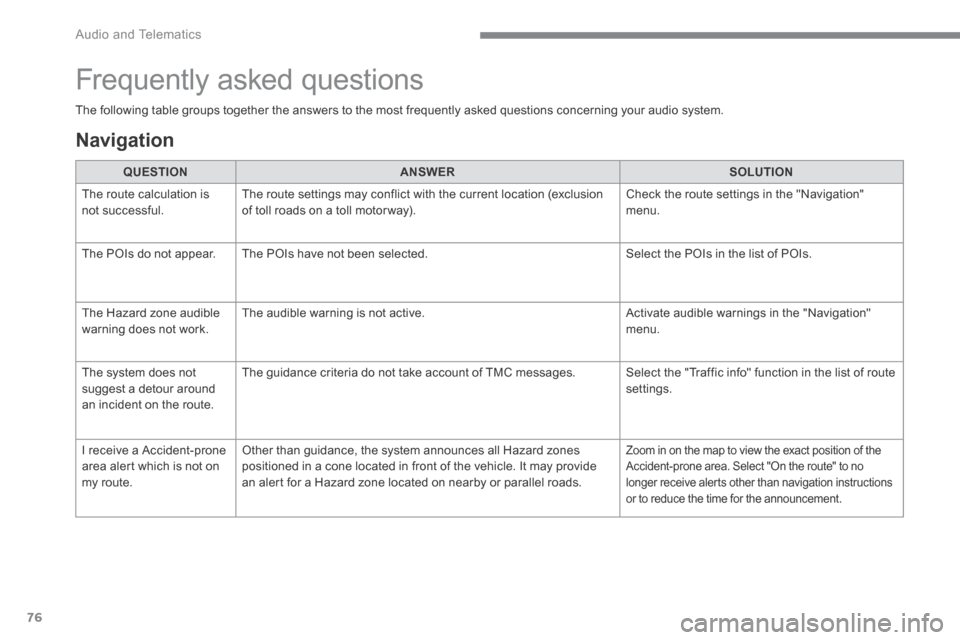
Audio and Telematics
76
C4-2-add_en_Chap13b_SMEGplus_ed01-2015
The following table groups together the answers to the most frequently asked questions concerning your audio system.
Frequently asked questions
Navigation
QUESTIONANSWERSOLUTION
The route calculation is not successful. The route settings may conflict with the current location (exclusion of toll roads on a toll motor way). Check the route settings in the "Navigation" menu.
The POIs do not appear. The POIs have not been selected. Select the POIs in the list of POIs.
The Hazard zone audible warning does not work. The audible warning is not active. Activate audible warnings in the "Navigation" menu.
The system does not suggest a detour around an incident on the route.
The guidance criteria do not take account of TMC messages. Select the "Traffic info" function in the list of route settings.
I receive a Accident-prone area alert which is not on my route.
Other than guidance, the system announces all Hazard zones positioned in a cone located in front of the vehicle. It may provide an alert for a Hazard zone located on nearby or parallel roads.
Zoom in on the map to view the exact position of the Accident-prone area. Select "On the route" to no longer receive alerts other than navigation instructions or to reduce the time for the announcement.
Page:
< prev 1-8 9-16 17-24