Page 262 of 292
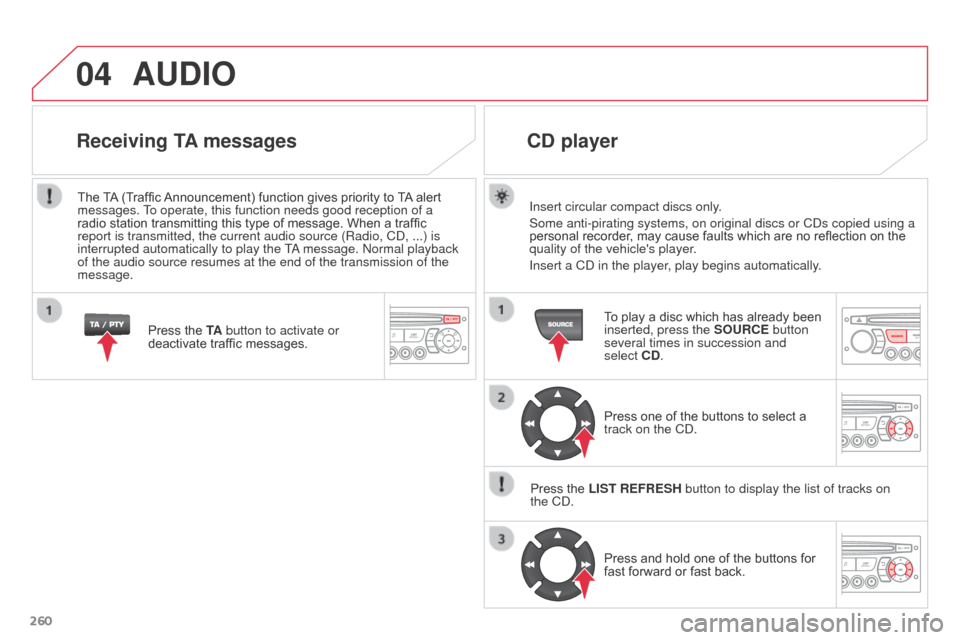
04
260
AUDIO
Insert circular compact discs only.
Some anti-pirating systems, on original discs or CDs copied using a
personal recorder, may cause faults which are no reflection on the
quality of the vehicle's player.
Insert a CD in the player, play begins automatically.
CD player
To play a disc which has already been
inserted, press the SOURCE button
several times in succession and
select CD.
Press one of the buttons to select a
track on the CD.
Press the LIST REFRESH button to display the list of tracks on
the
CD. Press and hold one of the buttons for
fast forward or fast back.
Receiving TA messages
Press the TA button to activate or
deactivate traffic messages.
The TA (Traffic Announcement) function gives priority to TA alert
messages. To operate, this function needs good reception of a
radio station transmitting this type of message. When a traffic
report is transmitted, the current audio source (Radio, CD, ...) is
interrupted automatically to play the TA message. Normal playback
of the audio source resumes at the end of the transmission of the
message.
Page 263 of 292
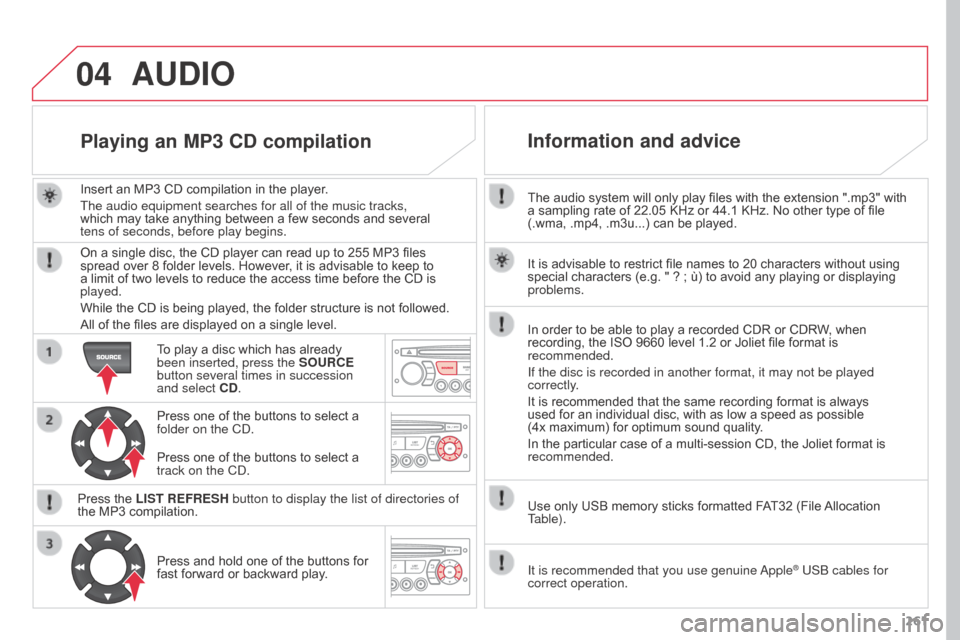
04
261
The audio system will only play files with the extension ".mp3" with
a sampling rate of 22.05 KHz or 44.1 KHz. No other type of file
(.wma, .mp4, .m3u...) can be played.
In order to be able to play a recorded CDR or CDRW, when
recording, the ISO 9660 level 1.2 or Joliet file format is
recommended.
If the disc is recorded in another format, it may not be played
correctly.
It is recommended that the same recording format is always
used for an individual disc, with as low a speed as possible
(4x
maximum) for optimum sound quality.
In the particular case of a multi-session CD, the Joliet format is
recommended.
Use only USB memory sticks formatted FAT32 (File Allocation
Table). It is advisable to restrict file names to 20 characters without using
special characters (e.g. " ?
; ù) to avoid any playing or displaying
problems.
Information and advice
AUDIO
It is recommended that you use genuine Apple® USB cables for
correct operation.
Insert an MP3 CD compilation in the player.
The audio equipment searches for all of the music tracks,
which may take anything between a few seconds and several
tens
of
seconds, before play begins.
Playing an MP3 CD compilation
On a single disc, the CD player can read up to 255 MP3 files
spread over 8 folder levels. However, it is advisable to keep to
a limit of two levels to reduce the access time before the CD is
played.
While the CD is being played, the folder structure is not followed.
All of the files are displayed on a single level.
To play a disc which has already
been inserted, press the SOURCE
button several times in succession
and select CD.
Press one of the buttons to select a
folder on the CD.
Press the LIST REFRESH button to display the list of directories of
the MP3 compilation. Press and hold one of the buttons for
fast forward or backward play. Press one of the buttons to select a
track on the CD.
Page 265 of 292
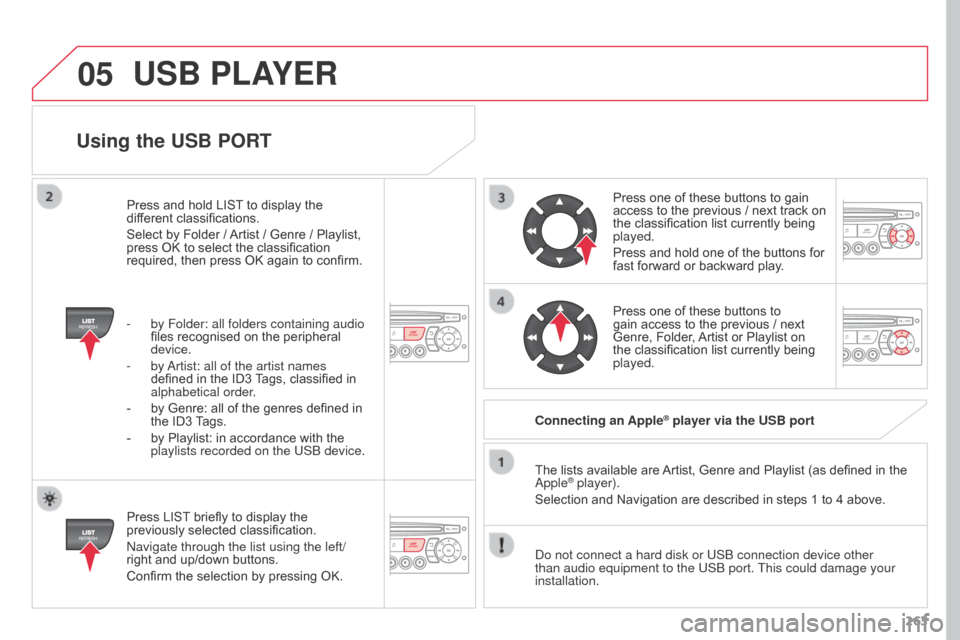
05
263
Using the USB PORT
Press LIST briefly to display the
previously selected classification.
Navigate through the list using the left/
right and up/down buttons.
Confirm the selection by pressing OK.The lists available are Artist, Genre and Playlist (as defined in the
Apple
® player).
Selection and Navigation are described in steps 1 to 4 above.
Do not connect a hard disk or USB connection device other
than audio equipment to the USB port. This could damage your
installation. Connecting an Apple
® player via the USB port
Press one of these buttons to gain
access to the previous / next track on
the classification list currently being
played.
Press and hold one of the buttons for
fast forward or backward play.
Press one of these buttons to
gain access to the previous / next
Genre, Folder, Artist or Playlist on
the classification list currently being
played.
Press and hold LIST to display the
different classifications.
Select by Folder / Artist / Genre / Playlist,
press OK to select the classification
required, then press OK again to confirm.
-
by Folder: all folders containing audio
files recognised on the peripheral
device.
-
by
Artist: all of the artist names
defined in the ID3 Tags, classified in
alphabetical order.
-
by Genre: all of the genres defined in
the ID3
Tags.
-
by Playlist: in accordance with the
playlists recorded on the USB device.
USB PLAYER
Page 268 of 292
06
266An incoming call is announced by a ring and a superimposed
display in the screen.
Select the YES tab on the display
using the buttons.
Confirm by pressing OK.
Press this button at the steering mounted controls
to accept the call. Select "Manage the telephone call
".
Select "Call". From the "Bluetooth: Telephone - Audio " menu.
Or
Select "Calls list".
Or
Select "Directory ".
BLUETOOTH FUNCTIONS
Receiving a call
Making a call
Press this button for more than two seconds for
access to your directory, then navigate using the
thumb wheel.
Or
To dial a number, use your telephone's keypad,
with the vehicle stationary.
Page 269 of 292
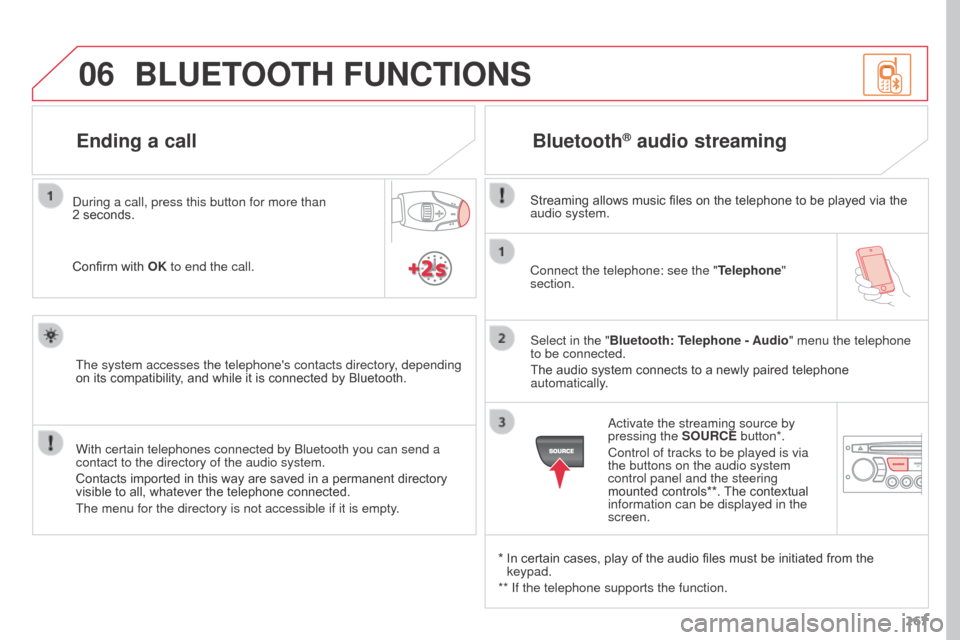
06
267
Connect the telephone: see the "
Telephone"
section.
Select in the "Bluetooth: Telephone - Audio" menu the telephone
to be connected.
The audio system connects to a newly paired telephone
automatically.
Bluetooth® audio streaming
Streaming allows music files on the telephone to be played via the
audio system.
*
In certain cases, play of the audio files must be initiated from the
keypad.
**
If the telephone supports the function. Activate the streaming source by
pressing the
SOURCE button*.
Control of tracks to be played is via
the buttons on the audio system
control panel and the steering
mounted controls**. The contextual
information can be displayed in the
screen.
During a call, press this button for more than
2
seconds.
Confirm with OK to end the call.
BLUETOOTH FUNCTIONS
The system accesses the telephone's contacts directory, depending
on its compatibility, and while it is connected by Bluetooth.
With certain telephones connected by Bluetooth you can send a
contact to the directory of the audio system.
Contacts imported in this way are saved in a permanent directory
visible to all, whatever the telephone connected.
The menu for the directory is not accessible if it is empty.
Ending a call
Page 280 of 292
278
Instrument panels 10
Warning lamps 1 1-21
Indicators
2
2-25
Adjustment buttons
2
6
-
t
rip distance recorder /clock
-
l
ighting dimmer/ black panel
Instruments and controls
Lighting controls 7 1-74
Headlamp adjustment 7 7
Speed limiter
1
32-133
Cruise control
1
34-135
Dashboard fuses
1
77-179
Opening the bonnet
1
40Rear view mirror
5
6
Sun visor
8
3 - 84
Wiper controls
7
8 - 80
Trip computer
3
8 - 40
Ventilation / Heating
4
1- 45
Manual air conditioning
4
4- 45
Digital air conditioning
4
6- 48
Demisting - Defrosting the rear screen
4
3 Audio system
2
55 -275
Setting the date/time
2
8, 37
eMyWay
2
01-254
Setting the date/time
3
2
Electronic gearbox
1
26-129
Gear efficiency indicator
1
30
Hill start assist
1
31
Parking brake
1
25Steering wheel adjustment
5
6
Horn
10
8
Multifunction screens
2
7-37
Door mirrors
5
5
Electric windows
6
1- 62
Hazard warning lamps
1
07
Visual search
Page:
< prev 1-8 9-16 17-24