Page 197 of 276
03
10.7
Berlingo_2_VP_en_Chap10b_RT6-2-8_ed02-2014
For the details of the menus, refer to the "Screen menu map" section.
For cleaning the screen, the use of a soft, non-abrasive cloth
(spectacles
cloth)
is
recommended,
with
no
additional
product.
"
r
A
d
IO"
"
t
ELEPHO
n
E"
(If conversation in progress)
SE
tu
P:
PARAMETERS
date
and
time,
display
configuration,
sound,
vehicle
settings.
Changing
the audio source:
r
A d IO: RADIO broadcasts.
M u SI c : playing MUSIC.
Press the MO
d
E
button
several
times
in
succession
for
access
to
the following displays:
"F u LL S cr EE n MAP"
"MAP I n WI nd OW
"
(If navigation guidance in
progress)
GEnErAL OPE r At IO n
Page 198 of 276
03
10.8
Berlingo_2_VP_en_Chap10b_RT6-2-8_ed02-2014
A press on the knob gives access to
short-cut menus according to the
display
in the screen.
display according to context
r
A
d
IO:
c
hange waveband M
u SI c ME d IA PLAYE r S,
cd
or u SB (according to
media):
Play modes:
normal
r
andom
r
andom on all media
r
epetition
t
ELEPHO n E
(call in progress):
Private mode F u LL S cr EE n MAP O r I n A
n
EW WI nd OW:
Stop / r estore guidance
Select destination
Enter an address
d
irectory
GPS coordinates
divert route
Move the map
Info. on location
Select as destination
Select as stage
Save this place (contacts)
Quit map mode
Guidance criteria
Put call on hold
dt
MF ring tones
Hang up
1
1
1
1
1
1
1
2
2
2
2
2
1
2
2
2
1
1
1
1
1
1FM
Traffic announcements (TA) AM
Information
Entertainment
Special or
u rgent2
2
2
2
2
2
Services announcements1
GEnErAL OPE r At IO n
Page 200 of 276
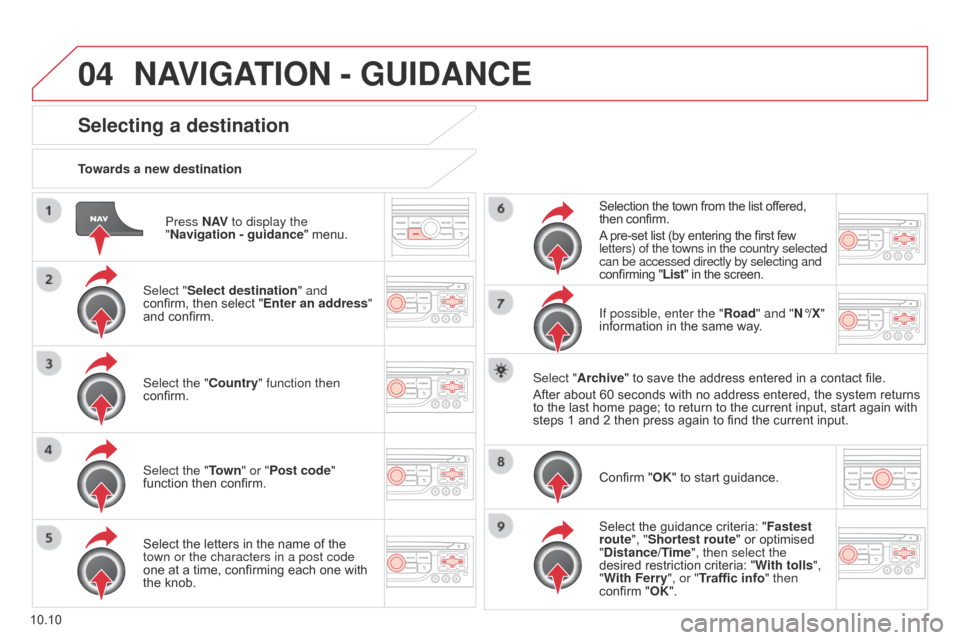
04
10.10
Berlingo_2_VP_en_Chap10b_RT6-2-8_ed02-2014
Press nAV to display the
" n avigation - guidance "
menu.
towards a new destination
Selecting a destination
Select "Select destination" and
confirm, then select "Enter an address"
and
confirm.
Select the "
c ountry" function then
confirm.
Select the "
t
own" or "
Post code"
function
then confirm.
Select
the letters in the name of the
town or the characters in a post code
one
at a time, confirming each one with
the
knob. Selection
the town from the list offered,
then
confirm.
A
pre-set list (by entering the first few
letters) of the towns in the country selected
can be accessed directly by selecting and
confirming "List" in the screen.
If possible, enter the " r oad" and " n °/X"
information
in the same way.
Select "Archive"
to save the address entered in a contact file.
After
about 60 seconds with no address entered, the system returns
to
the last home page; to return to the current input, start again with
steps
1 and 2 then press again to find the current input.
Confirm
"OK" to start guidance.
Select
the guidance criteria: "Fastest
route", "Shortest route"
or optimised
"
d istance/ t
ime
", then select the
desired
restriction criteria: "With tolls ",
"With Ferry", or "Traffic info" then
confirm
"OK".
nAVIGAtIO n - Gu I d A nc E
Page 201 of 276
04
10.11
Berlingo_2_VP_en_Chap10b_RT6-2-8_ed02-2014
towards a recent destinationPress n
AV to display the
"
n avigation - guidance "
menu.
Select the desired destination and
confirm
to start guidance.towards a contact in the contacts directory
Select "
Select destination" and
confirm,
then select " d irectory" and
confirm.
Selection
the desired destination from
your
contacts and confirm "OK" to start
the
guidance.Press
n
AV to display the
"
n avigation - guidance"
menu.
n
avigation towards a contact is only possible if it has an address
entered
in the audio navigation system.
d
elete recent destinations Press
n
AV to display the
"
n avigation - guidance "
menu.
Select "Options "
and confirm and then
"
d elete recent destinations" and
confirm.
nAVIGAt IO n - Gu I d A nc E
Page 202 of 276
04
10.12
Berlingo_2_VP_en_Chap10b_RT6-2-8_ed02-2014
Select "Select destination" and
confirm, then select "GPS coordinates"
and
confirm.
Enter
the GPS coordinates and confirm
"
OK" to start the guidance.
Press
n
AV
to display the
"
n avigation - guidance
" menu.
towards GPS coordinatestowards a point on the map
With
the map displayed, press
OK
to
display the contextual menu. Select
"
Move the map" and confirm.
Press OK to display the contextual
menu for "Move the map" mode.
Select "Select as destination" or
"Select as stage"
and confirm.
Move the cursor using the control to
identify
the desired destination.
nAVIGAtIO n - Gu I d A nc E
Page 203 of 276
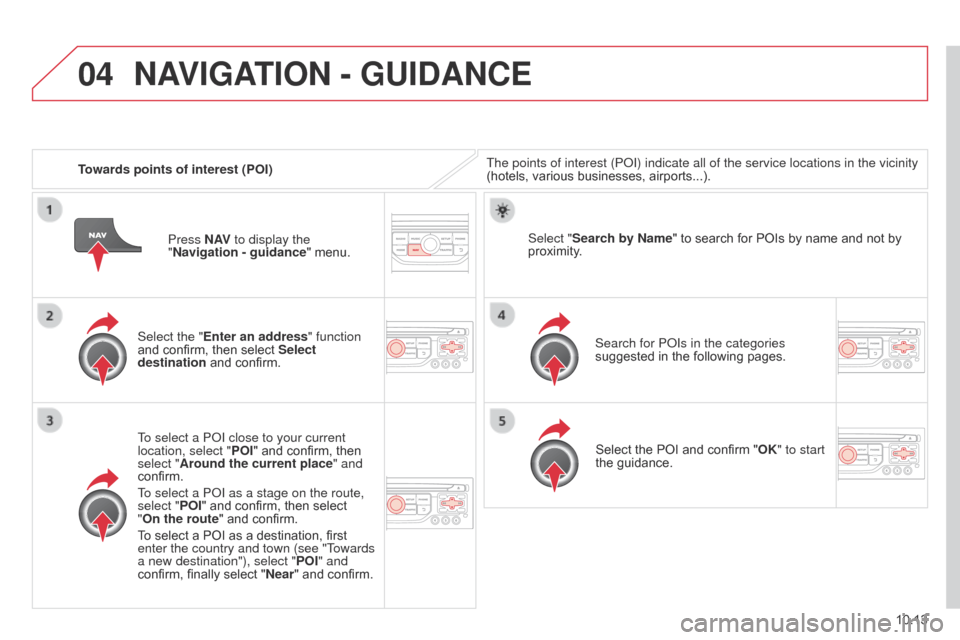
04
10.13
Berlingo_2_VP_en_Chap10b_RT6-2-8_ed02-2014
towards points of interest (POI)The points of interest (P o I) indicate all of the service locations in the vicinity
(hotels, various businesses, airports...).
Select the "Enter an address" function
and
confirm, then select Select
destination
and confirm.
To select a P
o I close to your current
location, select " POI"
and confirm, then
select "
Around the current place" and
confirm.
To select a P
o I as a stage on the route,
select "POI"
and confirm, then select
"On the route "
and confirm.
To
select a POI as a destination, first
enter the country and town (see "T
owards
a new destination"), select " POI" and
confirm,
finally select "
n
ear"
and confirm. Search for P
o Is in the categories
suggested
in the following pages.
Select "Search by
n ame"
to search for POIs by name and not by
proximity
.
Select
the POI and confirm "OK" to start
the
guidance.
Press
n
AV to display the
"
n avigation - guidance "
menu.
nAVIGAtIO n - Gu I d A nc E
Page 205 of 276
04
10.15
Berlingo_2_VP_en_Chap10b_RT6-2-8_ed02-2014
nAVIGAtIO n - Gu I d A nc E
Select:
-
"V
isual alert"
-
"
a udible alert"
-
"
a lert only in guidance"
-
"Overspeed
alarm only".
The
choice of time of notification defines
how
long in advance that Risk area
warnings
are given.
Select "OK"
to confirm the screen.
Select "Guidance options
" and confirm,
then select "
Set parameters for risk
areas " and confirm. These functions are only available if risk areas have been
downloaded
and installed on the system.
The detailed procedure for updating risk area POIs can be found at
http://citroen.navigation.com.
Press
n
AV
to display the "
n avigation -
guidance" menu.
Settings for risk area / danger area alerts
Page 206 of 276
04
10.16
Berlingo_2_VP_en_Chap10b_RT6-2-8_ed02-2014
Adding a stage
Press nAV to display the
" n avigation - guidance "
menu.
Select "Journey leg and route " then
confirm.
Select "
c lose to" a route passing
close to the stage or "Strict" for a route
passing
through the stage.
Confirm
"OK" to start the guidance, and
give a general indication of the guidance
route. Select "Add a stage"
then confirm
The address of the stage is entered as
a destination, by "Enter an address",
a contact in "
d irectory", or "Previous
destinations".
Organising stages
To organise stages, carry out
operations 1 to 2 again, then select
"Order/delete journey legs" and
confirm.
Select
and confirm to save the
modifications. Select
the stage that you want to move
in
the order.
Select "
d
elete" to delete the stage.
nAVIGAtIO n - Gu I d A nc E