Page 255 of 276
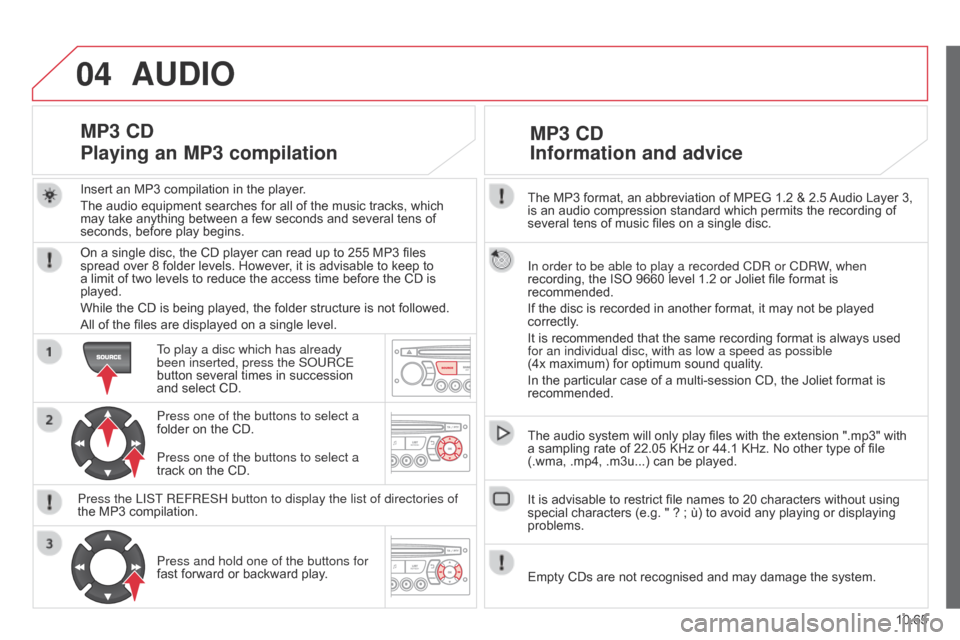
04
10.65
Berlingo_2_VP_en_Chap10c_Rd45_ed02_2014
The MP3 format, an abbreviation of MPEG 1.2 & 2.5 Audio Layer 3, is
an audio compression standard which permits the recording of
several
tens of music files on a single disc.
In order to be able to play a recorded C
d R or C d RW, when
recording,
the ISO 9660 level 1.2 or Joliet file format is
recommended.
If
the disc is recorded in another format, it may not be played
correctly
.
It
is recommended that the same recording format is always used
for an individual disc, with as low a speed as possible
(4x
maximum) for optimum sound quality.
In
the particular case of a multi-session CD, the Joliet format is
recommended.
The
audio system will only play files with the extension ".mp3" with
a
sampling rate of 22.05 KHz or 44.1 KHz. No other type of file
(.wma,
.mp4, .m3u...) can be played.
It
is advisable to restrict file names to 20 characters without using
special
characters (e.g. " ? ; ù) to avoid any playing or displaying
problems.
MP3 cd
Information
and advice
AudIO
Empty CDs are not recognised and may damage the system.
Insert
an
MP3
compilation
in
the
player.
The
audio
equipment
searches
for
all
of
the
music
tracks,
which
may
take
anything
between
a
few
seconds
and
several
tens
of
seconds,
before
play
begins.
MP3 cd
Playing
an MP3 compilation
On a single disc, the CD player can read up to 255 MP3 files spread over 8 folder levels. However, it is advisable to keep to
a
limit of two levels to reduce the access time before the CD is
played.
While
the CD is being played, the folder structure is not followed.
All
of the files are displayed on a single level.
To play a disc which has already
been inserted, press the S
o URCE
button
several times in succession
and
select CD.
Press one of the buttons to select a
folder
on the CD.
Press the LIST REFRESH button to display the list of directories of
the
MP3 compilation.Press and hold one of the buttons for
fast
forward or backward play.
Press one of the buttons to select a
track
on the CD.
Page 257 of 276
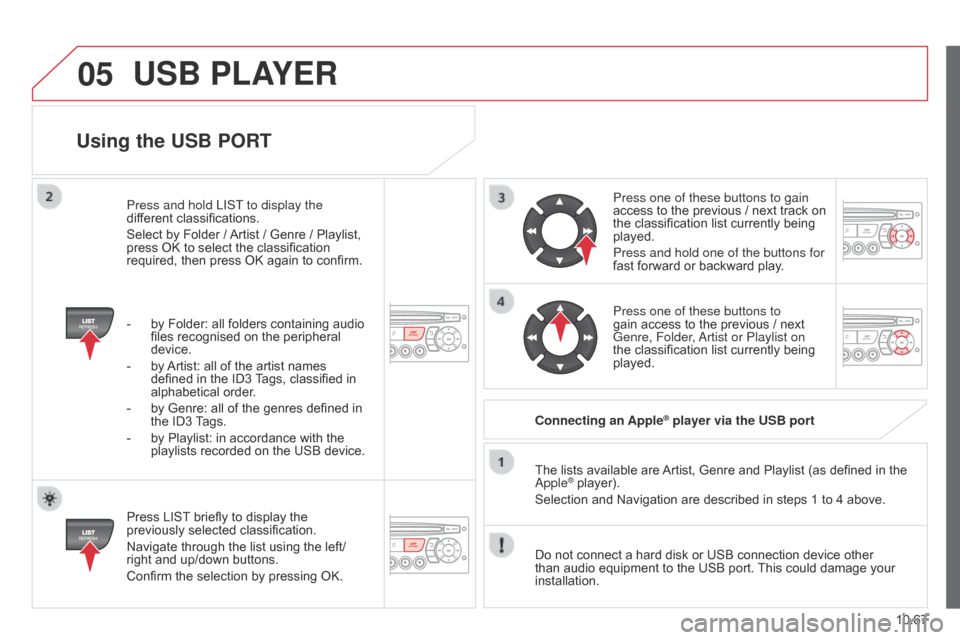
05
10.67
Berlingo_2_VP_en_Chap10c_Rd45_ed02_2014
using the uSB POrt
Press LIST briefly to display the previously
selected classification.
Navigate
through the list using the left/
right
and up/down buttons.
Confirm
the selection by pressing OK. The
lists available are
Artist,
Genre and Playlist (as defined in the
a pple
® player).
Selection and Navigation are described in steps 1 to 4 above.
Do
not
connect a hard disk or USB connection device other
than
audio equipment to the USB port.
This
could damage your
installation.
c
onnecting an Apple
® player via the uSB port
Press one of these buttons to gain
access
to
the previous / next track on
the
classification list currently being
played.
Press and hold one of the buttons for
fast
forward or backward play.
Press one of these buttons to
gain
access to the previous / next
Genre, Folder
,
a
rtist or Playlist on
the
classification list currently being
played.
Press and hold LIST
to display the
different
classifications.
Select
by
Folder
/
Artist
/
Genre
/
Playlist,
press
OK
to
select
the
classification
required,
then
press
OK
again
to
confirm.
-
by
Folder:
all
folders
containing
audio
files
recognised
on
the
peripheral
device.
-
by
Artist:
all
of
the
artist
names
defined
in
the
ID3
T
ags,
classified
in
alphabetical
order.
-
by
Genre:
all
of
the
genres
defined
in
the
ID3
T
ags.
-
by
Playlist:
in
accordance
with
the
playlists
recorded
on
the
USB
device.
uSB PLAYEr
Page 260 of 276
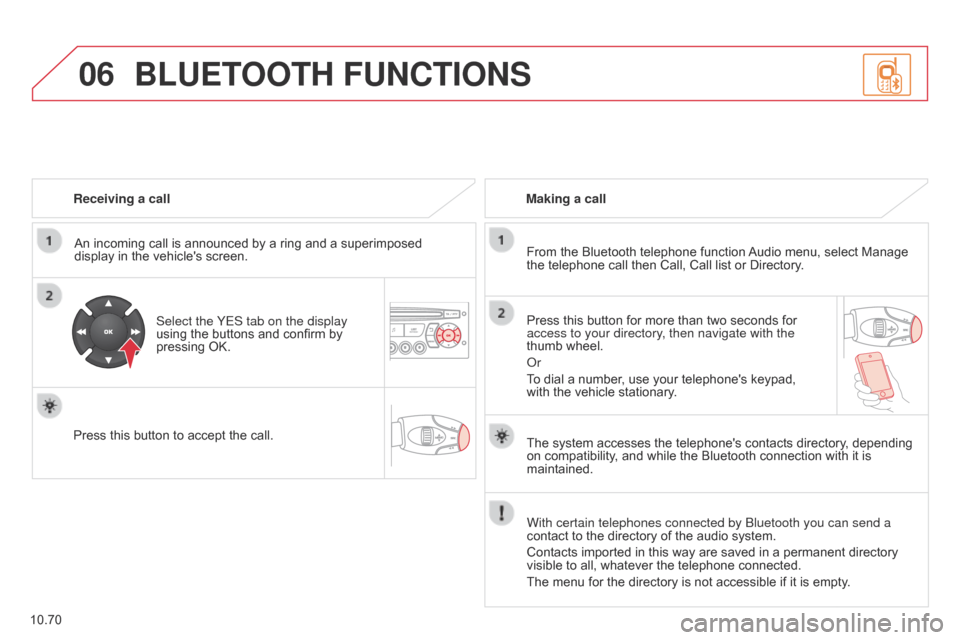
06
10.70
Berlingo_2_VP_en_Chap10c_Rd45_ed02_2014
receiving a call
An incoming call is announced by a ring and a superimposed
display
in the vehicle's screen.
Select the YES tab on the display
using
the buttons and confirm by
pressing
OK.
Press
this button to accept the call. Making a call
From the Bluetooth telephone function
Audio
menu, select Manage
the
telephone call then Call, Call list or Directory.
Press
this button for more than two seconds for
access to your directory
, then navigate with the
thumb
wheel.
o
r
To
dial a number, use your telephone's keypad,
with
the vehicle stationary.
BLuEtOOt H F unct IO n S
The system accesses the telephone's contacts directory, depending on
compatibility, and while the Bluetooth connection with it is
maintained.
With certain telephones connected by Bluetooth you can send a
contact
to the directory of the audio system.
Contacts
imported in this way are saved in a permanent directory
visible
to all, whatever the telephone connected.
The
menu for the directory is not accessible if it is empty.
Page 261 of 276
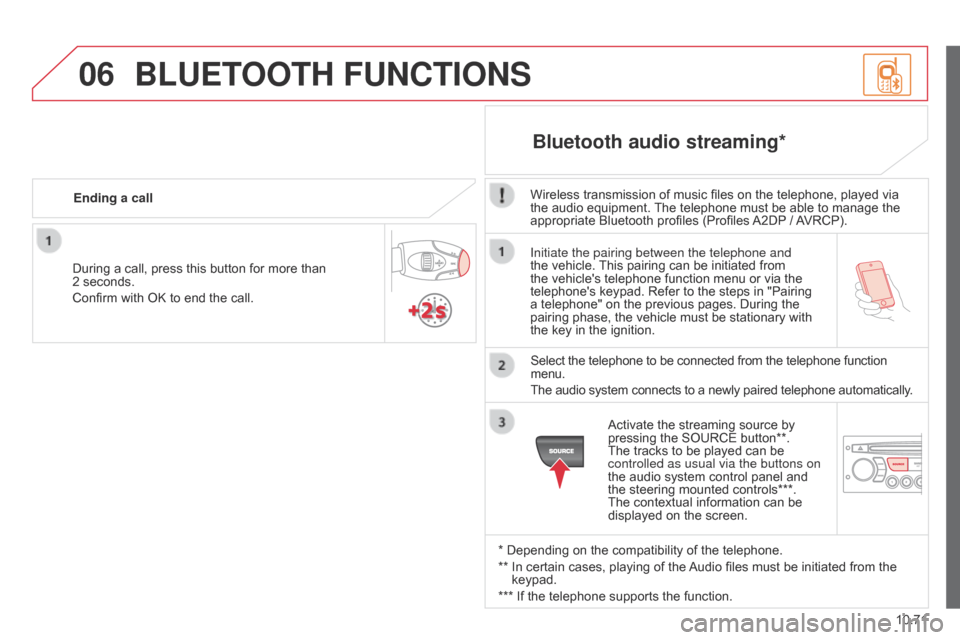
06
10.71
Berlingo_2_VP_en_Chap10c_Rd45_ed02_2014
Initiate the pairing between the telephone and
the vehicle. This pairing can be initiated from
the
vehicle's telephone function menu or via the
telephone's
keypad. Refer to the steps in "Pairing
a
telephone" on the previous pages. During the
pairing
phase, the vehicle must be stationary with
the
key in the ignition.
Select
the telephone to be connected from the telephone function
menu.
The
audio system connects to a newly paired telephone automatically.
Bluetooth audio streaming*
Wireless transmission of music files on the telephone, played via the audio equipment. The telephone must be able to manage the
appropriate
Bluetooth profiles (Profiles
A2DP
/
A
VRCP).
*
Depending on the compatibility of the telephone.
**
In
certain cases, playing of the
Audio
files must be initiated from the
keypad.
***
If
the telephone supports the function.
Activate
the streaming source by
pressing
the SOURCE button**.
The
tracks to be played can be
controlled as usual via the buttons on
the
audio system control panel and
the
steering mounted controls***.
The
contextual information can be
displayed
on the screen.
During
a
call,
press
this
button
for
more
than
2
seconds.
Confirm
with
OK
to
end
the
call.
Ending a call
BLuEtOO
t H F unct IO n S