Page 193 of 276
10.3
Berlingo_2_VP_en_Chap10b_RT6-2-8_ed02-2014
The system is protected in such a way that it will only operate in your vehicle.
eMyWay
01 First steps - c ontrol panel
For safety reasons, the driver must carry out operations which
require prolonged attention while the vehicle is
stationary
.
When the engine is switched off and to prevent
discharging
of the battery, the system switches off
following
the activation of the energy economy mode.
cOntEntS
02
Steering mounted
controls
03
General operation
04
n avigation - Guidance
05
t
raffic information
06
u sing the telephone
07
r adio
08
Music media players
09
Audio
settings
10
c onfiguration
11
t
rip
computer p.
p.
p.
p.
p.
p.
p.
p.
p.
p.
p.
10.4
10.6
10.7
10.9
10.22
10.25
10.35
10.38
10.44
10.45
10.47
Satellite navigation system
Multimedia audio system
Bluetooth
® telephone
12
Screen menu
map
Frequently asked questions p.
p.
10.48
10.52
Page 215 of 276
06
10.25
Berlingo_2_VP_en_Chap10b_RT6-2-8_ed02-2014
Access to the "tELEPHOnE" menu
"telephone"
" d ial"
"
d irectory of contacts"
"ontacts management "
"Phone functions "
"Bluetooth functions "
"Hang up "
Go
from the list to the menu (left/right).
or
List of recent calls sent and
received with the telephone
connected
to
the
system.
Press
this
button.
To
make
a
call,
select
a
number
in
the
list
and
confirm
" OK"
to
start
the
call.
Connecting a different telephone deletes the list of
recent
calls. No
telephone connected.
Telephone
connected.
Incoming
call.
Outgoing
call.
Synchronisation of
contacts
in progress.
Telephone call in
progress.
In the top bar of the permanent
display
uSInG tHE tELEPHOnE
Page 216 of 276
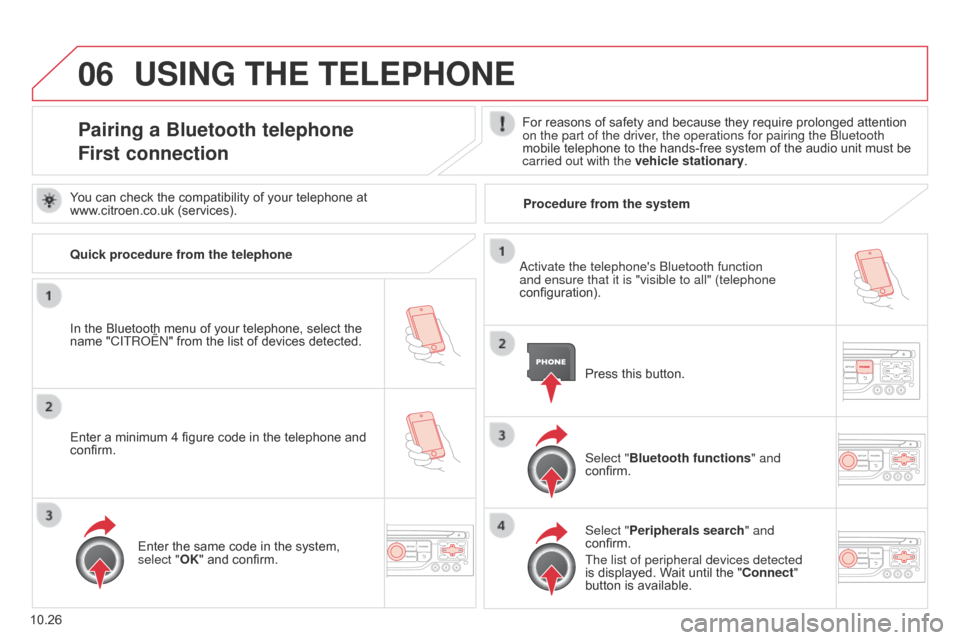
06
10.26
Berlingo_2_VP_en_Chap10b_RT6-2-8_ed02-2014
uSInG tHE tELEPHOnE
Pairing a Bluetooth telephone
First connectionFor reasons of safety and because they require prolonged attention on the part of the driver, the operations for pairing the Bluetooth
mobile
telephone to the hands-free system of the audio unit must be
carried out with the vehicle stationary
.
In
the
Bluetooth
menu
of
your
telephone,
select
the
name
"C
ITR
o
Ë
n"
from
the
list
of
devices
detected. Press
this button.
Select "Bluetooth functions " and
confirm.
Select "Peripherals search " and
confirm.
The list of peripheral devices detected
is
displayed. Wait until the " c onnect"
button
is available.
You
can
check
the
compatibility
of
your
telephone
at
www
.citroen.co.uk
(services).
a
ctivate the telephone's Bluetooth function
and ensure that it is "visible to all" (telephone
configuration).
Quick procedure from the telephone
Enter
a
minimum
4
figure
code
in
the
telephone
and
confirm. Enter
the
same
code
in
the
system,
select "
OK"
and
confirm. Procedure from the system
Page 217 of 276
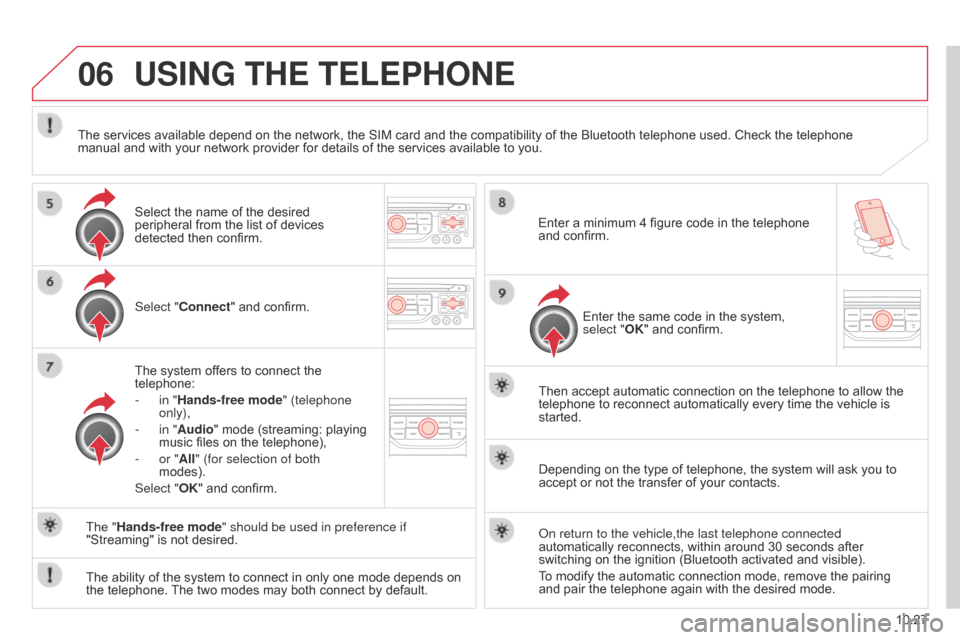
06
10.27
Berlingo_2_VP_en_Chap10b_RT6-2-8_ed02-2014
uSInG tHE tELEPHOnE
Select "connect" and confirm.
The system offers to connect the
telephone:
-
in "
Hands-free mode" (telephone
only),
-
in "
Audio" mode (streaming: playing
music
files on the telephone),
-
or "
All" (for selection of both
modes).
Select "OK"
and confirm. Then
accept automatic connection on the telephone to allow the
telephone
to reconnect automatically every time the vehicle is
started.
The
ability of the system to connect in only one mode depends on
the
telephone.
The
two modes may both connect by default.
The "Hands-free mode" should be used in preference if
"Streaming"
is not desired.
The
services available depend on the network, the SIM card and the compatibility of the Bluetooth telephone used. Check the telephone
manual
and with your network provider for details of the services available to you.
Depending on the type of telephone, the system will ask you to
accept
or not the transfer of your contacts.
o
n return to the vehicle,the last telephone connected
automatically
reconnects, within around 30 seconds after
switching
on the ignition (Bluetooth activated and visible).
To
modify the automatic connection mode, remove the pairing
and
pair the telephone again with the desired mode.
Enter
a minimum 4 figure code in the telephone
and
confirm.
Enter the same code in the system,
select "
OK" and confirm.
Select
the name of the desired
peripheral
from the list of devices
detected
then confirm.
Page 219 of 276
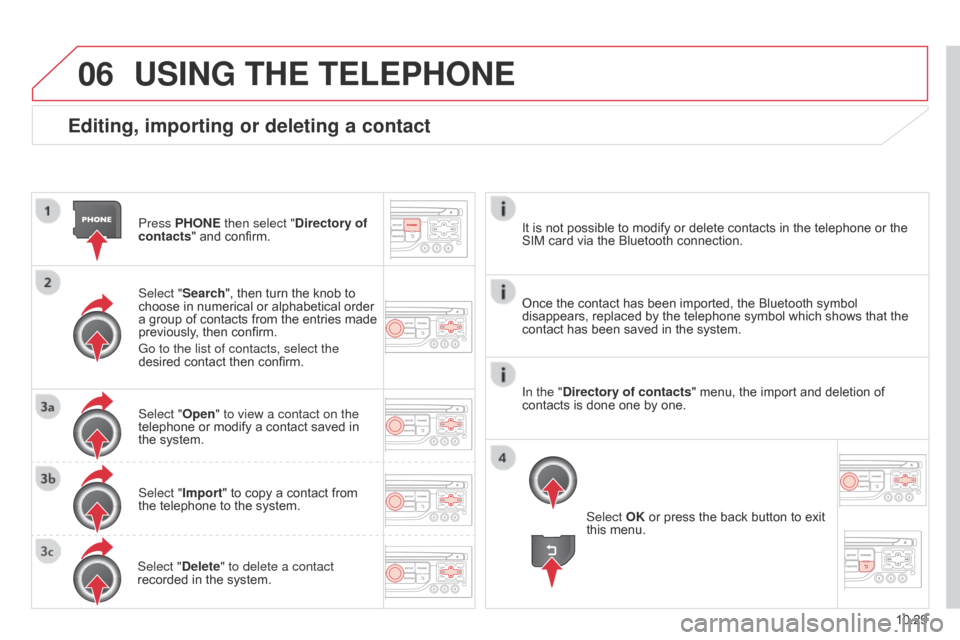
06
10.29
Berlingo_2_VP_en_Chap10b_RT6-2-8_ed02-2014
Editing, importing or deleting a contact
Press PHOnE then select "directory of
contacts " and confirm.
Select "Search",
then turn the knob to
choose
in numerical or alphabetical order
a
group of contacts from the entries made
previously
, then confirm.
Go to the list of contacts, select the
desired
contact then confirm.
Select "Open" to view a contact on the
telephone
or modify a contact saved in
the
system.
Select "Import"
to copy a contact from
the
telephone to the system.
Select "
d elete" to delete a contact
recorded
in the system.
uSInG tHE tELEPHOnE
Select OK or press the back button to exit this menu.
Once
the
contact has been imported, the Bluetooth symbol
disappears,
replaced by the telephone symbol which shows that the
contact
has been saved in the system.
It
is
not
possible to modify or delete contacts in the telephone or the
SIM
card
via the Bluetooth connection.
In the "
d
irectory of contacts" menu, the import and deletion of
contacts
is
done one by one.
Page 224 of 276
06
10.34
Berlingo_2_VP_en_Chap10b_RT6-2-8_ed02-2014
Press PHOnE twice.
Select " List of the paired peripherals "
and
confirm.
It
is possible to:
-
" c onnect" or " d isconnect" the
selected telephone,
-
delete the pairing of the selected
telephone.
It
is also possible to select all pairings.
Managing paired telephonesc hanging the ringtone
Press PHOnE twice.
Select " Phone functions "
and confirm.
Select "
r ing options "
and confirm.
You
can adjust the volume and the type
of
ringtone.
Select "Bluetooth functions
".
Select "OK"
and confirm to save the
changes.
uSInG tHE tELEPHOnE
Page 232 of 276
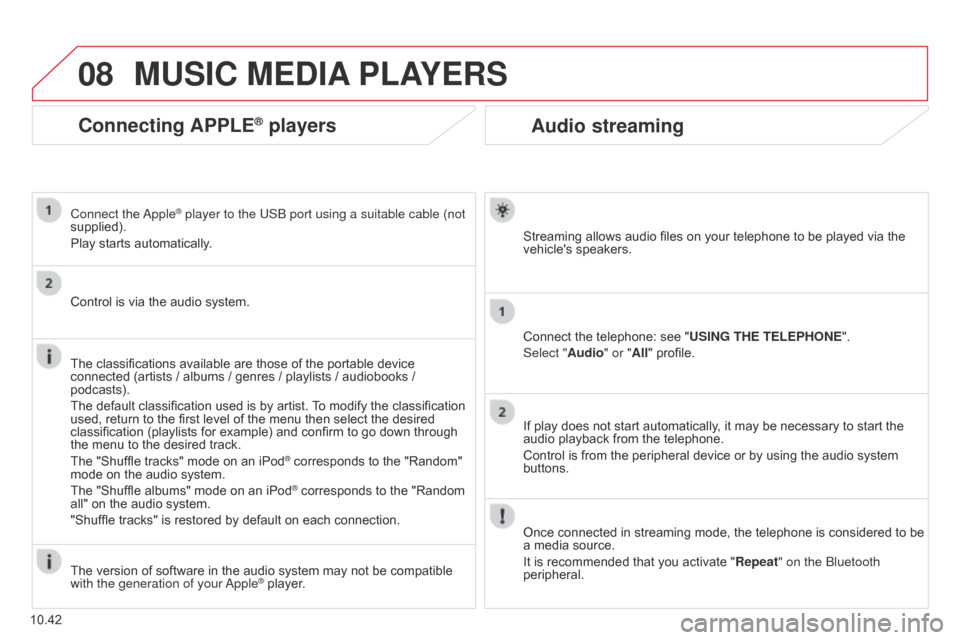
08
10.42
Berlingo_2_VP_en_Chap10b_RT6-2-8_ed02-2014
Audio streaming
Streaming allows audio files on your telephone to be played via the vehicle's speakers.
Connect
the telephone: see "
u
SI n G t HE t ELEPHO n E".
Select "Audio" or "All"
profile.
If
play does not start automatically, it may be necessary to start the
audio
playback from the telephone.
Control
is from the peripheral device or by using the audio system
buttons.
Once
connected in streaming mode, the telephone is considered to be
a
media source.
It
is recommended that you activate " r epeat" on the Bluetooth
peripheral.
MuSIc MEdIA PLAYE r S
connecting APPLE® players
Connect the apple® player to the USB port using a suitable cable (not
supplied).
Play
starts
automatically.
Control
is
via
the
audio system.
The
classifications
available are those of the portable device
connected
(artists
/
albums / genres / playlists / audiobooks /
podcasts).
The
default
classification used is by artist.
T
o modify the classification
used,
return
to
the
first level of the menu then select the desired
classification
(playlists for example) and confirm to go down through
the
menu
to
the
desired track.
The
"Shuffle
tracks" mode on an iPod
® corresponds to the "Random" mode
on
the
audio
system.
The
"Shuffle
albums"
mode
on
an
iPod
® corresponds to the "Random all"
on
the
audio
system.
"Shuffle
tracks"
is
restored
by
default
on each connection.
The
version
of
software
in
the
audio
system may not be compatible
with the generation of your a
pple
® player.
Page 239 of 276
12
10.49
Berlingo_2_VP_en_Chap10b_RT6-2-8_ed02-2014
Select tMc station
Automatic tMc
Manual
t M c
List of
t M c stations
display / do not display
messages
"
tr AFFI c I n FO r MA
t
IO n "
ME nu
Geographic
filter
retain all the messages:
r
etain the messages:
a
round the vehicle
o
n the route
1
2
2
2
1
2
2
3
3
1
ScrEEn MEnu MAP(S)
dial
d
irectory of contacts
call
Open
Import
"tELEPHOnE" MEnu
1
2
2
2
1
2
2
2
2
2
1
2
3
3
3
2
2
2
1
1
1
3
3
3
2
3
2
2
3
List of the paired peripherals Connect
d
isconnect
d
elete
d
elete all
Phone functions
ring options
c
ontact mem. status
d
elete calls log
Bluetooth functions
Peripherals search
r
ename radiotelephone
Hang up
display all phone contacts
d
elete
Search
contacts management
new contact
d
elete all contacts
Import all the entries
Synchronization options
d
isplay telephone contacts
n
o synchronization
d
isplay SIM card contacts
2cancel
2Sort by First name/name
3Cancel