Page 203 of 298
201
Berlingo-2-VP_en_Chap10a_SMEGplus_ed01-2015
7-inch touch screen tablet
GPS satellite navigation - Multimedia audio - Bluetooth® telephone
Contents
First steps
2 02
Steering
mounted
controls
2
04
Menus
205
Navigation
2
06
na
vigation - Guidance
2
14
Tr a f fi c
2
18
Radio Media
2
20
Radio
2
26
d
a
B (di
gital
a
u
dio Broadcasting) radio
2
28
Media
230
Settings
234
Internet
2
42
Internet browser
2
43
MirrorLink
® 246
Telephone
2
48
Frequently
asked
questions
2
56
The
system
is
protected
in
such
a
way
that
it
will
only
operate
in
y
our
vehicle. As
a
safety
measure,
the
driver
should
only
carry
out
operations
w
hich
require
prolonged
attention
while
the
vehicle
is
stationary.
The
display
of
the
energy
economy
mode
message
signals
t
hat
the
system
is
about
to
go
into
standby.
Refer
to
the
Energy
ec
onomy
(
mode)
s
ection.
audio and Telematics
TECHnoLoGY on BoaRd
10
Page 205 of 298

203
Berlingo-2-VP_en_Chap10a_SMEGplus_ed01-2015
Volume adjustment (each source is independent, i ncluding t raffic a nnouncements (
TA) and navigation instructions).
Press Menu
to display the menu
c
arousel.
Increase volume.
Reduce
volume.
Selecting the audio source (depending on
version):
-
"
FM"
/
"AM"
/
"DAB"*
stations.
-
"
USB"
memory
stick.
-
J
ukebox*,
after
first
copying
audio
files
to
t
he
internal
memory
of
the
system.
-
T
elephone connected by Bluetooth* and
audio
streaming
Bluetooth*
(streaming).
-
M
edia player connected to the auxiliary
socket
( jack,
cable
not
supplied). *
Depending on equipment.
Short-cuts:
using
the
touch
buttons
in
the
upper
b
and of the touch screen tablet, it is possible
to go directly to the selection of audio source,
the list of stations (or titles, depending on the
s o u r c e). The screen is of the "resistive" type, it
is
n
ecessary
t
o
p
ress
f
irmly,
p
articularly
f
or "flick" gestures (scrolling through a
l
ist, moving the map...). A simple wipe
w
ill not be enough. pressing with more
t
han one finger is not recognised.
The screen can be used when wearing
gloves. This technology allows use at
a
ll
t
emperatures.
Following prolonged operation in very high
temperatures, the volume may be limited
t
o protect the system. The return to normal
t
akes place when the temperature in the
p
assenger
c
ompartment
d
rops.To clean the screen, use a soft
non-abrasive cloth (spectacles cloth)
without
any additional product.
Do
not use pointed objects on the
sc
reen.
do n
ot touch the screen with wet
hands.
audio and Telematics
TECHnoLoGY on BoaRd
10
Page 207 of 298
205
Berlingo-2-VP_en_Chap10a_SMEGplus_ed01-2015
Menus
Settings
Radio Media
Navigation
Driving
Internet Telephone
Set the sounds and brightness for the
instruments
and controls.
Select
radio,
the
different
music
sources
and
vi
ew pho
tos.
Enter navigation settings and choose a
destination.
Access
the trip computer, activate, deactivate
o
r enter settings for certain vehicle functions.
Connect
using
the
"Internet
browser".
op
erate certain applications on your
smartphone
via
"MirrorLink". Connect a telephone by Bluetooth
®.
(Depending
o
n
e
quipment)
(Depending
o
n
e
quipment)
audio and Telematics
TECHnoLoGY on BoaRd
10
Page 223 of 298
221
Berlingo-2-VP_en_Chap10a_SMEGplus_ed01-2015
Level 1Level 2 Comments
Radio Media
List List of FM stations
Press
on a radio station to select it.
Radio Media Source FM Radio
Select
change of source.
DAB Radio
AM Radio
Jukebox
USB
MirrorLink
iPod
Bluetooth
AU
x
R
adio MediaPreset Press
an empty location to Preset it.
audio and Telematics
TECHnoLoGY on BoaRd
10
Page 234 of 298
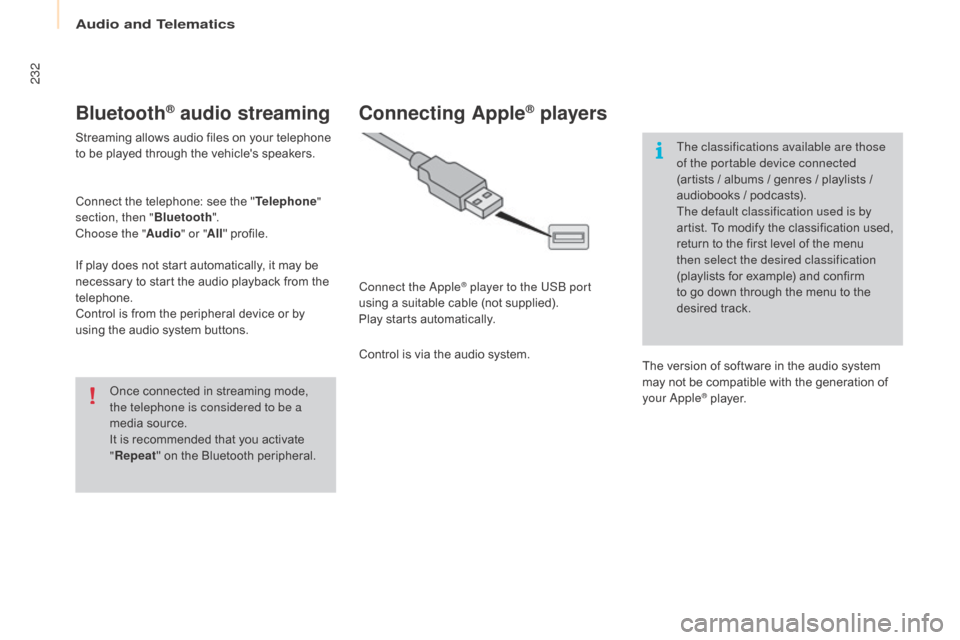
232
Berlingo-2-VP_en_Chap10a_SMEGplus_ed01-2015
Bluetooth® audio streaming
Streaming allows audio files on your telephone to be played through the vehicle's speakers.
Connect
the telephone: see the "Telephone "
section, then " Bluetooth".
Choose the " Audio" or "All"
pro
file.
If
play does not start automatically, it may be
n
ecessary to start the audio playback from the
t
elephone.
Control
is from the peripheral device or by
u
sing the audio system buttons.
Once
connected in streaming mode,
t
he telephone is considered to be a
media
source.
It
is recommended that you activate
"R
epeat"
on the Bluetooth peripheral.
Connecting Apple® players
Connect the apple® player to the USB port
using
a
suitable
cable (not supplied).
Play
starts
automatically.
Control
is
via
the
audio system. The classifications available are those
of the portable device connected
(artists
/ albums / genres / playlists /
a
udiobooks / podcasts).
The default classification used is by
artist. To modify the classification used,
r
eturn to the first level of the menu
t
hen select the desired classification
(playlists for example) and confirm t
o go down through the menu to the
de
sired
t
rack.
The
version of software in the audio system
m
ay not be compatible with the generation of
y
our a
pple® player.
audio and Telematics
Page 246 of 298
244
Berlingo-2-VP_en_Chap10a_SMEGplus_ed01-2015
Level 1Level 2Level 3
Consumption monitor
Internet
Wi-Fi network connectionBluetooth
(devices)
audio and Telematics
Page 247 of 298
245
Berlingo-2-VP_en_Chap10a_SMEGplus_ed01-2015
Level 1Level 2 Level 3 Comments
Internet
Secondary page Bluetooth
Connection Search
Start
the search for a device to connect.
Connect / Disconnect Start or end the Bluetooth connection to the
selected
d
evice.
Update Import
contacts from the selected telephone to
s
ave them in the audio system.
Delete Delete
the selected telephone.
Confirm Save
the settings.
Internet
Secondary page Transfer rate Reset
Reset
the usage monitor, them confirm.
Confirm
Internet
Secondary page WiFi connection All
Display
all Wi-Fi networks.
Secure Display
secure Wi-Fi networks.
Stored Memorise
the selected Wi-Fi network(s).
Add Add
a new Wi-Fi network.
Activate / Deactivate Activate
or deactivate a Wi-Fi network.
Connect Select
a Wi-Fi network found by the system and
c
onnect to it.
audio and Telematics
TECHnoLoGY on BoaRd
10
Page 249 of 298
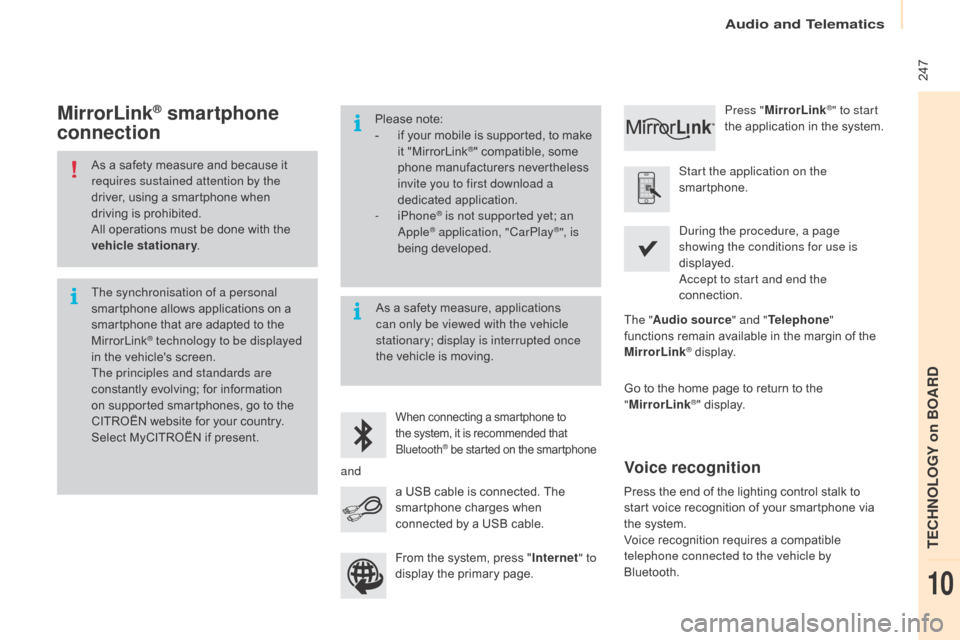
247
Berlingo-2-VP_en_Chap10a_SMEGplus_ed01-2015
As a safety measure and because it requires sustained attention by the
driver,
using a smartphone when
d
riving is prohibited.
All
operations must be done with the
v
ehicle stationary .
The synchronisation of a personal
smartphone
allows applications on a
s
martphone that are adapted to the
M
irrorLink
® technology to be displayed
i
n
the
vehicle's screen.
The principles and standards are
constantly
evolving; for information
o
n
supported smartphones, go to the
C
ITROËN
website for your country.
S
elect
MyCITROËN if present. Please
note:
-
i
f
y
our
m
obile
i
s
s
upported,
t
o
m
ake
it "
MirrorLink
®" compatible, some p
hone
manufacturers nevertheless
i
nvite you to first download a
dedicated
a
pplication.
-
iPhone
® is not supported yet; an apple® application, "CarPlay®", is
being d
eveloped.
When connecting a smartphone to t he system, it is recommended that Bl
uetooth
® be started on the smartphone
Start the application on the
smartphone.
Go
to
the
home page to return to the
"M
irrorLink
®" display.
du
ring the procedure, a page
showing the conditions for use is
displayed.
ac
cept to start and end the
connection.
a
USB
cable
is
connected.
The
s
martphone
charges
when
c
onnected
by
a
USB
cable. Press "
MirrorLink
®" to start
the
application
in
the system.
The " Audio source " and "Telephone "
functions
remain
available
in
the
margin of the
M
irrorLink
® display.
MirrorLink® smartphone
connection
Press the end of the lighting control stalk to s
tart voice recognition of your smartphone via
t
he system.
Voice
recognition requires a compatible
t
elephone connected to the vehicle by
Bluetooth.
Voice recognition
As a safety measure, applications c an only be viewed with the vehicle
stationary; display is interrupted once
the
vehicle is moving.
and From
the system, press "Internet " to
display
the primary page.
audio and Telematics
TECHnoLoGY on BoaRd
10